-
How to Encrypt SQL Server Backup in SSMS ?
-
How to encrypt SQL Server backup with T-SQL command?
-
How to encrypt SQL Server Backup in Vinchin Backup & Recovery?
-
Conclusion
SQL Server backup encryption is an important and indispensable measure for data security because it successfully safeguards sensitive data.
Here are some reasons why you should encrypt SQL Server backup.
1. Data security: Encrypting database backup files protects sensitive data from unauthorized access so even if an attacker obtains the backup files, the data contained within them cannot be accessed directly.
2. Legal compliance: Encryption of backup files is required for certain businesses, such as finance and healthcare, to ensure the security and confidentiality of sensitive data.
3. Scalability: SQL Server backup encryption can be used in conjunction with other security controls such as access control, auditing, etc. to further improve the security of your data.
Given these benefits, it is a crucial tool for preserving backup data and dealing with security concerns.
How to Encrypt SQL Server Backup in SSMS?
SSMS (SQL Server Management Studio) is a graphical interface for performing database management operations, including handling of encrypted backup data.
Check Encrypted backups on the Backup Options page and select the “Encryption Algorithm” and “Certificate Or Asymmetric Key” according to your needs. For full steps please refer to Step by Step Guide to SQL Server Backup Encryption.
How to encrypt SQL Server backup with T-SQL command?
T-SQL(Transact-SQL) is a structured query language that allows backup data to be encrypted with the right instructions. With T-SQL, you can encrypt backup data to ensure its confidentiality and protect it from unauthorized access. To use T-SQL encrypted SQL Server, follow these steps:
1. Launch SSMS > connect to your instance > Click “New Query” > input the following statements
-- backup the database with encryption
BACKUP DATABASE databasename
TO DISK = 'filepathfilename.bak'
WITH ENCRYPTION (ALGORITHM = AES_256, SERVER CERTIFICATE = certificatename)
2. Click “Execute”
Regardless of which method you choose, your SQL Server database backup will be safely encrypted.
How to encrypt SQL Server Backup in Vinchin Backup & Recovery?
Vnichin Backup & Recovery supports SQL Server 2008, 2012, 2014, 2016, 2017, and 2019. and furthermore, it offers more features and flexibility to better meet backup encryption needs.
You can create highly encrypted database backups via an user-friendly web console:
1. Log into the Vinchin Backup & Recovery web page
2. Select "Physical Backup" > choose "Database Backup" > click "Backup" > select a SQL Server > click "Next"
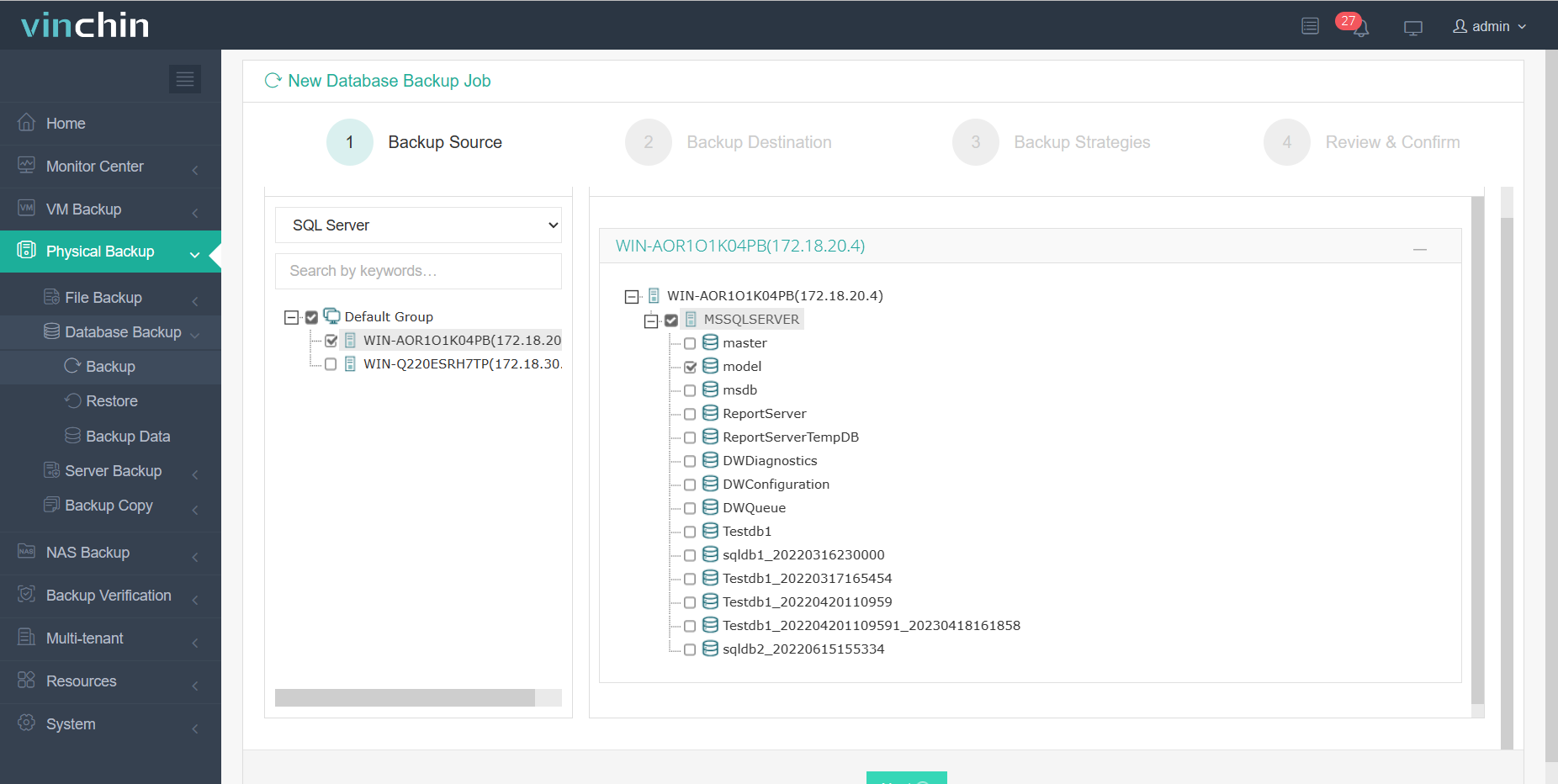
3. Select the backup destination > click "Next"

4. Select the backup strategies. To encrypt the backup, click "Data Storage Policy" > turn on "Data Encryption"( You can choose a random password or set a password here) > click "Next" > click "Submit"

Vinchin Backup & Recovery's anti-ransomware feature adds another layer of data protection by ensuring that backup data cannot be demanded in the event of a ransomware attack on SQL servers.
Vinchin is the ideal solution for SQL Server backup encryption. Vinchin offers a 60-day free trial, you can download the installation package directly from the official Vinchin website to try it out.
If you need a customized solution, please contact our team for tailored support. Vinchin has numerous local partners around the world, and you can choose our local partner as well.
Conclusion
Encrypting SQL Server backup files is a critical and necessary step in protecting sensitive data. Vinchin offers a flexible and optimal solution for SQL Server backup encryption, with adaptable features and tailored assistance to meet the needs of a wide range of users.
Share on:






