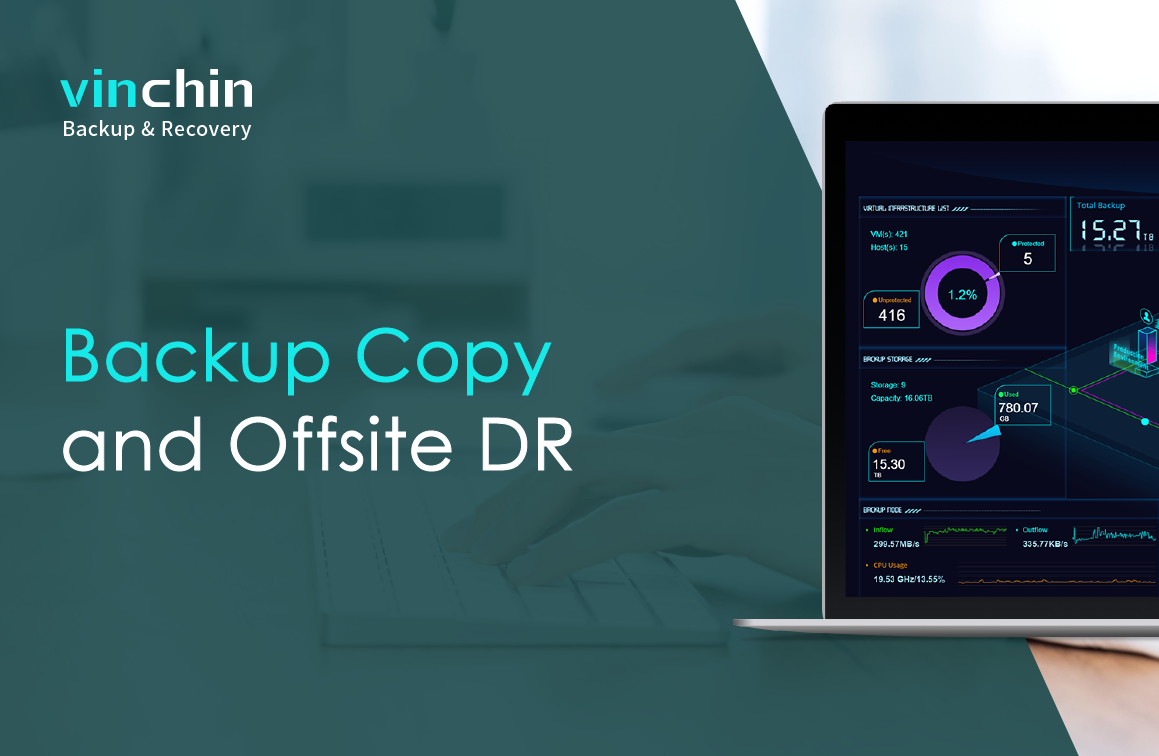The backup copy is a feature that can be used to make duplicate versions of your backup data to secondary storage or location. The copied data is usually of the same version, size, and type as your original backup data, and can be used to restore the backup data from any accidental deletion and corruption.
Copy a backup to secondary storage we can consider it as an onsite copy, and copy to a secondary location we consider it as an offsite copy for disaster recovery.
To set up an onsite backup copy, here are some prerequisites.
Your Vinchin backup server should have backup copy storage added. If not, please add one from the Resources -> Storage screen.
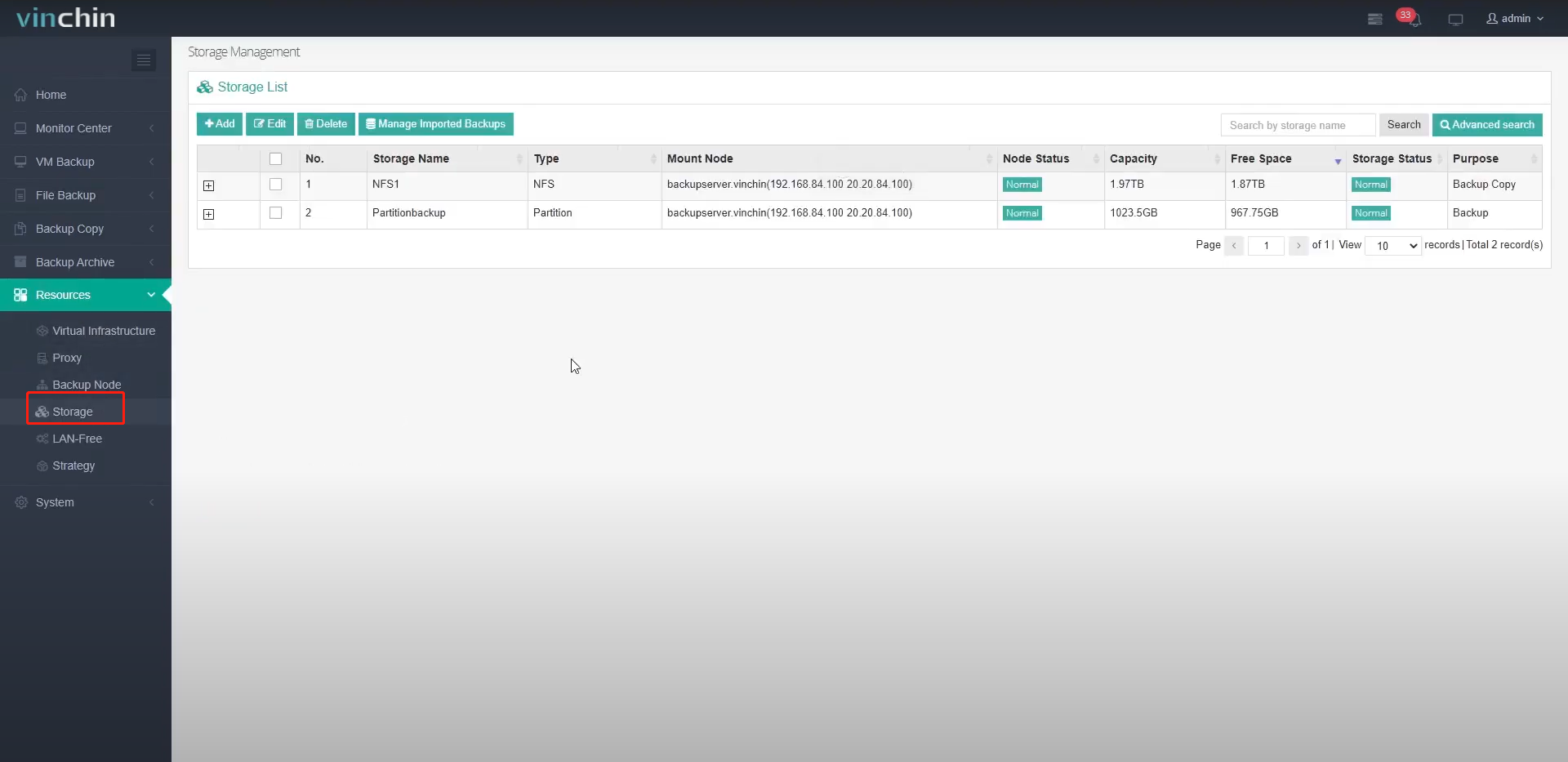
Here I have already added an NFS storage for the onsite backup copy.
Next, there should be a backup job created. Let’s check from Monitor Center->Jobs screen. I’ve already got a backup job created.
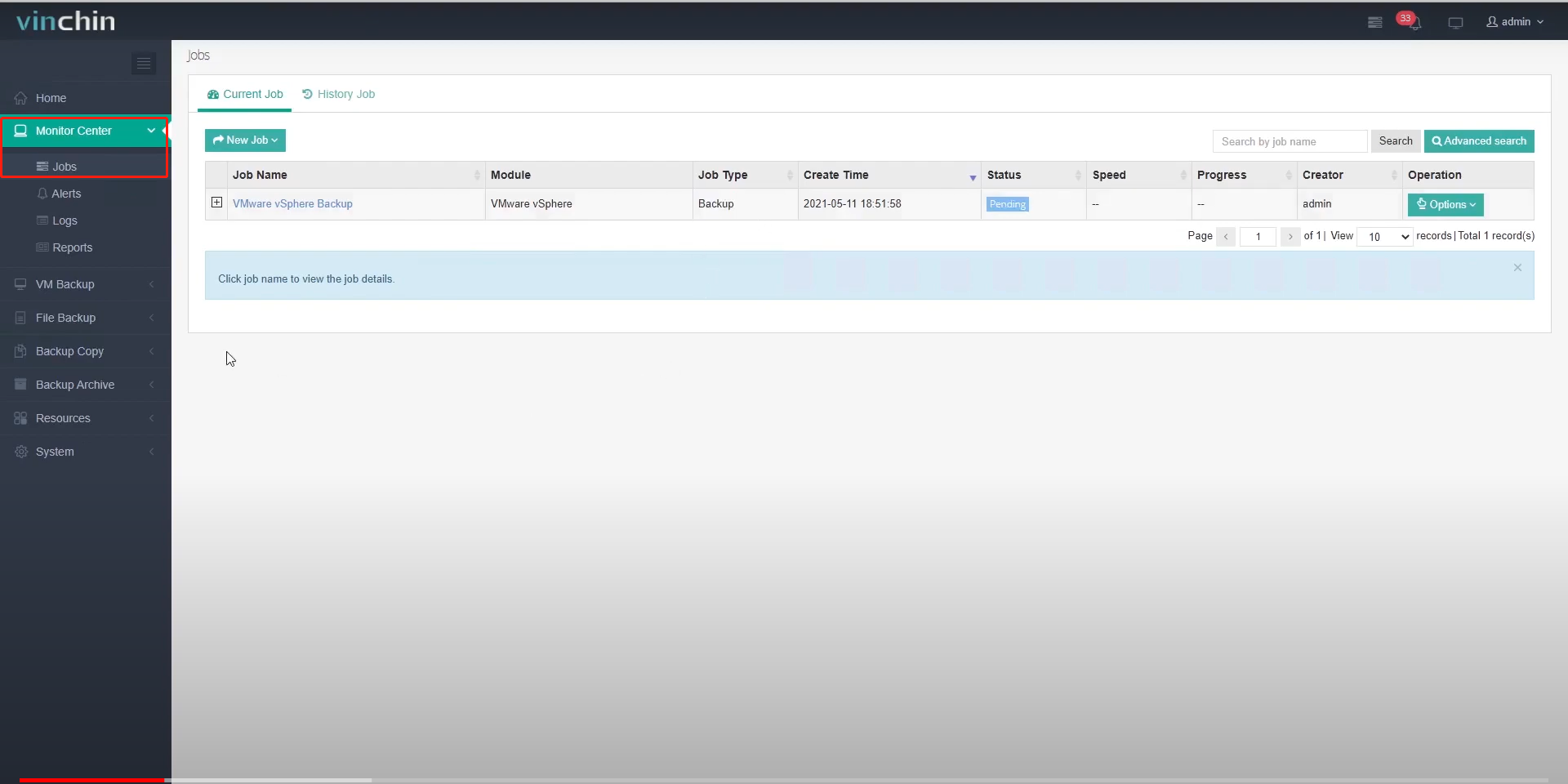
Now I can create an onsite backup copy job. Let’s go to the Backup copy -> Copy page and follow the 4-step wizard to create a copy job.
Step 1, select the copy source, I’ll select the backup job as the copy source as I wish the copy job to run along with the backup job.
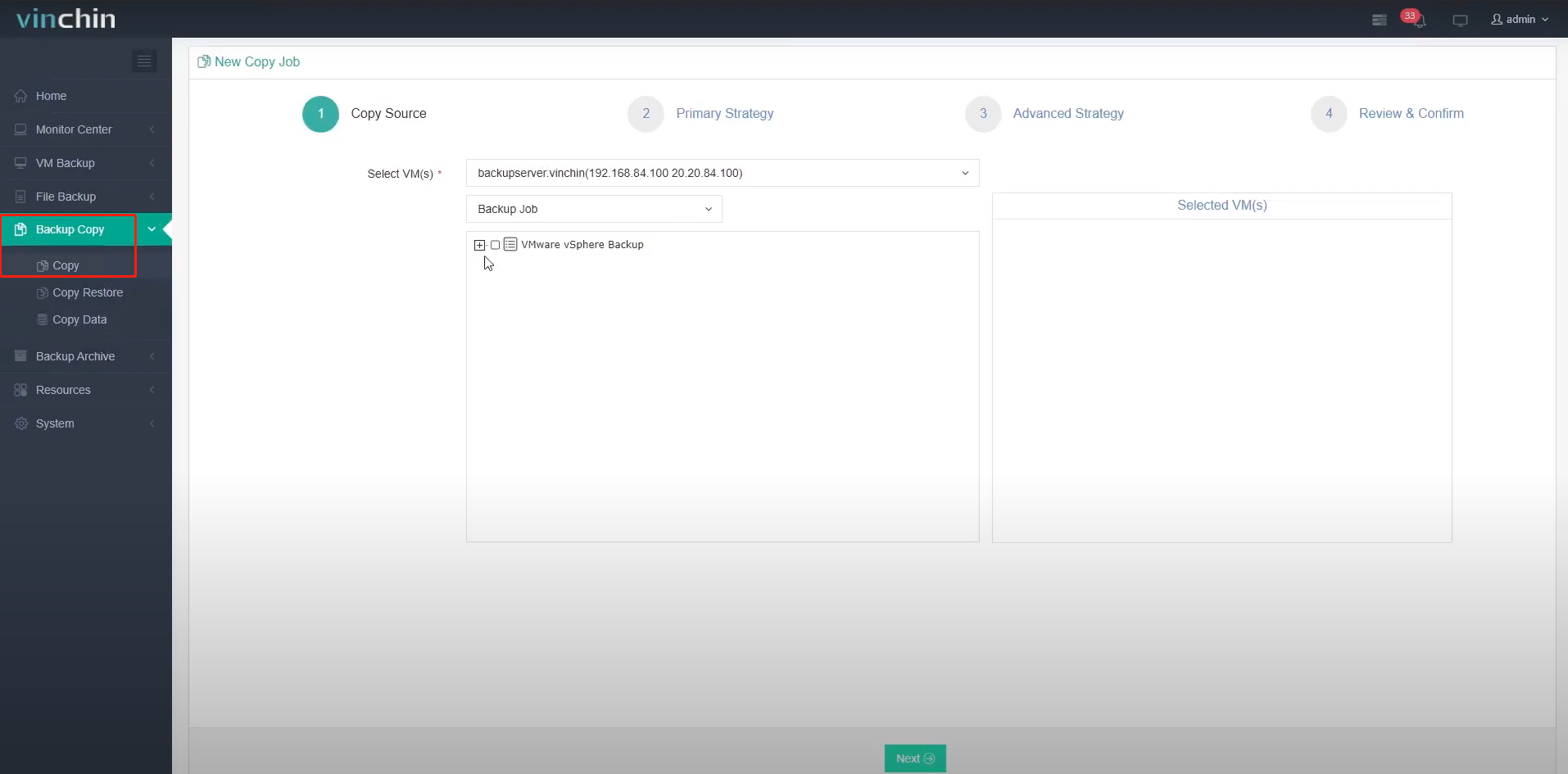
Step 2, set up the copy schedules.
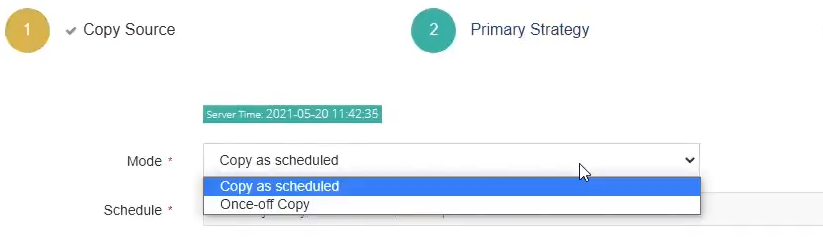
If you wish the backup copy to run regularly as per the backup job runs, please set Copy as Scheduled, otherwise set Once-off Copy to run the copy job only once.
As for the schedule of the copy job, it is recommended to run the copy job right after the backup job finishes. For example, the backup job runs at 11 PM each day, and it takes approximately 2 hours to complete the backup job, so you can set the copy job to start 3 or 4 hours later than the backup job.

Step 3, advanced strategy.
Set onsite copy destination, let’s select local copy storage.
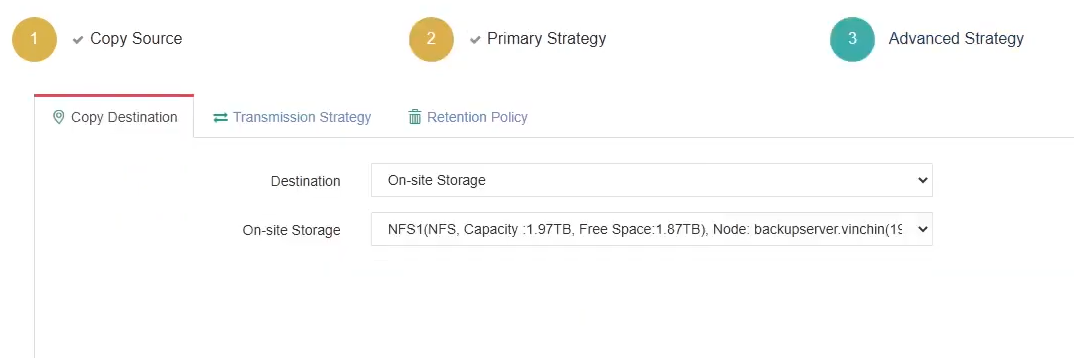
Set transmission strategy, encrypted transmission, and compressed transfer are optional.
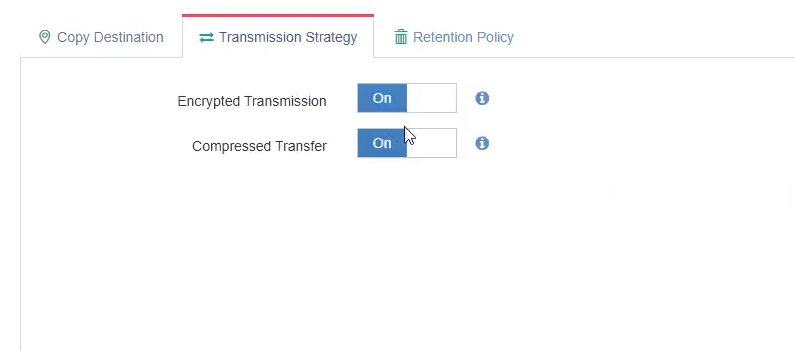
Set retention policy, the retention policy for backup copy job works independently with the retention policy of the backup jobs. For example, the backup job gets a one-month retention time, but you can set another retention time for the copy job, less or more than a month.
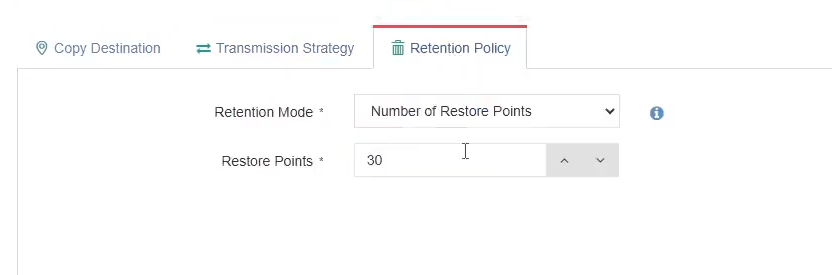
Step 4, review and confirm the job settings. Let’s click on submit the create the job.
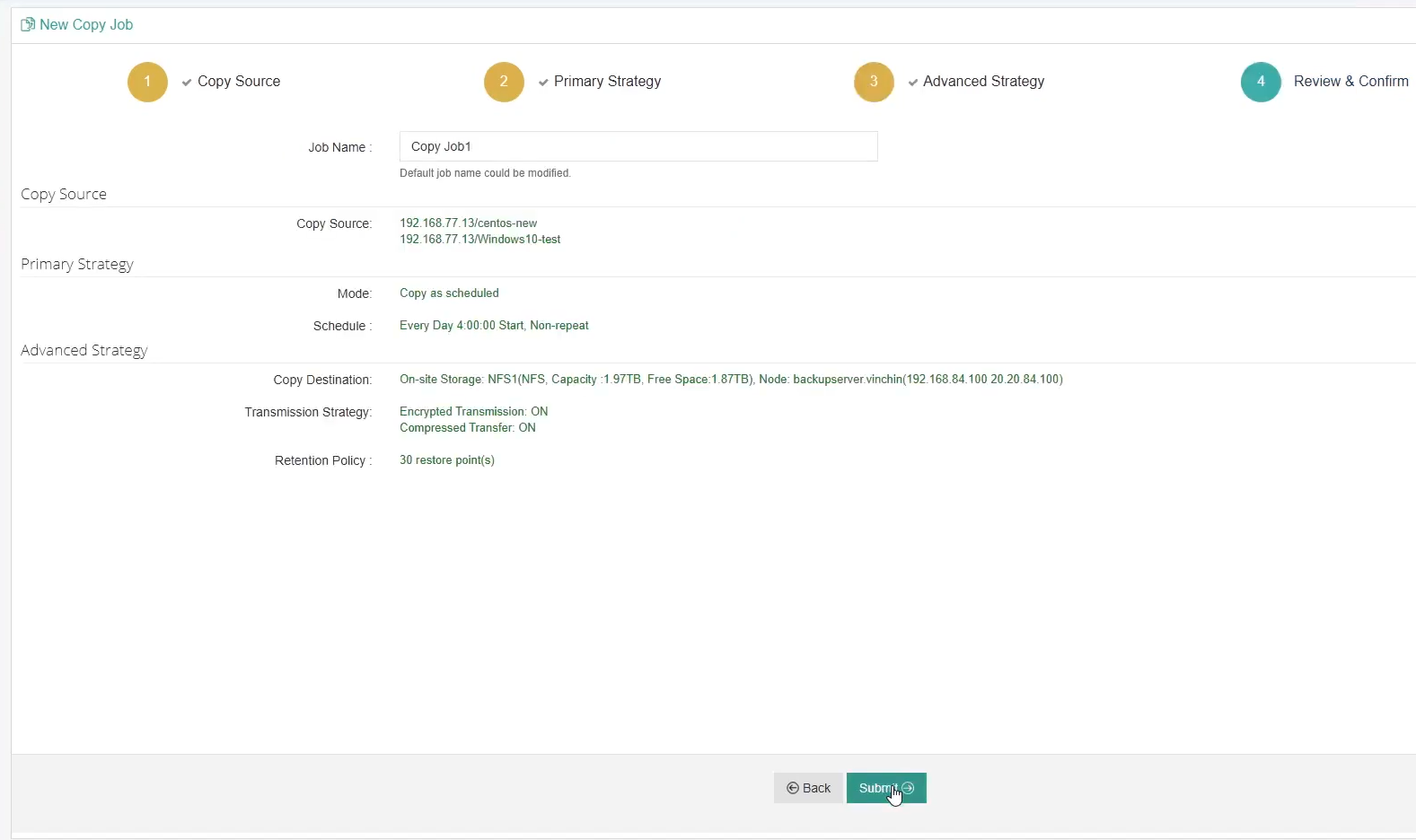
When a copy job is created, in the job list it is in a pending state, and it will run according to the specified time schedules. For testing purposes, let’s manually start the job.
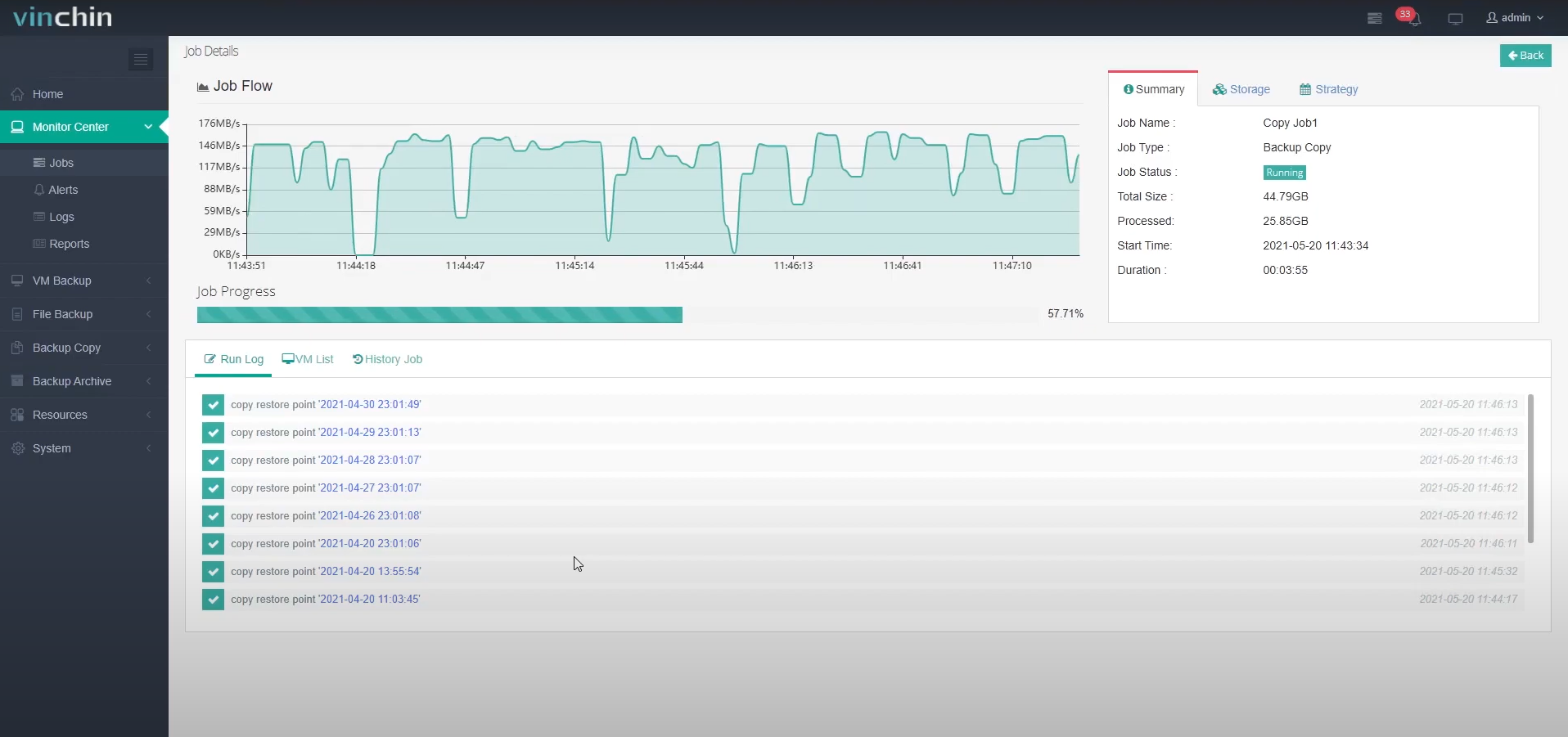
After a successful backup copy job session, you should've got the same copy of your backups in the copy storage. Let’s check the backup data and the copy data, as we can see we get the same copy of the backups in the copy storage.
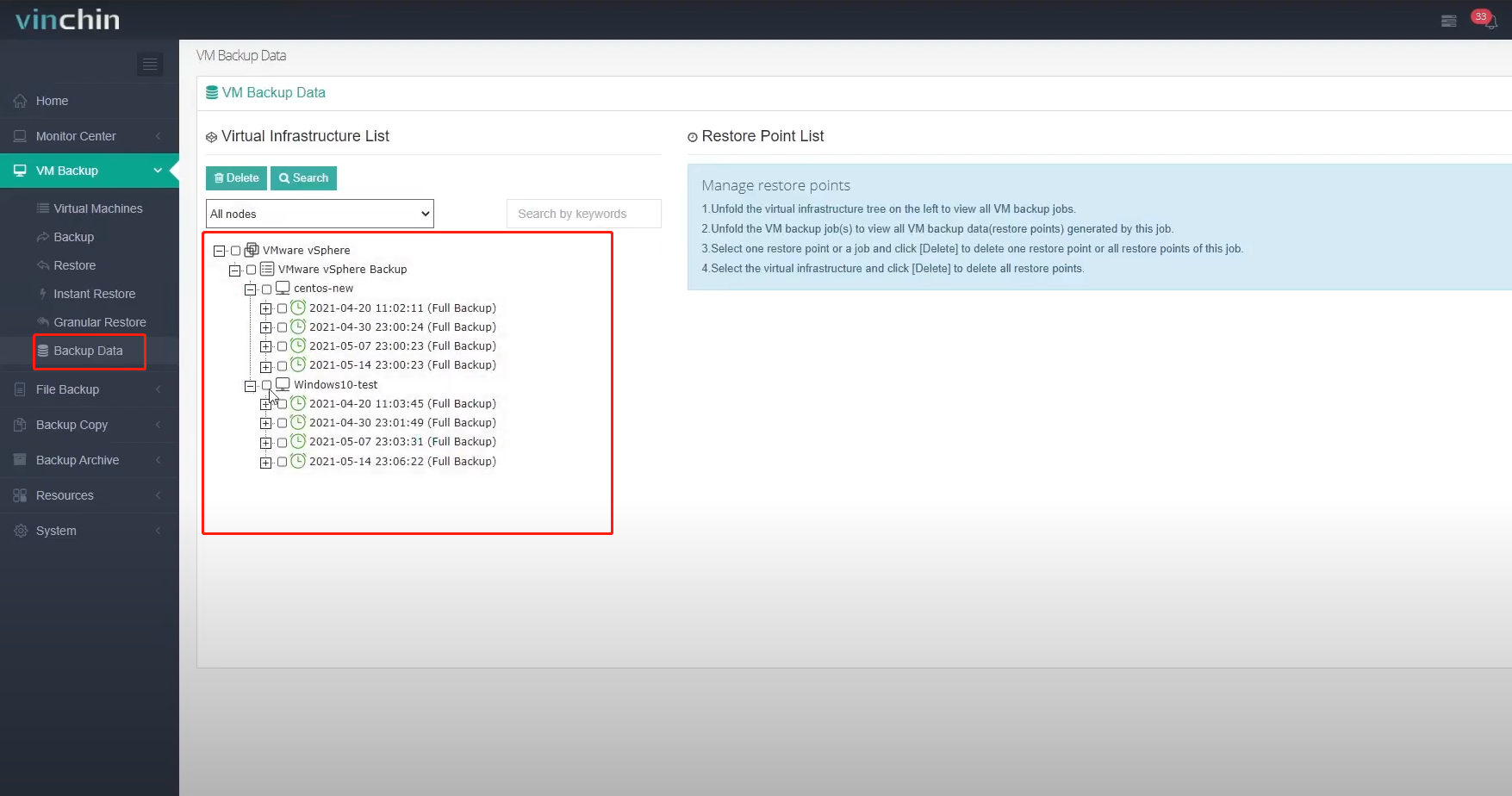
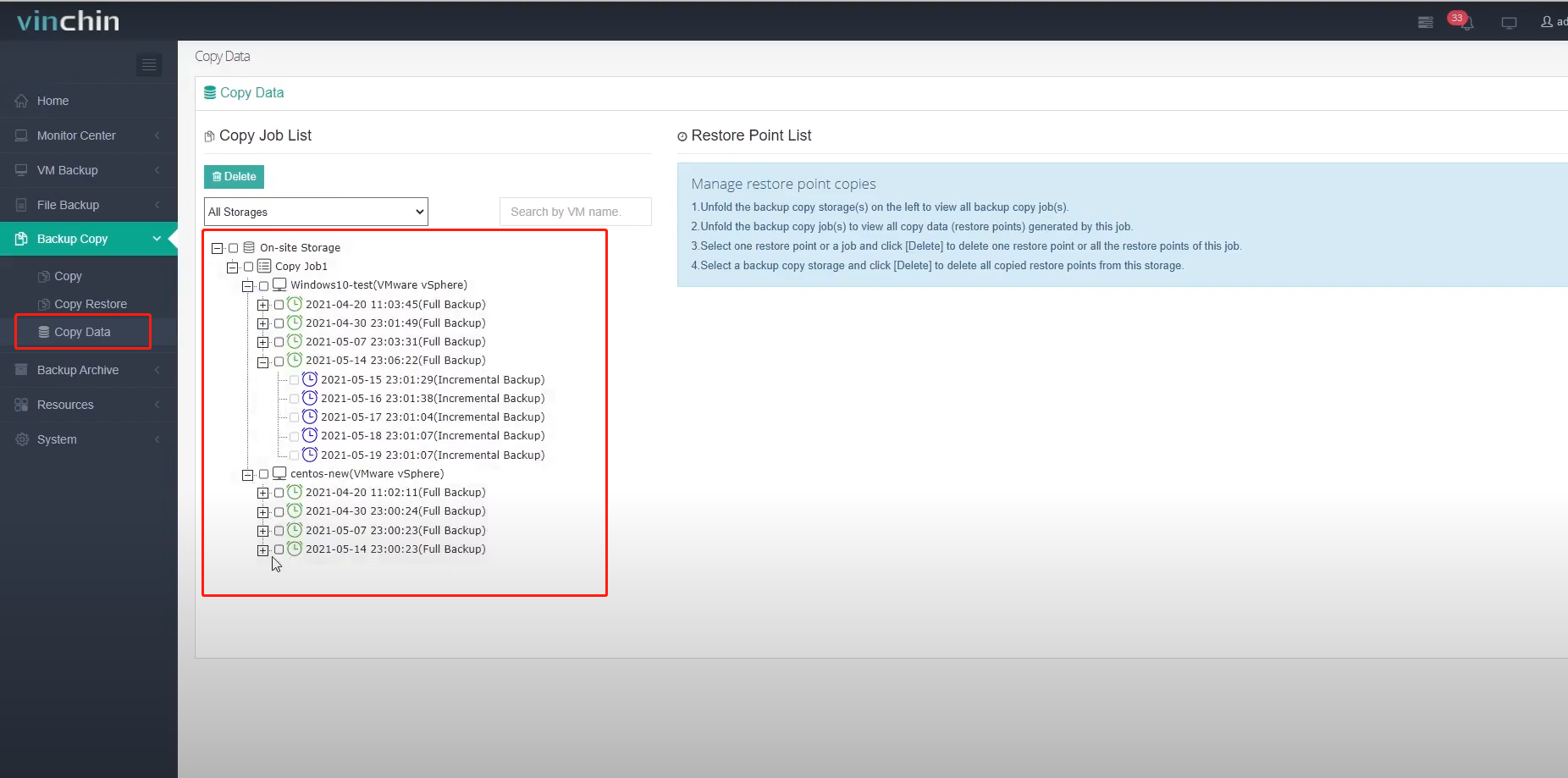
So, in case of a backup storage failure, the VMs can be restored using the copy data. And as we can see the onsite copy data can be used for full VM restore, instant restore, and also granular restore.
That’s all for the onsite copy, next I’ll demonstrate how to set up an offsite copy.
To set up an offsite copy, here are some prerequisites.
Your primary site Vinchin backup server should be at least licensed with a Standard Edition license. The remote site Vinchin backup server does not require a paid license.
A backup job must be created on the primary Vinchin backup server before creating a copy job.
The remote site must have a Vinchin backup server installed and an onsite backup copy storage must be added.
The primary site and the remote site should be interconnected via a dedicated connection or VPN connection, if there’s a firewall, service ports 30050 and 30051 need to be accessible on the remote site Vinchin backup server. If the connection goes directly through Internet, the remote site must have a dedicated public IP address, and on the remote site firewall/router, the service ports 30050 and 30051 need to be opened for the remote site Vinchin backup server.
Bandwidth between 2 sites must be fast enough to transfer new backup data generated during the previous copy job session to the next copy job session.
If you have followed all these above, we can begin with the configurations.
Here I have already installed a Vinchin backup server on the remote site. And it has local copy storage added.
Let’s go back to the primary site Vinchin backup server, and go to Resources -> Storage screen. Add offsite storage.
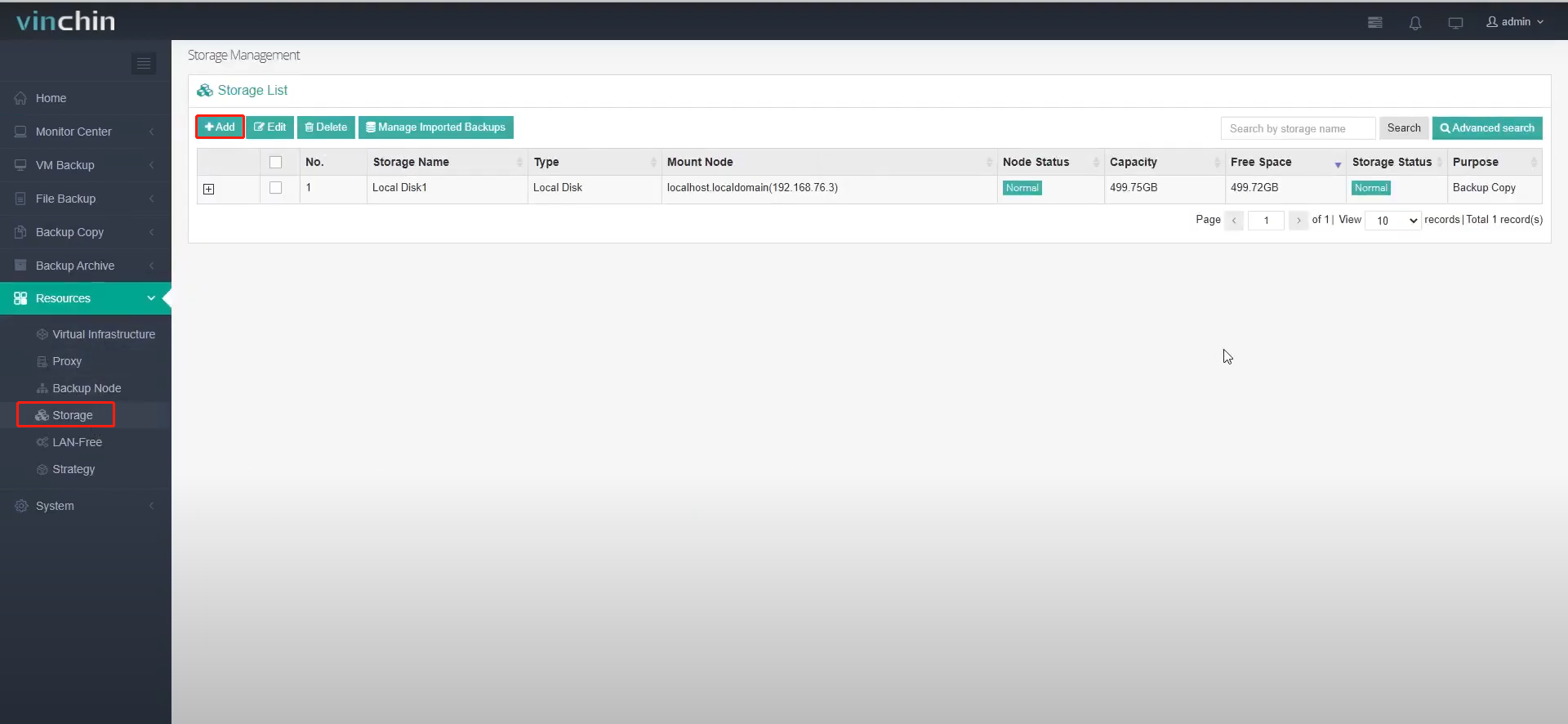
Use the IP address and web admin user credentials to add the offsite storage.
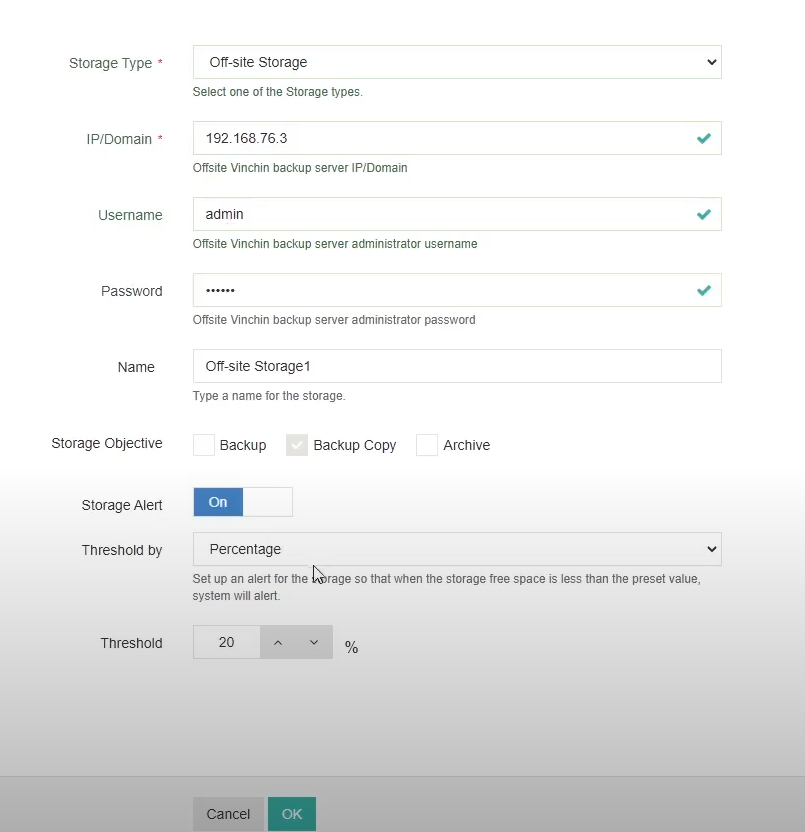
When the offsite storage is connected, you are ready to copy your backups to a remote site for DR.
Next, let’s set up an offsite copy job. Similar to setting up an onsite copy job, the only difference is in step 3, where you need to choose the offsite storage as the copy destination.
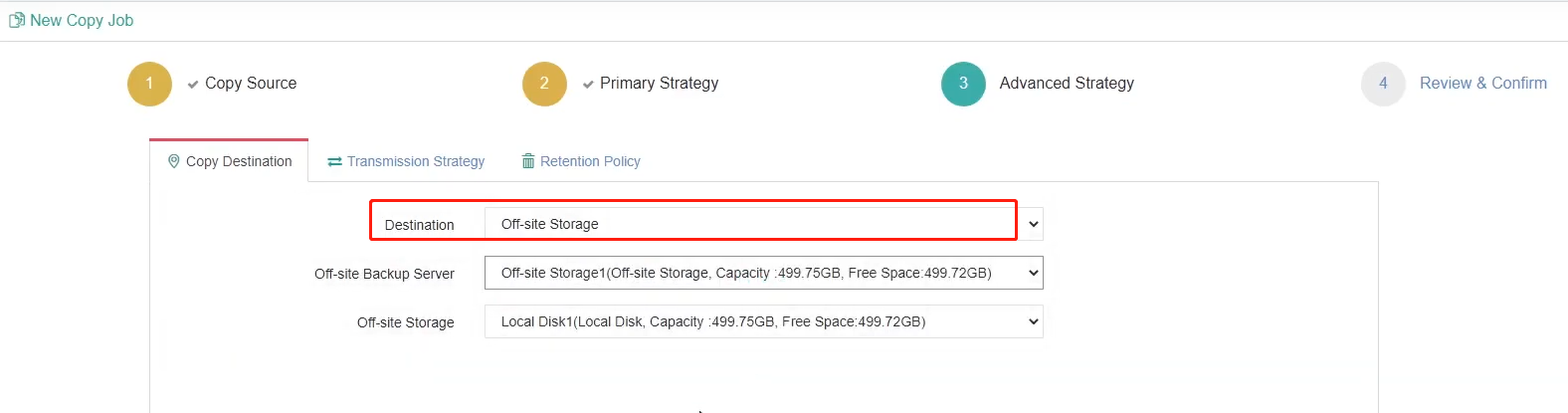
After the job is completed, let’s check the copy data on both sites.
Here is the primary site, as we can see the copy data is on offsite storage.
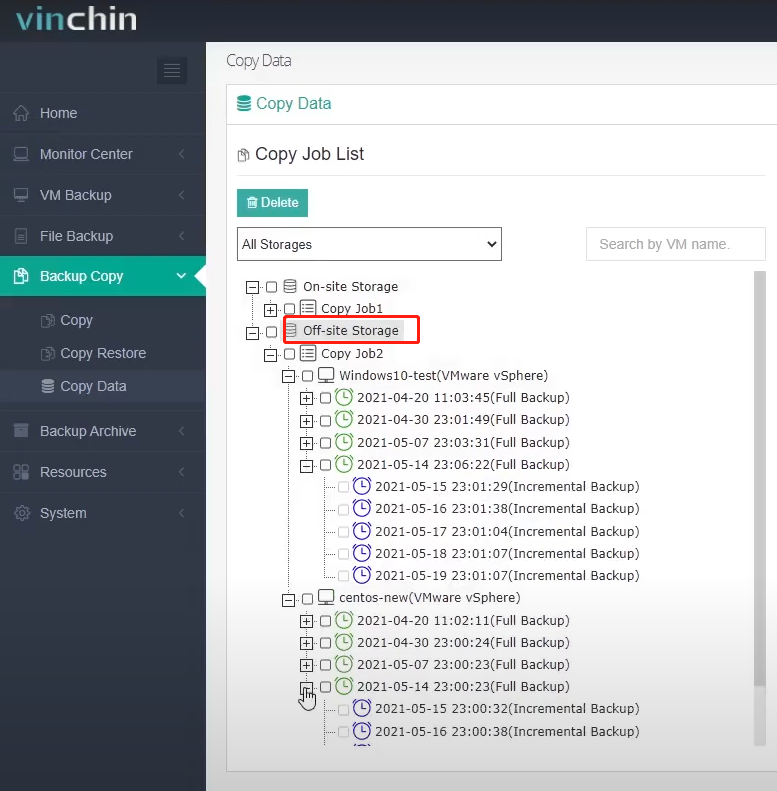
And here is the remote site, we can see the copy data is local.
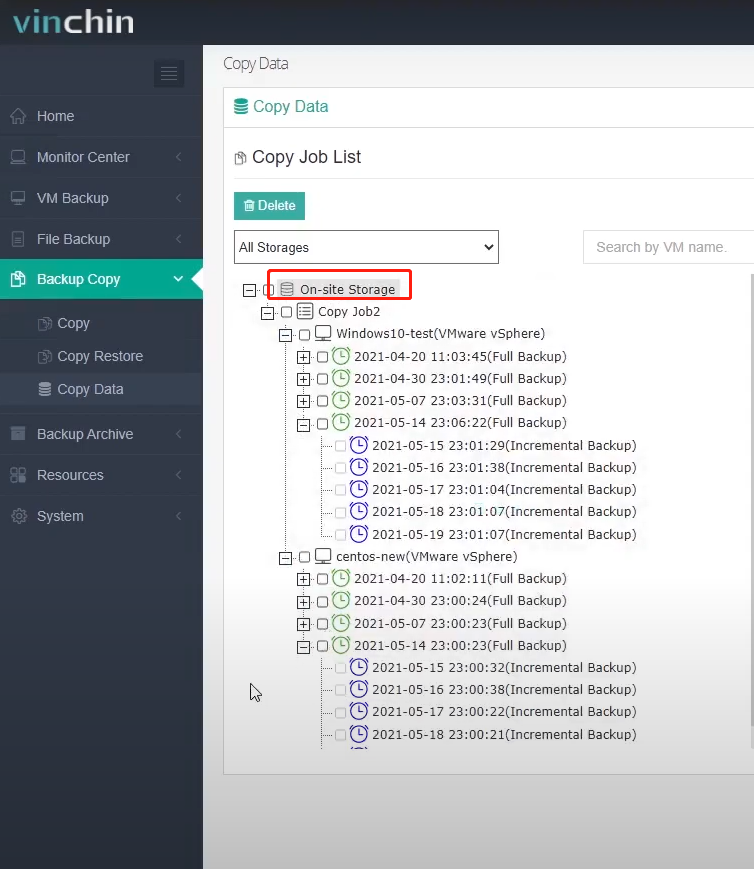
In case the local backups on the primary site are lost, the offsite copy data cannot be used to restore VMs on the primary site directly, a copy restore job needs to be created to first retrieve the offsite copy data to local storage on the primary site Vinchin backup server, then use the retrieved data to restore VMs on primary site.
To create a copy restore job, please do it on Backup Copy -> Copy Restore page. Please follow the 4-step wizard to create the job.
First select the restored resource.
If you wish to retrieve all copy data back to the primary site, please select “Group by VMs”, by selecting a VM, this copy restore job will retrieve all copy data of the selected VM.
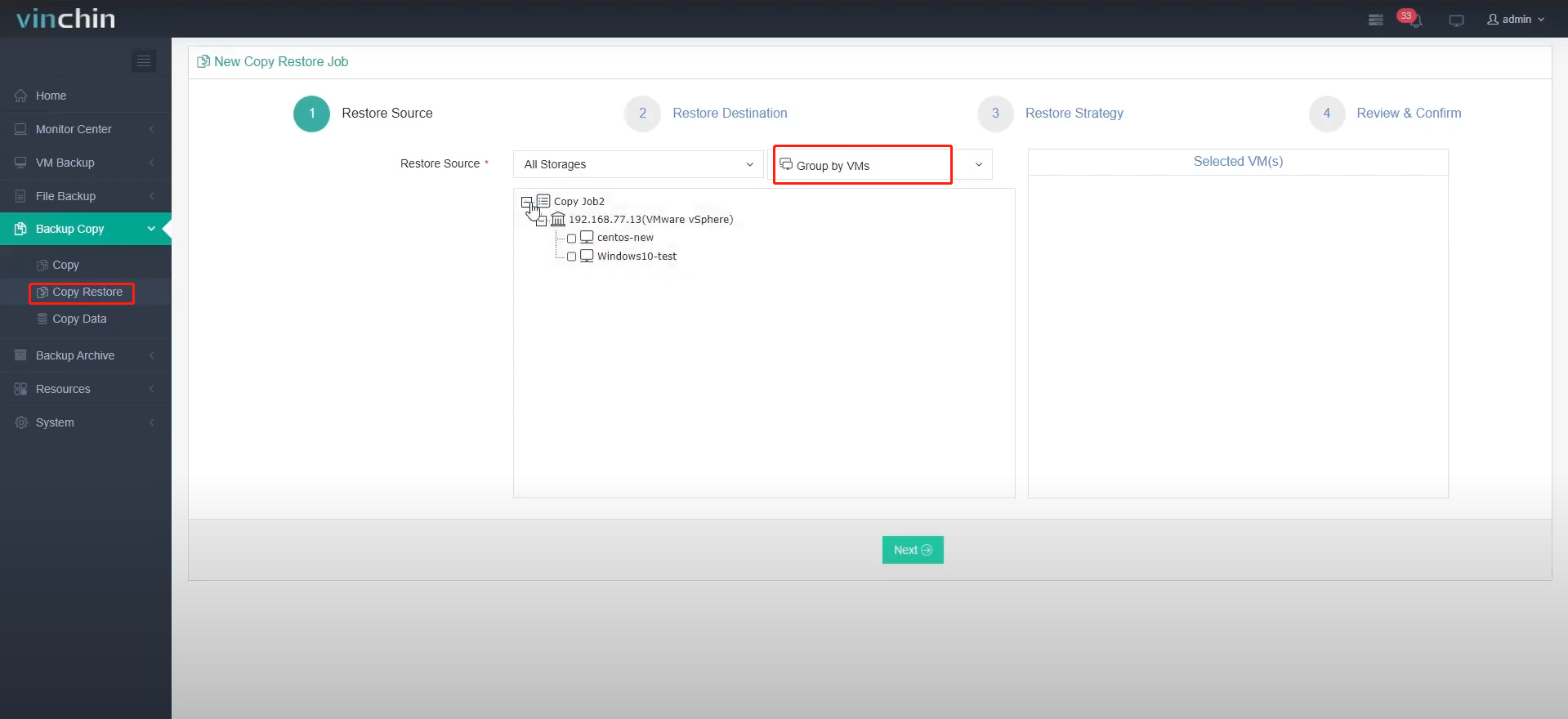
If you wish to retrieve some specific restore points only, please select “Group by Restore Points”, and then select the desired restore points.
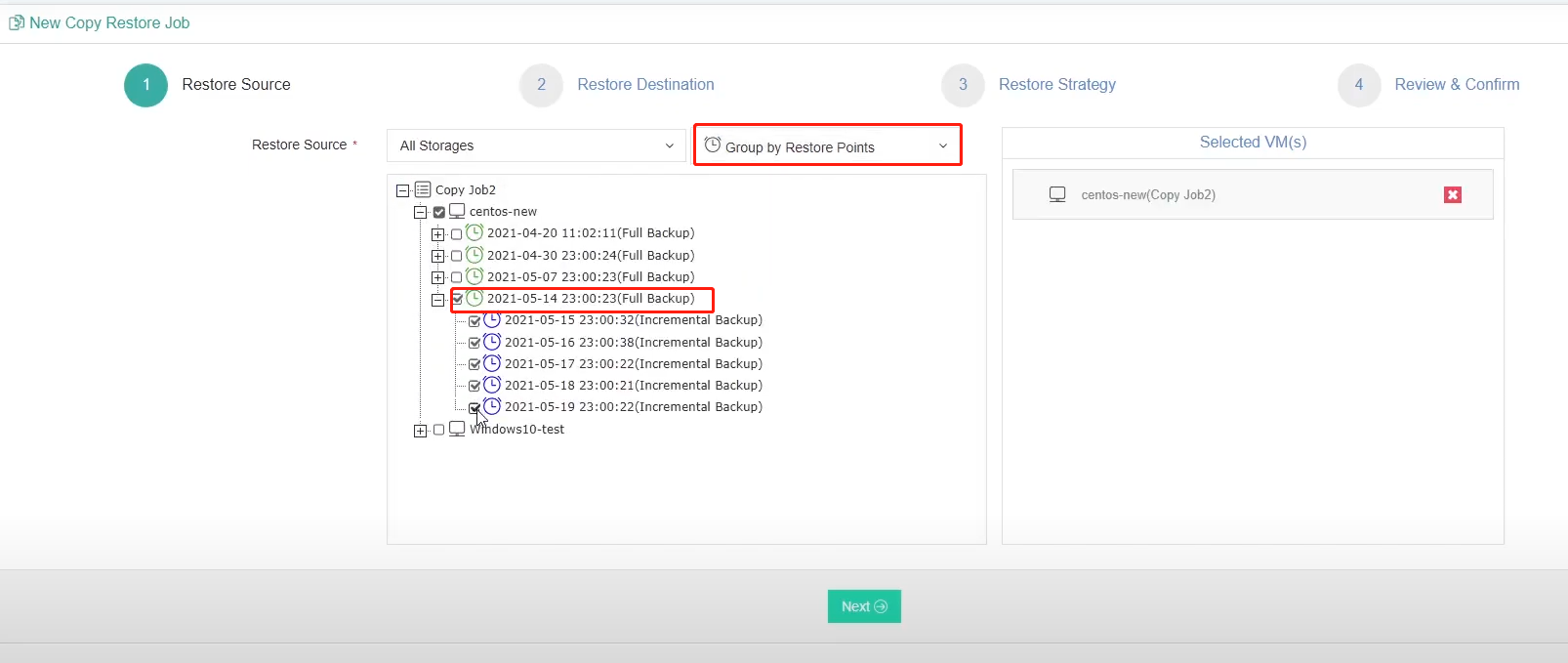
After selecting the restore source, next, a local storage needs to be selected to store the retrieved copy data. After this, set up the copy strategy and review the job settings and submit the creation of this job.
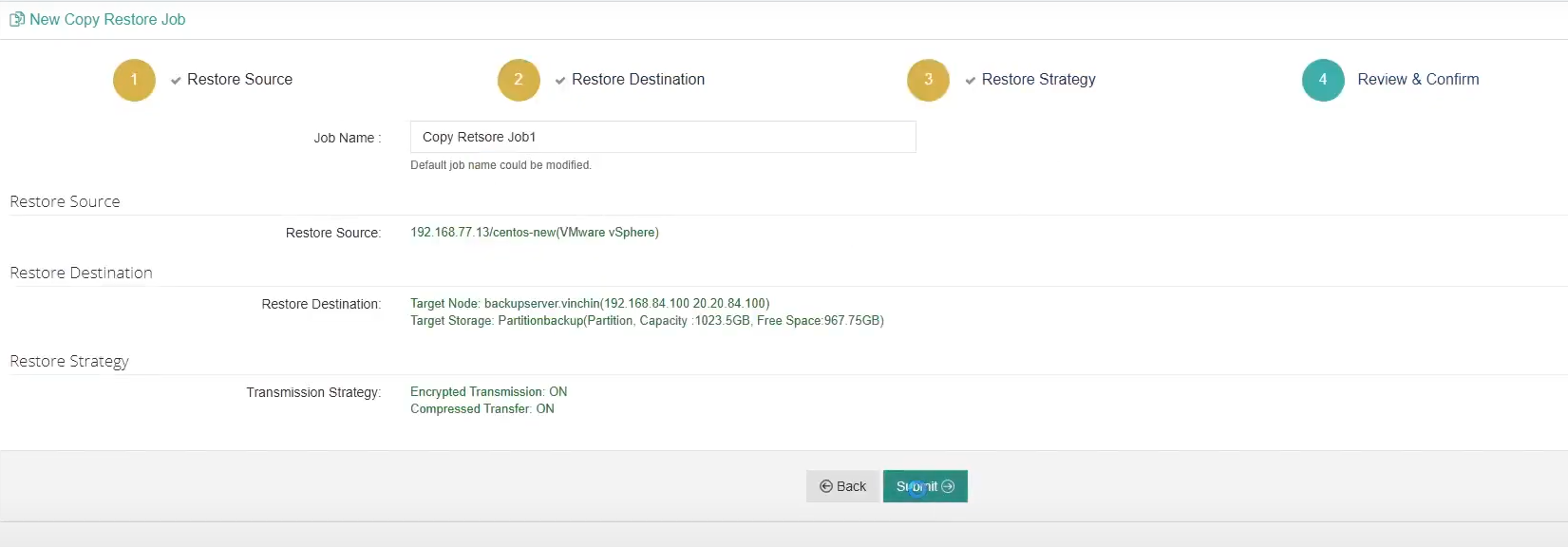
The copy restore job will run automatically after the job creation, when completed, you’ll be able to see the retrieved copy data on the Backup Copy -> Copy Data page. Behind the copy restore job name, it will be marked with “Job has been deleted”, as the restore job will only run once, after that it will be automatically deleted from the job list.
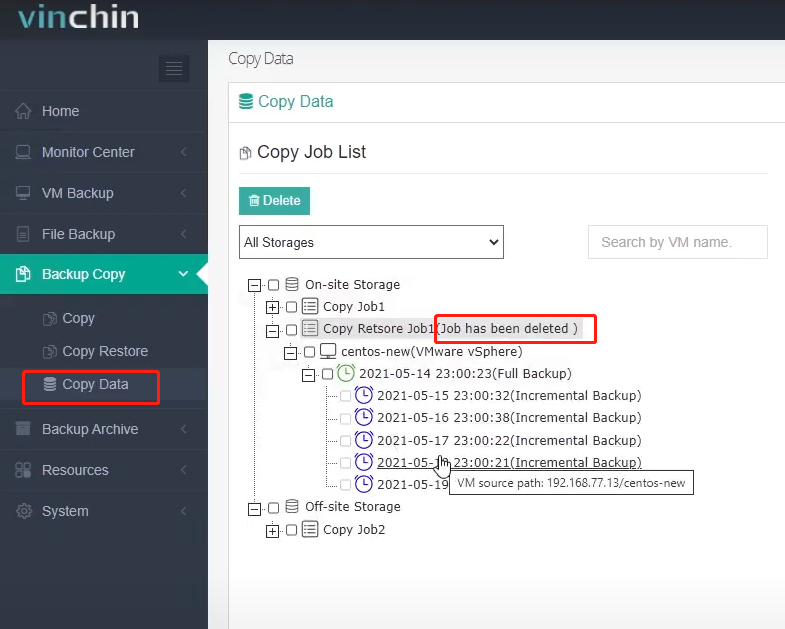
With the restored copy data, you are able to perform Full VM Restore, Granular Restore and Instant VM Restore on your primary site virtual platform.
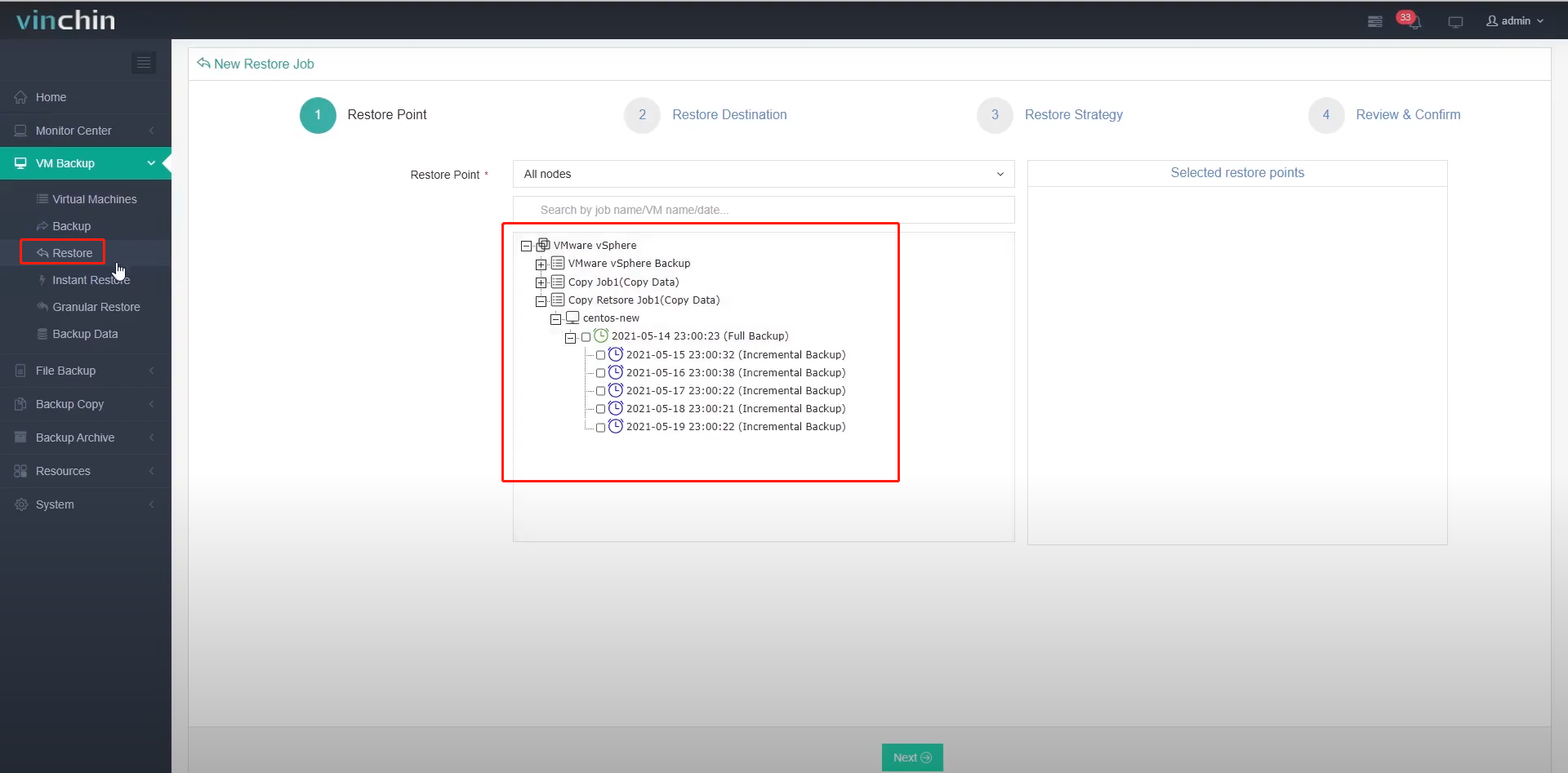

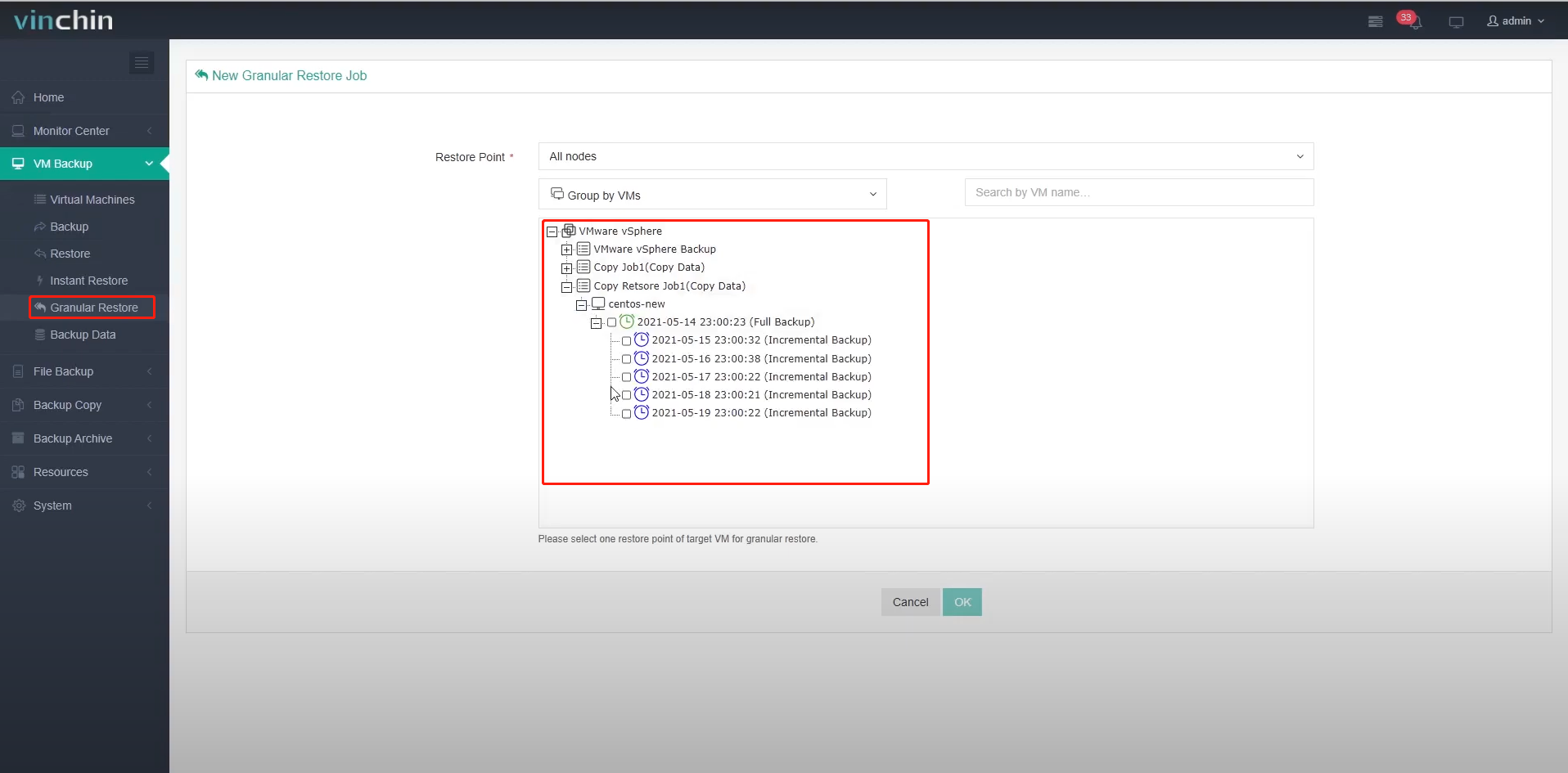
Besides retrieving the copy data from remote site to the primary site to restore VMs on the primary site virtual platform, if you have a virtual platform on the remote site, and even if the virtual platform is not authorized with any license key, you are still able to add the virtual platform to Vinchin backup server and restore VMs directly using the copy data from the primary site.
In this case, if there’s any site disaster on primary site, you can restore your production VMs on the remote site for disaster recovery.
Let’s take a look at the remote site Vinchin backup server. I have the copy data from the primary site, and here I got a virtual platform that is not authorized, but I still can use the copy data to create VM restore job to restore VMs to my remote site virtual platform for disaster recovery.
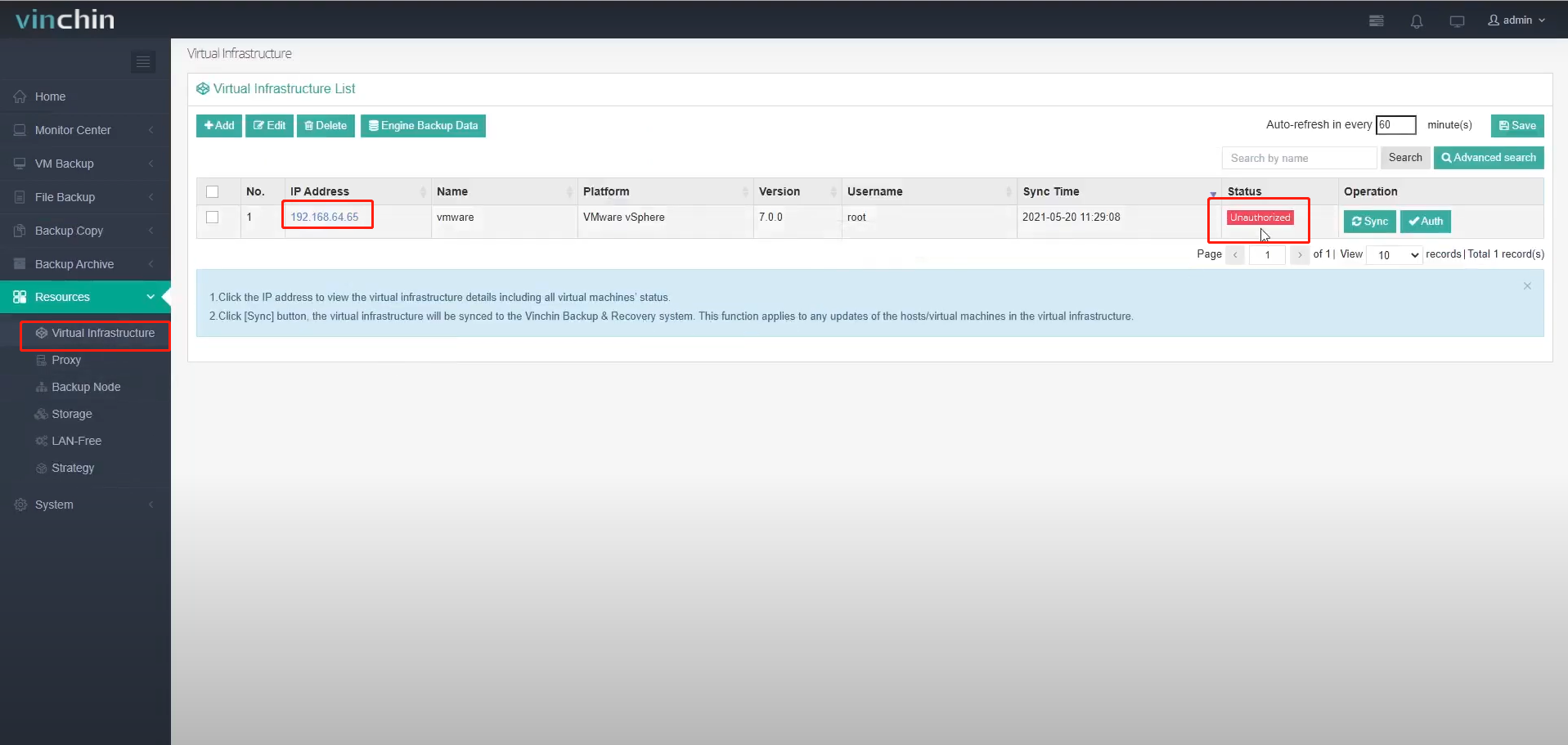
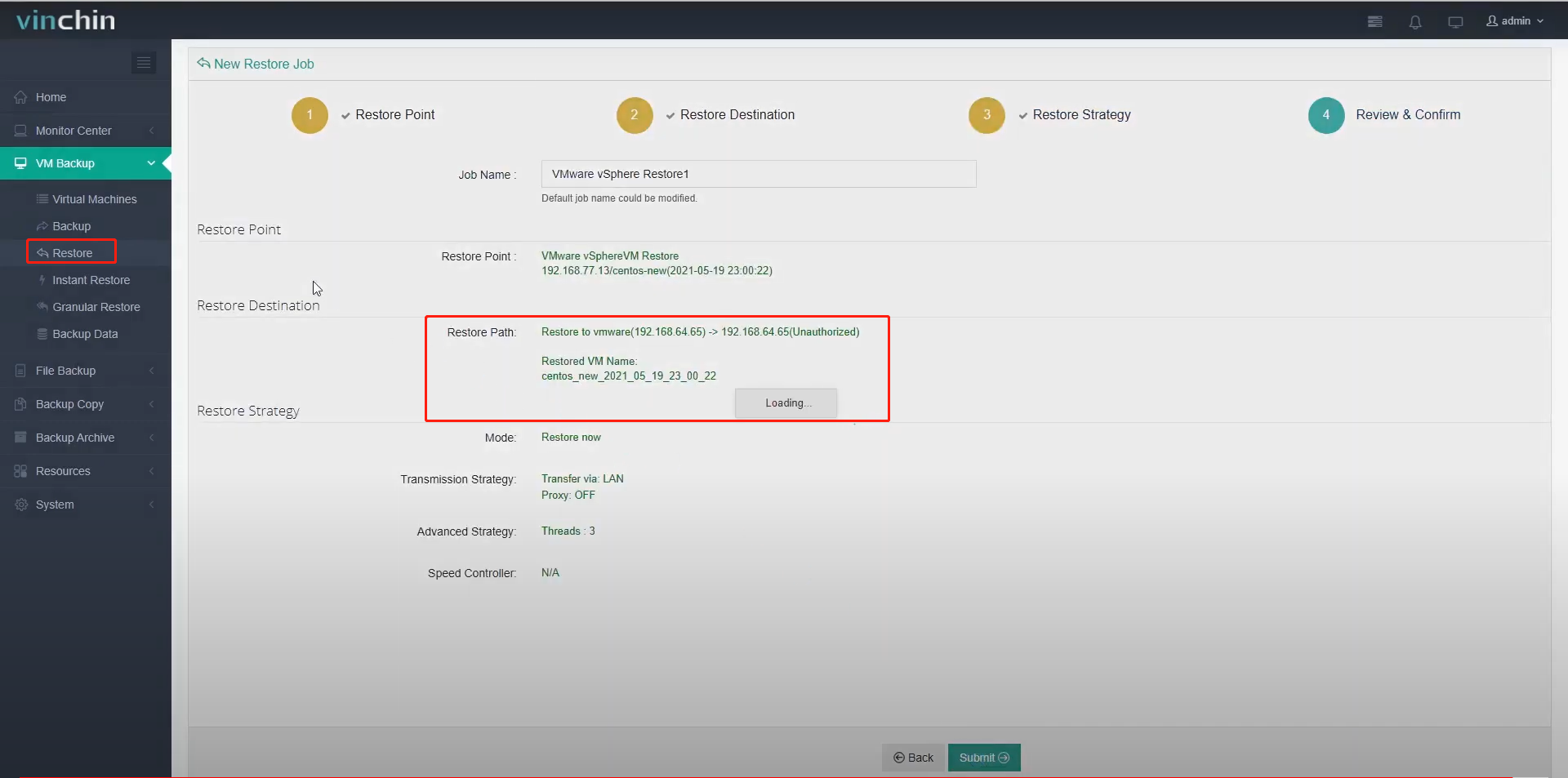
That’s all for this video, thanks for watching!
Share on: