-
How to backup SQL Server with SQL Server Management Studio?
-
Backup database and server with Vinchin Backup & Recovery
-
Sum Up
Are you looking for a robust database server backup solution? Try Vinchin Backup & Recovery!
Databases are widely used by companies to manage a large amount of data because structured data makes data management efficient.
Data backup is always necessary for business so every company should backup the database. Since database is often deployed on the server, physical or virtual, you can backup the database itself or the entire server.
Let’s take SQL Server backup as an example.
How to backup SQL Server with SQL Server Management Studio?
SQL Server is one of the most popular databases in the world, released by Microsoft, and Microsoft also provides a simple backup solution for it, SQL Server Management Studio, SSMS. It’s a utility tool that you can directly download from its website.
Install SQL Server Management Studio
It can be directly installed on a Windows server or with PowerShell commands.
$media_path = "<path where SSMS-Setup-ENU.exe file is located>"
$install_path = "<root location where all SSMS files will be installed>"
$params = " /Install /Quiet SSMSInstallRoot=$install_path"
Start-Process -FilePath $media_path -ArgumentList $params -Wait
Connect SQL Server database in SQL Server Management Studio
Open SQL Server Management Studio > click File on the upper-left corner > select Connect Object Explorer > select Database Engine in Server Type > input the server name (IP address + instance name) > select SQL Server Authentication > input credentials of the SQL Server > click Connect
Backup SQL Server database in SQL Server Management Studio
Open SQL Server Management Studio, click Databases in Object Explorer > select the database you would like to backup and right-click it > select Tasks > select Back Up > You will have a dialog box to configure the database backup job > select the backup type among Full, Differential and Transaction Log and configure everything you want > select the backup destination > click OK
There will be a bak file generated as the backup of the database.
Restore SQL Server database in SQL Server Management Studio
Open SQL Server Management Studio, click Databases in Object Explorer > select the database you would like to backup and right-click it > select Tasks > this time, select Restore > select Database > There is another dialog box for you to configure the restore job. Select Device > then click the dots on the right to add the bak backup file > configure everything you want > click OK
Backup database and server with Vinchin Backup & Recovery
As is mentioned before, you can backup the data by backing up the database itself or the entire server and Vinchin Backup & Recovery can help you backup database in both ways.
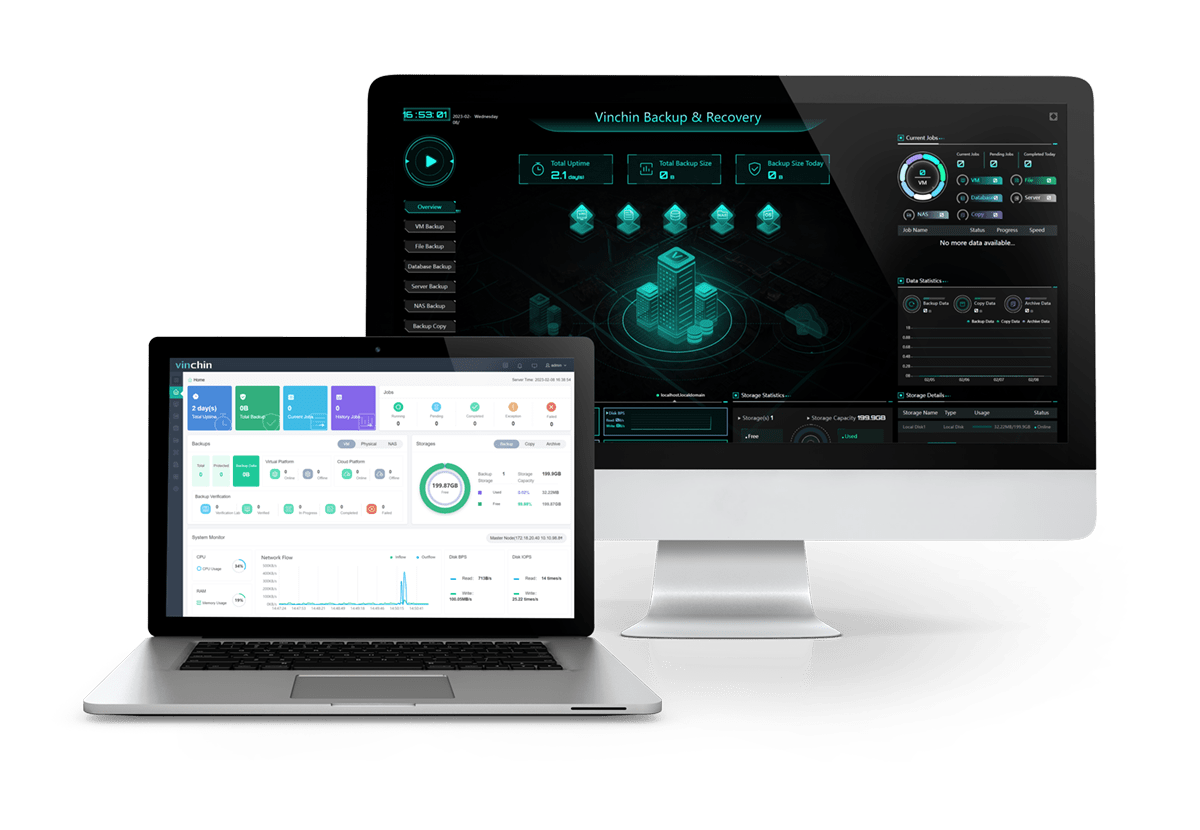
For database application backup, Vinchin Backup & Recovery to backup Oracle DB, MySQL, SQL Server, PostgreSQL, Postgres Pro, and MariaDB, etc. You can set up a schedule to backup the database automatically and select log backup to backup only the logs. Here is the example of how to backup SQL Server database in Vinchin Backup & Recovery.
For database server backup, you can backup both physical and virtual servers. To backup the physical server, you need to install an agent on it to add it to the backup system. To backup virtual server, you can add a host of VMware vSphere, Hyper-V, XenServer, XCP-ng, Red Hat Virtualization, oVirt, Oracle Linux KVM (OLVM), OpenStack, etc. to the backup system and then backup the virtual server agentlessly. Of course, you can add backup strategies like schedule, differential backup, data compression, and data encryption to backup data ase server as you wish.
All the procedures will be easily performed in a user-friendly web console and you will have wizards to easily complete the job configuration step by step.
For virtual server, Vinchin Instant Recovery can help you recover a failed from its backup in 15 seconds, greatly shortening RTO and protecting your business continuity.
Vinchin Backup & Recovery has been selected by thousands of companies and you can also start to use this powerful system with a 60-day full-featured free trial. Just click the button to get the installation package.
Sum Up
Databases are widely used by companies for data management and the applications are usually deployed on physical or virtual servers. To protect business continuity, companies should backup the database itself or the entire server.
Vinchin Backup & Recovery can help you backup database in both ways so don’t miss the free trial.
Share on:








