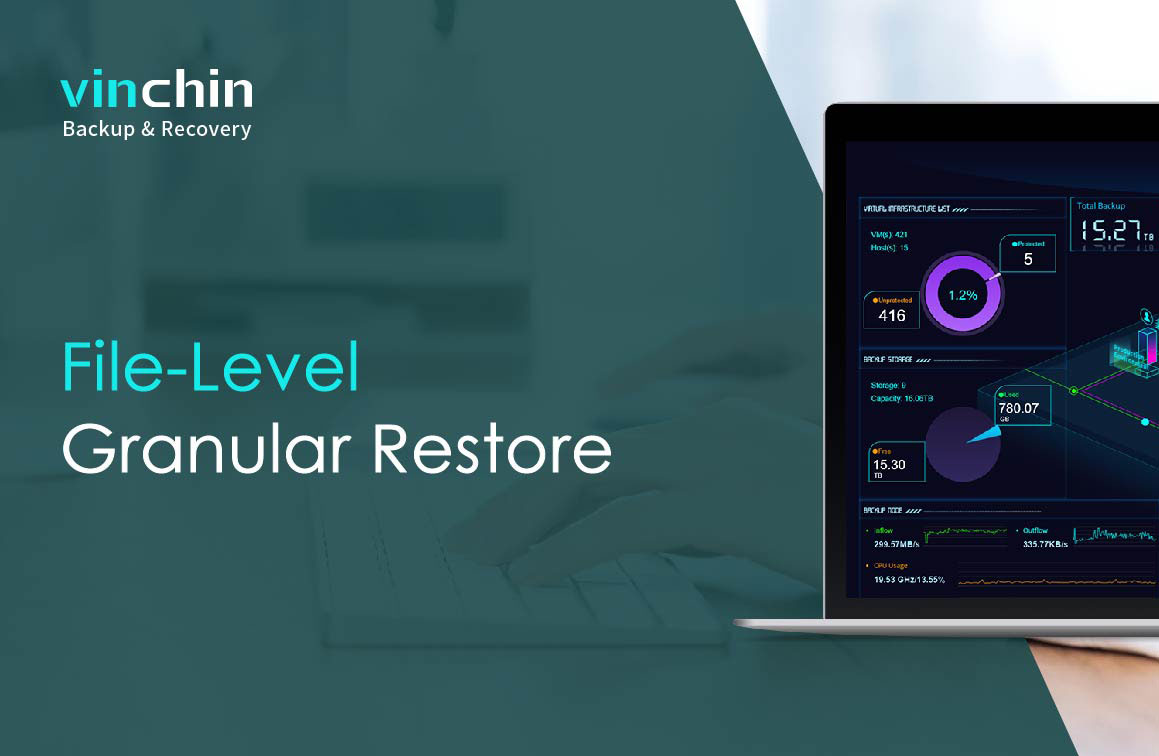In this video, I will show you how to restore your VMs from file level with Vinchin Backup & Recovery.
As we know that in most cases when a virtual machine needs to be restored is because its files or application data is corrupted or lost. To retrieve the required files or data by a complete VM restore is time-consuming and totally unnecessary. So, using the granular restore feature to retrieve the particular files or data would be the best solution.
To create a granular restore job, let's first go to VM backup -> Granular Restore page.
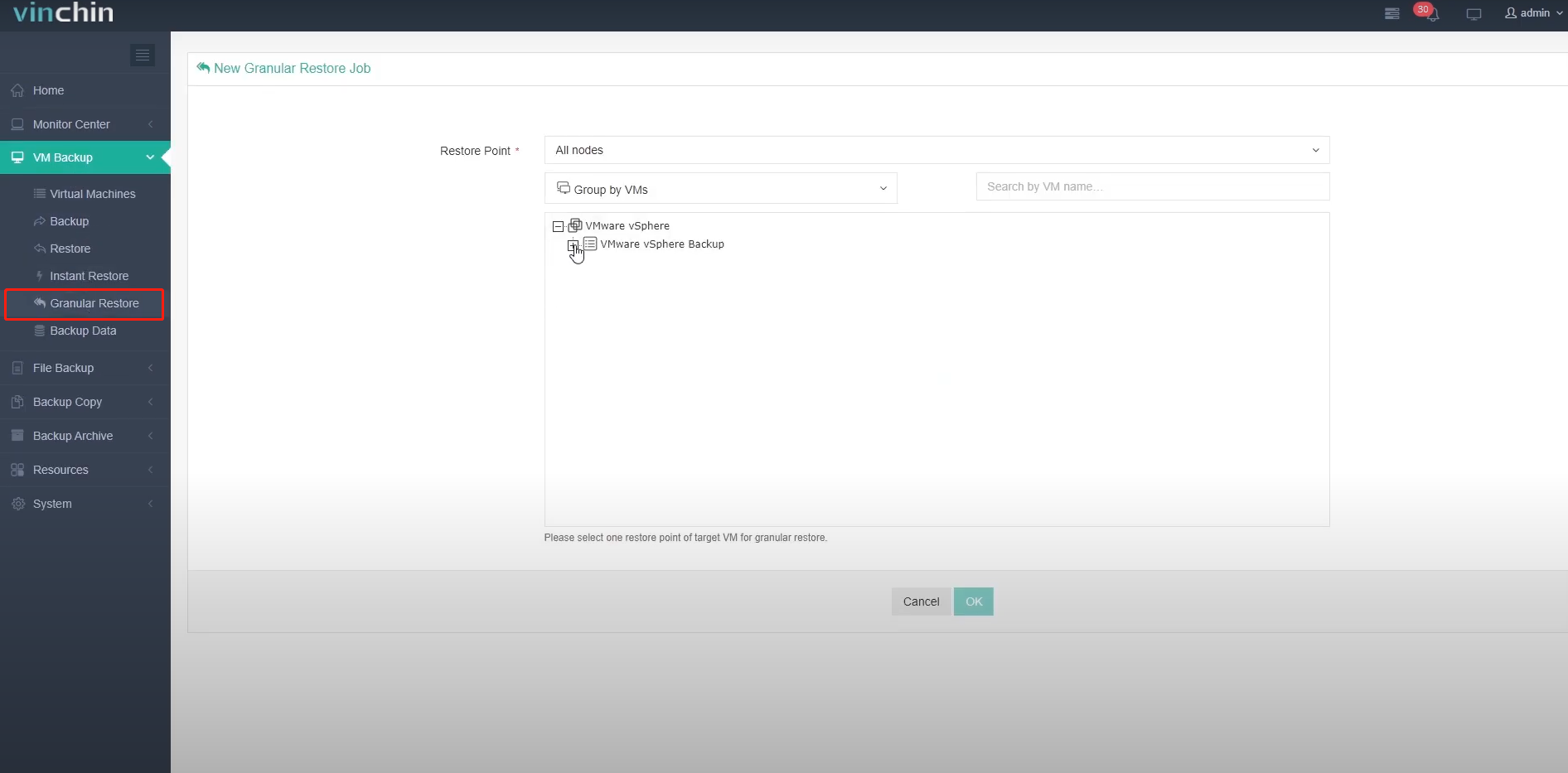
In the restore point selection field, select a target restore time point. The restore point can be any kind, full, incremental, or differential restore point.
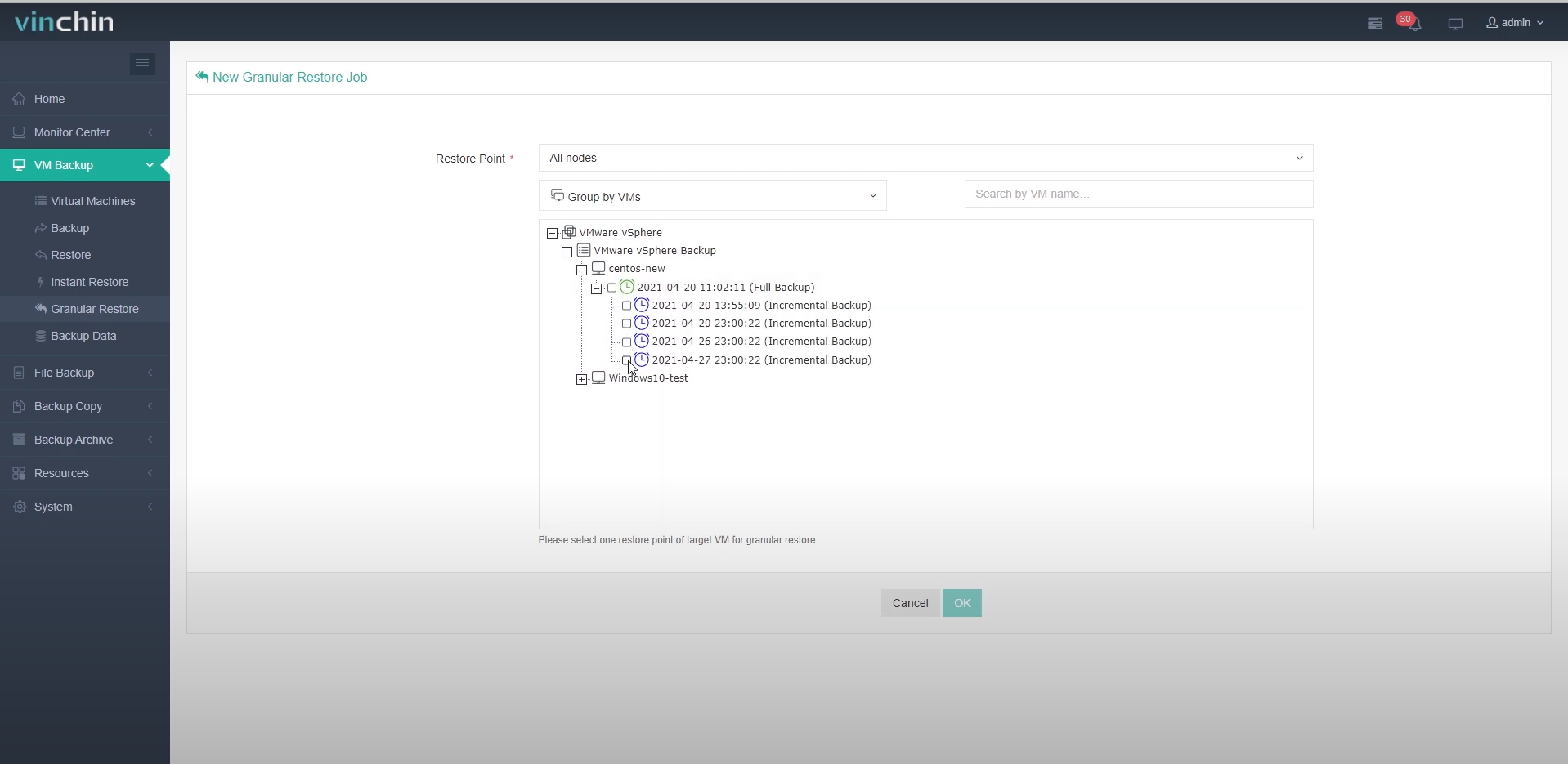
When finished, you can optionally rename the job, and then click on OK to submit the creation of this job.
When the job has been created, you'll be redirected to the job list page. And the newly created job will remain Pending state. Let's click on Options and Start job to run the granular restore job.
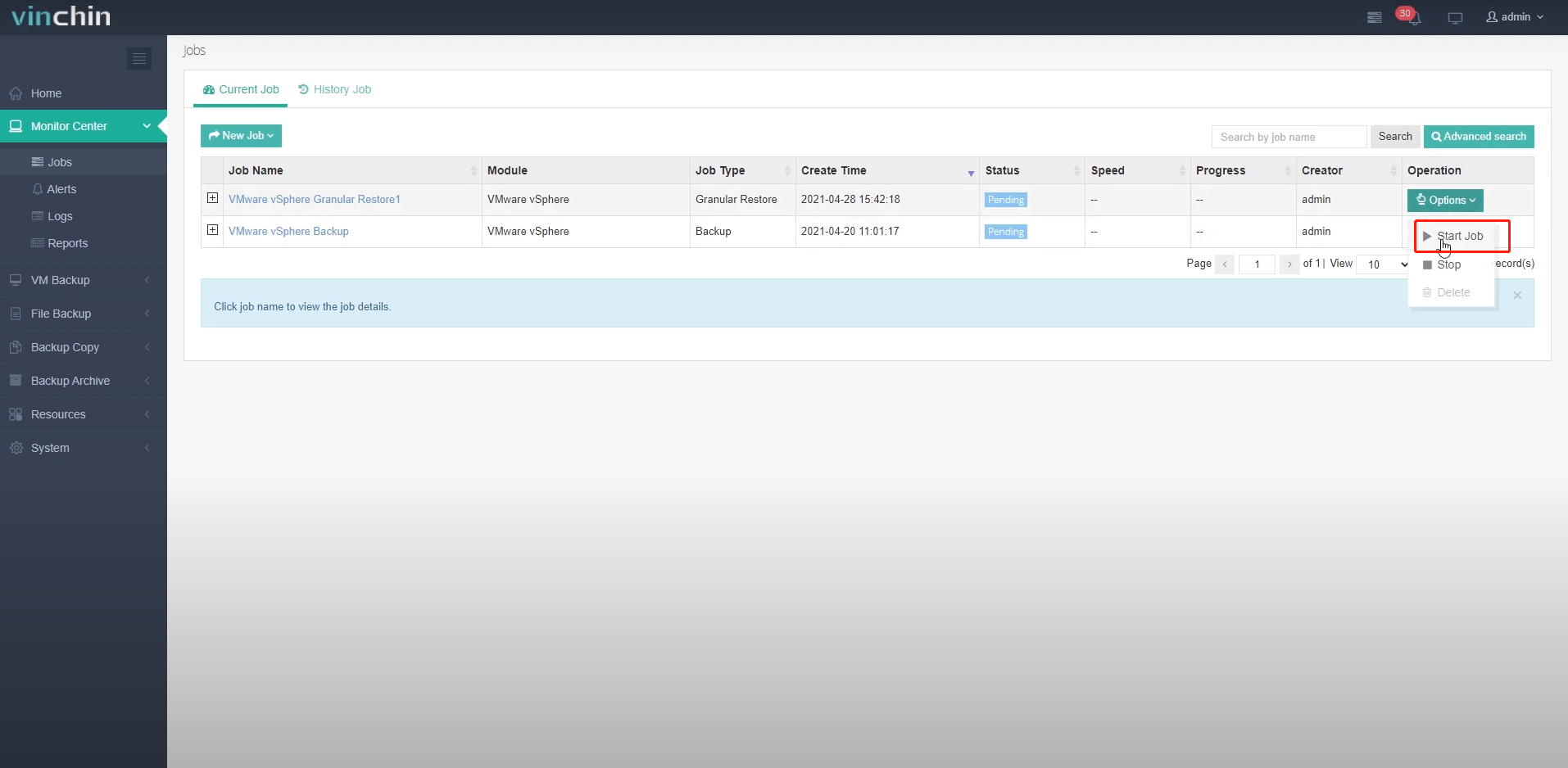
And click on the job name, and you'll see the job running logs. As we can see the whole process can be completed within a minute.

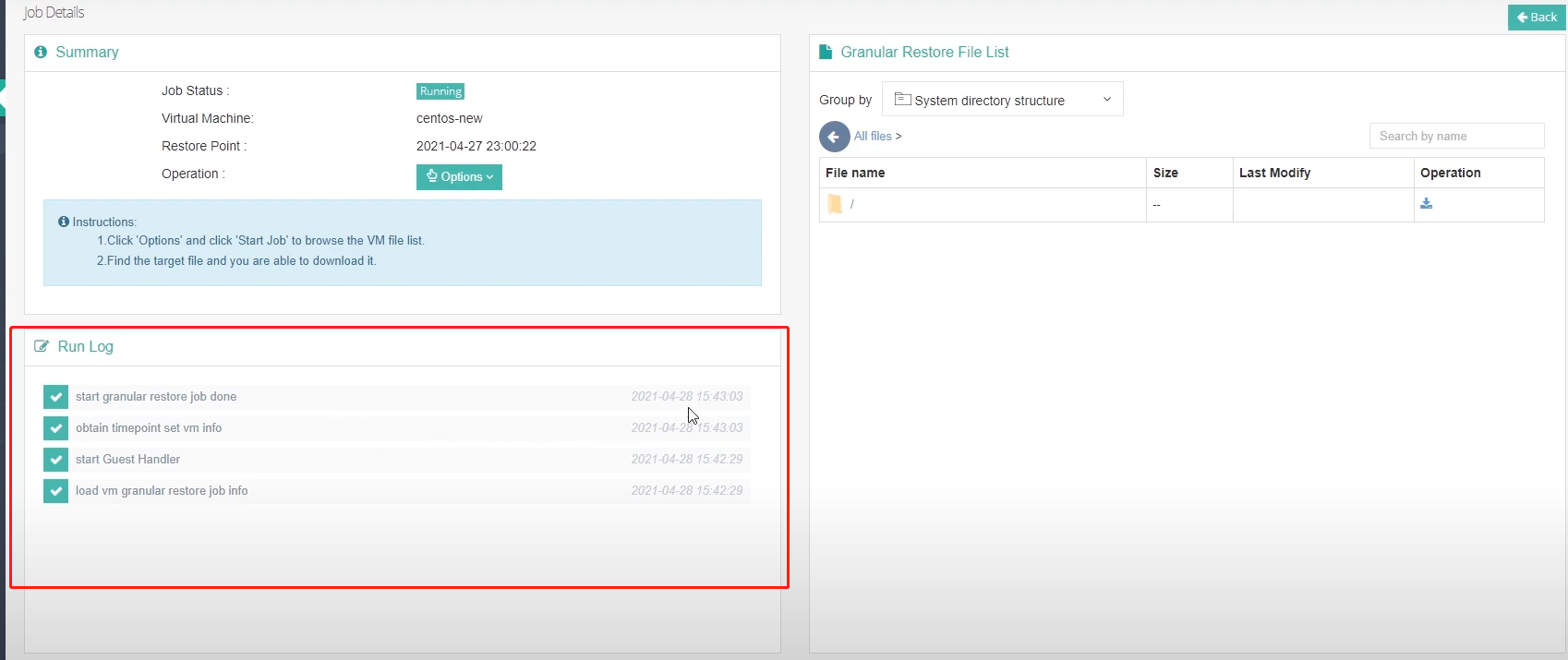
Now, you are able to browse the VM file system and download the required files or data from the right side.
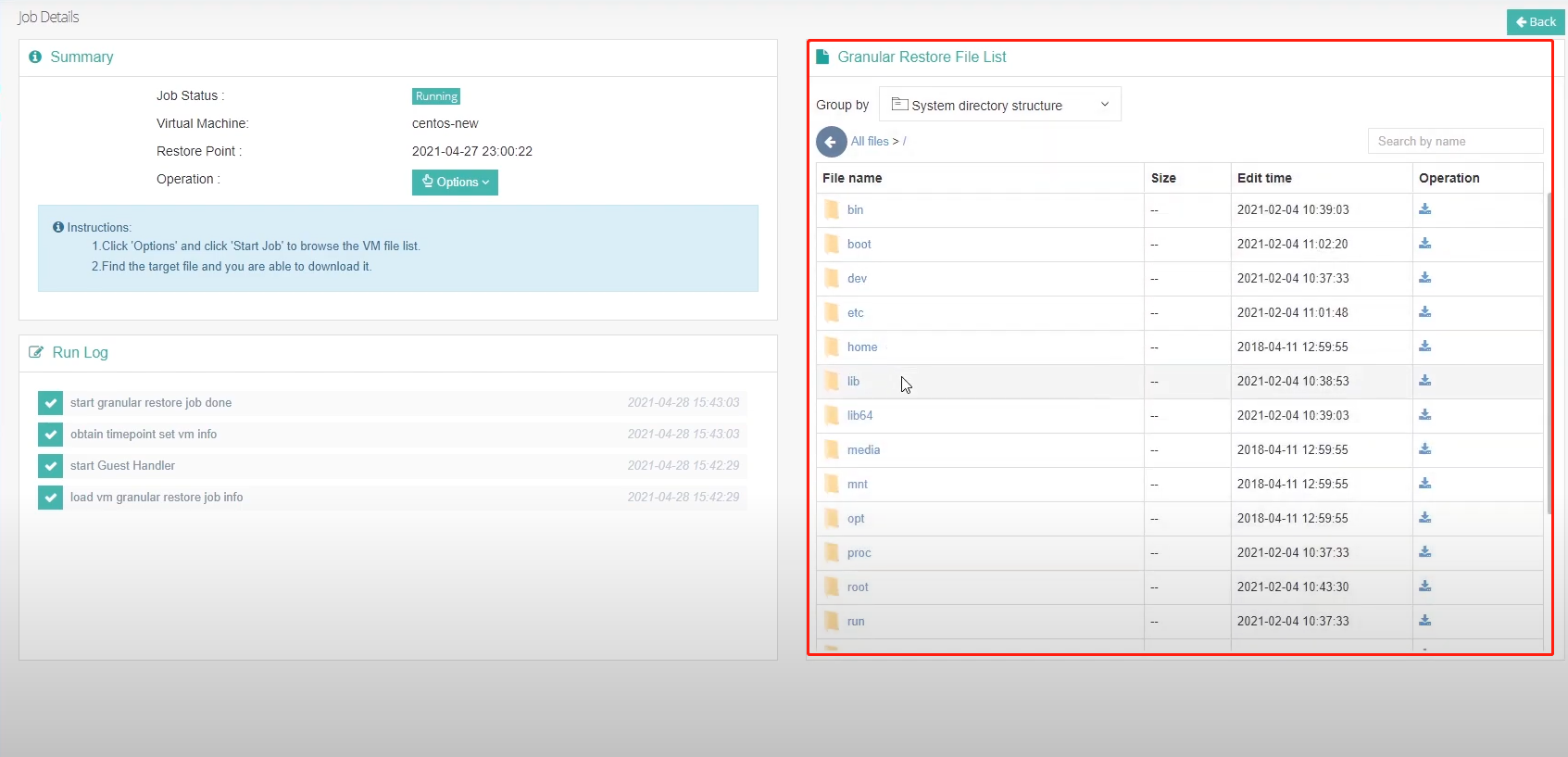
This is an example of deploying granular restore on a Linux VM, let's see how it works with Windows VM.
Let’s create and run a new granular restore job with a Windows VM.
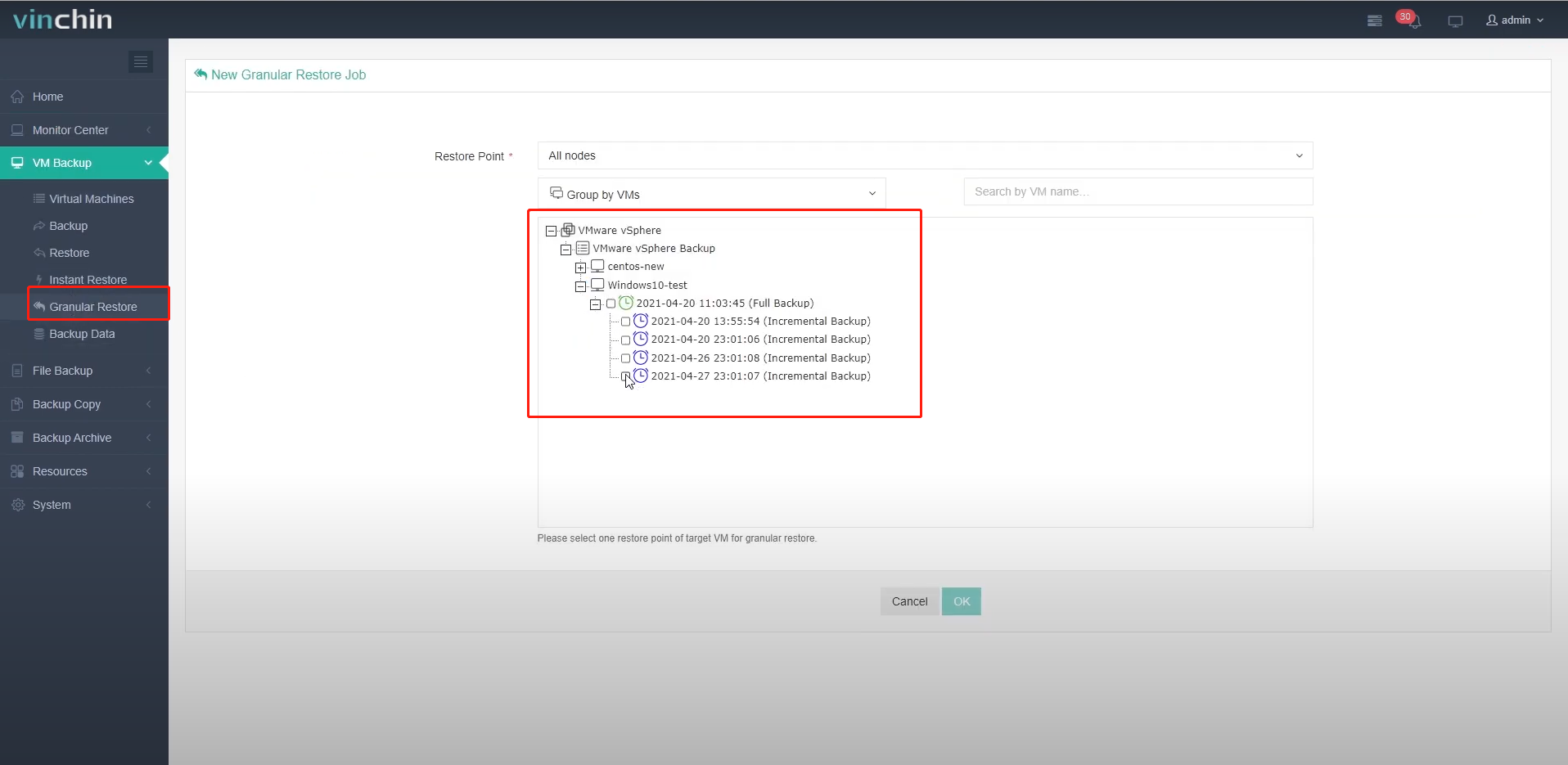
The whole process is also completed within one minute, and we can browse and download files or data the same way.
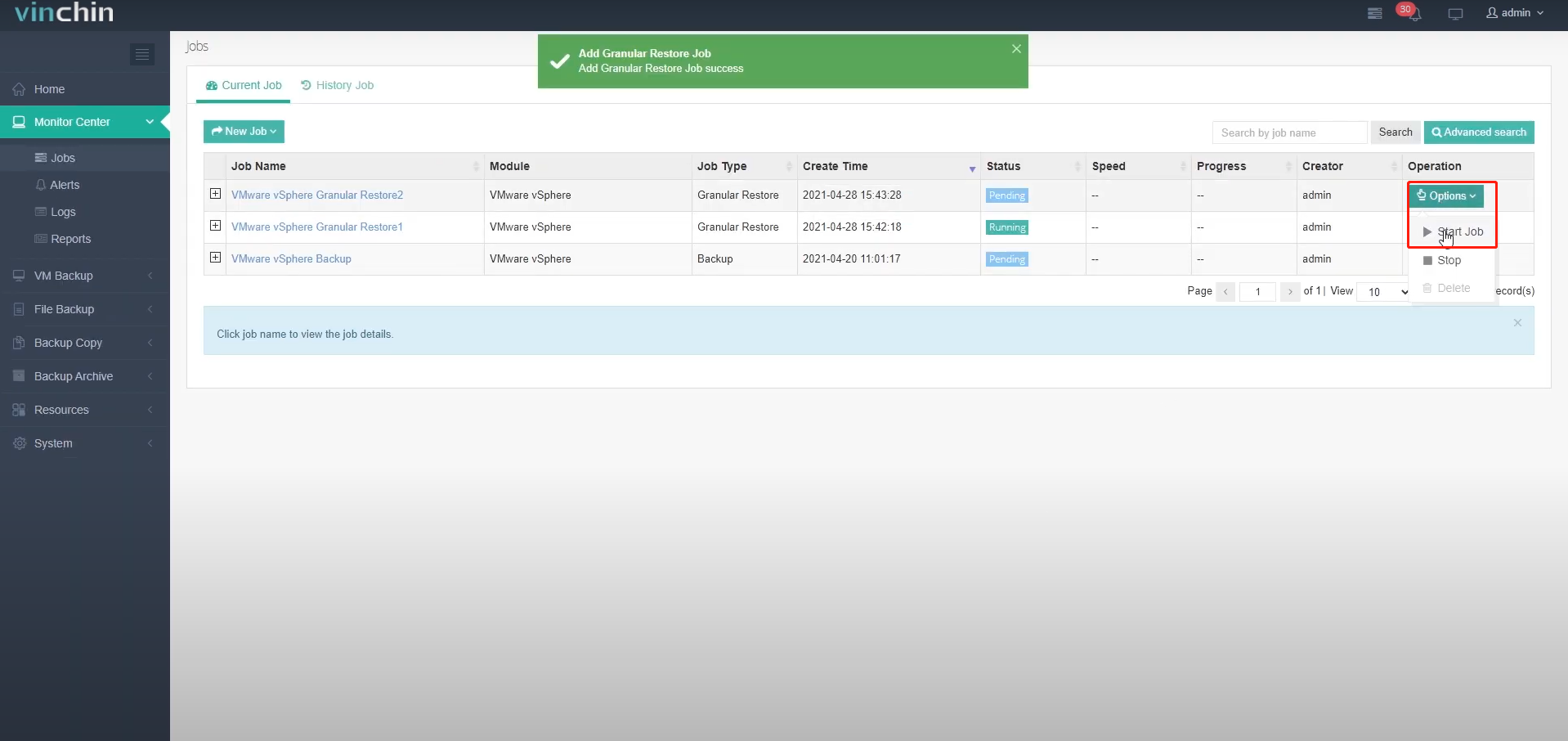
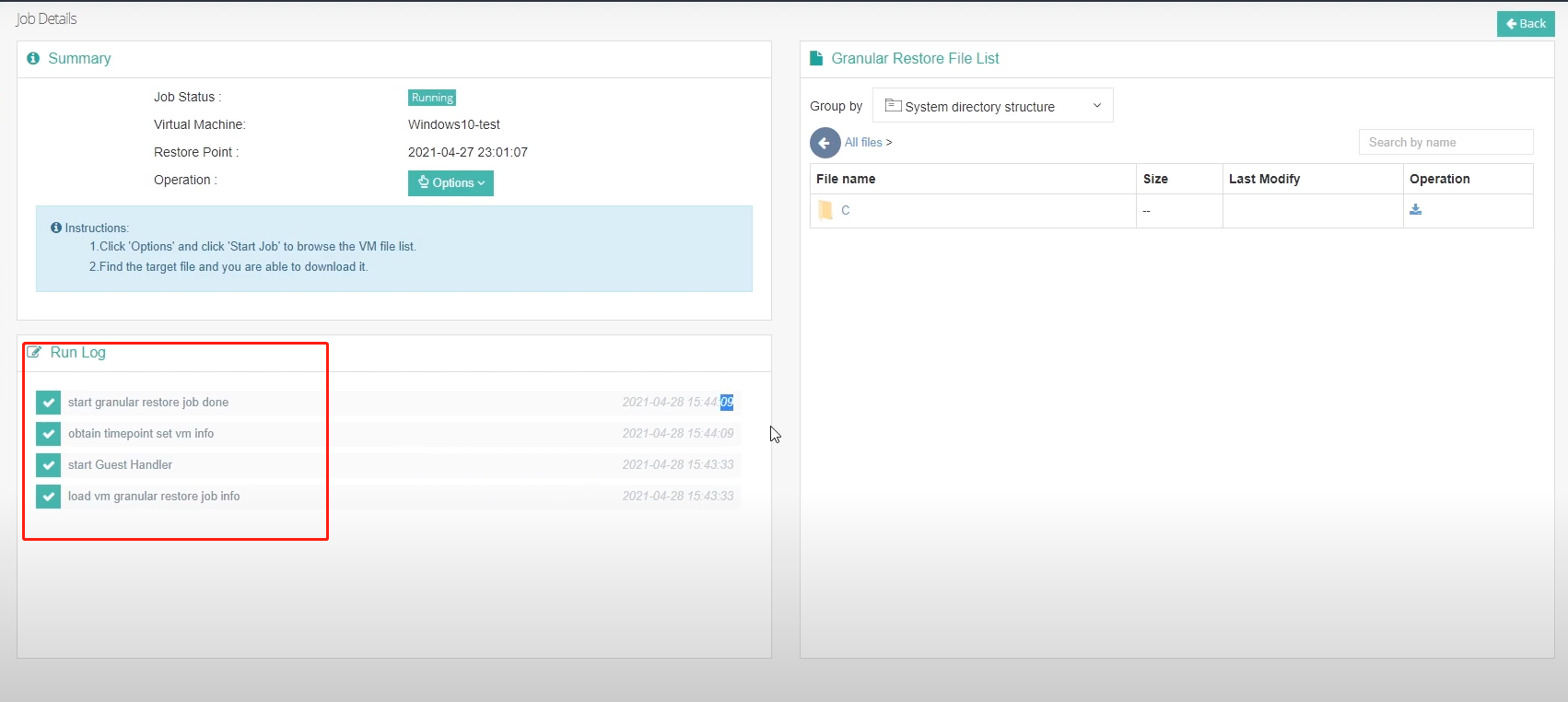
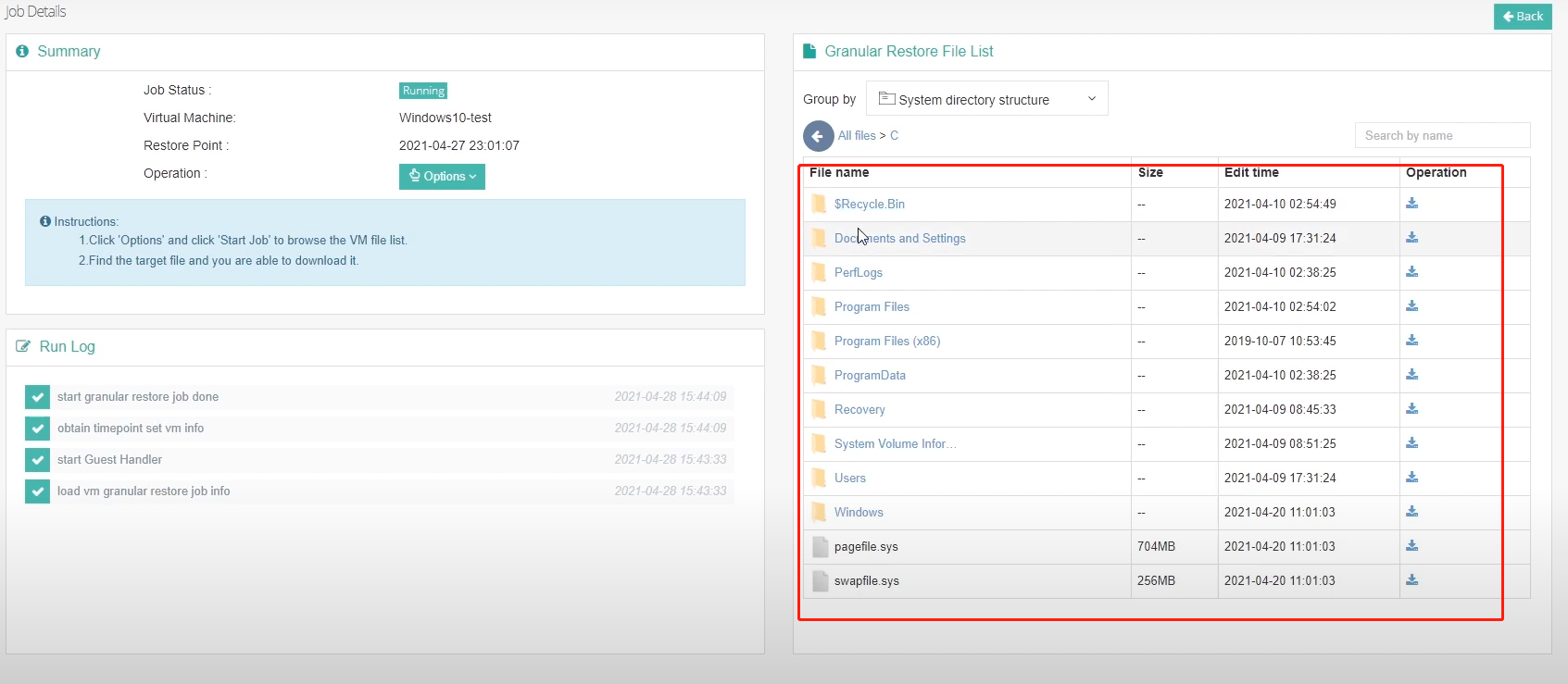
By the way, the granular restore feature of Vinchin Backup & Recovery works without the support of virtual platforms, so, even under extreme conditions when the virtual platform is out of service, critical files or application data can be still accessible from the existing backups.
Ok, after downloading the required files or data, let's go back and stop the jobs.
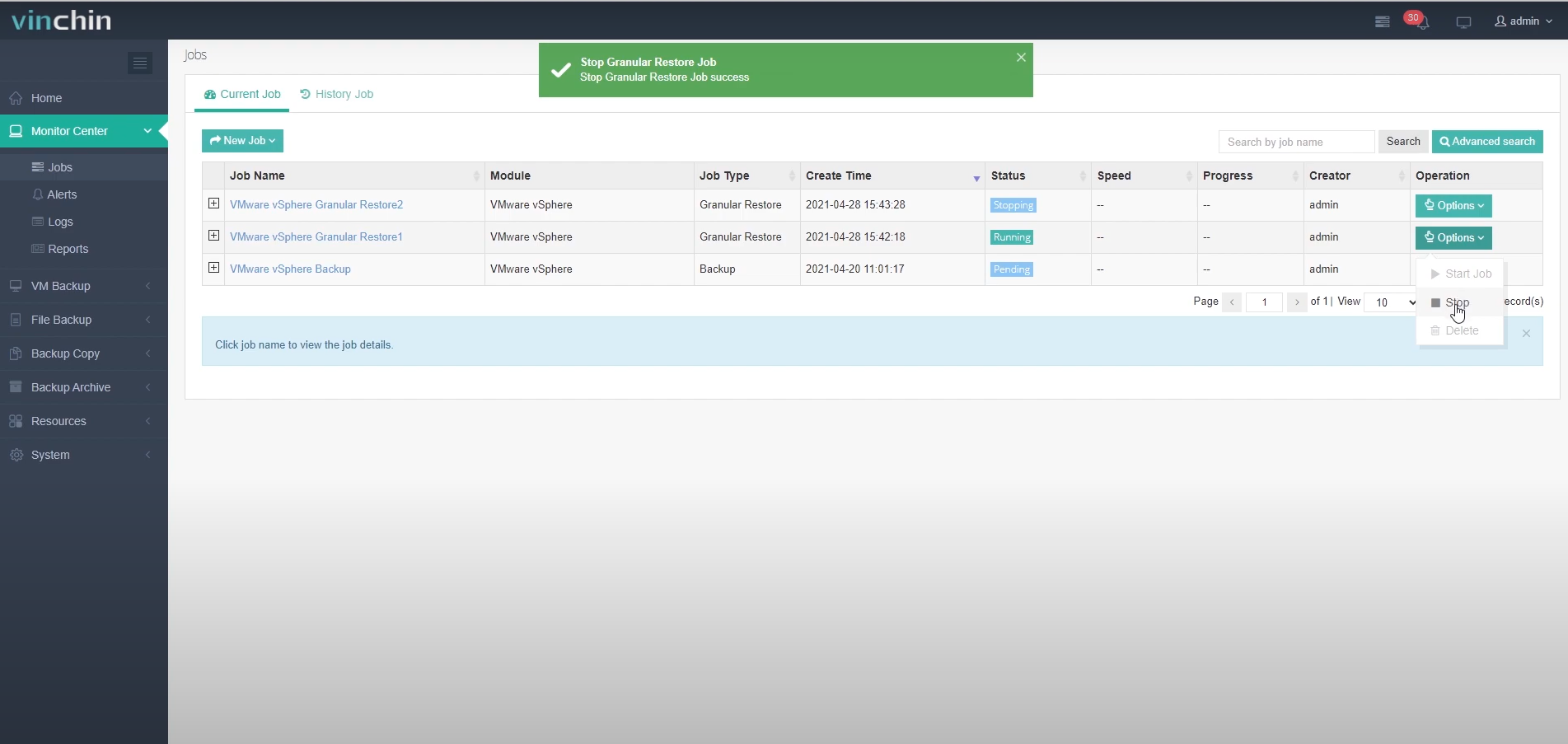
That's all for this video, thanks for watching!
Share on: