-
Method 1. Backup VMDK file of ESXi VM
-
Method 2. Export ESXi VM to OVF template
-
Method 3. Backup ESXi VMs with Vinchin Backup & Recovery
-
Something very important for production systems
-
Bonus: How to backup ESXi host configuration?
-
Sum Up
In IT environment, data protection is important and making VM backup can prevent accidental data loss so you might want to know the way to backup ESXi VMs.
Virtual machine backup is kind of different from physical machine backup. You can backup virtual machines as you do on physical machines like installing backup software on the guest or copying important files into portable hard disk and you can also backup the guests in the virtual-environment way.
VM is a folder in the datastore so you can treat VM data as many files but in virtual environment, centralized guest backup on the management console is often preferred because you need also think about data recovery process.
Method 1. Backup VMDK file of ESXi VM
When you backup a physical machine, you can copy certain files in partitions, or even clone the whole hard disk. In virtual environment, it is also possible to save the whole virtual hard disk. Virtual hard disk exists as a file whose format is VMDK on the host. You can save the .vmdk file to backup the data and applications of VM. It can be used to restore VM or added to another VM.
You can check the location of .vmdk file in vCenter.
1. Locate the target VM in vCenter
2. Right-click the VM and select Edit Settings
3. Expand the Hard disk and then you can find the location of .vmdk file of the VM
There is also an option to directly copy .vmdk file to another datastore.
1. Still in vCenter, select the storage of target VM
2. Click Files on the right
3. Locate and click the target VM in the list
4. Check the .vmdk file on the right
5. Click COPY TO
6. Select the storage to store it
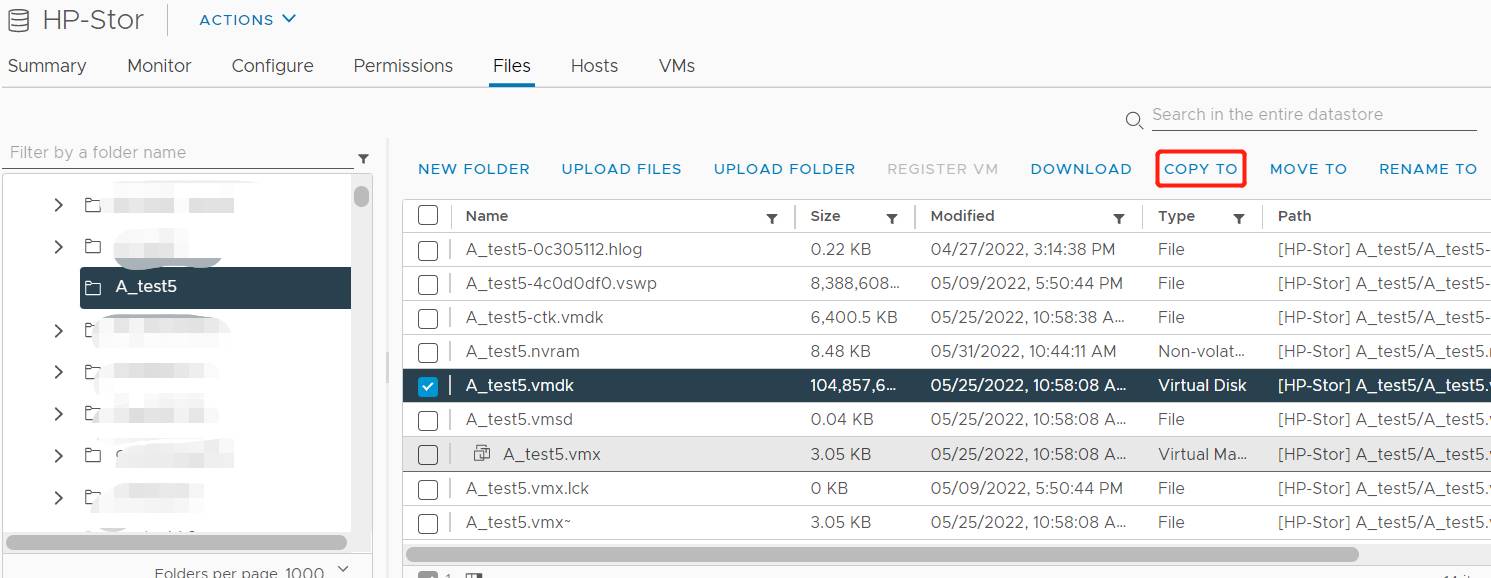
Method 2. Export ESXi VM to OVF template
If the entire VM (virtual disk and configuration file) is needed, you can export VM to OVF template to backup the entire VM. The OVF template can be used to create a new virtual machine. With the configuration files, VM will be better supported on new host.
The procedures are completed in vCenter.
1. In vCenter, select the VM would like to export
2. Right-clik the VM and select Template
3. Select Export OVF Template
4. Give a name to the task and click OK. The files will be downloaded to this machine
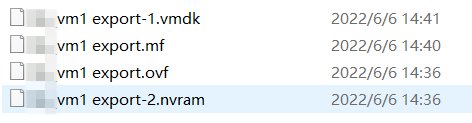
Method 3. Backup ESXi VMs with Vinchin Backup & Recovery
VMware ESXi has left the API for backup tools to provide comprehensive backup solution to customer and Vinchin is the partner of VMware who provides one of the excellent vSphere backup tools, Vinchin Backup & Recovery, to ESXi users, supporting ESXi 8/7/6/5.
Agentless backup is necessary. In Vinchin Backup & Recovery, you don't need to install agent on every VMware virtual machine. Just add the ESXi hosts and then select any VMs to make backup.
Step 1. Select Backup Source
Log in the web console of Vinchin Backup & Recovery > expand VM Backup > select Backup > select a added ESXi host > select VMs on it > If you would like to backup only certain vmdk file of the VM, you can click the plus button to select the vmdk file (optional) > click Next

P.S. Vinchin Backup also supports Hyper-V, Red Hat Virtualization, oVirt, XenServer, XCP-ng, Oracle Linux KVM, etc. so you can add the other hypervisors to the backup system and backup the VMs. In addition, you can use VM backup to easily perform V2V migration in the backup system.
Step 2. Select Backup Destination
Select a Target Node > select a Target Storage > click Next

You can add all kinds of backup storage in advance to store VM backup including local partition or disk, logical volume, local directory Fiber Channel Storage Area Network (FC SAN) storage, iSCSI storage, NFS storage, and CIFS storage, etc.
Step 3. Select Backup Strategies
There are a lot of backup strategies to select in Vinchin Backup & Recovery. You can select scheduled full, incremental, or differential backup daily, weekly, or monthly. Data compression and deduplication will help save backup storage. GFS Retention Strategy will help keep a long backup chain with the least storage.
After selecting strategies > click Next > review the summary of the task > click Submit

Vinchin Backup & Recovery has been selected by thousands of companies and you can also start a 60-day full-featured free trial here. Also, contact us, leave your requirements, and then you will receive your tailored solution. We have established partnerships with reputable companies all over the world so if you would like to do a local business, you can select a local partner here.
Something very important for production systems
VMware snapshot can also help recover VM from many problems but it is not wise to take snapshot as backup. Snapshot is only recommended for short-term disaster recovery. It is not suggested to keep a snapshot for more than 72 hours. Using snapshot for VM recovery relies on the integrity of original data. It can't recover VM from severe disaster.
The availability of production systems is important. The longer the downtime is, the more loss there will be, so you should always think about the recovery process when making disaster recovery plan. Vinchin Instant Recovery technology can recover a VM of any size from its backup in 15 seconds. You can use it to reduce downtime.
Bonus: How to backup ESXi host configuration?
It is not only VM data that can be backed up, so can ESXi configuration. The ESXi host backup will let you quickly deploy a host with the saved configuration. You can do this with ESXi command line.
1. Connect to ESXi host via SSH
2. Run the command below to consolidate configurations:
vim-cmd hostsvc/firmware/sync_config
3. Run the command below to get the download link of ESXi host configuration:
vim-cmd hostsvc/firmware/backup_config
4. Copy and paste the link in a browser to download the file
Sum Up
Disaster recovery is important in IT environment so you need to backup ESXi VMs. In this post, there are 3 ways to make ESXi VM backup with vCenter and Vinchin Backup & Recovery.
It is recommended to use Vinchin Backup & Recovery as your backup solution because it is more professional than vCenter at VM backup. Its features like Agentsless Backup, Instant Recovery, V2V, etc. will protect your virtual environment better, so don't miss the free trial.
Share on:








