How to add Citrix Hypervisor/XenServer virtual infrastructure?
Last Modified: 2022-02-14 15:21:17 | Product: Vinchin Backup & Recovery | Version: V6.0 V6.5
Questions Type: How-to
KB Number: 200214
How to add Citrix Hypervisor/XenServer virtual infrastructure?
To add Citrix Hypervisor/XenServer virtual infrastructure to Vinchin backup server, follow the steps below:
Go to VM Backup -> Virtual Infrastructure screen, click on Add button.
In Platform dropdown list, select Citrix XenServer.
In IP/Domain field, type in the Citrix pool master's IP address.
In Username and Password fields, please type in the root user credentials of the pool master.
In Name field, optionally type a new name for the virtual platform and click on OK button.
Click on Auth button, in the popup dialog select all hosts and then click on Authorize button to get the hosts licensed for VM backup.
Fill in your contact info here so we can contact you in time!
Leave your message here if you could not find what you are looking for.


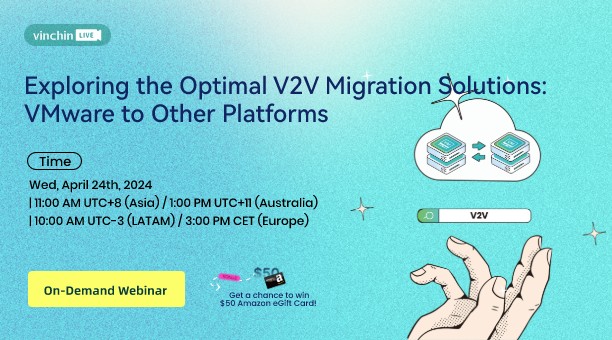
 English
English
















