You will learn how to easily backup VM on OLVM with Vinchin Backup & Recovery here. Vinchin supports Oracle Linux Virtualization Manager 4.4.x and Oracle Linux Virtualization Manager 4.3.x, providing various built-in user-friendly backup and restore functionalities to fully protect your entire Oracle Linux Virtualization Manager infrastructure no matter on a standalone host or cluster environment.
To backup VM on OLVM agentlessly, you need to add the host first.
Just click Resources > Virtual Infrastructure > Virtual Platform. Click Add.
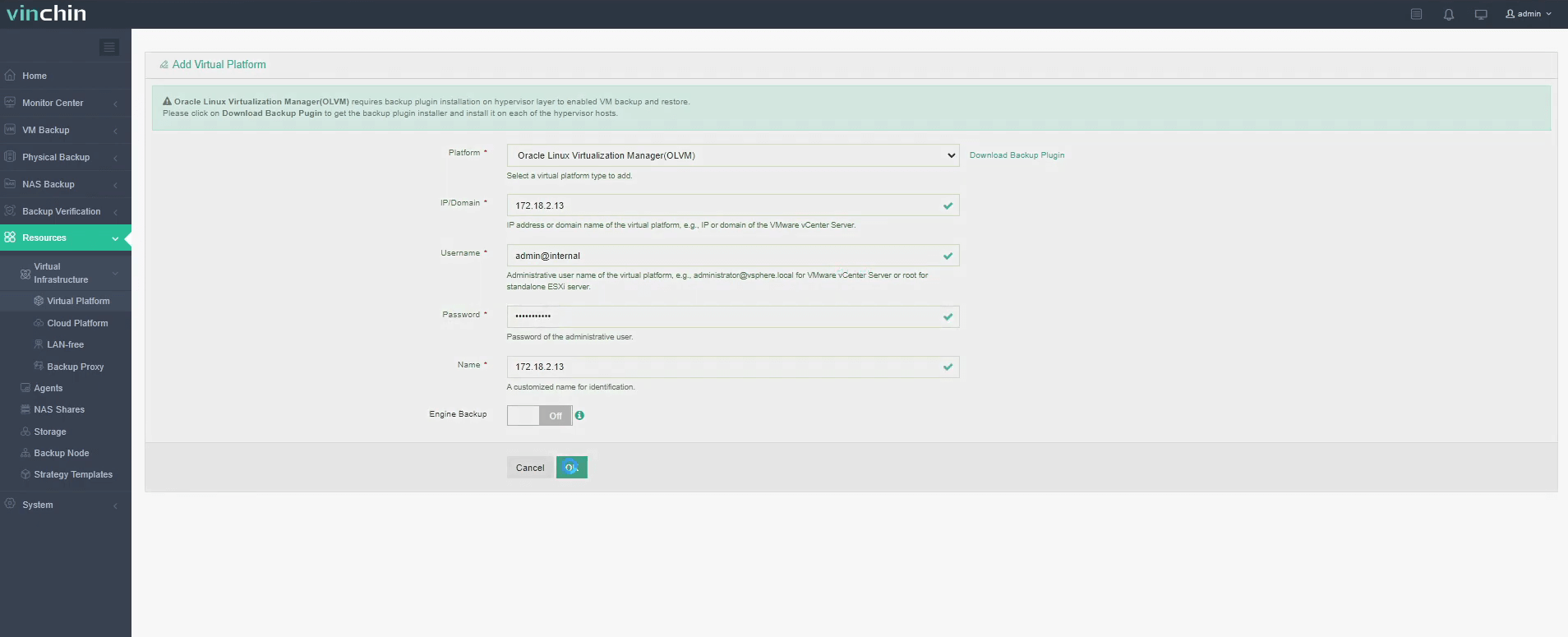
Enter the credentials of the host, and then click License to finish configuration.
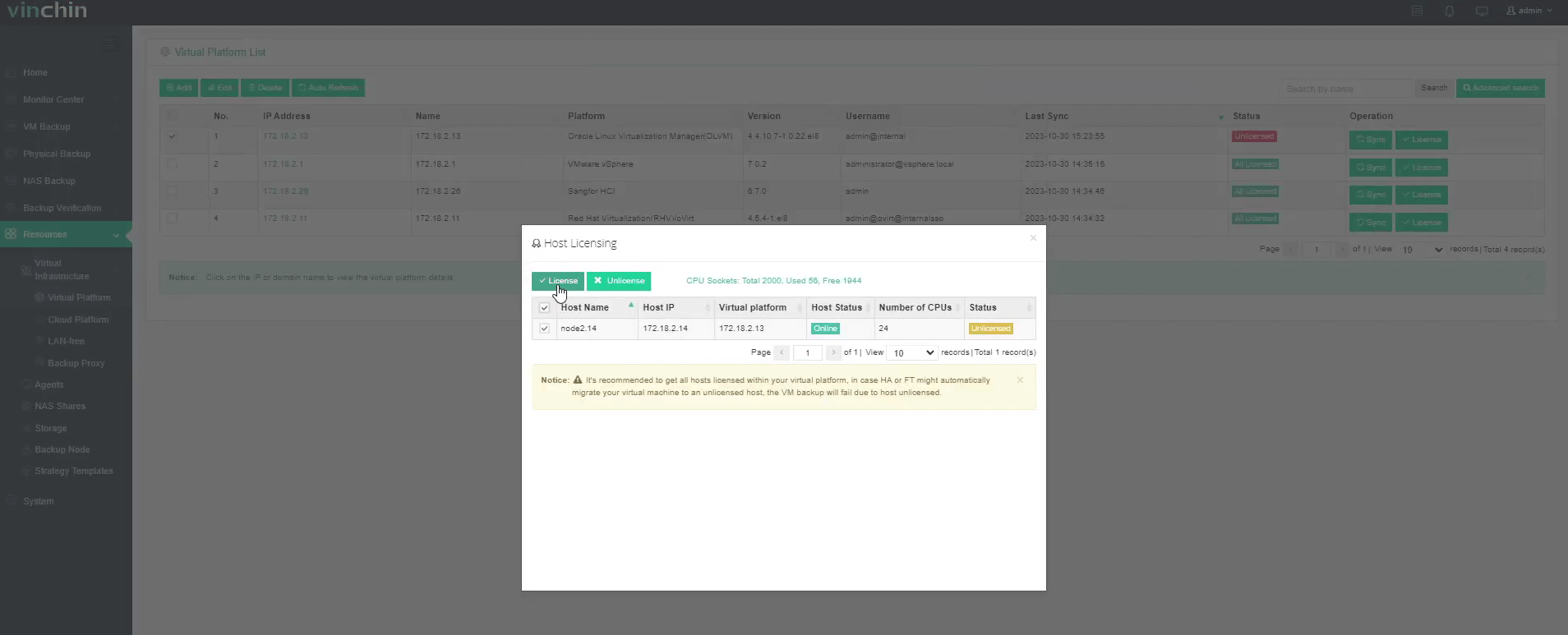
Now you can create backup and restore jobs for the VM on OLVM.
Go to VM Backup > Backup page.
Step 1. Select Backup Source
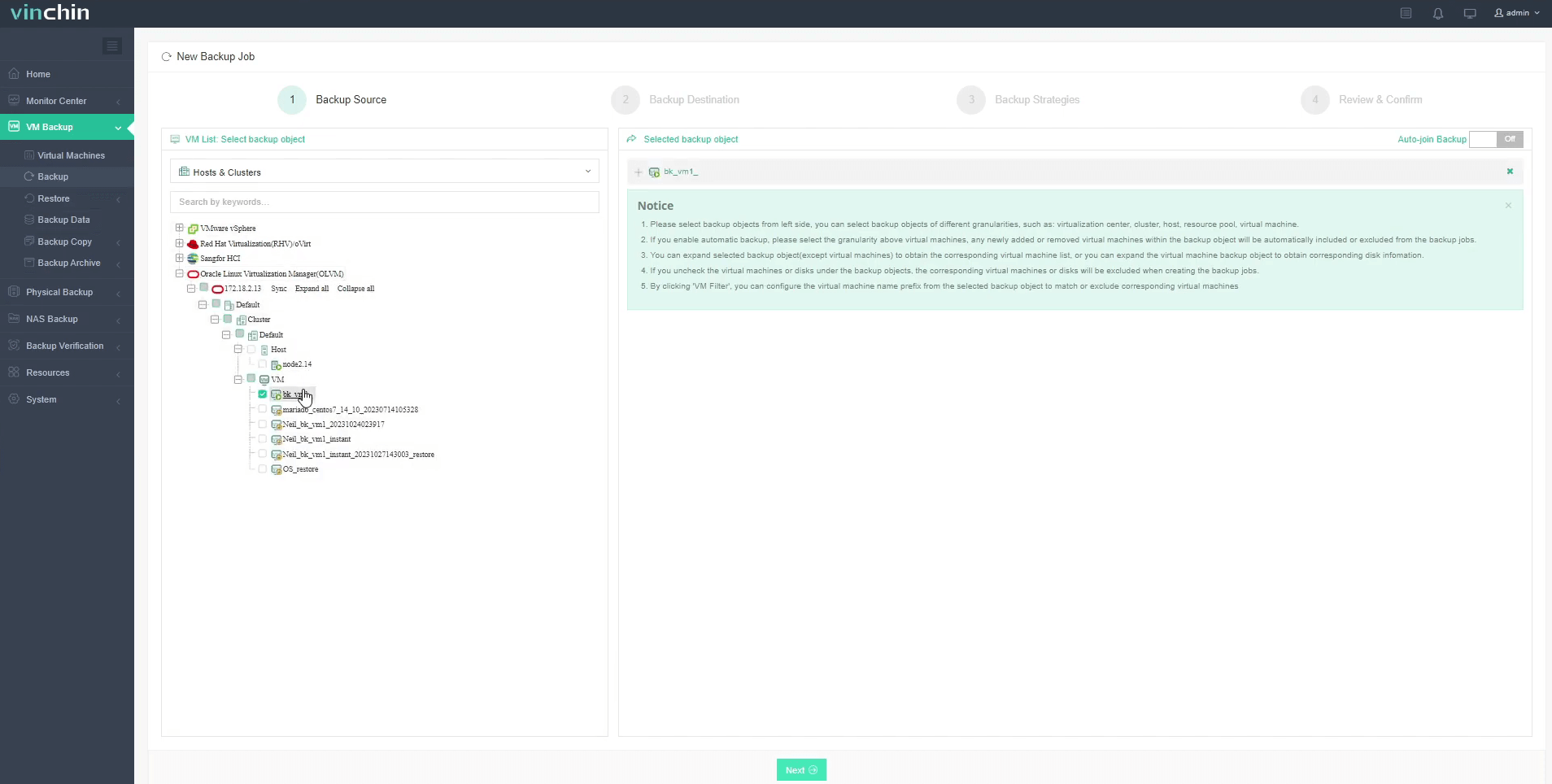
Here you can click a OLVM host and select the VM to backup. For multiple VMs on the host, you can select a group of VMs to backup to add them to the list on the right. After adding the VMs which you want to backup, click Next.
Step 2. Select Backup Destination
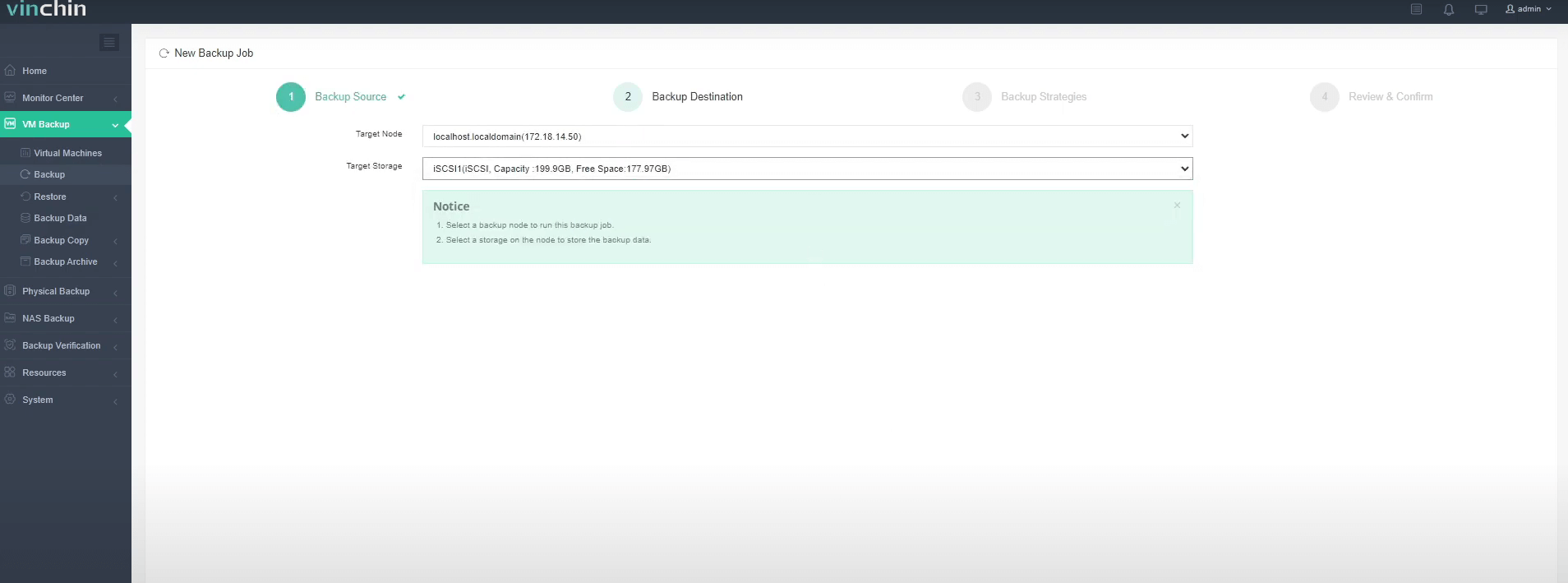
Select a Target Node to run this backup job and then select the Target Storage for the VM backup. Click Next.
Step 3. Select Backup Strategies
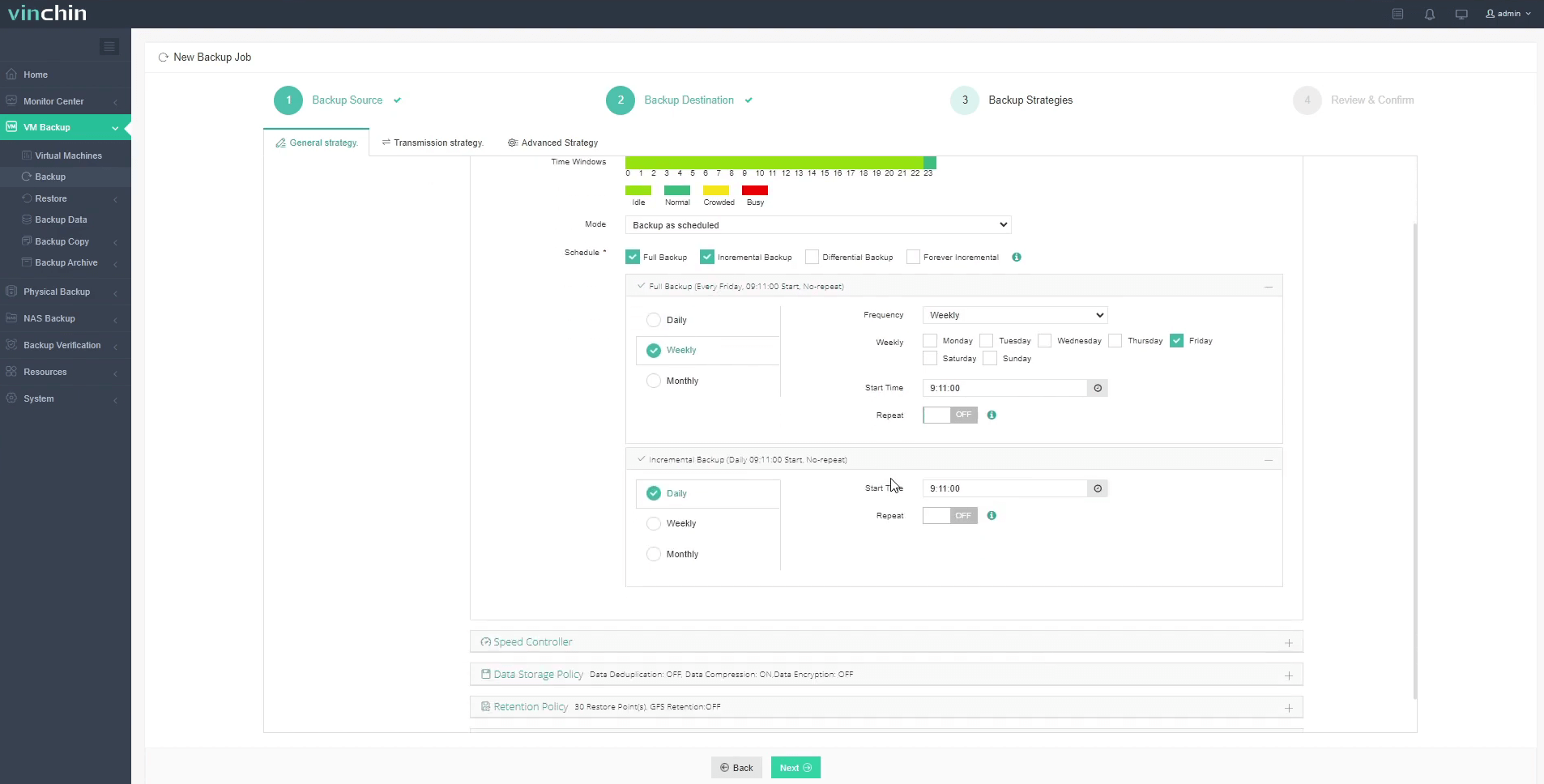
In Schedule, you can choose Backup as scheduled or Once-off backup. Backup as scheduled will automatically backup the selected VMs at a specific time, and Once-off backup will backup the VMs only once.
For scheduled backups, you can choose a daily, weekly or monthly schedule. You can also choose incremental or differential combinations of backups. And data storage policies provide deduplication and compression.
In Data Storage Policy, you can enable Data Deduplication and Data Compression to reduce the size of backup files.
In Retention Policy, Vinchin allows you to retain backup files by the Number of Restore Points or the Number of Days.
Also, you can activate the advanced GFS Retention for your VM backups to apply long-term retention policy of some specific full restore points.
BitDetector is Vinchin’s unique technology. Enabling BitDetector will help reduce the size of backup files by excluding swap files and unpartitioned spaces.
After configuring all the backup strategies, click Next.
Step 4. Review and submit the job
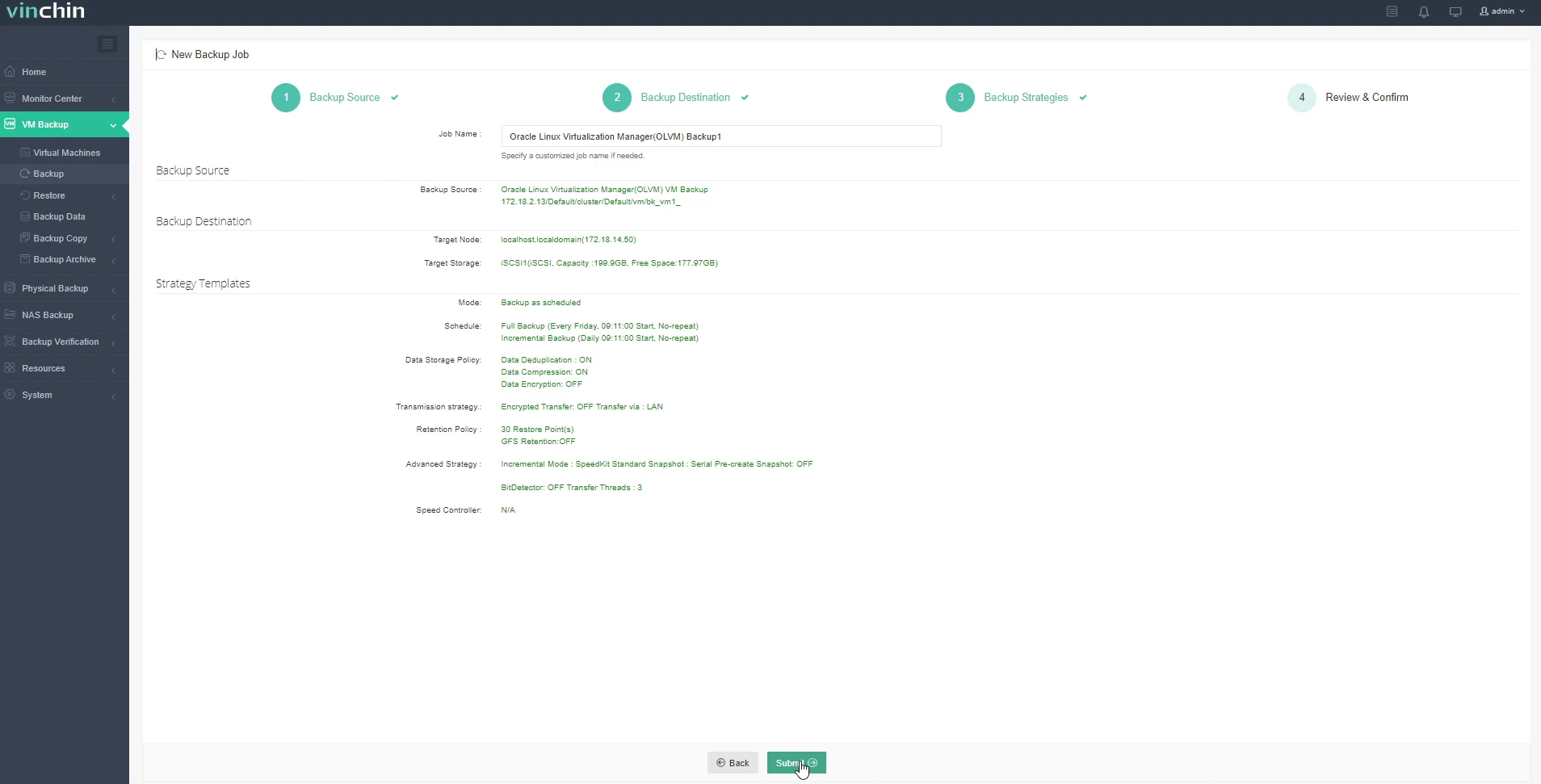
You will be redirected to the Jobs page of Monitor Center. The created backup job will be listed here and you can start job manually, then click job name to monitor the job in real time.
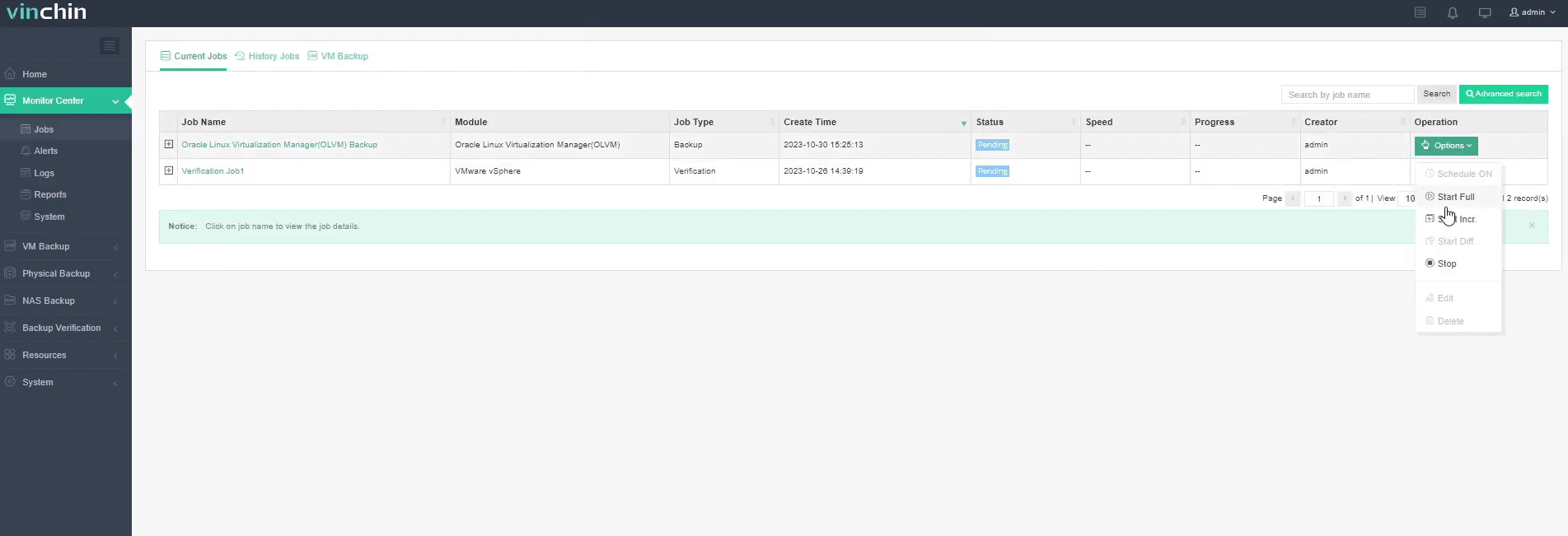
Here, you can see the VM has been successfully backed up.
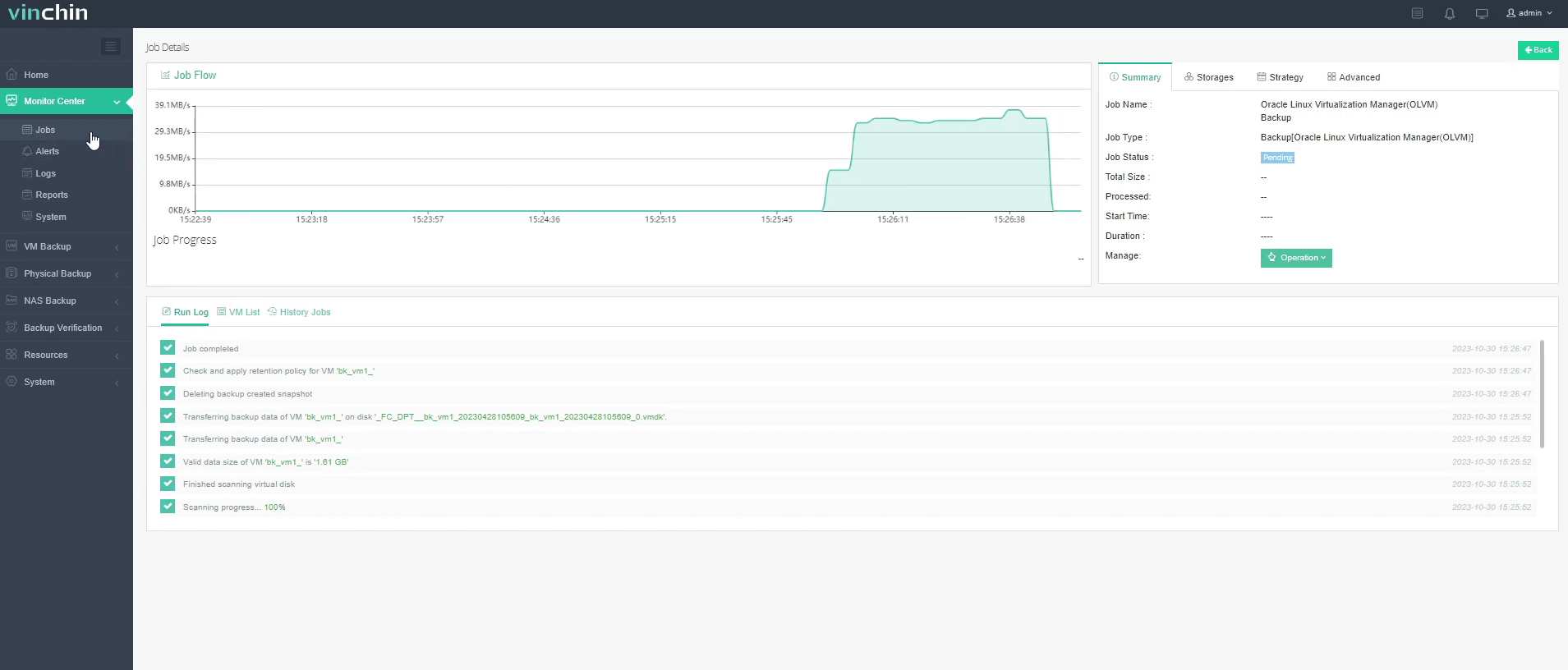
If there are any issues to the OLVM VM, you can restore it from the backup.
Exploring the capabilities of Vinchin Backup & Recovery in your OLVM environment with our 60-day free trial, designed to safeguard your virtual machines. For further details, feel free to contact Vinchin directly or contact our local partners.
Share on:








