You will learn how to restore OpenStack VM with Vinchin Backup & Recovery in 4 steps. Vinchin supports OpenStack on both Windows server core and Windows server with desktop experience.
Before you restore OpenStack VM, you need to have a OpenStack backup.
First, let’s open a browser and log in Vinchin Backup server web console. Go to VM Backup > Restore page.
Step 1. Select Restore Point
In the list, you can see all the available restore points. Just select the OpenStack restore point you want to restore, input a name for the job, and click OK.
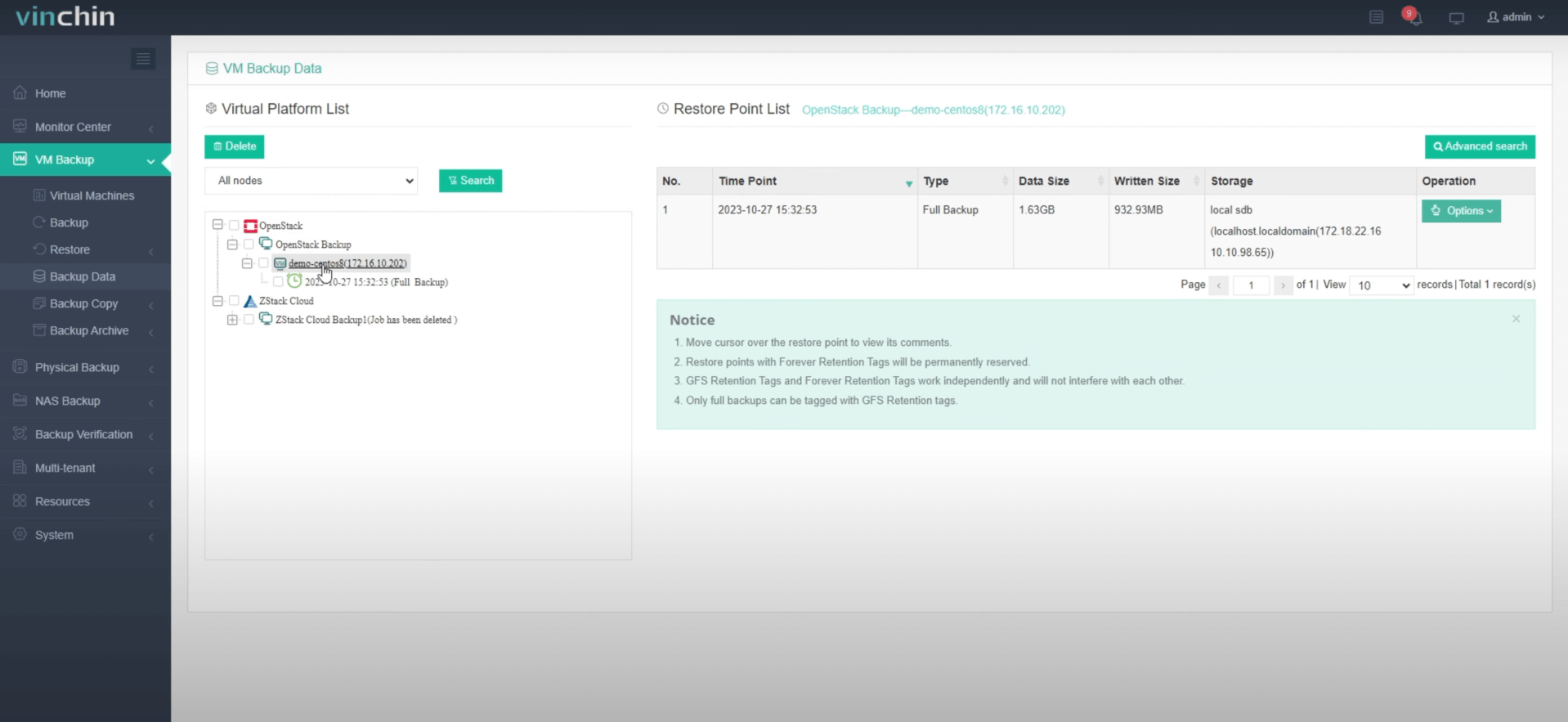
Step 2. Select Restore Destination
Select the Target Node and then select the Target Storage for the VM restore. Click Next.
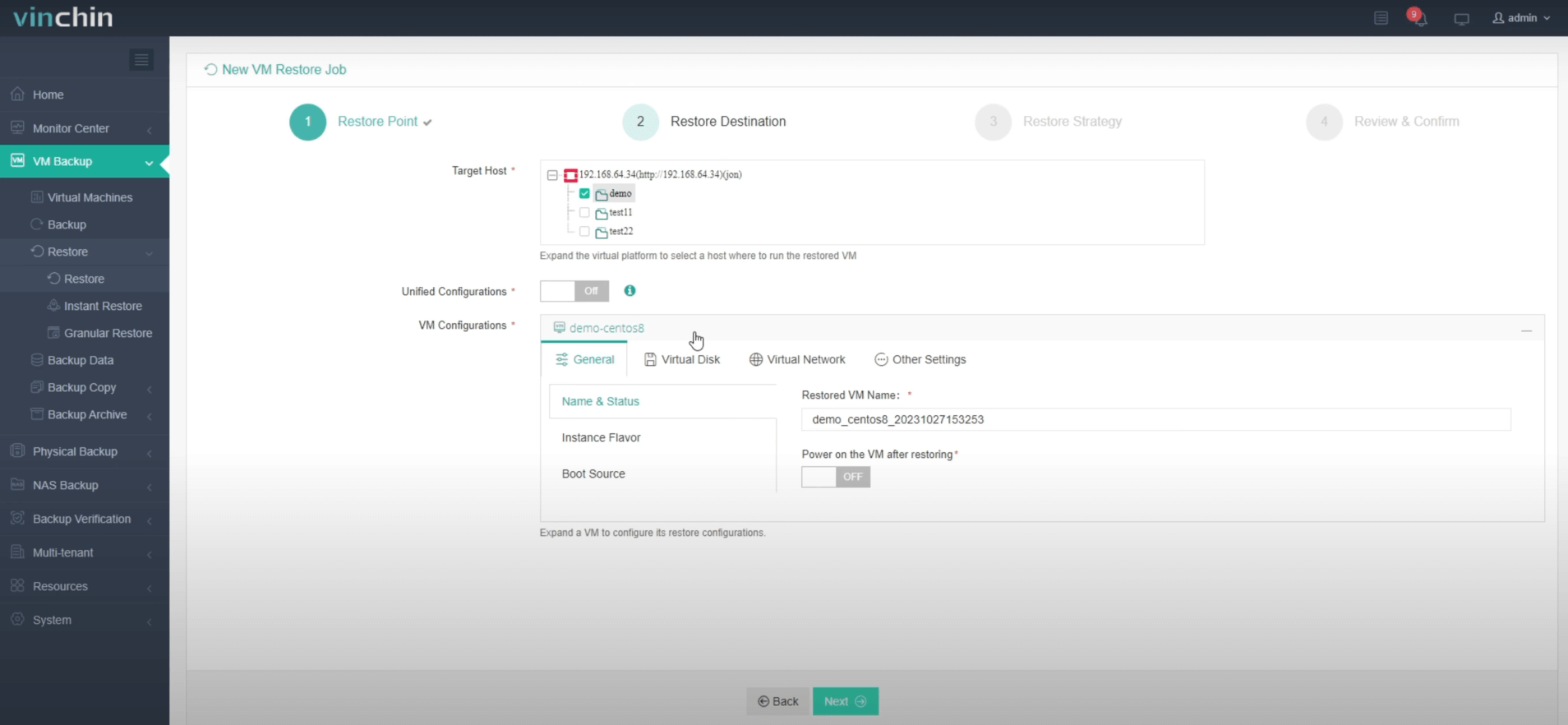
Step 3. Select Restore Strategies
In Schedule, you can choose Restore as scheduled or Once-off Restore. Restore as scheduled will automatically restore the VMs at a specific time, and Once-off Restore will restore the VMs only once.
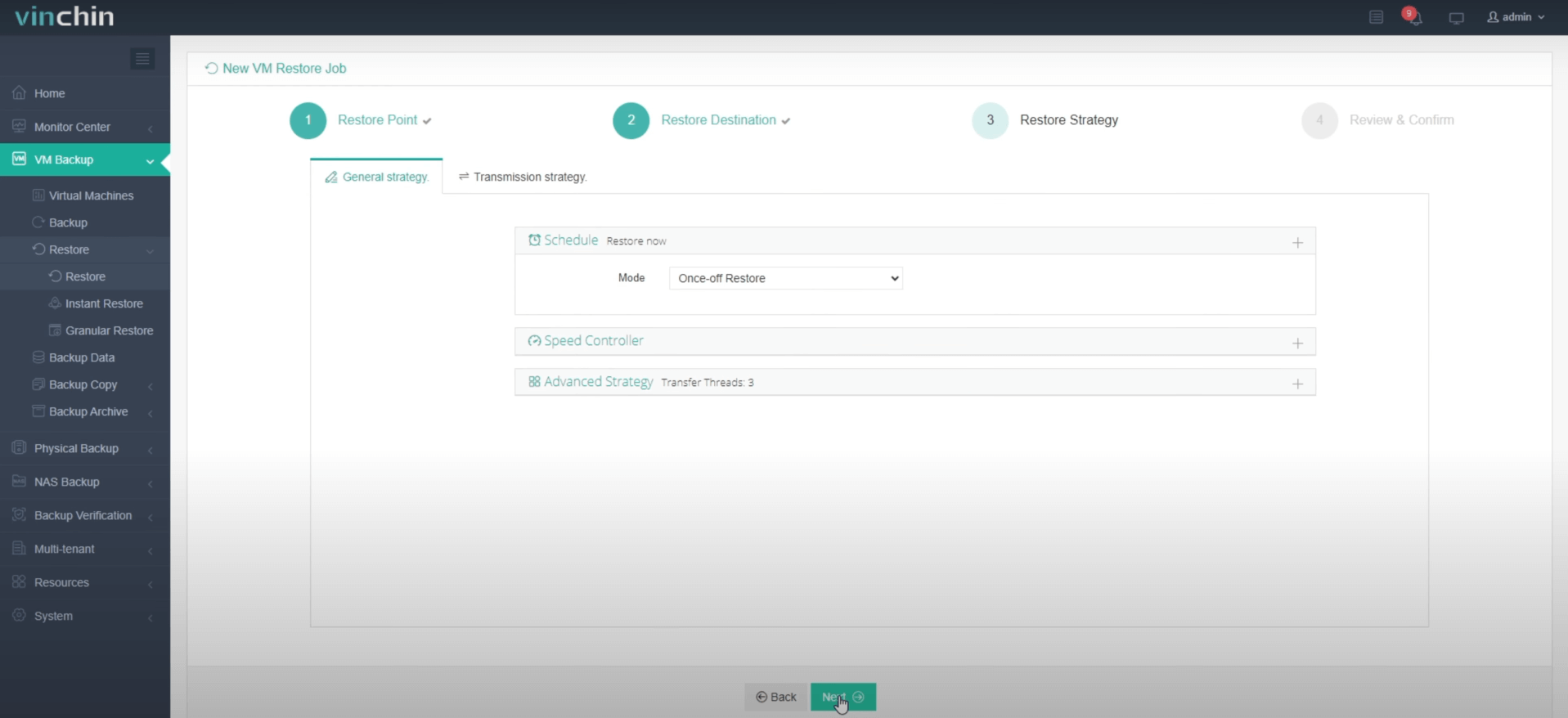
After configuring all recovery policies, click Next.
Step 4. Name the job, view the details, and then submit 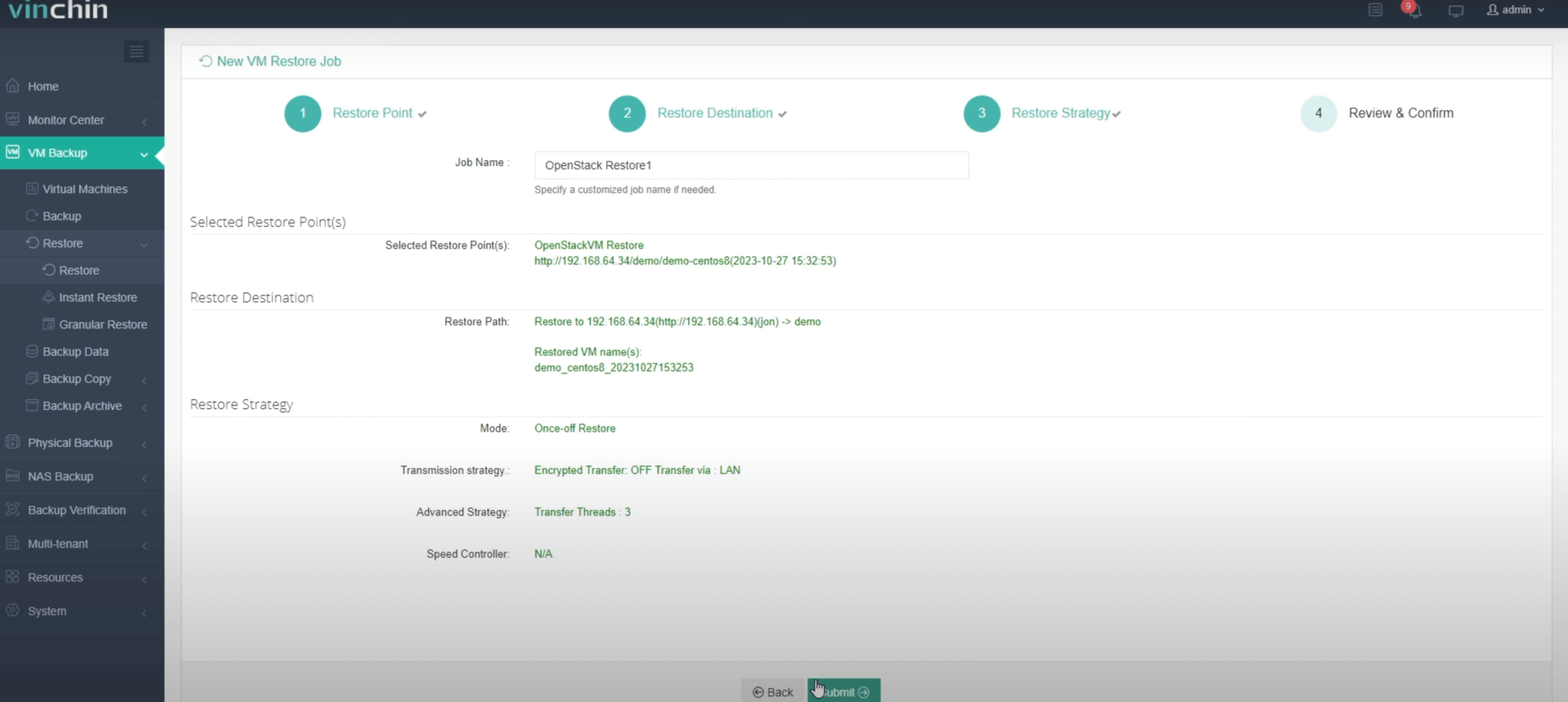
Once the job is created, you’ll be redirected to the job list page and the restore job will run now.
Click the job name to check the job progress. And the flow chart shows the real-time transmission speed and the bar under it is the job progress.
Here, you can see the OpenStack VM has been successfully restored.
If you just need the files from the earlier version, you can use granular restore to extract files from the VM backup and when you need to restart the OpenStack VM immediately, you can try instant restore to restart it in seconds.
Ensure a seamless VM recovery process with Vinchin Backup & Recovery. Initiate a complimentary 60-day trial, allowing users to fully experience its functionality in a real-world setting. For additional details, reach out to Vinchin directly or connect with our local partners.
Share on:






