You will learn how to perform instant recovery of Sangfor VM with Vinchin Backup & Recovery just in a few seconds here. Vinchin supports Sangfor HCI 5.x, Sangfor HCI 6.x, providing flexible, efficient and innovative functionalities to protect your mission-critical files and data in Sangfor host(s) with highly available backups under enterprise-level VM protection. You can ensure the continuity of key business by recovering the target Sangfor VMs up and run again in 15 seconds with Instant Restore feature.
Before that, you should have a Sangfor VM backup created by Vinchin Backup & Recovery.
Open a browser and log in Vinchin Backup & Recovery server web console.
Go to VM Backup > Restore > Instant Restore
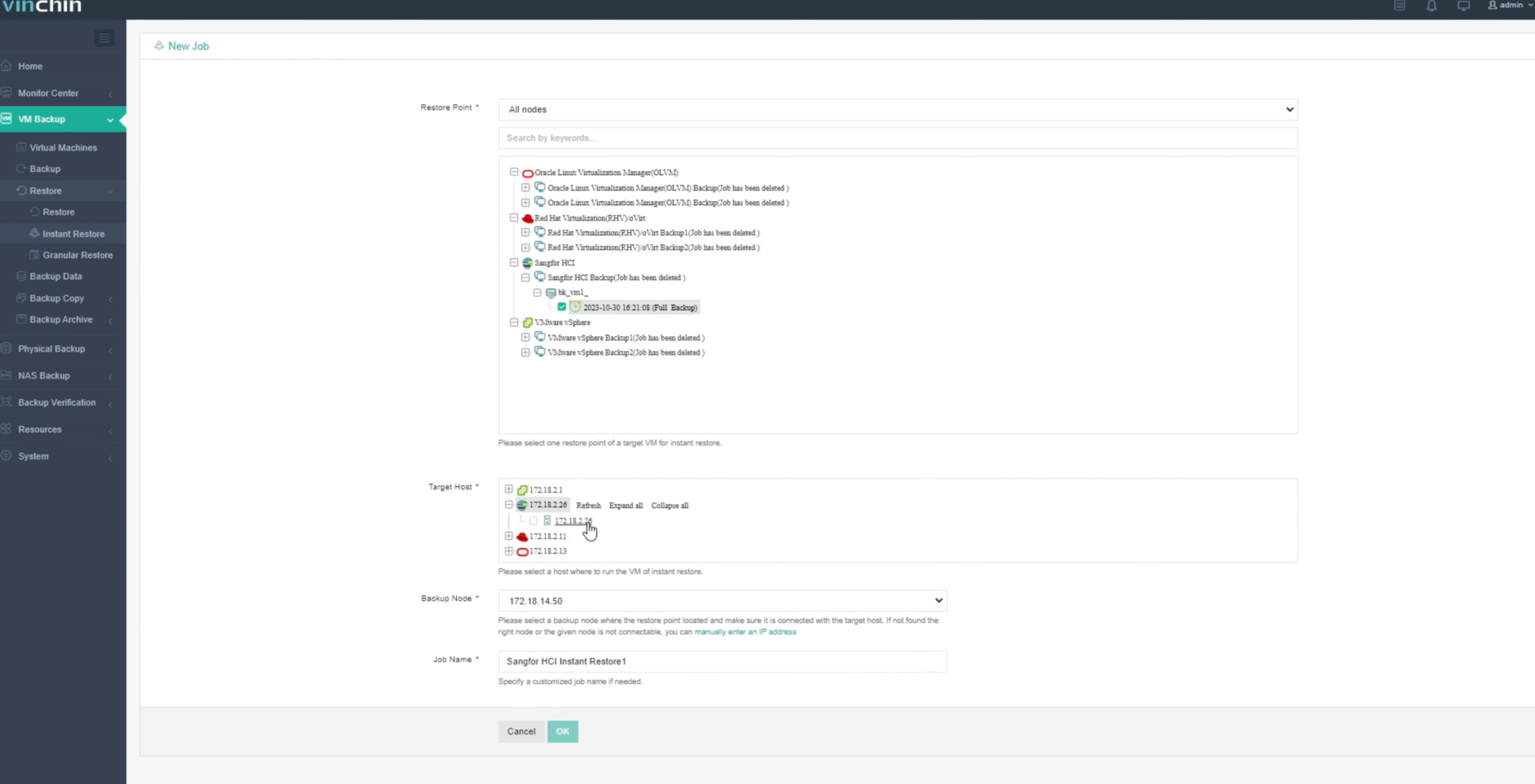
Select a Sangfor VM backup for instant restore, and select a host where to run the VM of instant restore. Here you can enter an IP address and specify a customized job name if needed.
You can simply configure the Sangfor VM here and it is recommended to enable Power on this VM after restoring here.
Once an instant restore job is created, you'll be redirected to the job list screen.
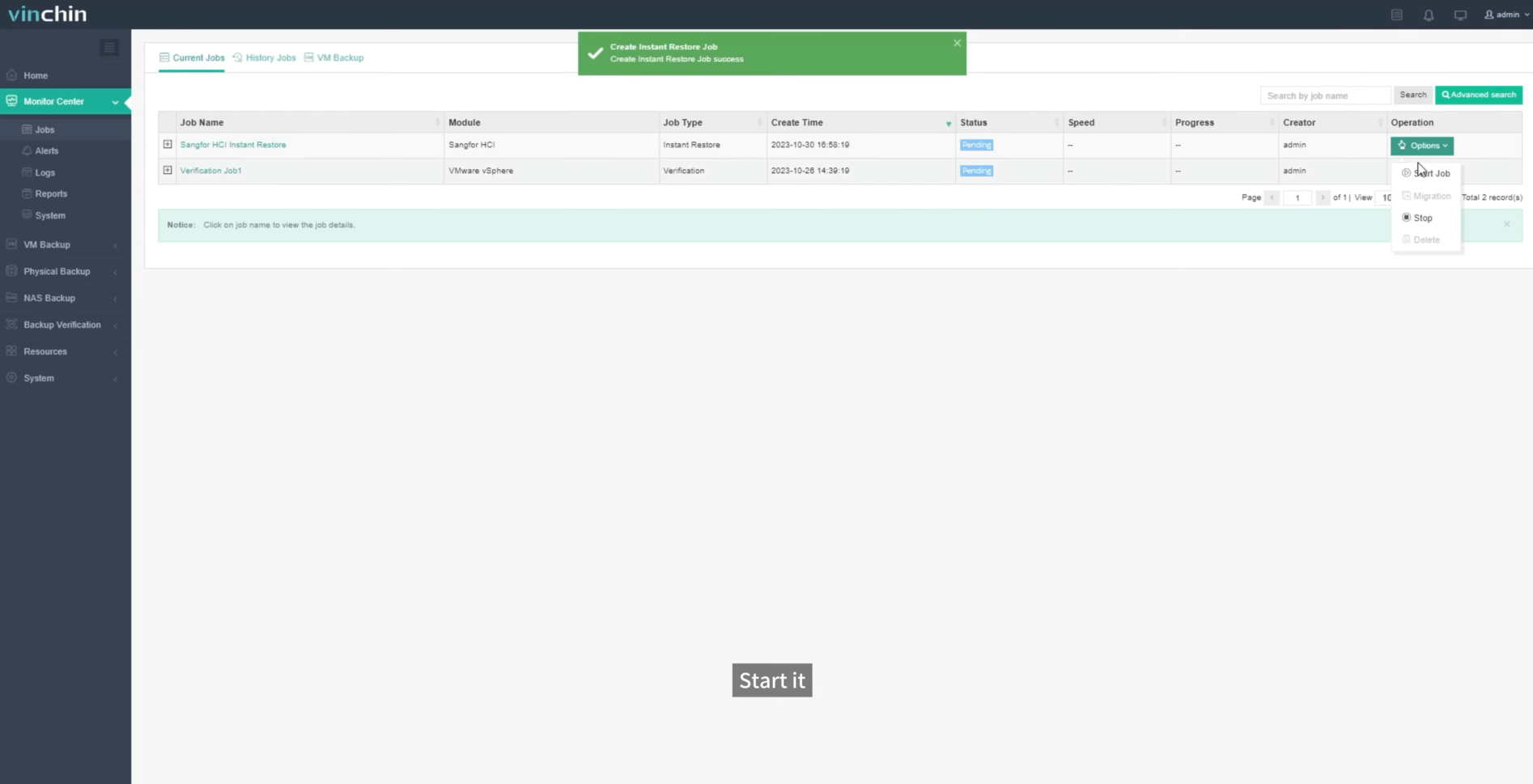
The newly created instant restore job will remain “Pending” state before you manually start the job, let's click on “Options” and then “Start Job” to run the instant restore job.
You can click on the job name to check the job details. As you can see it only took a few seconds to bring the VM back online.
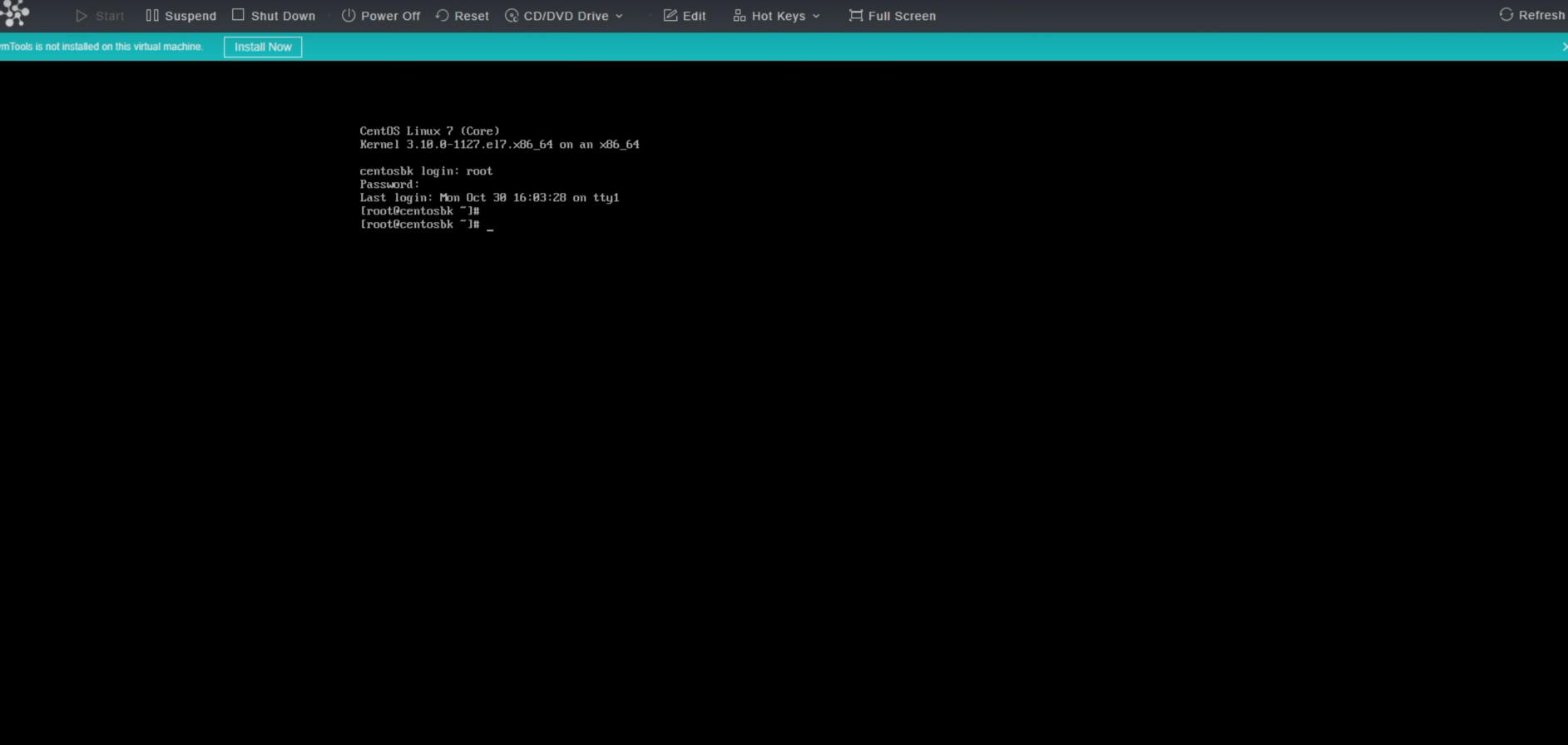
Now you can take a look from the Sangfor, here in the virtual machine list you can see a new virtual machine added by instant restore and it is up and running.
If you just need some files in that backup, you can restore just files with granular restore.
You can also start to use this powerful system with a 60-day full-featured trial! Get the journey started today!
Share on:






