-
What is EBS Volumes?
-
How to backup EBS volumes through snapshots?
-
How to restore EC2 EBS volumes?
-
Easily manage EC2 instances with Vinchin Backup & Recovery
-
AWS backup EC2 EBS FAQs
-
Conclusion
In the realm of AWS, the fundamental distinction from traditional virtual hosting lies in AWS’s approach of breaking down virtually every aspect of a host into individual services. These include compute services, networking services, storage services, security services, monitoring services, container services, VPN services, and many more. Users are granted the freedom to mix and match these services as needed, and payments are made to AWS based on the usage of each service. EC2, one of AWS’s key offerings, is a scalable cloud computing service that can be quantified and adjusted according to demand. Complementing EC2 is EBS (Elastic Block Store), a storage service designed to work hand-in-hand with EC2 instances, providing persistent block-level storage volumes for data.
What is EBS Volumes?
Before delving into backup strategies, it's crucial to understand EBS volumes. EBS volumes are block-level storage devices that you can attach to your EC2 instances. They are designed for high availability and durability, making them suitable for a wide range of applications, from databases to file systems. EBS volumes come in various types, including General Purpose SSD (gp2 and gp3), Provisioned IOPS SSD (io1 and io2), Throughput Optimized HDD (st1), and Cold HDD (sc1), each tailored to different performance and cost requirements.
EBS backups are commonly known as snapshot-based backups. The billing for EBS snapshots is based on the actual amount of data stored, rather than the provisioned or maximum capacity. This means if you’ve provisioned a 1 TB disk but are only utilizing 1 GB of it, you will only be charged for the 1 GB of data that is actually stored in the snapshot.
However, safeguarding this data against accidental deletion, corruption, or any form of disaster is an essential aspect of maintaining a robust infrastructure.
How to backup EBS volumes through snapshots?
EBS snapshots are the primary method for backing up EBS volumes. They are incremental backups, meaning that only the blocks that have changed since the last snapshot are saved, which reduces storage costs and speeds up the backup process.
1. Sign in to your AWS Management Console and navigate to the EC2 service.
2. In the EC2 Dashboard, click on Volumes in the left-hand navigation pane. Locate the EBS volume that you want to back up. Note the volume ID for reference.
3. Create a Snapshot: Click on the Actions button at the top of the page. Select Create snapshot from the dropdown menu.
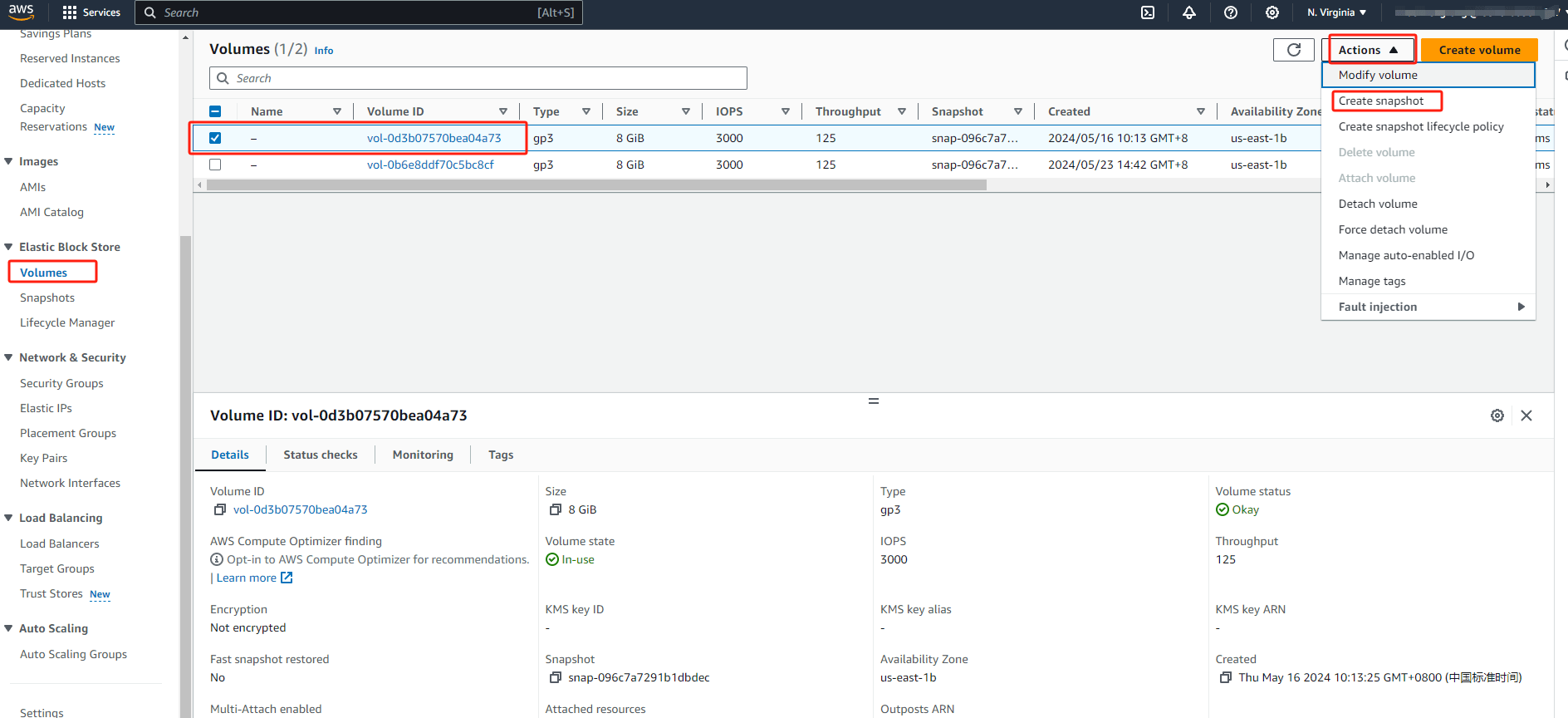
4. In the pop-up window, you can optionally provide a description for the snapshot. And you can also choose to encrypt the snapshot if it’s not already encrypted. Then click Create Snapshot.
5. After creating the snapshot, it will appear in the list of snapshots under the Snapshots section in the EC2 dashboard. For regular backups, consider using AWS Lambda functions, AWS Backup service, or creating a script utilizing the AWS CLI or SDKs to automate the snapshot creation process at scheduled intervals.
6. Clean up old snapshots: To manage your storage costs, it’s important to delete old snapshots that are no longer needed. AWS provides tools like AWS Backup and AWS Data Lifecycle Manager to automate snapshot retention and deletion based on your policies.
How to restore EC2 EBS volumes?
1. Navigate to the Amazon EC2 Dashboard in the AWS Management Console.
2. Create Volume from Snapshot: In the navigation pane, click on Volumes > Create Volume.
In the Create Volume dialog box, choose the appropriate Availability Zone where you want to create the volume. Specify the volume type (e.g., gp2, io1) and size. And select the snapshot ID from the dropdown menu. Optionally, you can set tags for better organization and management. Then click Create Volume.
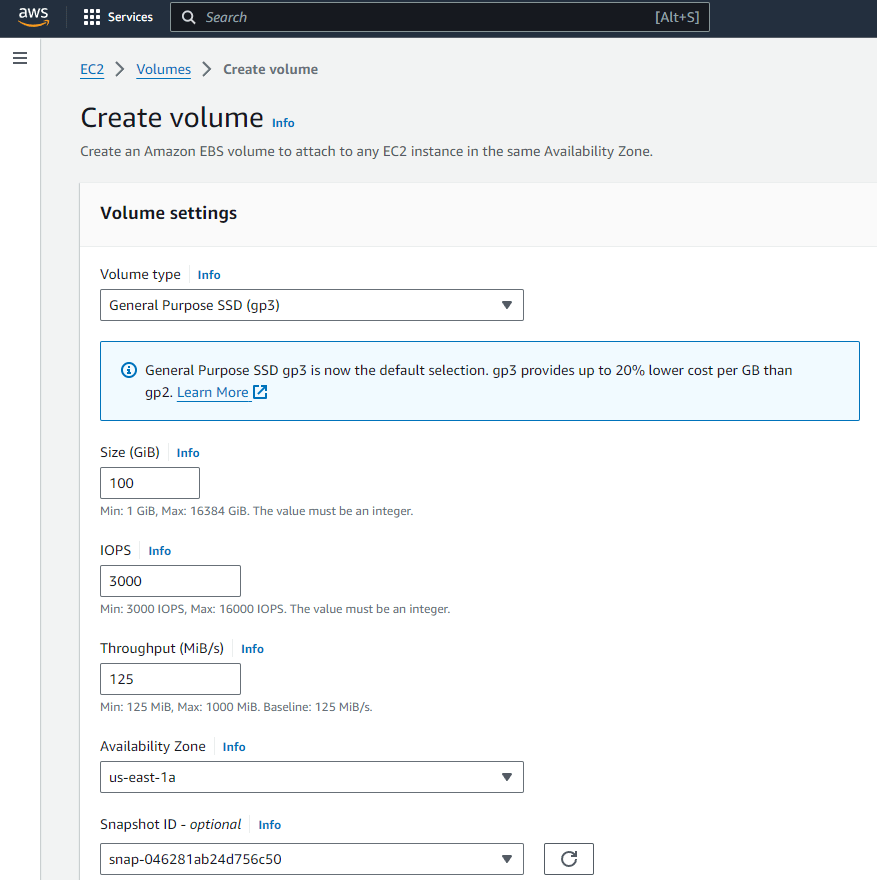
3. Attach the Volume: Once the volume is created, go back to the Volumes section. Select the newly created volume, then click Actions > Attach Volume. Choose the instance to attach it to and specify the device name, then click Attach.
Easily manage EC2 instances with Vinchin Backup & Recovery
Vinchin Backup & Recovery is a comprehensive data protection solution designed to simplify and streamline the process of managing VM backups and recoveries for your virtualization environment including Amazon EC2 instances.
Vinchin Backup & Recovery offers a streamlined solution for managing EC2 backups across various AWS regions, supporting customizable strategies with full, incremental, and differential backup options. It facilitates flexible recovery including entire instances or specific files, with the ability to restore to different regions or even migrate to other virtualization platforms like VMware and Hyper-V. Integrating with Amazon S3 for cost-effective archival storage, Vinchin also simplifies infrastructure management through an intuitive UI, enabling efficient backup configuration and seamless V2V migrations, thus enhancing cloud data protection and business continuity.
To backup EC2 instance with Vinchin Backup & Recovery, follow these steps:
1. Select the EC2 instance to be backed up.
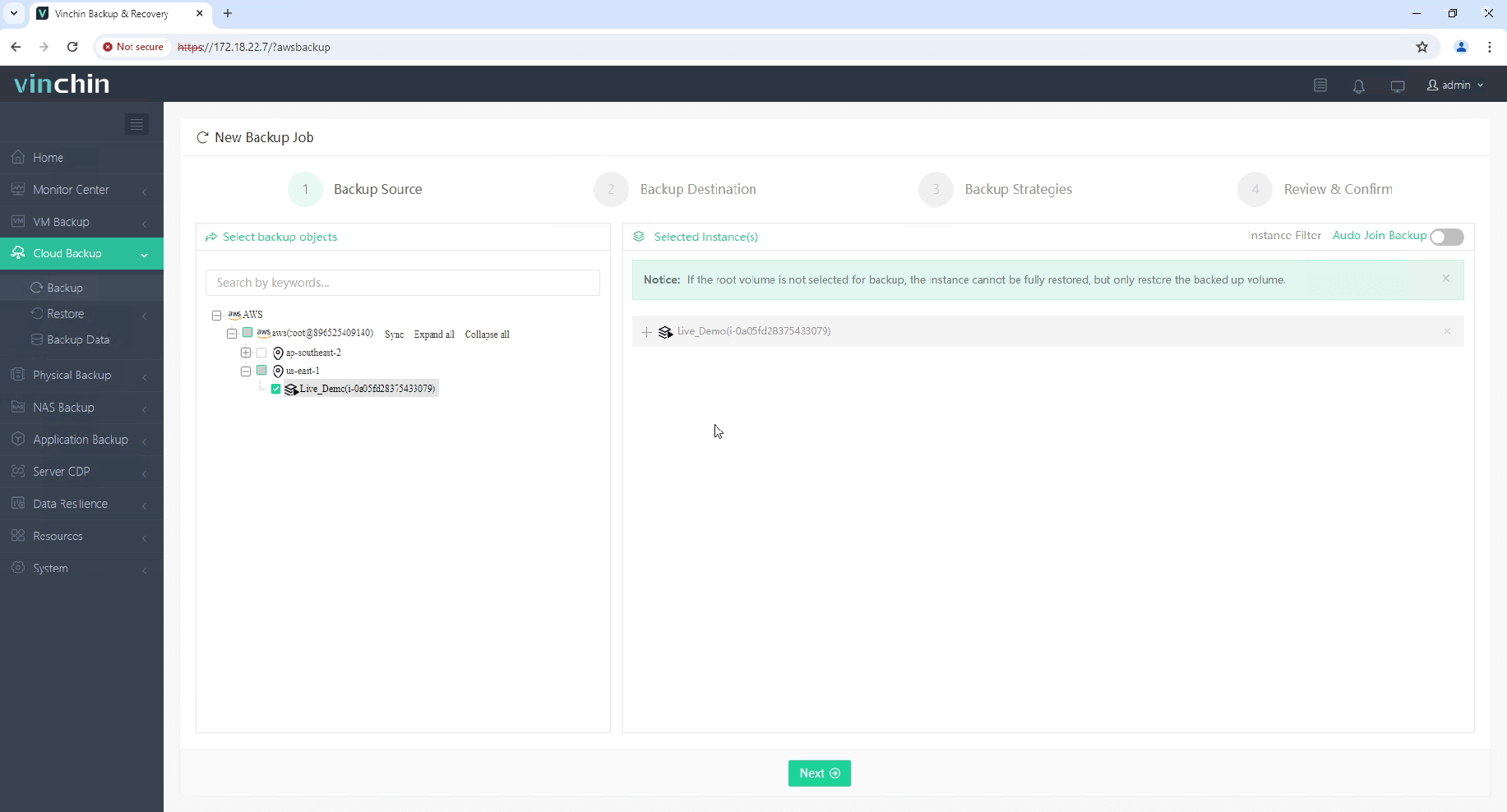
2. Select the backup destination.
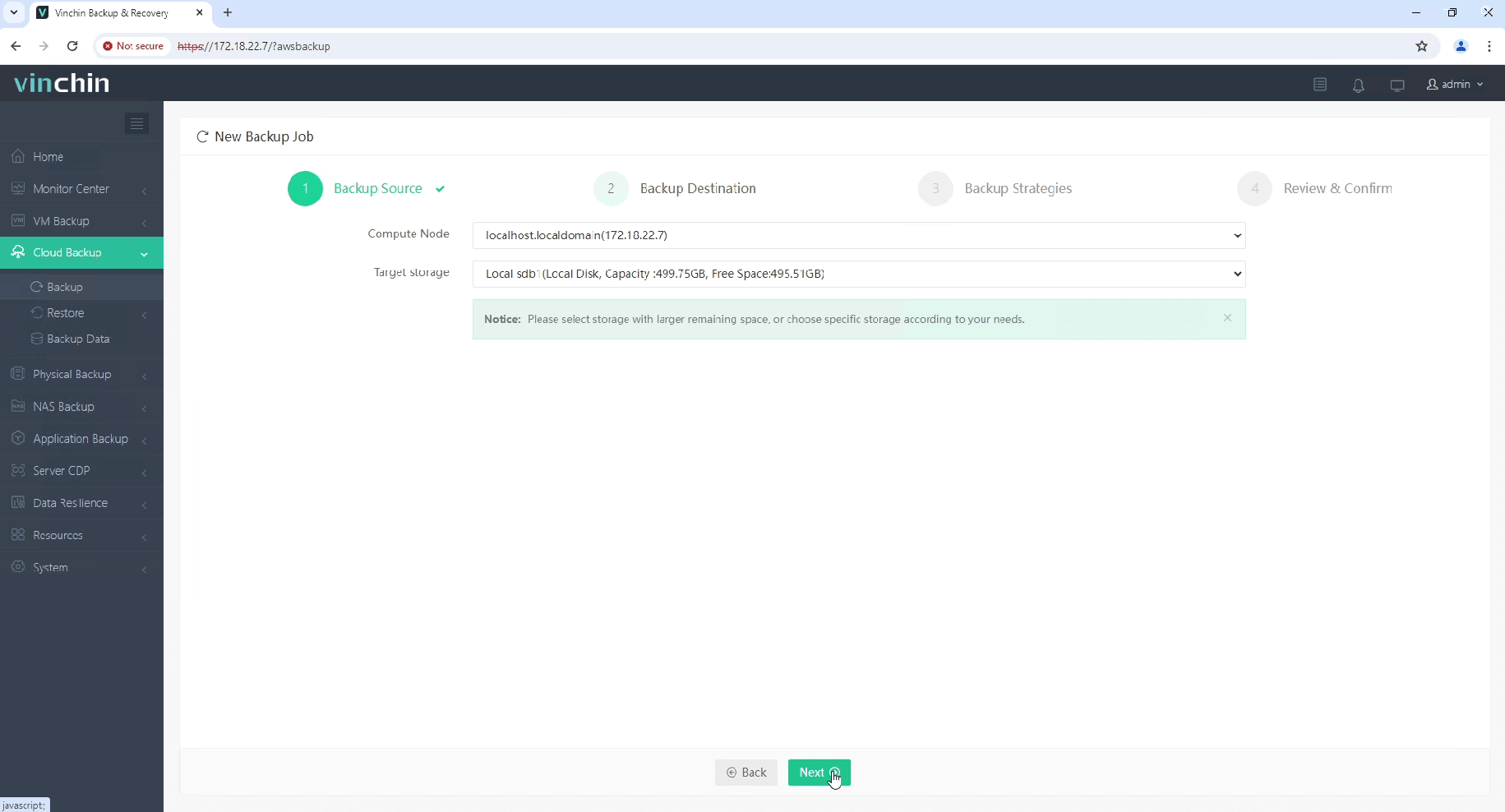
3. Select the backup strategies.
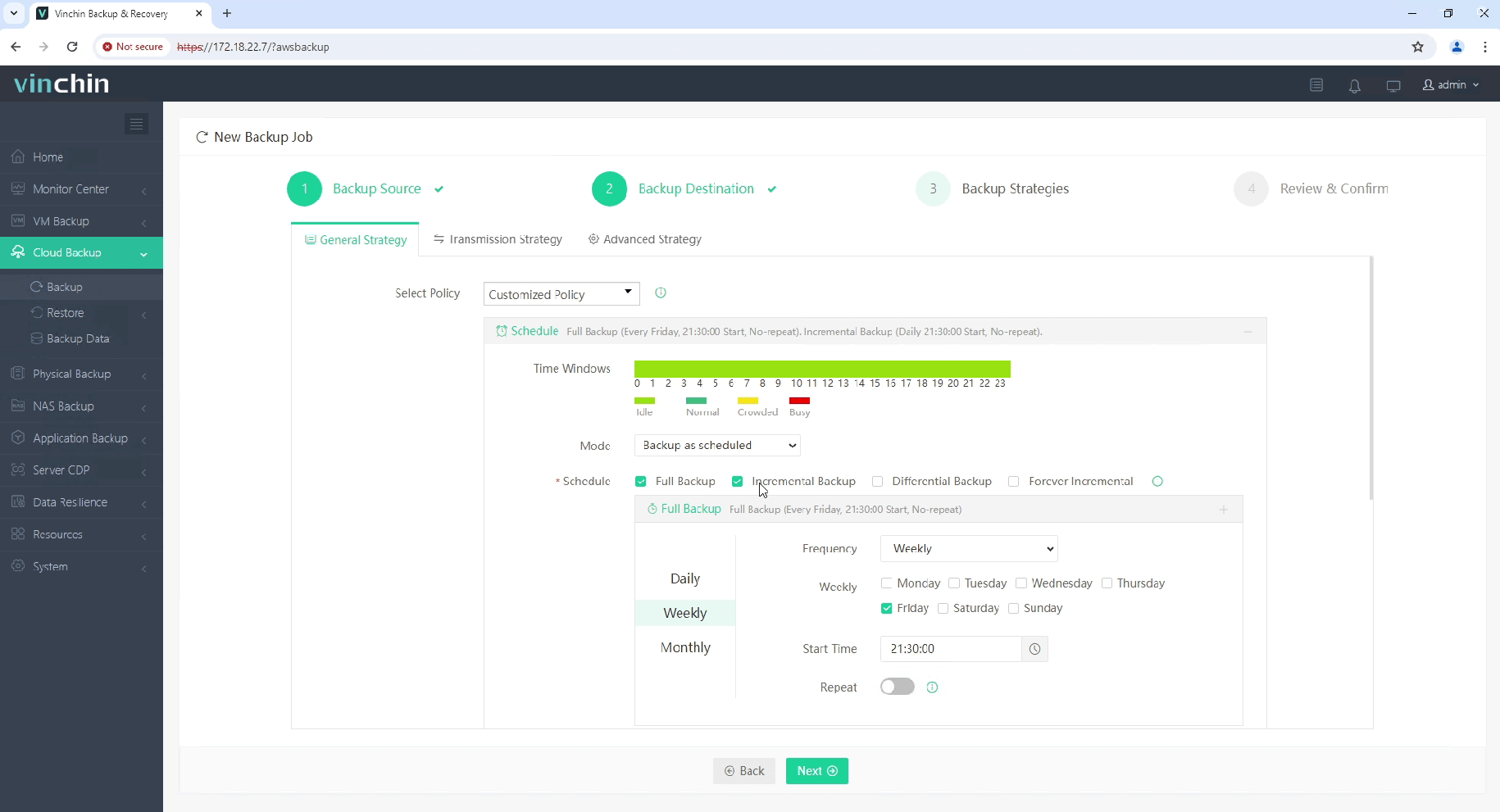
4. Review and submit the job.
Start your 60-day free trial of Vinchin Backup & Recovery to experience its secure, resource-efficient backup solutions. Or, contact us for a customized plan tailored to your IT needs.
AWS backup EC2 EBS FAQs
1. Q: Can I take snapshots while my EC2 instance is running?
A: Yes, you can take EBS snapshots while the associated EC2 instance is running without interrupting your applications. However, it’s important to note that these snapshots are crash-consistent, not application-consistent. For application-consistent backups, you should quiesce or freeze your application’s writes before taking the snapshot.
2. Q: Can I restore an EBS snapshot to a different region?
A: Yes, you can copy an EBS snapshot from one AWS region to another and then create a new EBS volume from that copied snapshot in the target region.
Conclusion
EBS volumes are vital for AWS storage, offering reliable block storage attached to EC2 instances. Snapshots are the primary backup method, capturing incremental changes to save on storage and speed backups. Backup snapshot and managing their lifecycle is essential for cost-effectiveness and data protection. Restoring from snapshots is seamless via the EC2 Dashboard, ensuring quick recovery and operational resiliency. In summary, implementing a solid EBS snapshot strategy is critical for securing your AWS infrastructure.
Share on:








