-
Method 1. Using WinSCP
-
Method 2. Using scp Command
-
Method 3. Using AWS CLI
-
Backup EC2 instances with Vinchin Backup & Recovery
-
Copy file to EC2 instance FAQs
-
Conclusion
In the era of cloud computing, Amazon EC2 have become the platform of choice for developers and IT professionals to deploy applications, run databases, perform backups, and perform a variety of other computing tasks. Copying files to EC2 instances is a task that developers and system administrators often need to perform in the AWS cloud environment. This article will introduce several methods for transferring files from local machines to EC2 instances in detail, helping you complete file transfers efficiently and securely.
Method 1. Using WinSCP
WinSCP is a popular free SFTP client and FTP client for Windows. You can use it to securely transfer files between your local computer and an Amazon EC2 instance. Here’s how you can use WinSCP to copy a file to an EC2 instance running Linux.
1. Download and Install WinSCP
If you haven't already installed WinSCP, download it from the official website. Follow the installation instructions to install the software on your Windows PC.
2. After installing WinSCP, launch the application
3. Connect to the EC2 Instance
In the “Host name” field, type the public DNS name or the public IP address of your EC2 instance.
Under “User name”, type the username for your EC2 instance. The default user is usually “ec2-user” for Amazon Linux instances.
Instead of typing a password, click on “Advanced” and select Key file. Browse to find your private key file (.pem) that you used when creating the EC2 instance.
Then click “Login” to connect to your EC2 instance.
4. Copy the File
Once connected, you should see two panels in WinSCP. The left panel represents your local machine, and the right panel shows the remote EC2 instance. Then you can transfer the file by dragging and dropping.
Method 2. Using scp Command
You can also use the scp command or AWS CLI. Here's how you can do it using both methods.
Before you begin, ensure that you have the SSH key pair used for the EC2 instance.
1. Open your terminal or command prompt on your local machine.
2. Use the scp command with the following syntax to copy the file:
scp -i <path_to_your_key_pair.pem> <local_file_path> ec2-user@<EC2_Public_IP_or_Hostname>:<destination_path_on_EC2>
Replace “<path_to_your_key_pair.pem>” with the full path to your PEM file, “<local_file_path>” with the path of the file you want to copy, “<EC2_Public_IP_or_Hostname>” with the public IP address or hostname of your EC2 instance, and “<destination_path_on_EC2>” with the destination path on the EC2 instance where you want to copy the file.
Method 3. Using AWS CLI
First, make sure you have the AWS CLI installed and configured on your local machine.
1. Install and Configure AWS CLI:
Follow the instructions to install and configure the AWS CLI from the official AWS documentation.
2. Copy the File:
Use the “s3 cp” command if you have an S3 bucket set up, or use the “aws s3 sync” command to transfer multiple files at once.
aws s3 cp <local_file_path> s3://<your_bucket_name>/<destination_path_in_S3>
Or, if you prefer to transfer directly to the EC2 instance using the AWS CLI, you can first upload the file to an S3 bucket and then download it to the EC2 instance using the “aws s3 cp” command inside the instance.
3. Log into Your EC2 Instance:
Use the SSH command as described earlier to log into your EC2 instance and download the file from S3:
aws s3 cp s3://<your_bucket_name>/<destination_path_in_S3> <destination_path_on_EC2>
Remember to replace all placeholders with actual values relevant to your setup.
Backup EC2 instances with Vinchin Backup & Recovery
Vinchin Backup & Recovery is a comprehensive data protection solution designed to simplify and streamline the process of managing VM backups and recoveries for your virtualization environment including Amazon EC2 instances.
Vinchin Backup & Recovery offers a streamlined solution for managing EC2 backups across various AWS regions, supporting customizable strategies with full, incremental, and differential backup options. It facilitates flexible recovery including entire instances or specific files, with the ability to restore to different regions or even migrate to other virtualization platforms like VMware and Hyper-V. Integrating with Amazon S3 for cost-effective archival storage, Vinchin also simplifies infrastructure management through an intuitive UI, enabling efficient backup configuration and seamless V2V migrations, thus enhancing cloud data protection and business continuity.
To backup EC2 instance with Vinchin Backup & Recovery, follow these steps:
1. Select the EC2 instance to be backed up.
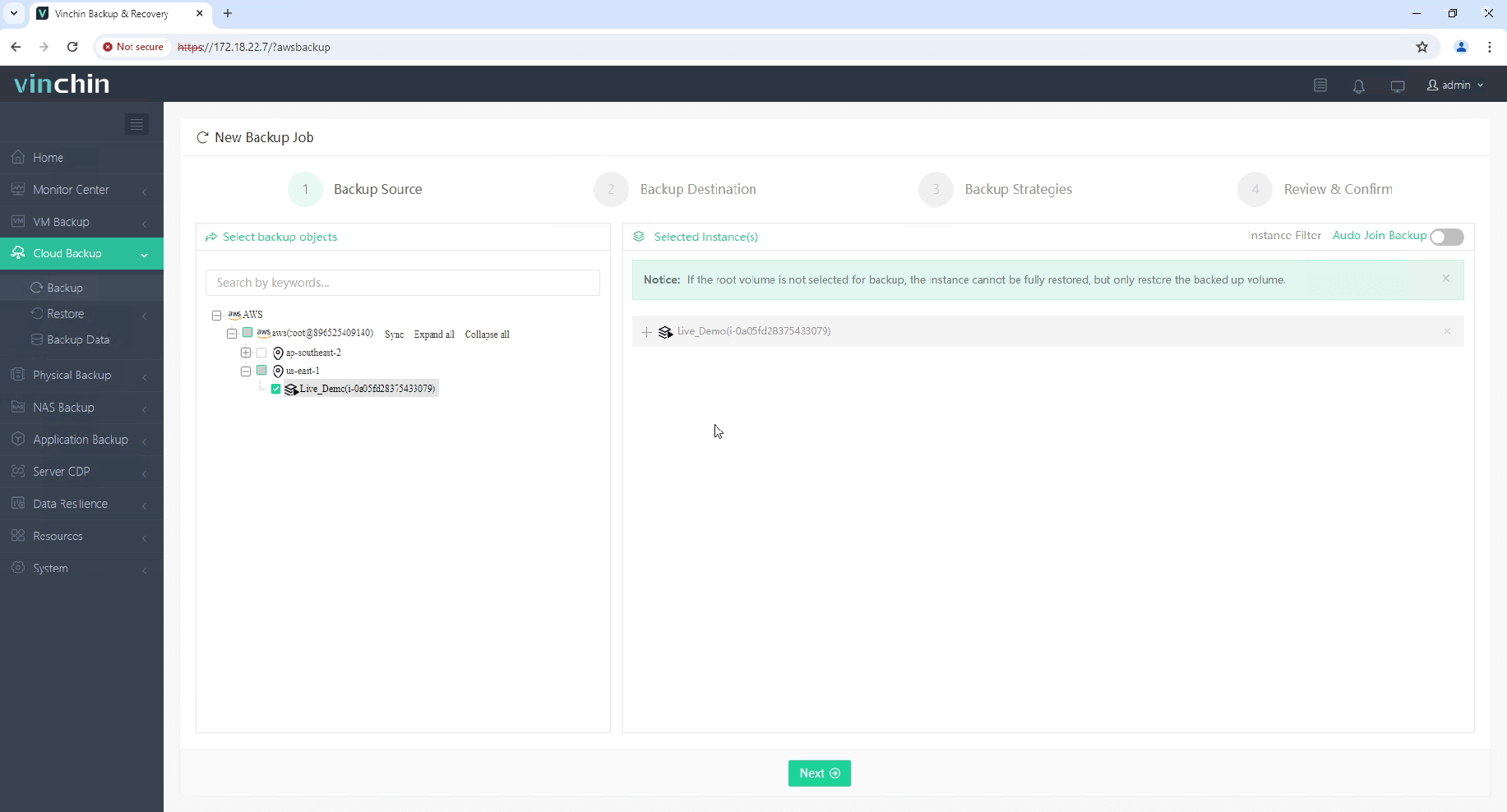
2. Select the backup destination.
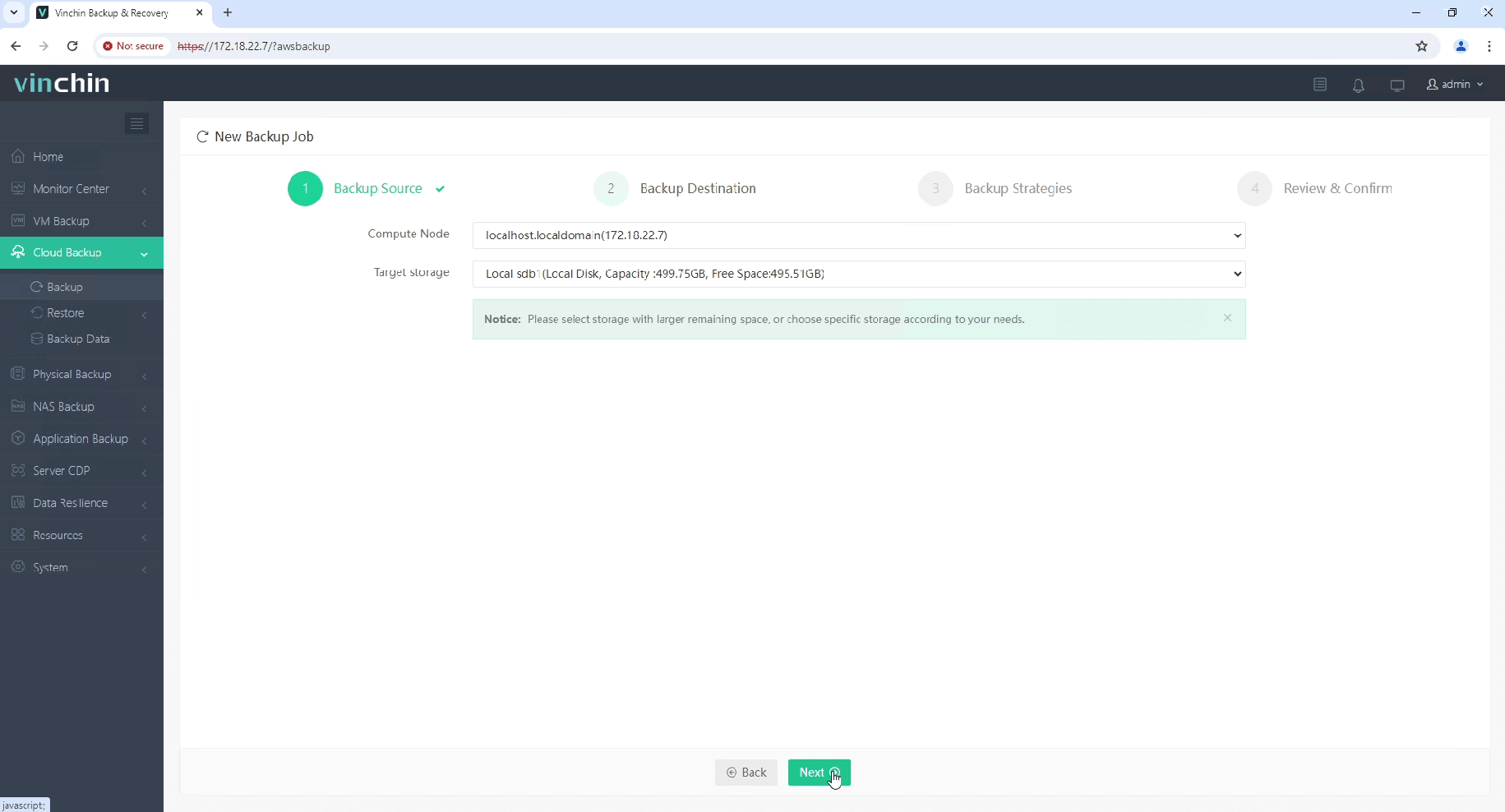
3. Select the backup strategies.
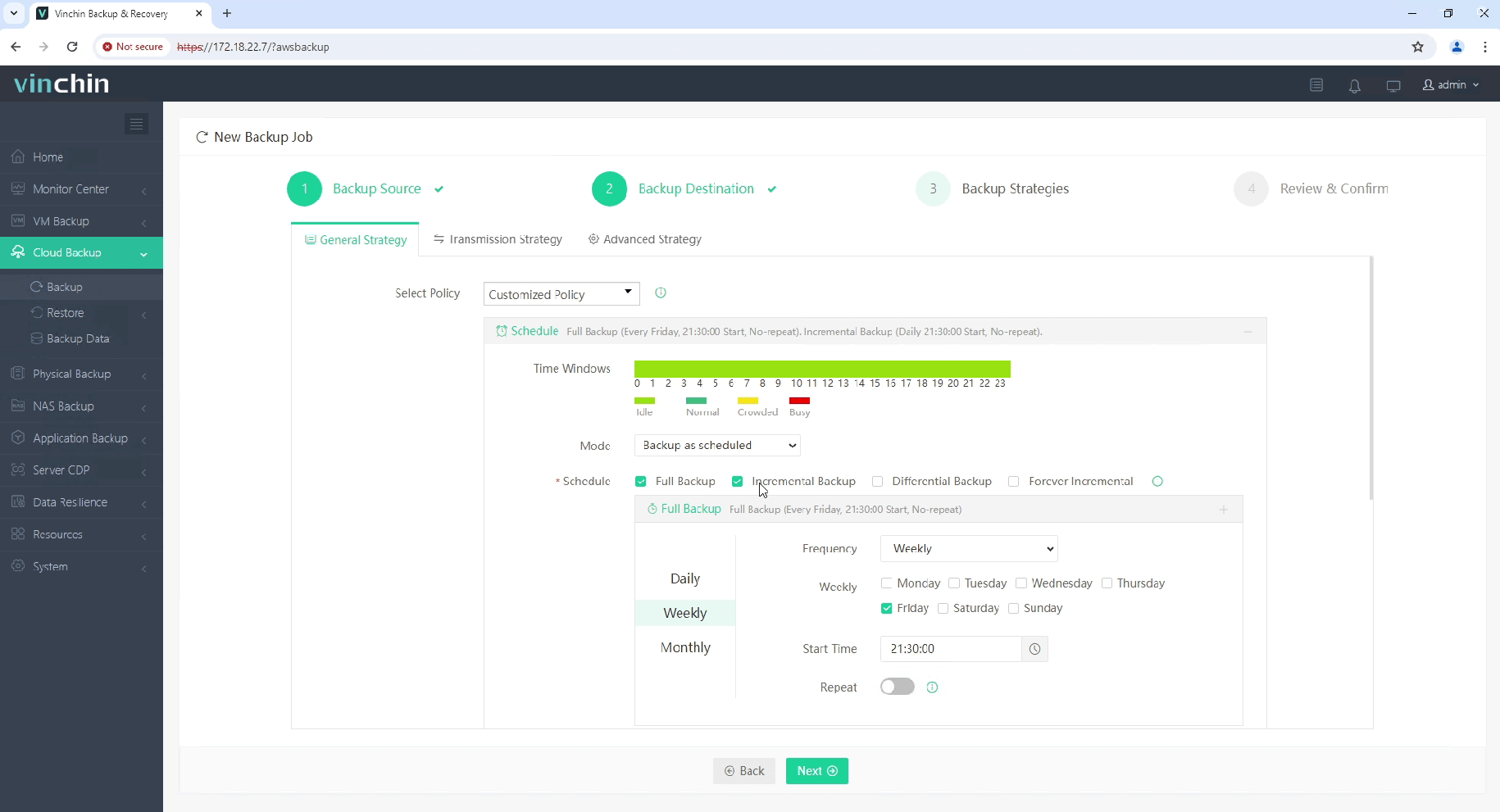
4. Review and submit the job.
Start your 60-day free trial of Vinchin Backup & Recovery to experience its secure, resource-efficient backup solutions. Or, contact us for a customized plan tailored to your IT needs.
Copy file to EC2 instance FAQs
1. Q: What if I get a “Permission denied” error?
A: Ensure your key pair file has the correct permissions and you are using the correct username (e.g., ec2-user, ubuntu, or root depending on your AMI).
2. Q: Is there a size limit for files when copying to an EC2 instance via SSH?
A: There is no specific size limit for files copied via SSH, but the process may be slow for very large files due to network bandwidth limitations. Consider compressing large files before transferring or using tools like rsync that handle large files more efficiently.
Conclusion
There are many ways to copy files to EC2 instances. You can choose the most suitable method according to your actual needs. Whether using SCP or AWS CLI, you can effectively transfer files. Mastering these methods can not only improve work efficiency, but also ensure the security and reliability of file transfer.
Share on:









