-
What are the benefits of exporting ESXi VM?
-
How to export VM from ESXi host?
-
How to import VM via ESXi client?
-
How to export VM from vSphere client/vCenter?
-
How to use the OVF template to create new VM in vSphere?
-
How to Export VM from ESXi Using OVF Tool
-
How to backup ESXi VM and V2V migration
-
ESXi VM export FAQs
-
Sum Up
Exporting a virtual machine (VM) from VMware ESXi is a routine task for IT administrators. You might need to backup, migrate, or archive a VM. Knowing how to export it safely keeps your environment flexible and secure.
In this article, we walk through main methods to export VMs from ESXi, starting simple and moving to advanced tools. Let’s dive in.
What are the benefits of exporting ESXi VM?
First, virtual machine is like the physical machine. It has the virtual hard disk which exists as VMDK file. Exporting VM is a kind method of VM backup, but it is still suggested to make real VM backup.
Second, VM contains useful data. If it is needed on another ESXi host, exporting and importing VM could be the simple method to use the data on the new host. This kind of VM migration is also helpful in the event of server maintenance and upgrade.
Third, since the VM has its virtual disk, is it possible to copy the virtual disk and directly use it on another virtualization platform to simply achieve cross-platform migration?
You would find the answer in this passage and get to know how to export VM from ESXi host/vSphere client/vCenter.
How to export VM from ESXi host?
The procedures of exporting VM could be finished on the ESXi management console. In the console, VM could be exported as OVF template and you could learn how to use the template to create new VM in the next section.
1. Login to ESXi host via a web browser
2. Power off the VM you would like to export
3. Right-click on the VM and select Export
4. Check .vmdk file (.ovf and .mf files are often checked by default)
5. Click Export. Download would restart. Find the files where your web browser stores files.
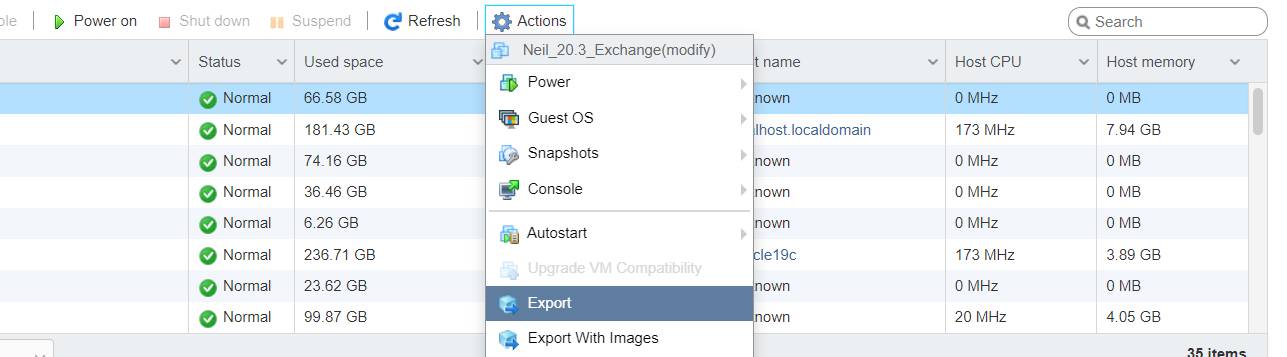
Tips: VMDK file is the virtual disk of VM. It might take several minutes to download. To export only VMDK file, we have a post introducing how to copy VMDK files.
How to import VM via ESXi client?
Your VM export can used to import to ESXi host via ESXi client.
1. Log in to ESXi client > right click the host > select Create/Register VM
2. Select Deploy a virtual machine from an OVF or OVA file > click Next
3. Follow the wizard to configure the storage and other information.
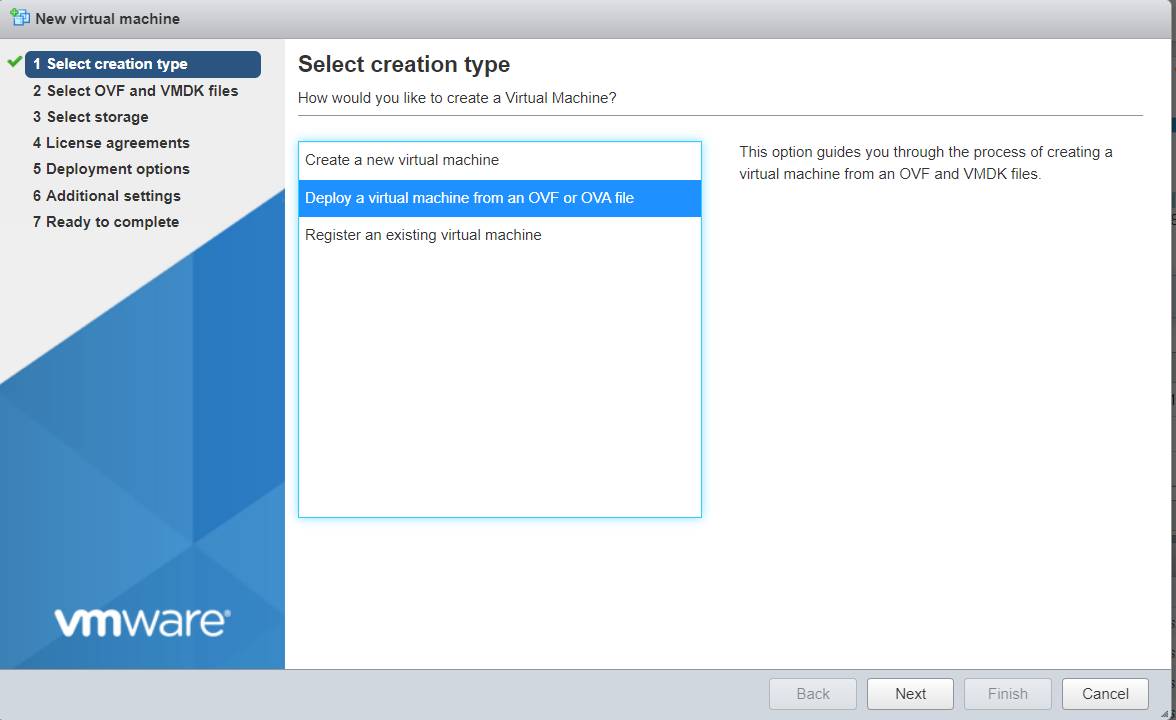
How to export VM from vSphere client/vCenter?
vCenter is the management tool for vSphere virtual environment. You could also log in to vCenter via vSphere client. In vCenter, you could also export and import VM using .OVF file.
1. Log in to vSphere client via web browser
2. Locate the VM and shut it down
3. Right-click on the VM, select Template, and then select Export OVF Template
4. Give a name to the exported template and click OK. The download would start immediately.
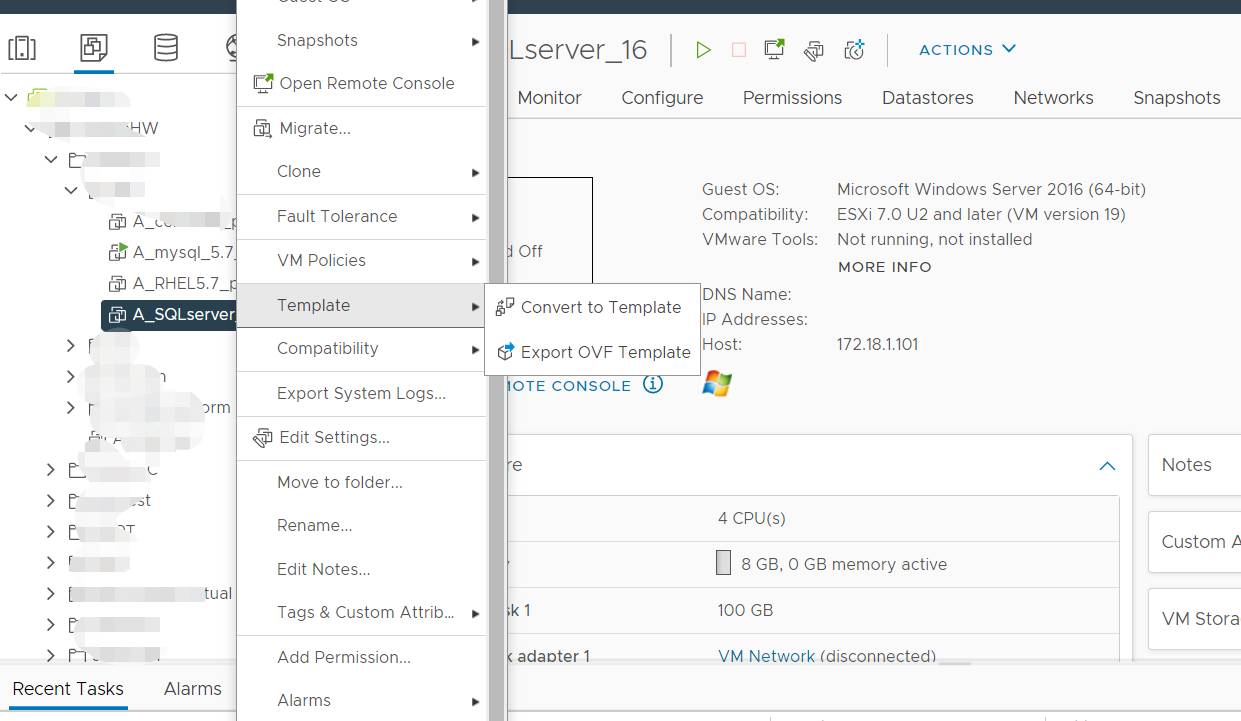
Note: Remember to allow popups (at least for this site) in browser settings or the download could not start.
How to use the OVF template to create new VM in vSphere?
The OVF template contains the data of the original VM, which could be used to create a new VM on another host like VM migration.
1. Log in to vCenter via web browser
2. When asked to select an OVF template, select Local files
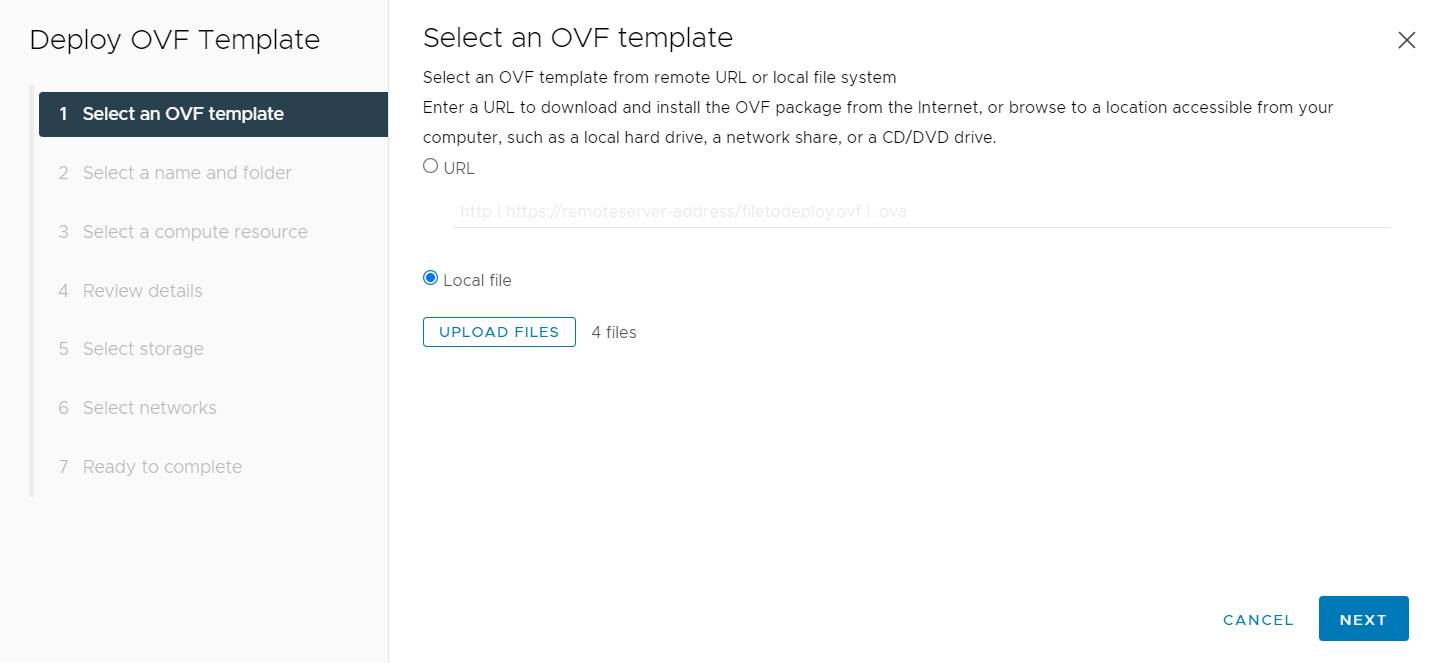
3. Click Upload Files, select all the files just exported, and click Open. Click Next
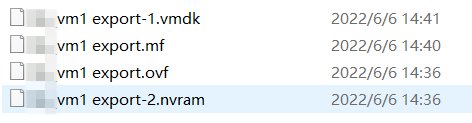
4. Give a name to the new VM and select a folder for it. Click Next
5. Select a computer resource (the host) for it and click Next
6. Select the storage for it and click Next
7. Select the network for it and click Next
8. Review the task and click Finish
Sometimes exporting and deploying OVF template of large VM in vCenter will take a long time or even fail. If so, you can export and deploy OVF template with OVF Tool and this tool will also let you export OVA template with command line.
The exported OVF template is often used to create new VM or perform v2v migration between ESXi hosts. What if you would like to migrate ESXi VM to another virtualization platform like XenServer, oVirt, etc.? Because the different structures in different virtualiztion platforms, converter is needed if you would like to migrate the VM to another platform.
How to Export VM from ESXi Using OVF Tool
For intermediate users comfortable with command-line tools or those handling larger VMs. The OVF Tool provides more control than browser-based methods do.It is free software provided by VMware, letting you automate exports via scripts or handle complex tasks such as direct host-to-host transfers without manual intervention.
Preparing Your Environment
Install OVF Tool on your management workstation first; Windows users typically find it under C:\Program Files\VMware\VMware OVF Tool. Linux users should follow their package manager instructions after downloading binaries from VMware's site.
For security reasons: avoid placing passwords directly into command lines when possible. Use environment variables or authenticated sessions instead if scripting regular jobs.
Command-Line Steps
Here’s how you perform an export:
1. Open Command Prompt (Windows) or Terminal (Linux/Mac); navigate into OVF Tool's install directory.
2. Run:
ovftool.exe vi://username:password@esxi-host-ip/VM_Name "D:\ExportedVMs\VM_Name.ova"
Replace username, password, esxi-host-ip, VM_Name, and destination path as needed.
3. Watch progress updates in your terminal window until completion.
4. Check destination folder for .ova file once done; confirm file size matches expectations based on total disk usage inside guest OS plus metadata overheads.
Advanced flags let you tweak output—for example:
Use --powerOffTarget before migration if automating full workflows
Add --noSSLVerify if testing against self-signed certificates
For thin-provisioned disks: add --diskMode=thin
The OVF Tool handles large workloads better than browsers do since it resumes interrupted transfers automatically when possible—and logs detailed errors if something goes wrong mid-process.
How to backup ESXi VM and V2V migration
To quickly backup ESXi VM and migrate ESXi VM to another virtualization platform, you need Vinchin Backup & Recovery.
Deploying Vinchin Backup & Recovery in virtual environment is very fast. With agentless backup technology, it just requires adding the ESXi host to backup server to backup any VM on the host, without deploying agent on every VM, supporting ESXi 4/5/6/7.
VM backup process in Vinchin Backup & Recovery is simple. After proper configuration, VM could be selected as in vCenter and creating backup task would be completed with backup wizard in 4 steps, selecting VM, selecting backup destination, selecting backup strategies, and confirming the task.
Step 1. Select Backup Source

Step 2. Select Backup Destination

Step 3. Select Backup Strategies

Step 3. Submit the job

With the VM backup, you could use it to create a new virtual machine on another ESXi host or another virtualization platform like XenServer, oVirt (up to 9 different platforms).
There are other advanced features including Instant Recovery (recovering VM of any size in 15 seconds), Data Deduplication and Compression (saving 50% backup storage), Granular Recovery (recover certain file from backup), etc.
Vinchin Backup & Recovery has been selected by thousands of companies and you can also start to use this powerful system with a 60-day full-featured trial! Also, contact us and leave your needs, and then you will receive a solution according to your IT environment.
ESXi VM export FAQs
1. What is the difference between OVF and OVA?
OVF is a folder containing multiple VM data like VMX and VMDK, while OVA is an archived file that contains nearly the same files like OVF template. Both of them can be used to migrate VM data and OVA is easier to use.
2. Can you export a running VM in vCenter?
No, you can’t export a VM while it is running but you can perform hot backup with a professional backup software like Vinchin Backup & Recovery or migrate it online with vMotion.
3. Does exporting affect the original VM?
No, exporting VM won’t affect the performance of the original VM because you have to power it off before that.
Sum Up
Exporting VM from ESXi host is needed when you feel like making VM backup or migrating VM to another ESXi host. In this passage, you have known the ways to export VM via ESXi host, vSphere client, or vCenter and the ways to use the exported template to create new virtual machine.
To better backup VM and make cross-platform VM migration possible, you could choose Vinchin Backup & Recovery. Don't miss the free trial.
Share on:








