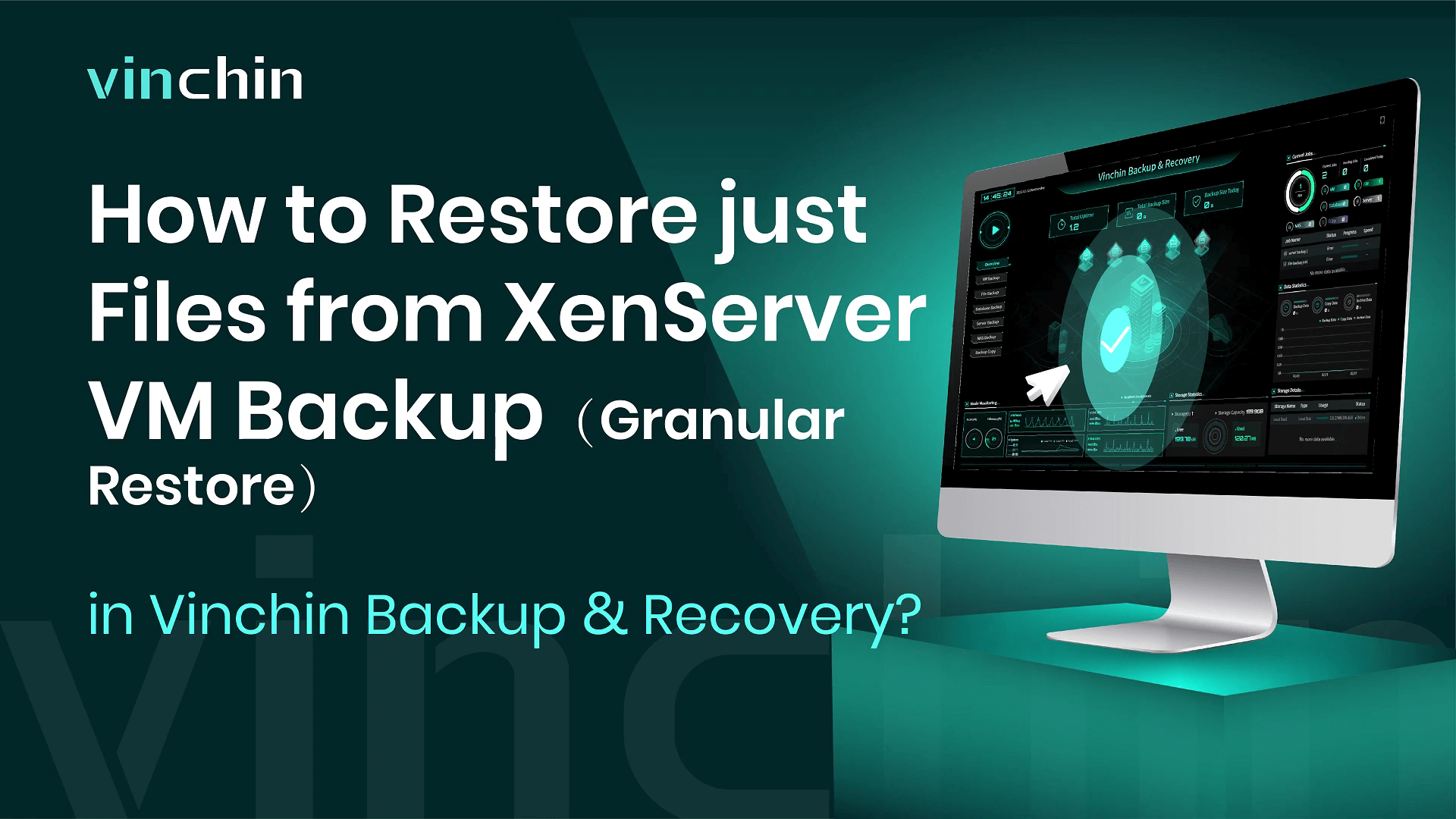You will learn how to perform granular restore of Xenserver VM backups with Vinchin Backup & Recovery in 3 steps here. Vinchin supports Citrix XenServer 7.6, 7.5, 7.4, 7.1, 7.0, 6.5 SP1, 6.5, 6.2 SP1, 6.2 as well as Citrix Hypervisor 8.2, 8.1, 8.0, performing high VM backup efficiency both in a standalone XenServer/Citrix Hypervisor host and pool environment.
Vinchin Backup & Recovery provides granular restore feature to search and recover target files or specific folders instead of the entire XenServer VM, fixing partial soft breakdown on point, and helps to find target files back by recovering XenServer VM to any restore point before mistaken deletion. Being full independent, no impact will be made on the scheduled full XenServer backups if you boot granular restore when critical files are urgently needed.
let’t open a browser and log in Vinchin Backup & Recovery server web console.
1. Go to VM Backup > Restore > Granular Restore. Select one restore point of XenServer VM for granular restore. Here you can specify a customized job name if needed.
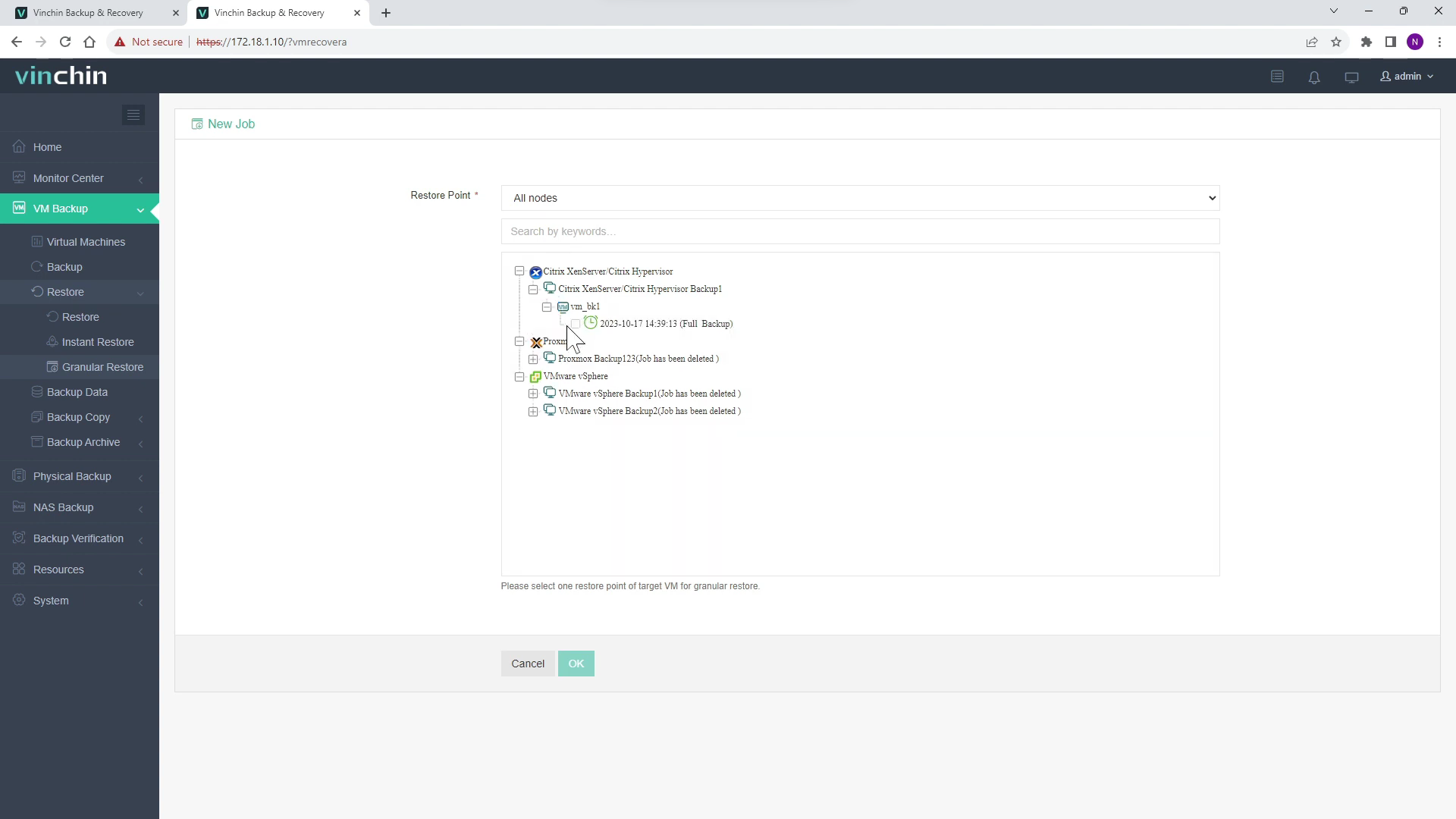
2. Click on Options and Start Job to run this job.
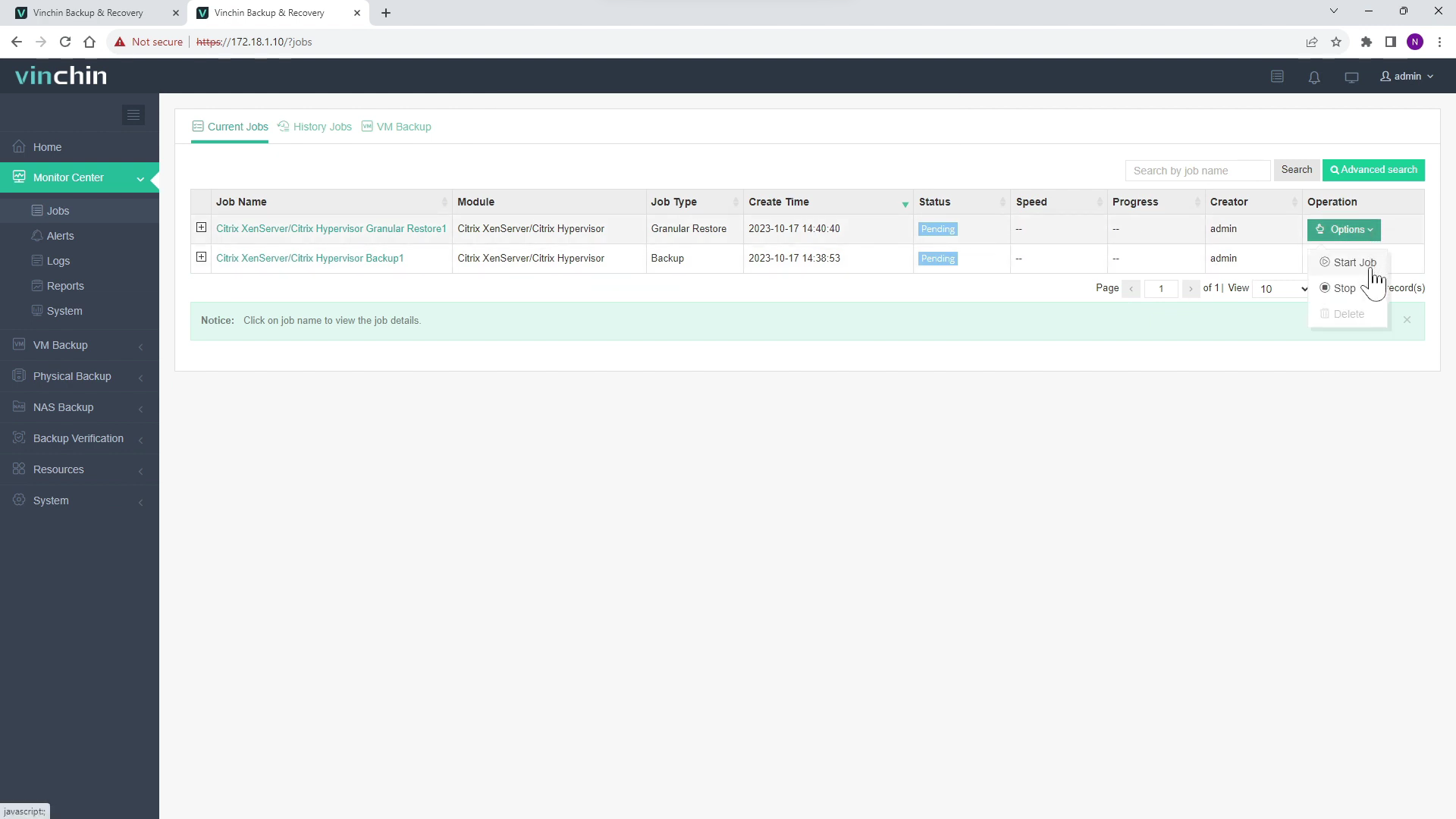
Wait for a while, You will see it’s finished. Now you can preview the files on the right side of the screen and get the ones you need.
3. Just click the download button on the right side to download the files or folders to the local machine.
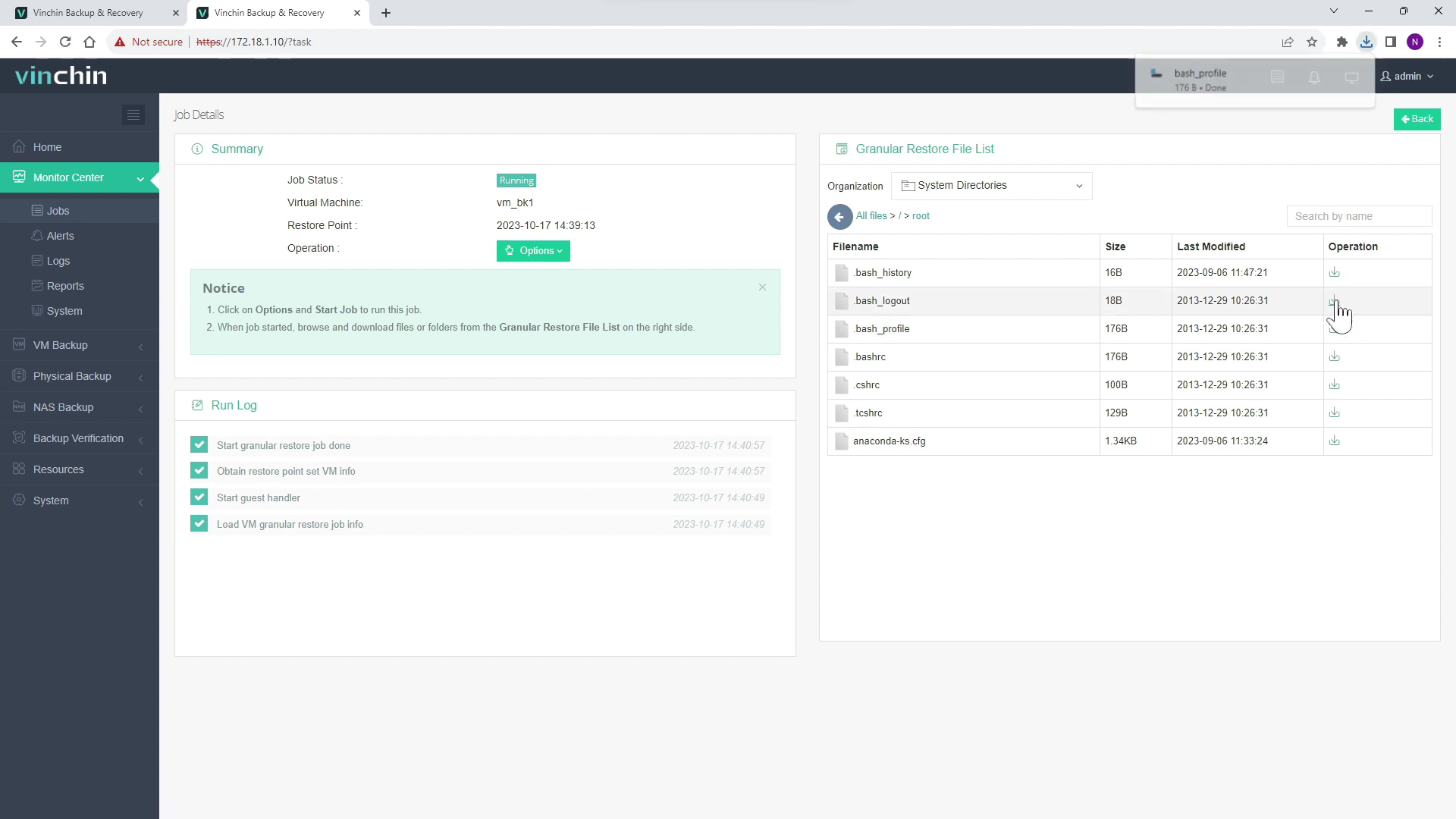
And you will got these files on your computer.
After that, just stop this job to avoid wasting resources.
Want to experience this efficient feature of Vinchin Backup & Recovery? you can also start to use this powerful system with a 60-day full-featured trial! Get the journey started today!
Share on: