-
Key features of snapshots in oVirt
-
How to create oVirt snapshots?
-
How to use snapshots to restore oVirt VMs?
-
Strengthen oVirt VM protection with Vinchin Backup & Recovery
-
oVirt snapshots FAQs
-
Conclusion
The Snapshot feature in oVirt allows you to capture the state of a virtual machine at a specific point in time, including disk, memory and device configuration. With snapshots, you can easily restore a virtual machine to a previous state, which is useful for testing, system updates, or preventing data loss.
Key features of snapshots in oVirt
Capture VM state: oVirt Snapshots record the entire state of a virtual machine, including disk contents, memory state (optional), and the configuration of the virtual machine. This way, you can save a full copy of the VM at any point in time and restore it later if needed.
Multiple snapshot management: oVirt allows you to create multiple snapshots of the same VM, making it easy to save its state at different points in time. You can manage these oVirt snapshots independently, such as deleting, restoring, or switching between them.
Snapshot recovery: When it is necessary to restore a VM to some previous state, simply select the appropriate snapshot and perform a restore operation. This allows for a quick rollback to a known good state and reduces downtime due to system failures or misconfigurations.
Safety net for testing and updates: Create a snapshot in oVirt as a safety net before performing system updates, software installations, or other operations that may affect the stability of a virtual machine. If something goes wrong, you can quickly revert to the previous state to avoid system failure or data loss.
How to create oVirt snapshots?
1. Click Compute > Virtual Machines
2. Click Virtual Machine's name to access its detailed view
3. Click the Snapshots tab > click Create
4. Enter a description for the snapshot
5. Select Disks to include using the check boxes
6. Choose Save Memory > click OK
How to use snapshots to restore oVirt VMs?
1. Hit Compute > Virtual Machines > choose the VM
2. Click the Virtual Machine's name > Snapshots > select the snapshots to be restored
3. Hit Preview drop-down menu > Custom
4. Use the check boxes to choose the VM Configuration, Memory, and disks you want to restore > hit OK
5. Start the VM, and it will run using the disk image from the snapshot
6. Click Commit to permanently restore the virtual machine to the state captured in the snapshot. This action will erase all subsequent snapshots.
7. Alternatively, you can click Undo to deactivate the snapshot and revert the virtual machine to its prior condition.
Strengthen oVirt VM protection with Vinchin Backup & Recovery
After utilizing the snapshot feature in oVirt to capture and manage the state of your virtual machines, it's essential to implement a comprehensive backup solution to ensure long-term data protection and recovery options. While snapshots offer a convenient way to revert to a previous state quickly, they are not a substitute for a full backup strategy.
Using Vinchin Backup & Recovery, you can create reliable backups of your oVirt VMs, providing an additional layer of protection against data loss, corruption, or hardware failures. Vinchin allows you to schedule regular backups, perform incremental or differential backups, and restore entire VMs or specific files as needed. This ensures that your virtual environment is not only protected from minor issues with snapshots but also safeguarded against more significant risks, giving you peace of mind and ensuring business continuity.
Vinchin Backup & Recovery's operation is very simple, just a few simple steps.
1. Just select VMs on the host
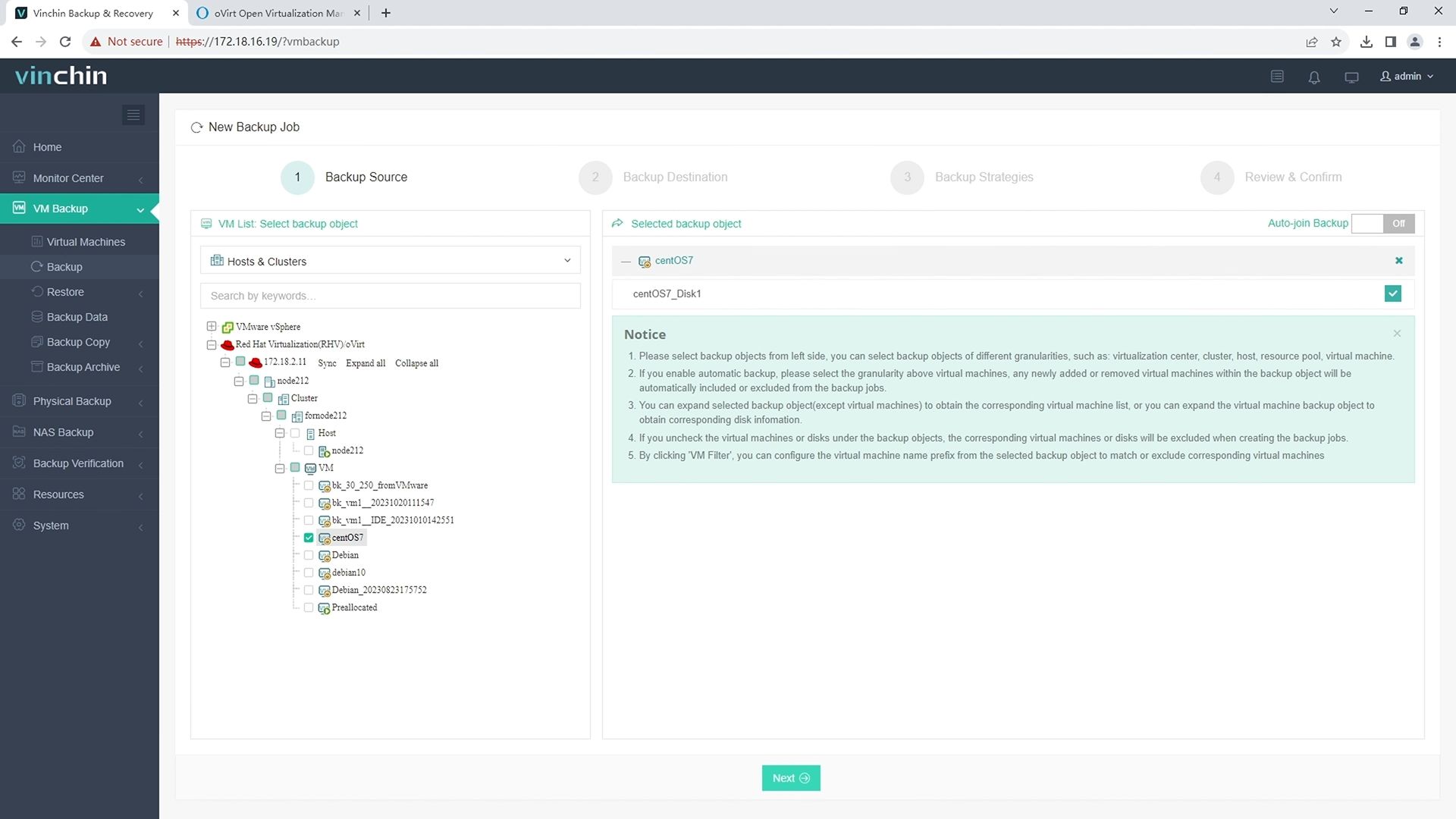
2.Then select backup destination
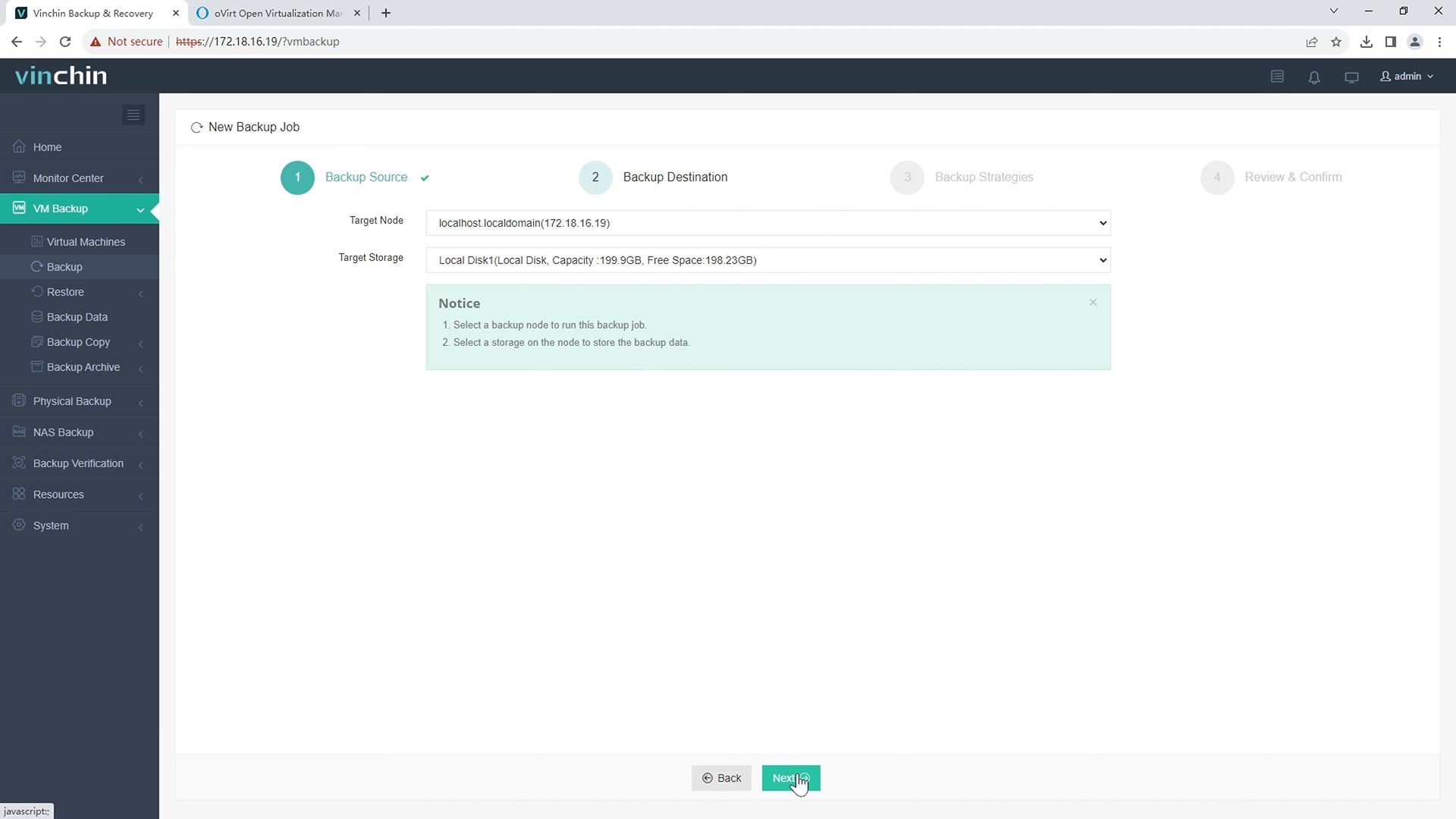
3.Select strategies
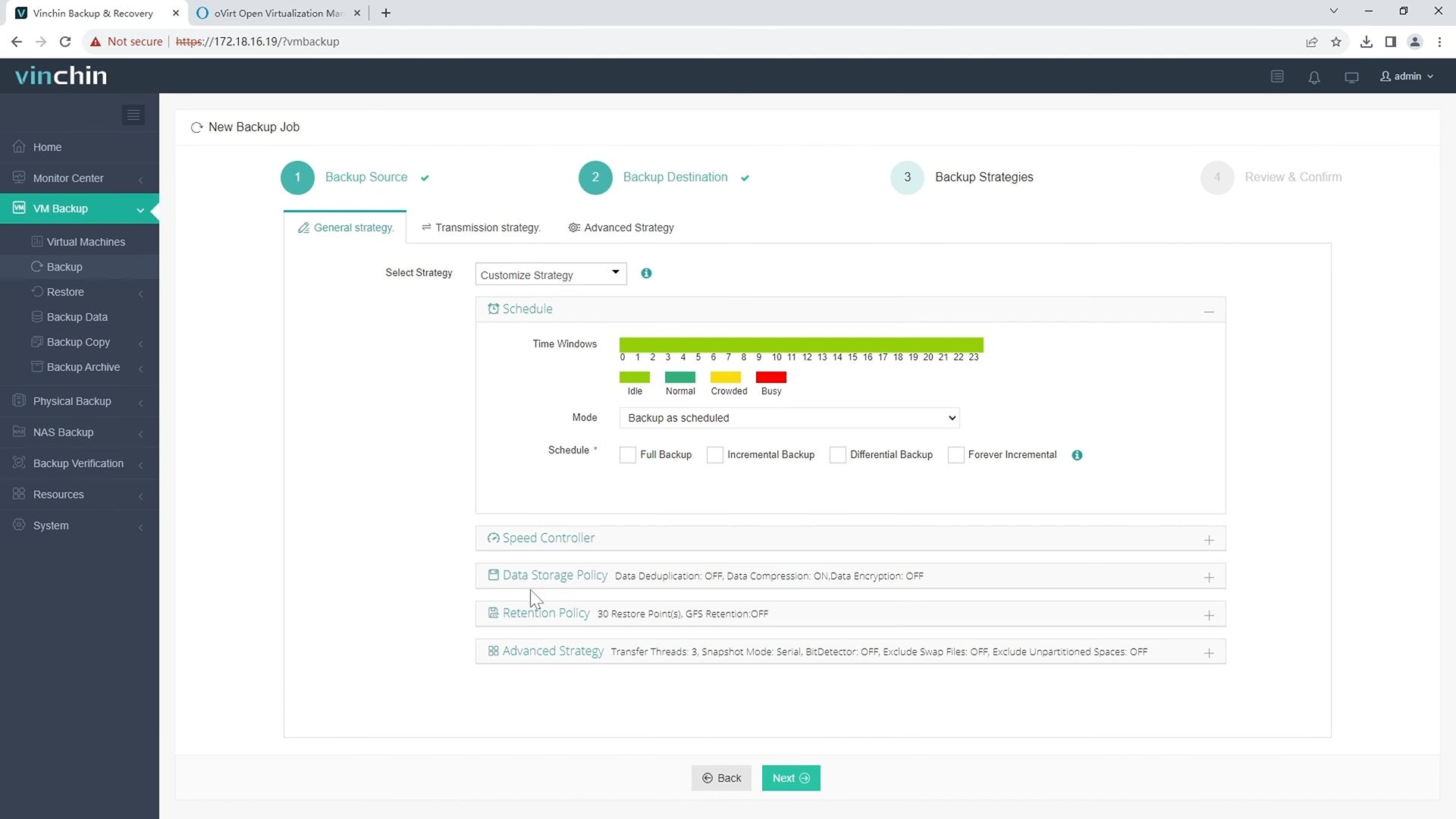
4.Finally submit the job 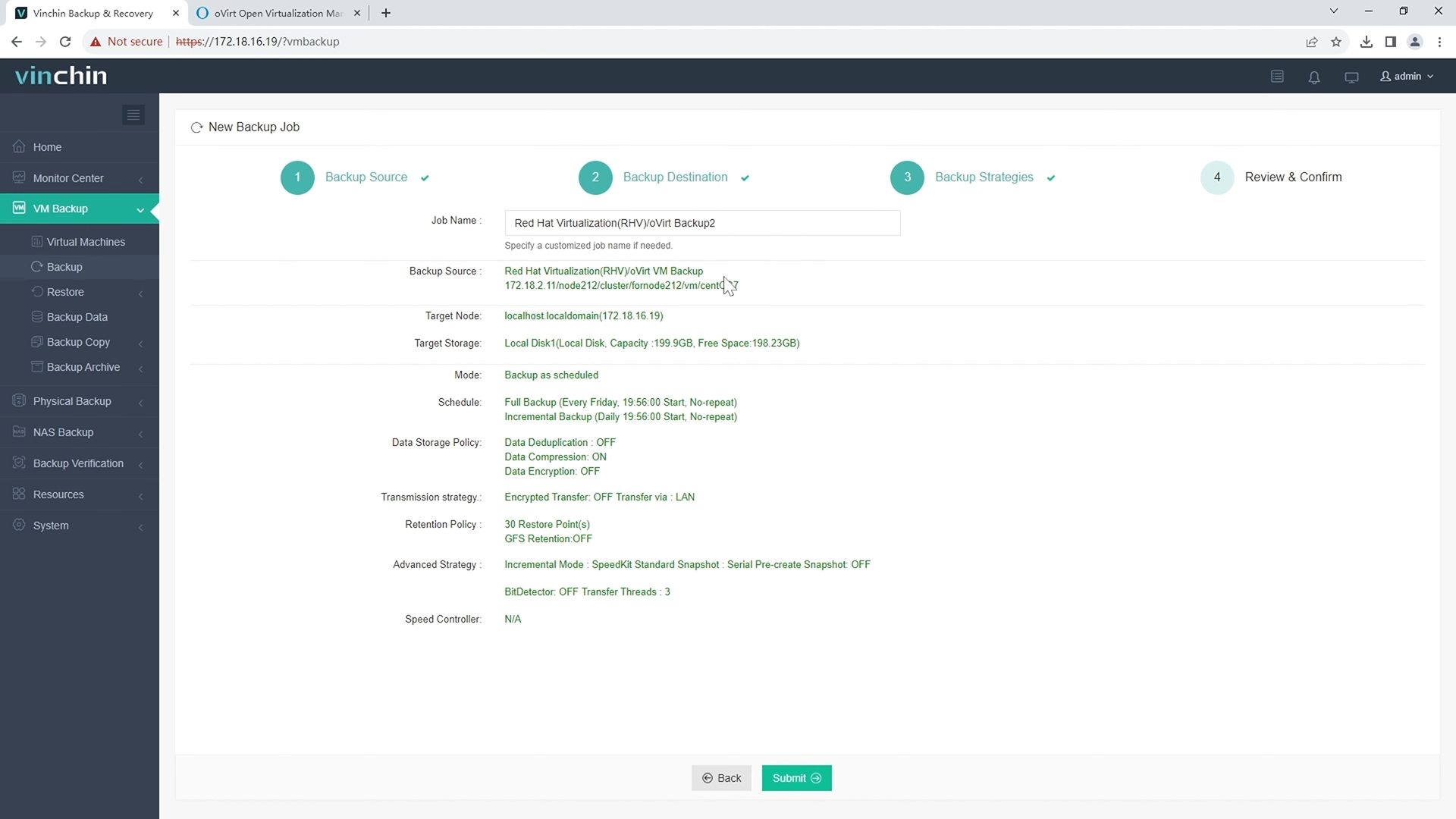
In addition, Vinchin supports a wide range of virtualization platforms including VMware, Proxmox, Hyper-V, XenServer, XCP-ng, oVirt, RHV, etc., providing a comprehensive backup and recovery solution. To help users experience the power of Vinchin in real-world environments, Vinchin offers a 60-day free trial. For more information, please contact Vinchin directly or one of our local partners.
oVirt snapshots FAQs
Q1: Can I take multiple snapshots of the same VM?
A1: Yes, oVirt allows multiple snapshots of the same VM. Each snapshot is independent, allowing you to revert to any previous state. However, managing too many snapshots can impact performance and disk space usage, so it's advisable to regularly clean up unnecessary snapshots.
Q2: What is the difference between a snapshot and a backup?
A2: A snapshot is a quick, local copy of a VM at a specific point in time, meant for short-term use like testing or recovery from recent changes. A backup, on the other hand, is a more comprehensive and long-term data protection solution, often stored on separate storage systems and used for disaster recovery.
Conclusion
In summary, leveraging oVirt snapshots provides quick VM state recovery, but for robust, long-term protection, implementing Vinchin Backup & Recovery is essential. It supports various virtualization platforms, offering comprehensive backup solutions with a user-friendly experience.
Share on:







