-
How to download Proxmox backup files?
-
Manage Proxmox backups with a professional solution
-
Proxmox backup FAQs
-
Conclusion
Proxmox VE is an open-source server management platform designed to facilitate the deployment, management, and monitoring of virtualization technologies like KVM for virtual machines and LXC for containers. With a web-based interface, Proxmox provides a user-friendly and centralized console that simplifies the complexities of setting up, managing, and scaling virtualized environments. It integrates out-of-the-box features such as high-availability clustering, software-defined storage, backup and restore functionalities, and network configuration. This makes Proxmox a comprehensive solution for enterprises and individuals looking to consolidate their hardware resources and streamline their virtual infrastructure management.
However, in Proxmox VE, direct download options for backup files through the web interface are not provided by default. To download backup files, you need to access the files directly on the server via the command line to move them to your local machine.
How to download Proxmox backup files?
If you have SSH access to your Proxmox server, you can log in and manually copy the backup files.
1. SSH into your Proxmox server:
Use a tool like “ssh” on Linux or macOS, or PuTTY on Windows, to connect to your Proxmox server.
Here I connect to my Proxmox server via PuTTY on Windows.
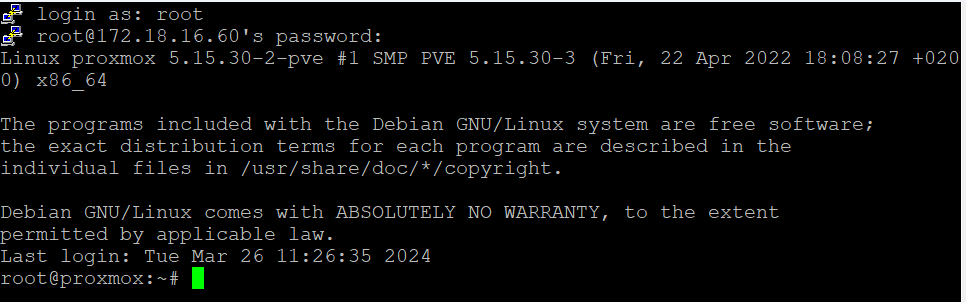
2. Navigate to the backup directory:
Once logged in, navigate to the directory where Proxmox stores backups. This is typically“/var/lib/vz/dump/” but can vary depending on your configuration.
cd /var/lib/vz/dump/

3. List the backup files:
Use the “ls” command to list the backup files.
ls -lh
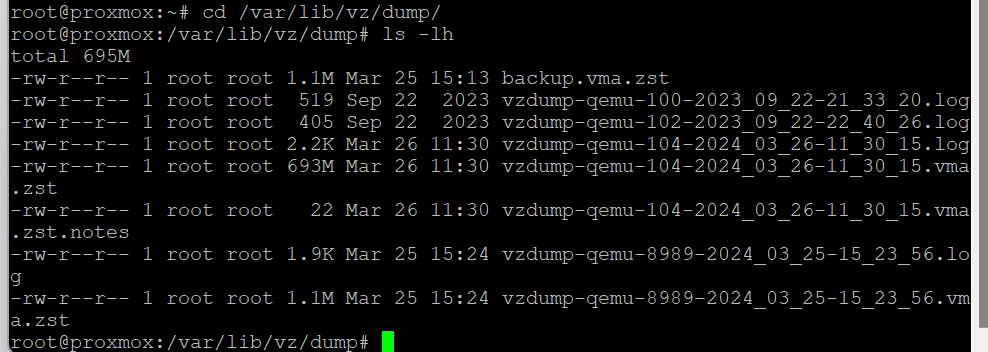
4. Securely copy the file to your local machine:
Use “scp” to copy the backup file from your Proxmox server to your local machine.
scp root@proxmox_server_ip:/var/lib/vz/dump/backupfile.vma.lzo /local/path
Replace “/var/lib/vz/dump/backupfile.vma.lzo” with the actual path to your backup file and“/local/path” with the path where you want to store the file on your local machine.
For example:
scp root@172.18.16.60:/var/lib/vz/dump/vzdump-qemu-104-2024_03_26-11_30_15.vma.zst /root/
Here I have got this file on my local machine. 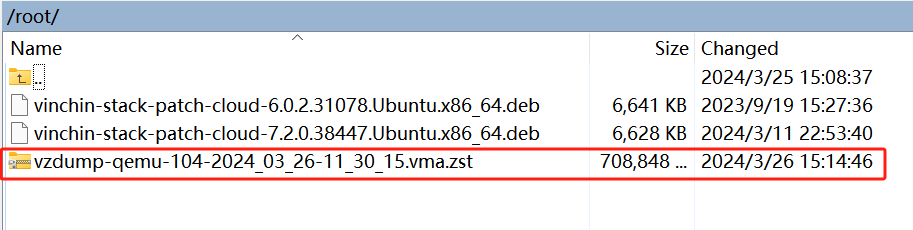
Manage Proxmox backups with a professional solution
While Proxmox VE does come with its own built-in feature for backing up and restoring VMs and containers, it’s always a good idea to have a secondary, professional solution for data protection.
Vinchin Backup & Recovery offers a comprehensive suite of advanced features to safeguard Proxmox VE environments, ensuring data security and integrity through adherence to the 3-2-1 backup rule. Its capabilities include automated VM backups, agentless backup and LAN-Free options, as well as offsite copy for robust disaster recovery. Instant recovery and efficient data reduction techniques, alongside cloud archiving options, further enhance data management. Additionally, the solution incorporates data encryption and ransomware protection mechanisms for an extra layer of security. It also facilitates seamless V2V migration between supported virtual platforms, ensuring flexibility and ease of data transfer.
It only takes 4 steps for you to backup Proxmox VE VMs:
1. Select the backup object.

2. Select backup destination.

3. Select backup strategies.

4. Review and submit the job.

Thousands of companies globally have already adopted Vinchin Backup & Recovery for their data protection needs. You can begin exploring its extensive capabilities with a comprehensive 60-day trial, fully equipped with all features. Contact us with the details of your Proxmox VE setup, and you will receive a customized solution that fits seamlessly with your IT landscape.
Proxmox backup FAQs
1. Q: Can I schedule automatic backups in Proxmox?
A: Yes, Proxmox allows you to schedule automatic backups. You can set the schedule while configuring the backup job in the web interface or via the command line.
2. Q: Is it possible to convert Proxmox backups to other formats?
A: While Proxmox backups are in a specific format, there are tools and scripts like qemu-img that can convert these backups to other formats like VHDX or VMDK, which could help you migrate VMs from Proxmox to Hyper-V or VMware.
Conclusion
Proxmox VE is a robust and feature-rich server management platform that excels in managing virtualized environments through its intuitive web-based interface. By following the instructions mentioned above, you can effectively manage your backup files and ensure that you have local copies for disaster recovery or archival purposes, which is particularly useful for system administrators and IT professionals who need to maintain and safeguard their virtualized infrastructure within Proxmox VE.
Share on:







