-
How to perform Proxmox remote backup?
-
What are the best practices for Proxmox remote backup?
-
Proxmox backup to remote server FAQs
-
Conclusion
Backing up Proxmox to a remote server is a critical data management and protection measure. Transferring backup files to a remote location ensures that data is safe and secure, and that data integrity is maintained even if the local server suffers a failure or disaster. In addition, Proxmox remote backups save local storage space and provide remote access and management convenience. Below are the specific steps for backing up Proxmox to a remote server.
How to perform Proxmox remote backup?
Proxmox remote backup refers to the process of backing up VMs and data from a Proxmox Virtual Environment to a remote server or storage location. This ensures data redundancy and disaster recovery preparedness by storing backup copies off-site. Proxmox backup to remote server usually involves the following steps:
Step1. Setup remote storage
First, set up a remote storage in Proxmox VE in order to send backup files to a remote server. You can use different protocols such as SSH, NFS, or other supported protocols.
In Proxmox VE, hit Datacenter > Storage > Add > choose remote storage type > fill in the storage details > hit Add

The following example shows how to add remote storage as NFS in Proxmox:
Serve: The address or hostname of the NFS server is filled in here to indicate the server from which Proxmox VE will get the NFS shared storage. Usually it is the network address of the remote server.
Content: Here you fill in the directory path of the NFS share, indicating from which directory on the NFS server Proxmox VE will retrieve storage. Make sure the path you fill in is a directory path on the remote server that has been configured for NFS sharing.

Step2. Perform backup tasks
Create a backup task in the interface of Proxmox VE. Specify the VM you want to back up and use the previously set remote storage as the backup target.
Hit the VM > Backup > Backup now > choose the remote storage previously set up (Remote-backup) in the Storage > click Backup
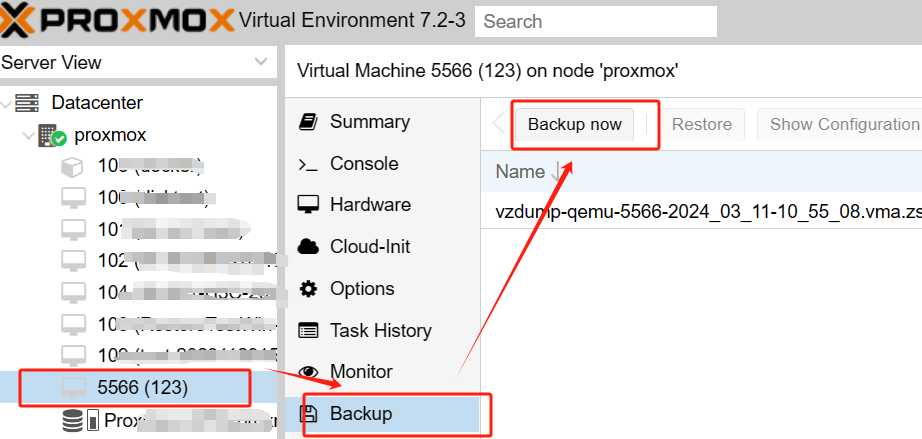
This will trigger Proxmox VE to transfer the backup of the selected VMs to a remote storage location. After a successful backup, you will see the message Task OK at the end of the output.
Step3. Verify the backup
After the backup is complete, you can go to the remote server to see if the backup file has been successfully transferred and can be restored.
What are the best practices for Proxmox remote backup?
Although Proxmox VE provides native functionality for Proxmox backup to remote server, using third-party backup software can enhance the Proxmox backup remote capabilities. Vinchin Backup & Recovery offers additional features such as advanced encryption, compression, and deduplication, which can optimize the backup process and improve data protection capabilities. Additionally, Vinchin also provides centralized management console, simplifying the management and supervision of backup tasks across multiple servers or environments.
Vinchin Backup & Recovery is a backup solution designed for Proxmox, VMware, Hyper-V, XenServer, XCP-ng, oVirt, RHV and other virtual machines. With Vinchin Backup & Recovery, you can easily perform Proxmox remote backups and store your critical data securely on remote servers!
Proxmox backup to remote server in Vinchin is very easy, following these steps:
1. Add remote backup storage
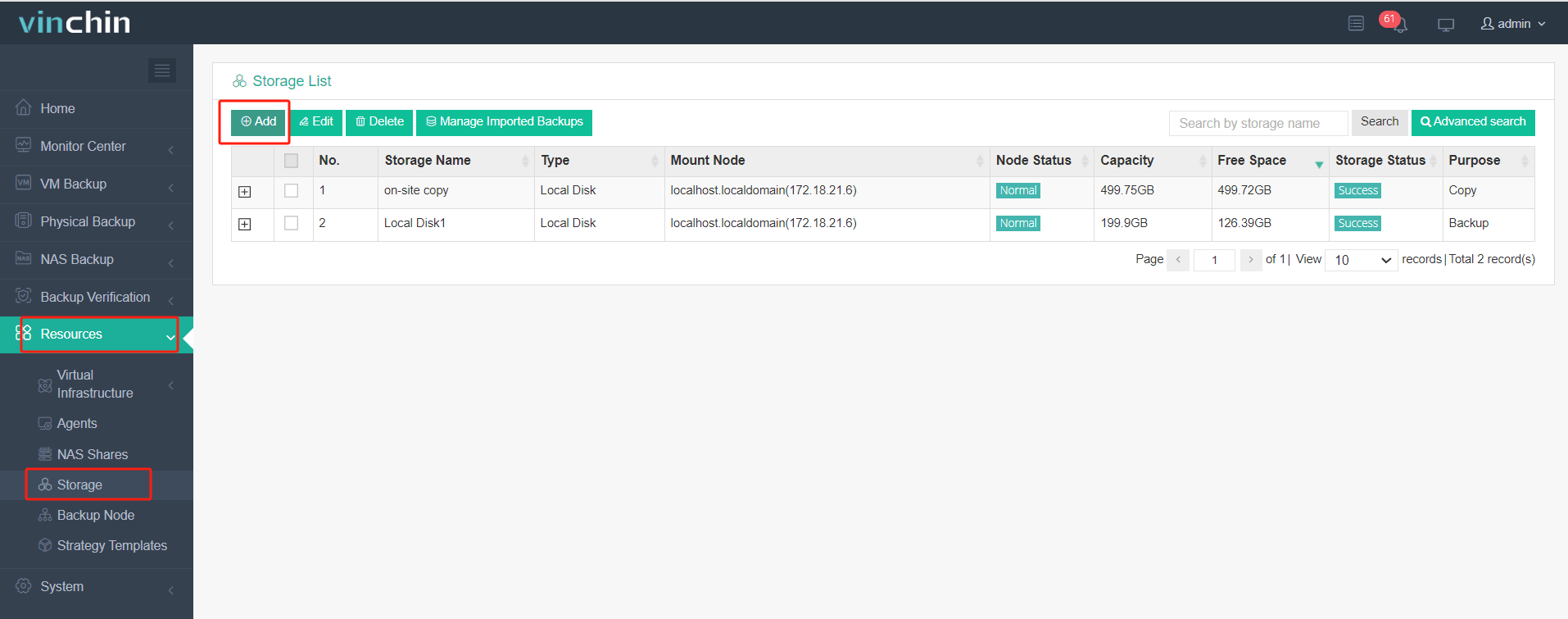
2. Select Copy Source from the created backup job
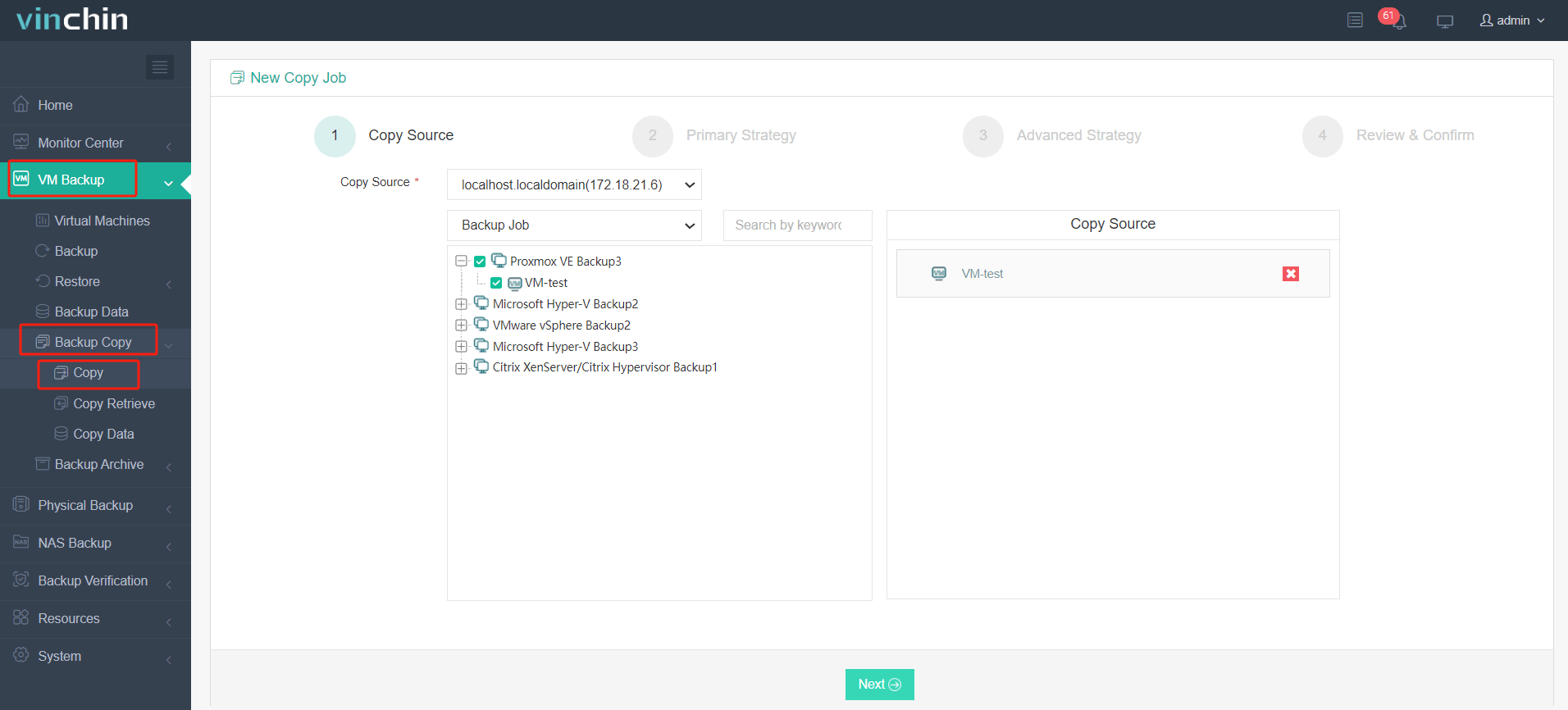
3. Select Copy Strategies
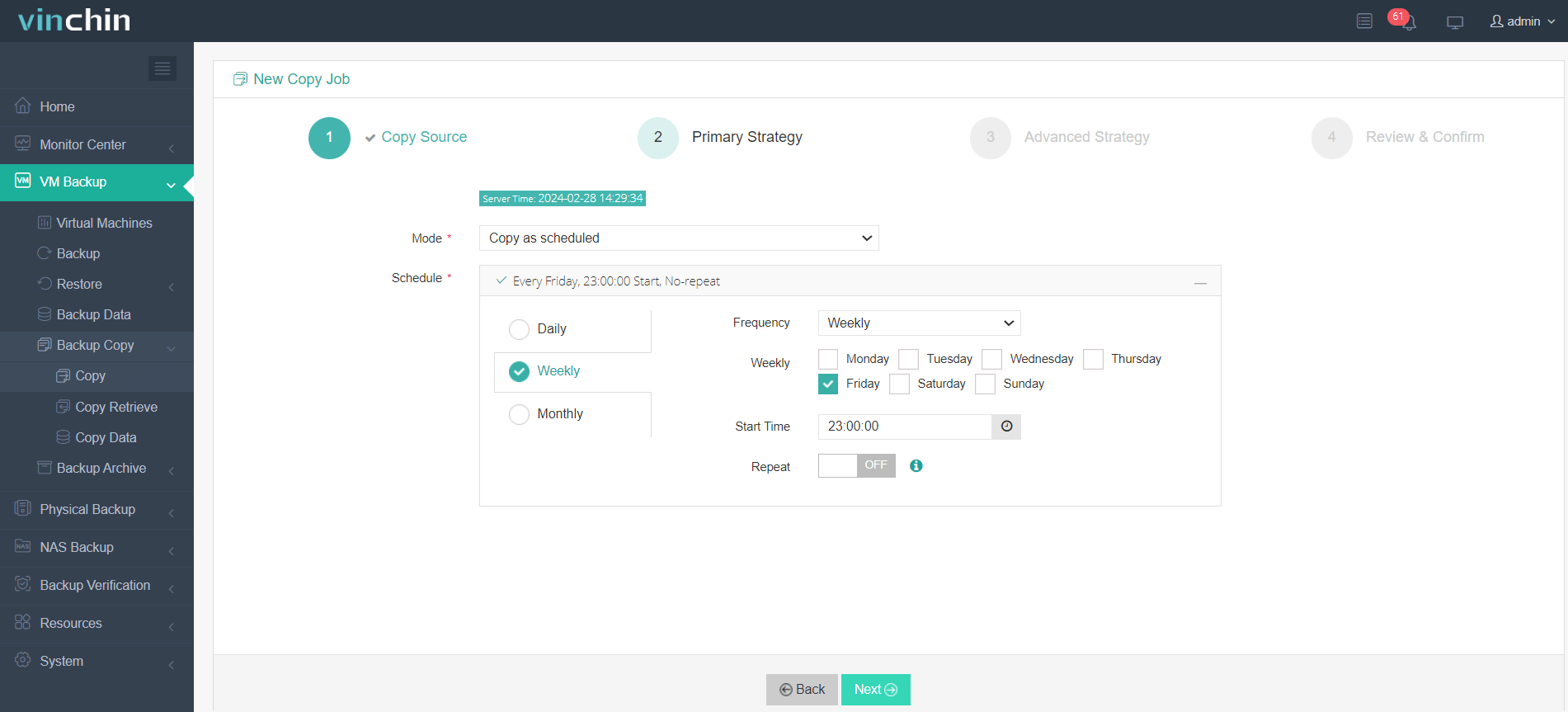
4. Submit the job
In addition to remote backup, Vinchin also offers V2V migration. We offer a 60-day free trial of our backup solution. If you are interested in Vinchin's backup solution, please feel free to contact our team or a local partner in your region. We will be happy to provide you with more information and technical support to help you build a robust and reliable data protection solution.
Proxmox backup to remote server FAQs
Q1: What are the benefits of Proxmox backup to remote server?
A1: Some of the benefits of Proxmox remote backup include
Enhanced Data Protection: Proxmox remote backup protects data from local disasters or hardware failures.
Data Redundancy: A copy of data stored remote provides redundancy and ensures business continuity.
Scalability: Proxmox backup remote provides the flexibility to expand storage capacity without relying exclusively on local resources.
Disaster Recovery Readiness: Proxmox backup to remote server help to quickly restore systems and data in the event of an unforeseen disaster.
Q2: How often should I perform Proxmox remote backups?
A2: The frequency of Proxmox backup remote depends on factors such as data importance, business requirements, and available resources. Generally, it is recommended to perform regular backups, with schedules ranging from daily to weekly, to ensure timely data protection and minimize data loss in the event of failures.
Conclusion
Backing up Proxmox to a remote server is critical for data security and disaster recovery. Proxmox remote backup ensures data integrity and saves local storage space. It is recommended to utilize third-party backup software, such as Vinchin, to enhance encryption, compression, and centralized management features for a comprehensive data protection solution.
Share on:







