-
Does Veeam work with KVM?
-
Vinchin Backup & Recovery supports more KVM-based hypervisors than Veeam
-
How to easily backup VM on KVM-based hypervisor with Vinchin Backup & Recovery?
-
Sum Up
Does Veeam work with KVM?
KVM is a cost-effective virtualization solution especially for small businesses because it is free to use and easy to be enabled on a Linux server.
KVM is actually a kind of type-1 hypervisor which can be directly installed on bare-metal server. Because it is an open-source technology so except for the native KVM, there are many other KVM-based virtualization solutions like Red Hat Virtualization, oVirt, Oracle Linux KVM, Sangfor HCI, Huawei FusionCompute, etc.
Since virtual machines are used to deploy business systems they should be protected like physical servers. You might have heard of the leading virtual machine backup software Veeam and want to backup your KVM virtual machines with it but Veeam might not be suitable for your virtual environment because Veeam does not support the native KVM backup and it supports only Red Hat Virtualization, oVirt, and Nutanix AHV backup.
Well, if Veeam doesn’t do the trick, you still have another KVM-based VM backup solution.
Vinchin Backup & Recovery supports more KVM-based hypervisors than Veeam
Vinchin Backup & Recovery is a professional backup and disaster recovery for multiple KVM-based hypervisors like Red Hat Virtualization, oVirt, Oracle Linux KVM, Sangfor HCI, Huawei FusionComputer, etc. (Native KVM is also not supported for now) Vinchin is also the partner of Red Hat and Oracle so you can feel free to use this backup solution.
There will be a user-friendly web console to let you easily manage the backup system and create VM backup jobs so you don’t have to manually export and import VM via VM manager or command every time for VM backup and recovery. If you are using multiple hypervisors, Vinchin Backup & Recovery can help you backup all the different VMs.
Agentless backup will make you quickly deploy backup system and add all the VMs to backup system by adding just KVM hosts. Vinchin Backup & Recovery has been selected by thousands of companies and organizations and you can also start to use this powerful system with a 60-day full-featured free trial. Just click the button to get the installation package. In the next section, you can see how to backup KVM VM with detailed steps.
How to easily backup VM on KVM-based hypervisor with Vinchin Backup & Recovery?
As mentioned before, Vinchin Backup & Recovery supports VM backup for Red Hat Virtualization, oVirt, Oracle Linux KVM, Sangfor HCI, Huawei FusionCompute so you can follow the steps to add your host and backup VM.
1. Add KVM host to Vinchin Backup & Recovery
Because agentless backup is supported, you just need to add the KVM host to Vinchin Backup & Recovery and license the host to let you select VMs on it later.
Open a web browser to log in to Vinchin Backup & Recovery > expand Resources > select Virtual Platform > select Virtual Infrastructure > click Add > here you should select a KVM-based. For example, you can select Oracle Linux Virtualization Manager (OLVM) to add a Oracle Linux KVM host. Fill in the information of the host to add it > click OK to add it. Also, take a few minutes to download the plugin and install it on the KVM host.

Then you need to license the host to let you select the VMs on it later. Still in Virtual Platform, click License > tick the KVM host > click License
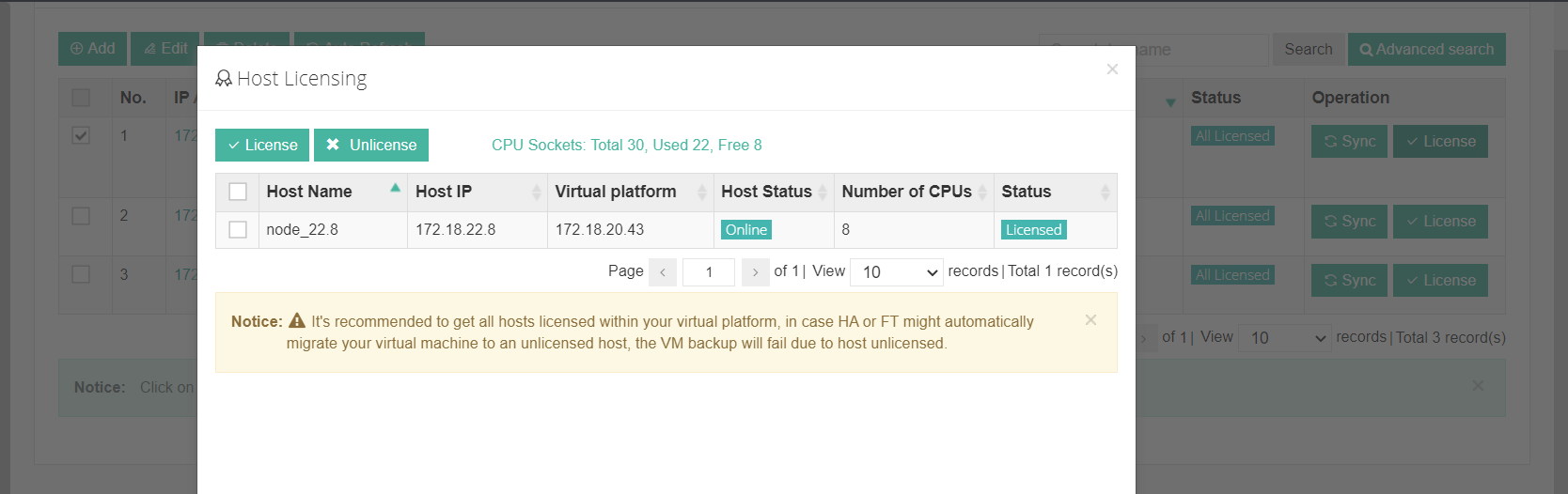
2. Add backup storage
Of course, you can have customized storage to store VM backup data and Vinchin Backup & Recovery can help you save the data to a local partition or disk, logical volume, local directory Fiber Channel Storage Area Network (FC SAN) storage, iSCSI storage, NFS storage, and CIFS storage, etc.
Expand Resources > select Storage this time > click Add > select a storage type and fill in its information > click OK
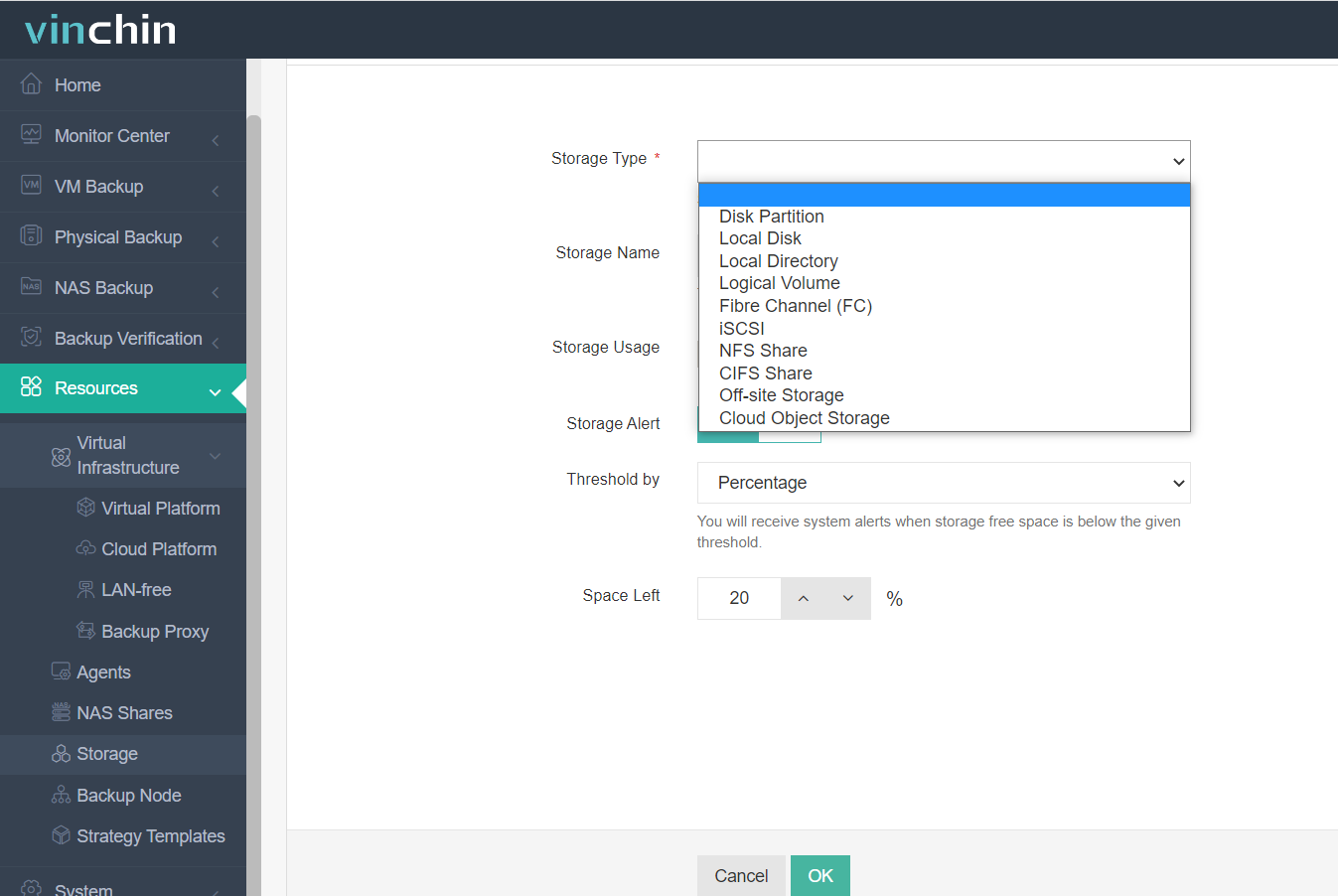
3. Create a VM backup job for KVM VM
Follow the wizard to easily create a VM backup job.
Step 1. Expand VM backup > select Backup > expand the KVM host and select some VMs on it. You can add multiple VMs to one job here > click Next

Step 2. Select the added backup storage by selecting Target Node and Target Storage > click Next

Step 3. Select strategies like Schedule, Incremental Backup, Backup Encryption, etc. There is a post to help you understand all the VM backup strategies in Vinchin Backup & Recovery > click Next > review the job and submit it
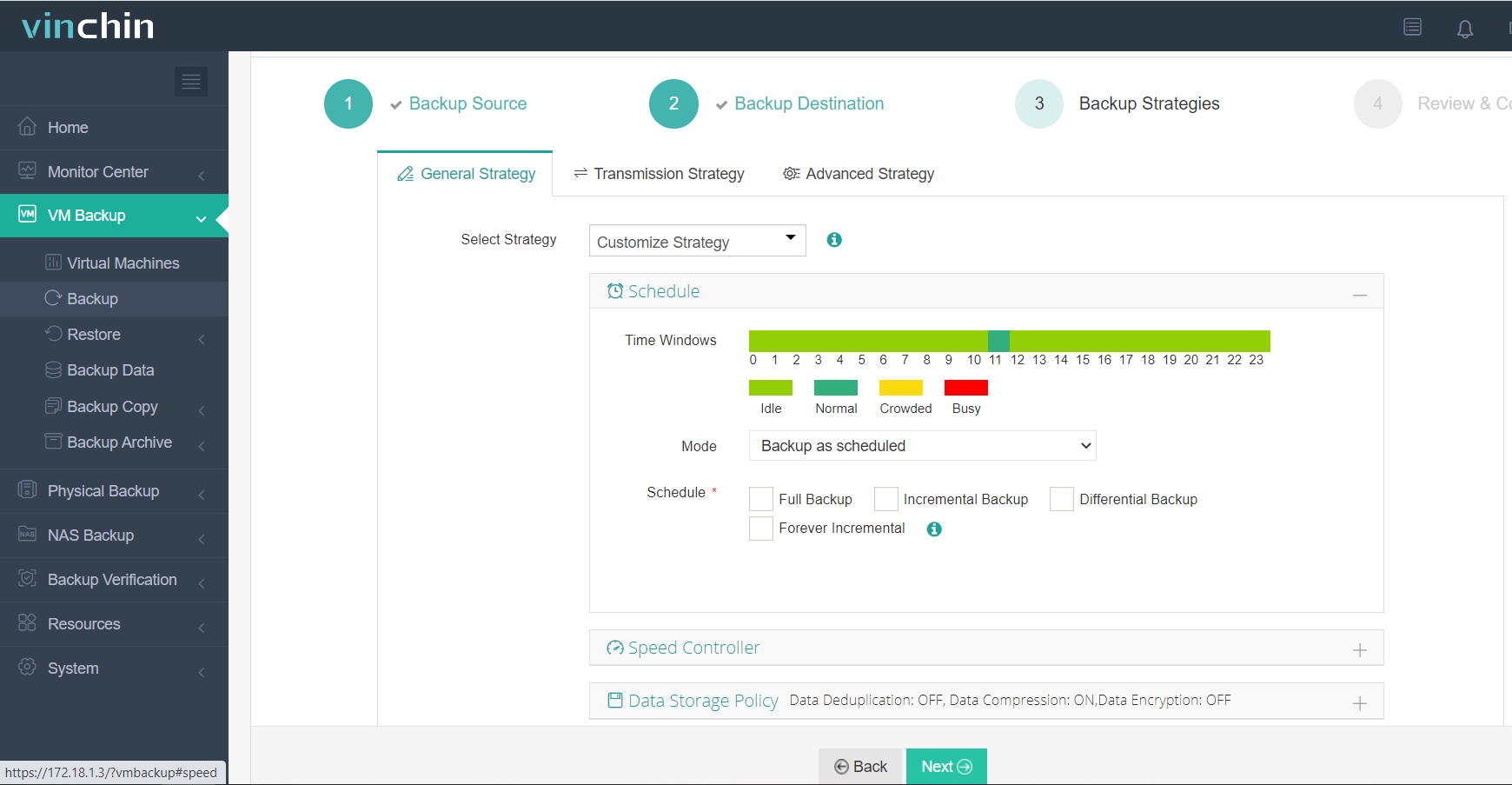
Vinchin is also helpful for disaster recovery. You can use Instant Recovery to recover a failed VM from its backup in 15 seconds and Cross-Platform Recovery lets you migrate VM between hypervisors with VM backup. (Hyper-V is not supported for now)
Sum Up
KVM is a popular and cost-effective hypervisor and you might want to use the popular VM backup software Veeam to backup VM on a KVM-based hypervisor. You should know that Veeam supports only Red Hat Virtualization, oVirt, and Nutanix AHV.
Veeam is not the only backup software supporting KVM-based hypervisot. Vinchin Backup & Recovery supports not only Red Hat Virtualization and oVirt, but also Oracle Linux KVM, Sangfor HCI, and Huawei FusionCompute. If you have VMware, Hyper-V, XenServer, XCP-ng or OpenStack VM, you can also try Vinchin Backup & Recovery. Don’t miss the free trial.
Share on:








