-
Why VM backup to cloud is important?
-
What are the advantages of virtual machine cloud backup?
-
Streamlined cloud archiving with Vinchin Backup & Recovery
-
Virtual machine cloud backup FAQs
-
Conclusion
In the digital era, virtual machines have become a core component of enterprise IT infrastructure, hosting business-critical applications and massive data. With the booming development of cloud computing technology, the deployment and management of VMs has become more flexible and efficient. However, this also brings new challenges - how to ensure the security and recoverability of these valuable assets?
Why VM backup to cloud is important?
In the ever-changing digital world, the risk of data loss is ubiquitous, whether it's a hardware failure, human error, malware attack, or natural disaster that could expose an organization to a data loss crisis. virtual machine cloud backup ensures business continuity by creating a copy of data in the cloud, ensuring that business operations can be resumed quickly in the event of a disaster, minimizing the damage caused by data loss.
What are the advantages of virtual machine cloud backup?
Flexibility and Scalability
VM cloud backup dynamically adjusts storage capacity, eliminating the need for on-premises hardware resources, saving costs and providing flexibility to respond to data changes. Whether expanding storage space or reducing usage, VM cloud backup responds quickly to ensure that data backup strategies are synchronized with business development.
High Availability
Cloud providers offer multi-region redundant storage to ensure high data availability. Even if a single data center fails, data remains safe and secure. This multi-layered redundancy mechanism greatly improves data reliability and ensures that businesses can quickly resume normal operations under any circumstances.
Automated Management
Most virtual machine cloud backup services support automated management features, including automatic backup plan setup, data synchronization, and periodic checks. This reduces the need for manual intervention and improves the efficiency and accuracy of the backup process. Automated management not only reduces operational complexity, but also minimizes the risk of human error and ensures reliable data backups.
Cost Effectiveness
VM backup to cloud significantly reduces hardware and maintenance costs compared to traditional backup methods. Enterprises do not need to invest in expensive physical storage equipment, and only need to pay for cloud storage on demand to optimize the use of funds. The pay-as-you-go model of VM cloud backup enables enterprises to flexibly adjust their expenditures based on actual usage, avoiding unnecessary waste.
Streamlined cloud archiving with Vinchin Backup & Recovery
Vinchin Backup & Recovery provides solutions focused on data protection for modern IT environments, supporting the archiving of critical backups to multiple cloud storage platforms such as Amazon S3, Microsoft Azure, Wasabi and MinIO. With fully automated cloud archiving capabilities and a simplified management interface, Vinchin makes it easier to set up and manage archiving tasks, resulting in significant time and labor cost savings.
In addition, Vinchin encrypts data using bank-grade encryption algorithms to ensure that data remains safe and secure during storage and transmission, and multi-layered security measures effectively protect data from unauthorized access.
Vinchin Backup & Recovery’s operation is very simple, just a few simple steps. Here's a demo of backing up Proxmox VM to S3.
Add S3 bucket to Vinchin
Just go to Resources > select Storage > click Add > select Cloud Object Storage > select AWS S3 > use the credentials to add it to the backup systems 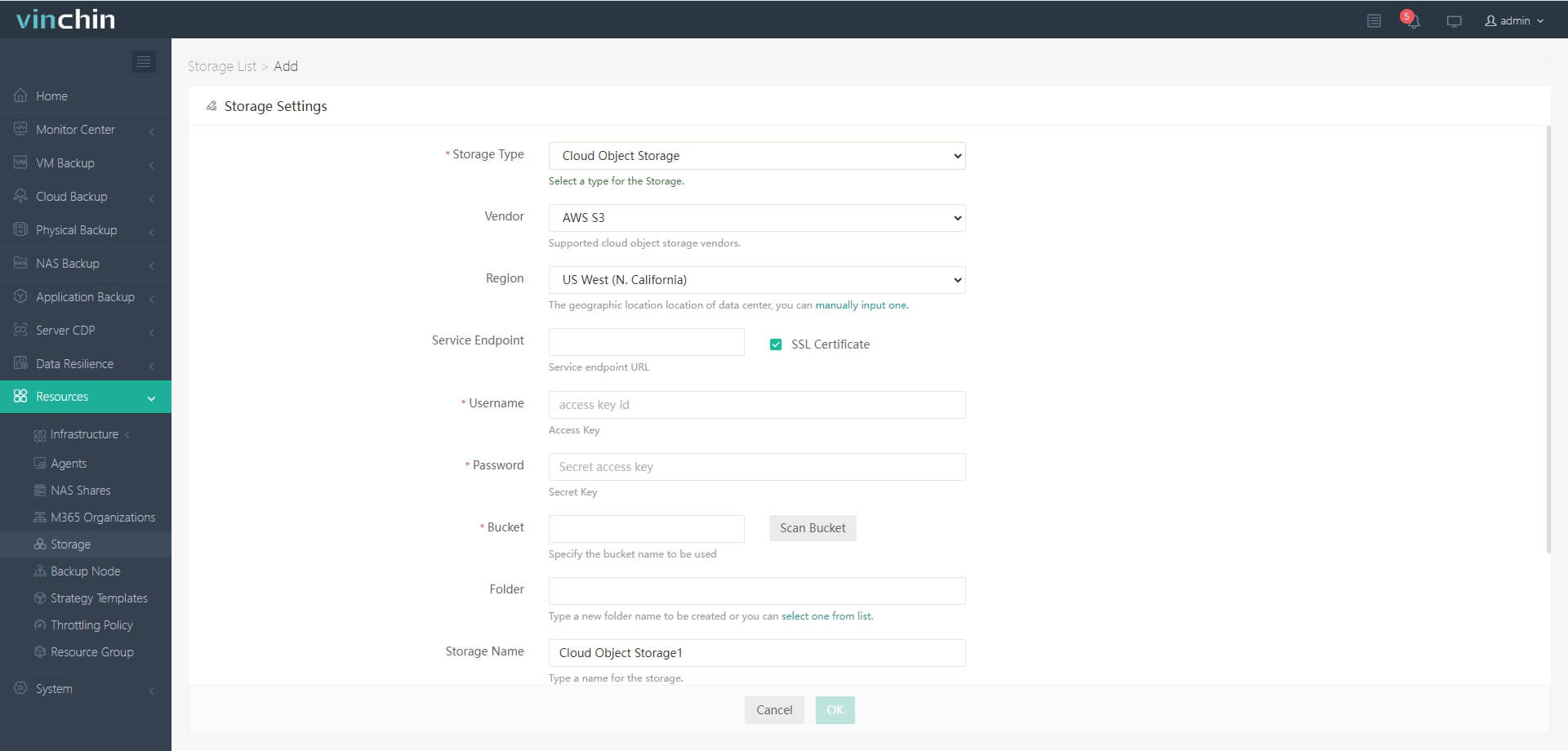
Add Proxmox VMs to Vinchin
Also go to Resources > Infrastructure > Virtual Platform > click Add > select Proxmox VE> enter the credentials of the host to add all the VMs on the host to the backup system 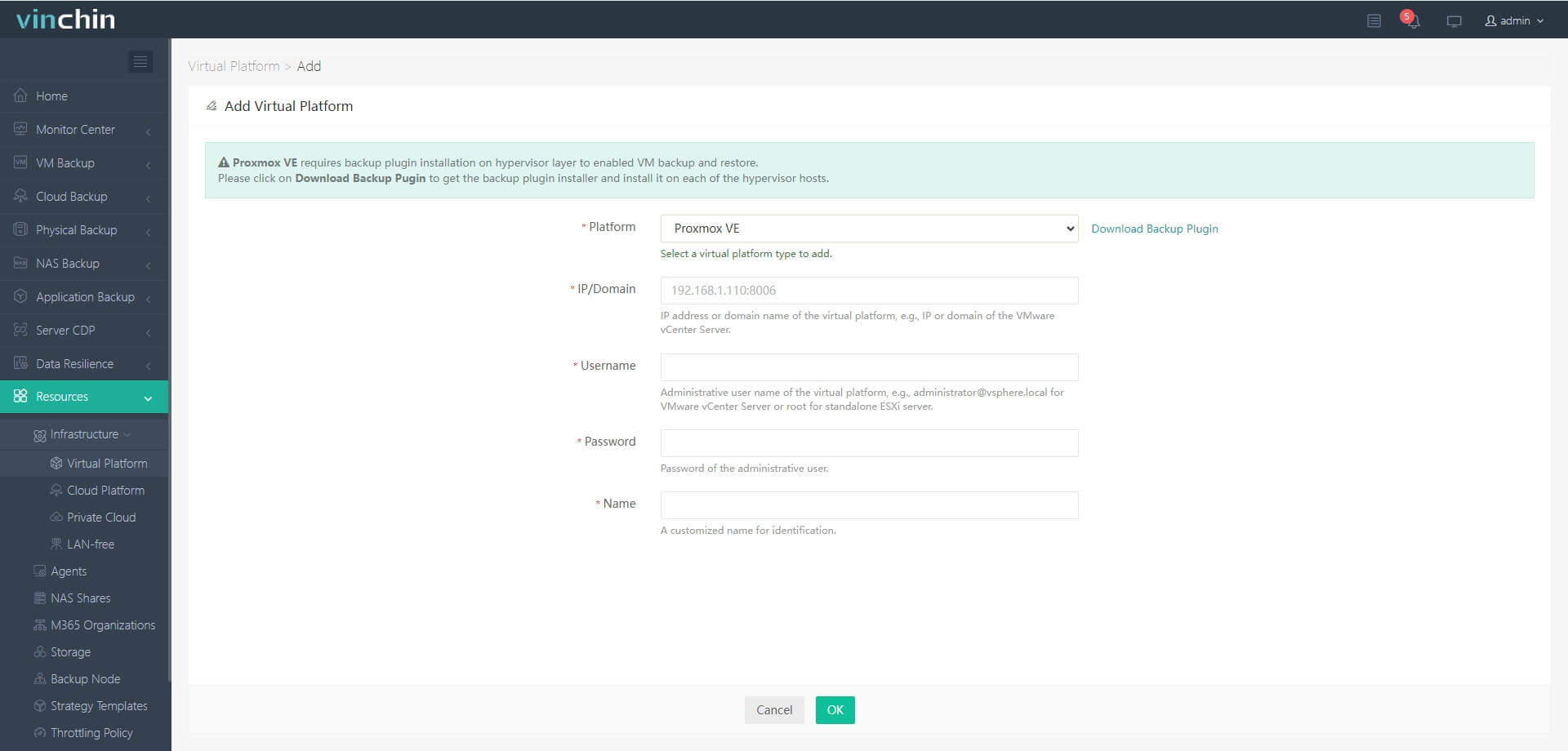
Backup Proxmox VM to S3
a. Go to VM Backup > select the Proxmox VMs

b. Select S3 as the backup storage

c. Select backup storage for this task

d. Submit the job 
Vinchin offers a free 60-day trial for users to experience the functionality in a real-world environment. For more information, please contact Vinchin directly or contact our local partners.
Virtual machine cloud backup FAQs
Q1: How does virtual machine cloud backup work?
A1: Virtual machine cloud backup typically involves installing backup software on the VM host or using native cloud backup services. The software or service then schedules regular backups of VMs and transfers data securely to the designated cloud storage provider. Incremental backups and deduplication techniques help optimize storage space and reduce data transfer times.
Q2: How does cloud backup handle disaster recovery for virtual machines?
A2: Cloud backup solutions offer robust disaster recovery capabilities by replicating VM backups to geographically dispersed data centers. In the event of a disaster or data center outage, administrators can restore VMs from these remote backups, minimizing downtime and ensuring business continuity.
Conclusion
In conclusion, virtual machine cloud backup is crucial in safeguarding enterprise data amidst digital risks. It ensures rapid recovery from disasters, offers scalability, enhances data security, automates management, and reduces costs. Vinchin Backup & Recovery further simplifies cloud archiving, providing robust solutions for modern IT environments.
Share on:







