-
How to deploy OVA and OVF with vCenter step by step?
-
How to deploy OVA and OVF with OVF Tool?
-
How easily protect VMware data and migrate VM?
-
VMware Importing OVF/OVA FAQs
-
Sum Up
VMware vSphere is one of the most popular virtualization solutions. It is also the leading solution because of its powerful performance and convenient management. Whenever you would like to export VM template or move VM between ESXi servers, it will provide convenient tools.
VMware VM exports are often saved as OVA or OVF template. These two kinds templates contain almost the same data, including VM configuration, applications, and other data so they are often used as VM bcakup. The difference between OVA and OVF templates is that OVA is a zipped file while OVF is a folder.
The way to get the template is using vCenter or OVF Tool. vCenter can only export OVF template while deploy both OVA and OVF template. OVF Tool can export and deploy both OVA and OVF templates. Another advantage of using OVF Tool is that there will be less issues when you deploy a large VM.
OVA and OVF templates can help you recover the entire VM. The most important part of data is virtual hard disk. You can find it saved as .vmdk file. If you extract the virtual hard disk from the template, it will still help you recover the applications by creating a new VM. Sometimes virtual hard disk can be converted for another platform like converting vmdk to qcow2 for KVM.
How to deploy OVA and OVF with vCenter step by step?
Deploying VM template means creating a new virtual machine on ESXi host, you can complete by logging in to vCenter via vSphere web client but before that, make sure you have copied the OVA or OVF template to datastore so you can select it later.
1. Log into vCenter, choose an ESXi host and then right-click it > select Deploy OVF template. You can also select New Virtual Machine and then select Deploy a virtual machine from OVF or OVA file
2. Click Choose Files to upload the OVA or OVF template > click NEXT
3. Give a name to the new VM and select a location for it > click NEXT
4. Select the computer source > click NEXT
5. Review the details > click NEXT
6. Check I accept all license agreements > click NEXT
7. Select datastore for the new VM > click NEXT
8. Select networks > click NEXT
9. Review the summary > click FINISH
You can find similar options in ESXi and complete the process.
How to deploy OVA and OVF with OVF Tool?
Deploying large-size VMware template in vCenter might be slow and sometimes you might have a timeout problem. If so, you can use another solution to deploy the template. OVF Tool has no GUI like vCenter. You need to use commands to deploy VM template during the whole process.
1. Download OVF Tool from VMware and install it. Remember the directory of it. The default directory is C:Program FilesVMwareVMware> OVF Tool
2. In CMD, open OVF Tool with the command below:
cd “<C:Program FilesVMwareVMware> OVF Tool”
3. Deploy the template with the command below:
ovftool -ds=DestinationDatastore -n=DestinationVMName OVF.ovf vi://username:password@vCenter2/Datacenter2/host/Cluster2
How easily protect VMware data and migrate VM?
VMware once provided VMware Data Recovery as the backup software for users but later this software has been abandoned because VMware users need comprehensive backup solution. Vinchin is the partner of VMware and Vinchin Backup & Recovery is an officially verified VMware backup solution, supporting vSphere 4/5/6/7/8.
It allows you to perform agentless backup which means you just need to add ESXi hosts into backup system and then you can select any VMs on the hosts to make backup. There are various backup strategies like forever incremental backup, data deduplication and compression, throttling policy, instant recovery, etc.
All the operations will be completed on a user-friendly web console. You can easily use this software with backup and restore wizards.
Before using Vinchin Backup & Recovery, you might find that you can’t move VM from lower-version ESXi host to higher-version host but with Vinchin Backup & Recovery, it won’t the problem because you can easily move VM with it. Vinchin Virtual Machine Convert Engine even lets you easily move VM from ESXi host to another ESXi host or another platform like XenServer, Oracle Linux KVM, Red Hat Virtualization etc.
It is easy to migrate VM by restoring VM to another virtualization platform in 4 steps.
Step 1. Select the backup data
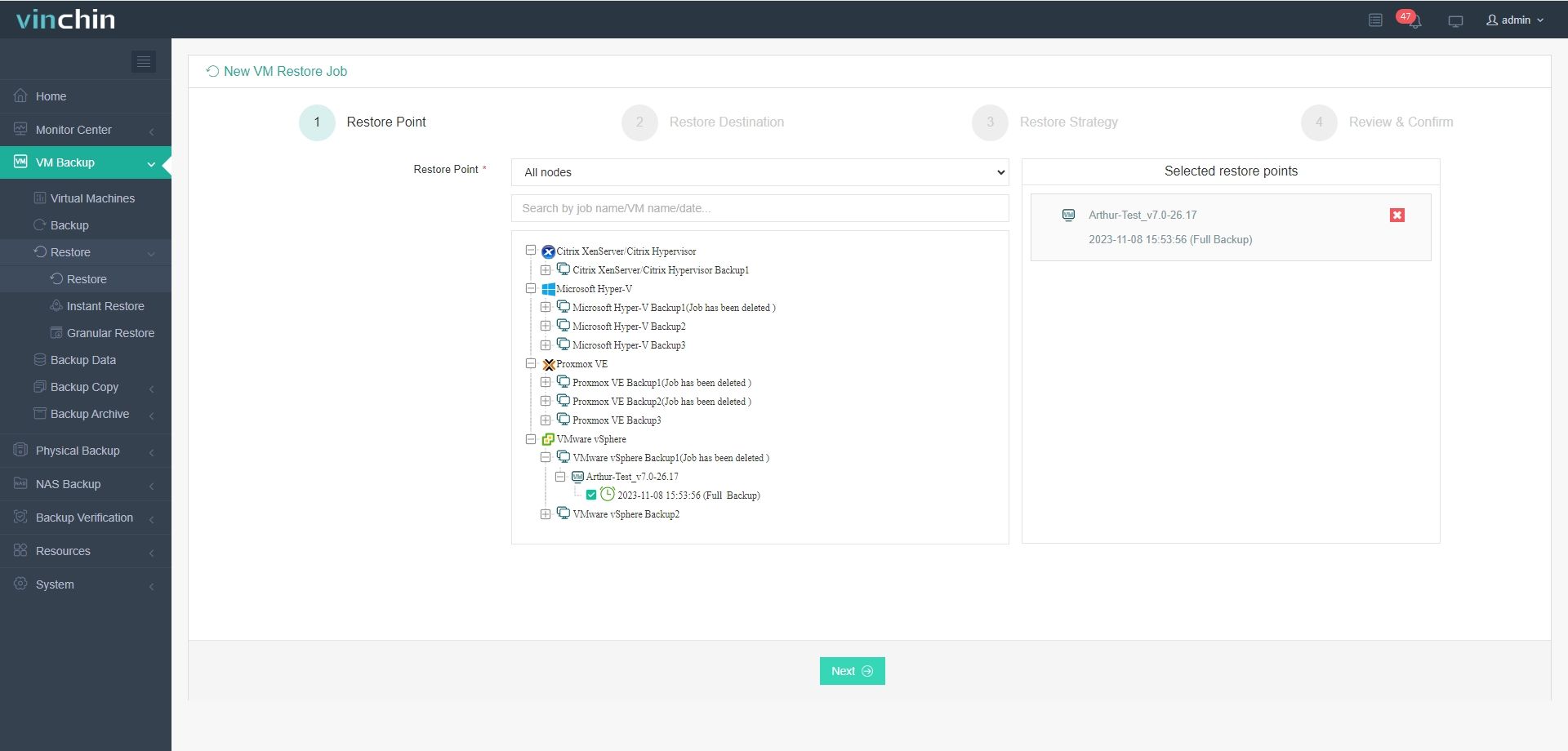
Step 2. Select the target host
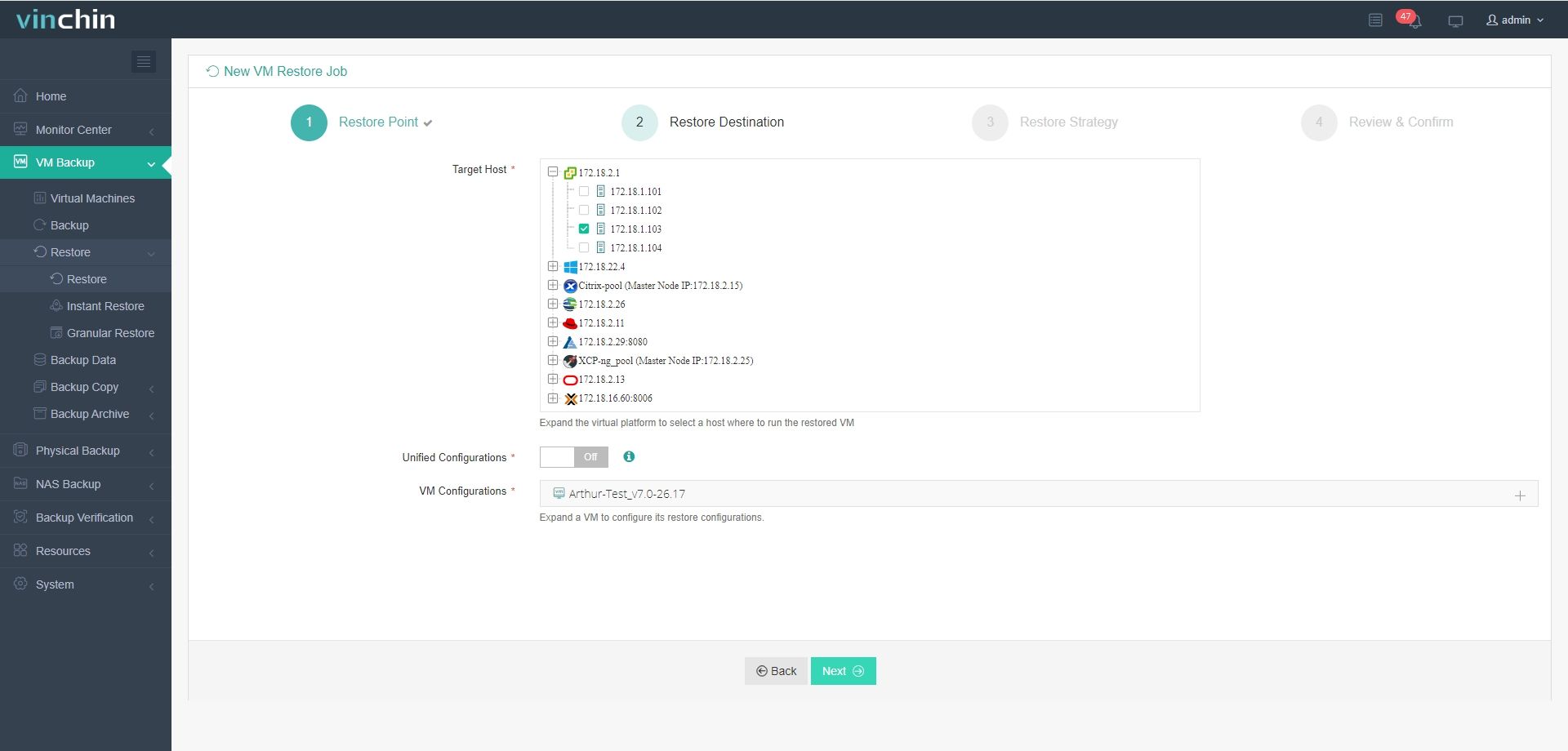
Step 3. Select the restore strategies
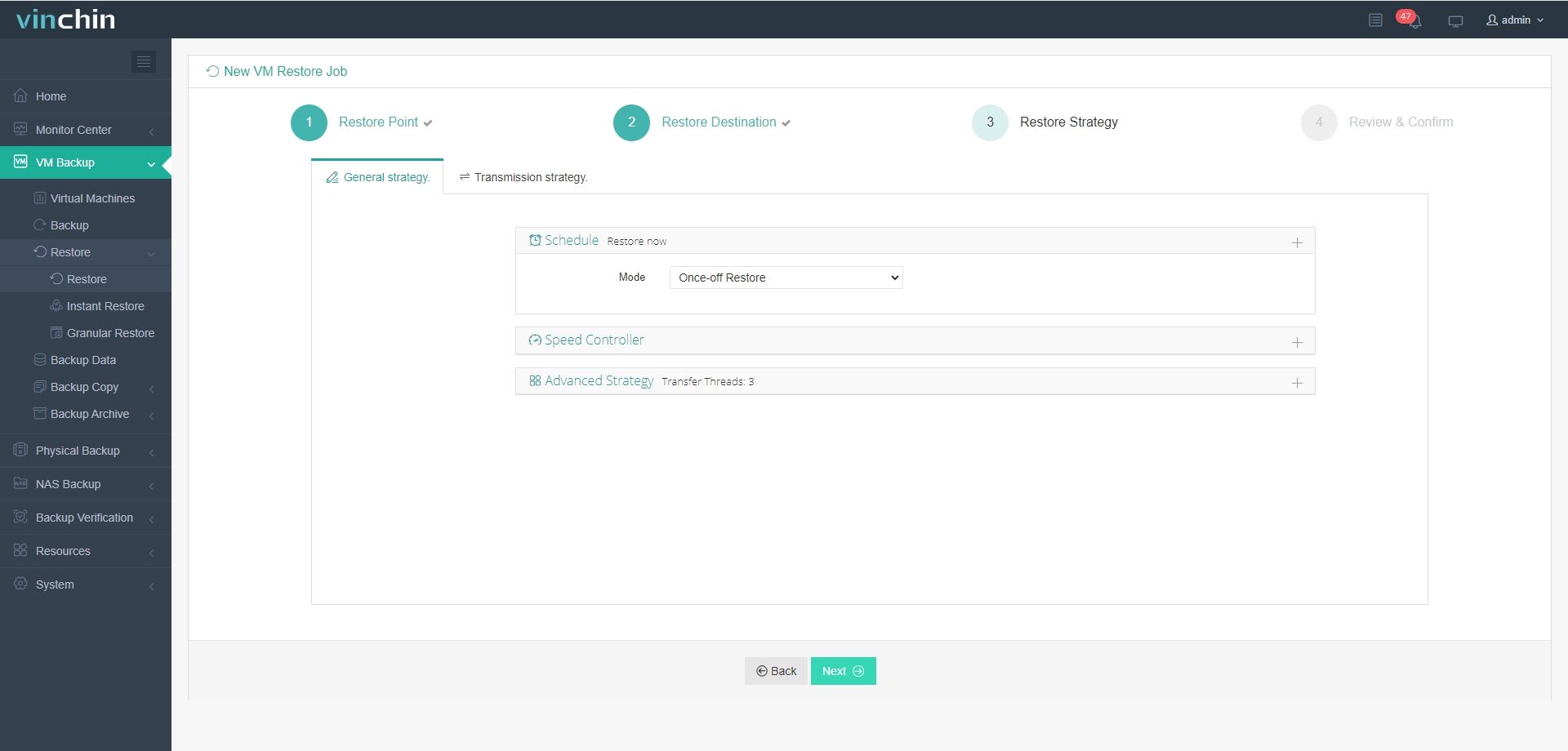
Step 4. Submit the job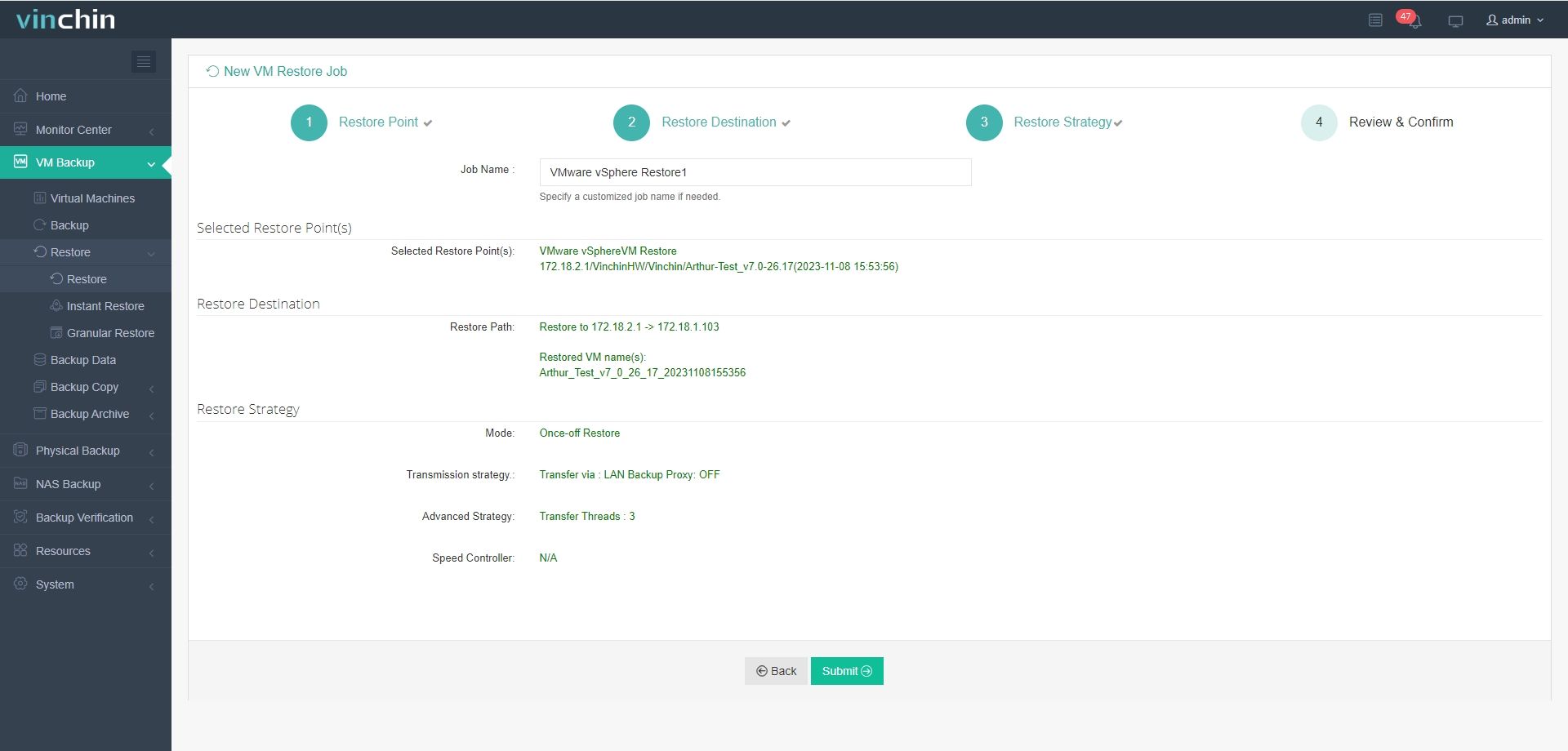
Vinchin Backup & Recovery has served thousands of companies and gets positive reviews. You can also try it with a 60-day full-featured free trial. Just download the installation package and spend a few minutes deploying it.
VMware Importing OVF/OVA FAQs
Q1: Can I edit an OVA or OVF template before deploying it to an ESXi host?
Yes, you can extract the files from the OVA or OVF template, modify the configuration files, and then repackage them for deployment.
Q2: What should I do if my OVA/OVF deployment fails due to insufficient storage space?
Free up space on your datastore or select a different datastore with enough capacity during the deployment process.
Q3: How can I verify the integrity of an OVA or OVF file before deploying it?
Check the provided manifest (.mf) file for hash values and compare them with your downloaded files using a checksum tool.
Sum Up
VMware vSphere is famous for its powerful performance and convenient management. It is friendly to both new users and senior IT administrators.
When you would like to import VM template, vCenter will help you deploy OVA and OVF step by step with import wizard and OVF Tool will let you easily complete it with commands.
After you import VM, don't forget to take care of your virtual environment. Vinchin Backup & Recovery is the officially verified backup solution for VMware vSphere. It will let you easily protect VM data and perform VM migration. Don't miss the free trial.
Share on:






