-
VM backup and recovery features in Xen Orchestra
-
Xen Orchestra alternative for XenServer/XCP-ng backup
-
Sum Up

XenServer is a popular server virtualization solution and companies can use it to create virtual machines for all kinds of business systems. XCP-ng is a server virtualization solution similar to XenServer and in fact, they use the same hypervisor, Xen.
Disaster recovery is important for protecting data so companies need to know how to backup and recover VM in case of any issues in virtual environment.
VM backup and recovery features in Xen Orchestra
Xen Orchestra is a virtual infrastructure management tool. After the virtual environment is deployed, you can use Xen Orchestra web console to add pools and create VMs. What's more, it also provides VM backup and recovery options and you can easily find them by expanding Backup section on the left of the web console.
VM backup options
Xen Orchestra allows you to backup VM in many ways.
The basic feature is full backup, namely backing up the entire VM every time. Because it saves all the data of VM, the backup will take much storage. You can enable data compression to reduce the size of backup.
Compared with data compression, there is a more effective method of avoiding taking too much storage. Delta backup, as its name indicates, is the VM incremental backup solution in Xen Orchestra. It makes you save only the changed data every time so that the storage consuming is greatly reduced. You can find it in Backup section.
Continuous delta backup means you can create only incremental backup based on one full backup and the following delta backups. The long backup chain saves a lot of storage but still has a drawback that if certain recovery point is broken, all of the next recovery points can't be used. You can set up GFS retention policy to retain many recovery points with the least storage in a long backup chain.
If you would like another kind of long backup chain, you can try differential backup in Vinchin Backup & Recovery. Recovery point will be generated based on the last full backup every time so you just need to take care of the full backup rather than every recovery point in the chain.
Smart and automatic backup
Xen Orchestra can help you easily select which VMs and which contents to backup.
When configuring a backup, you can select VMs one by one, or add multiple VMs one time according to their status, tag, or placement. For example, you can add all the VMs on certain pool or add only running VMs at that time.
Smart adding VM is not enough, and Xen Orchestra can also make backup job run smartly. You can set up the time when you wish the backup job be triggered, hourly, daily, or monthly.
If the old backup is outdated, you can set up the retention policy to automatically delete them. For example, if you just need 7 recent backups, when the 8th backup is generated, the first backup will be deleted.
Continuous replication
Key business systems are very important so you might wish to reboot the system as soon as possible in the event of downtime. If you have the same VMs ready for the systems, the RTO will be very short.
Xen Orchestra continuous replication allows you to replicate the VM to another storage repository so you can directly reboot the systems when it's needed. Just find the option in Backup section and set up the replication interval.
VM-level recovery and file-level recovery
Backup is used to recover data and you could select the data you need to recover.
Click Restore tab in Xen Orchestra and then you will see all the available backups including the VM names, tags, backup time, etc. You can use the backup to recover the VM or create a new VM in another pool.
Not all the data is needed and sometimes it is just a few files that are needed. File restore can let you preview and select files from the backup. Click File restore tab, select the VM, and then you can extract the files you need.
VM snapshot
Snapshot is also a popular method of saving VM data but it is different from backup. Snapshot is like the incremental backup, but it recovers VM based on the VM itself. In other words, if the virtual disk can't work, its snapshot can't work, too, so snapshot often works in a short time and is not good for long-term data protection.
To take a snapshot, you just need to select the VM in Home, click Snapshot tab, and then click the button New snapshot.
VM export and import
VM export and import are still convenient in Xen Orchestra. Find the VM you need to export, click the download button, and then you will get the compressed XVA file, which contains everything of the VM. It is also convenient to import the XVA file in Xen Orchestra. Just click Import section, select VM, and then select the XVA file to import.
Xen Orchestra also allows you to export and import OVA template, and this means you can import a VMware OVA template with vmdk virtual disk inside to Xen environment via Xen Orchestra.
P.S. If you are using XenCenter at the same time, it can also help export and import OVF/OVA template.
Xen Orchestra alternative for XenServer/XCP-ng backup
Vinchin Backup & Recovery is a professional backup and disaster recovery solution for XenServer and XCP-ng and is also the partner of XenServer and XCP-ng.
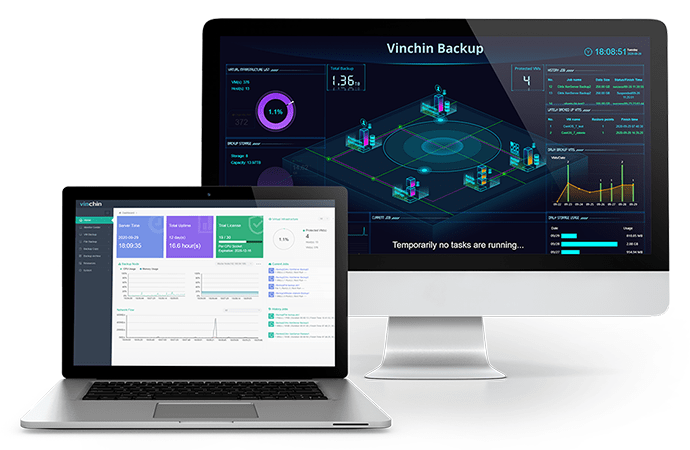
Agentless backup makes it easy to add all the VMs by adding just hosts. After that, there is also a user-friendly web console like Xen Orchestra for job management but Vinchin Backup & Recovery is better at disaster recovery.
There are full backup, incremental backup, and differential backup to help you make different VM backups and save storage and you can also configure the schedule to automatically run the backup jobs daily, weekly, or monthly.
Data compression and deduplication will help reduce backup size and data encryption and transmission encryption can effectively avoid data leakage. Vinchin ransomware protection technology will protect VM from being tampered by malicious applications.
Data retention policy is more flexible in Vinchin Backup & Recovery. You can retain backup by the number of days or recovery points and you can easily configure GFS retention policy here. You can also replicate the VM backup to a secondary site for double assurance.
Why Vinchin Backup & Recovery is better at disaster recovery? Vinchin Instant Recovery technology will make you recover a failed VM from its backup in 15 seconds to recover business system sooner. Except for recovering VM on the original host, you can also recover it on another host.
What's more, if you are using multiple virtualization platforms like VMware vSphere, XenServer , XCP-ng, etc. at the same time, Vinchin Backup & Recovery will help you easily perform V2V migration with VM backup.
Vinchin Backup & Recovery has been selected by thousands of companies and you can also start to use it with a 60-day full-featured free trial. Just click the button to get the installation package.
Sum Up
Xen Orchestra is the popular VM management tool for XenServer and XCP-ng, and it also helps a lot in disaster recovery like backing up VM, recovering VM or just VM files, taking snapshot, etc.
To seek an advanced disaster recovery solution, you can try Vinchin Backup & Recovery to better protect virtual environment. Don't miss the free trial.
Share on:








