-
What is CBT?
-
How to enable/disable changed block tracking on a VM?
-
How to backup XenServer VM with CBT?
-
Conclusion
What is CBT?
In the age of information, the flow and processing of data has become more frequent and vast. As everyone's activities in the digital field are increasing, the challenges of data management and storage are coming to the fore. To solve these problems, Change Block Tracking (CBT) was introduced to bring convenience and efficiency to data management and backup.
CBT greatly improves the speed and efficiency of backup by tracking and backing up only the data blocks that have changed. It significantly reduces backup time and resource requirements compared to traditional backup methods. CBT is crucial for meeting the increasingly growing data management needs of both enterprises and individuals.
The importance of CBT in XenServer
XenServer, a virtualization platform with powerful features, plays a crucial role in modern enterprises. However, as the number of virtual machines and the amount of data continues to grow, the task of backup and recovery becomes more complex and time-consuming. At this point, the importance of CBT, which can be thought of as the data tracking technology in XenServer, greatly speeds up the backup and recovery process by monitoring changes in the virtual machines and backing up only the data blocks that have changed.
How does it works?
CBT (Change Block Tracking) is an incremental backup technology built in to the virtualization platform that speeds up the virtual machine backup process and reduces the size of the backup data. By saving only new and changed data, CBT reduces storage space usage.
XenServer CBT (Changed Block Tracking) feature provides incremental backup functionality, significantly accelerating virtual machine backup speed and saving storage space. It avoids the need to scan the entire disk for each backup, and only backs up and restores the changed data blocks. It offers an important function for data protection in virtualized environments.
How to enable/disable changed block tracking on a VM?
In XenServer, CBT is an important feature for incremental backup and replication of changed data of VMs. CBT requires XenServer version ≥ 7.3 and the CBT will be automatically enabled if this requirement is met. This means that as long as the version of XenServer meets the requirement, the system will automatically enable the CBT feature to provide more efficient backup and replication operations.
As good as CBT is, sometimes you have to stop using it for a while.
To disable changed block tracking on a VM, following these steps:
1. In XenCenter, connect to a server
2. Click a VM > choose VM in main menu > click Disable Changed Block Tracking
3. Click Yes to continue
Once the relevant operations are completed, you can re-enable CBT in place to ensure that subsequent operations run smoothly. By re-enabling CBT, the system will reactivate the function for subsequent operations.
Note that the CBT feature is not available on Citrix XenServer versions lower than 7.3 or without a CBT license.
How to backup XenServer VM with CBT?
Full and incremental backups are indispensable in the backup process, just like painting. First, a full backup is like laying out a canvas with all the data to ensure the integrity of the backup. Afterwards, incremental backup is like a gradual depiction of changes on the canvas, backing up only the data changes since the last backup. These two factors intertwine to create a beautiful picture of CBT backup.
Vinchin Backup & Recovery is a proficient XenServer VM backup solution, providing powerful and reliable backup and recovery tools for virtualization settings. And it includes advanced CBT features. Additionally, Vinchin offers multifunctional recovery alternatives, such as Instant Recovery and V2V to recover VM with less downtime and more destinations (like ESXi host, XCP-ng host, oVirt host, etc.)
To backup XenServer VM with CBT in Vinchin Backup & Recovery, following these steps:
1. Choose VM Backup > click Backup > choose a VM > hit Next
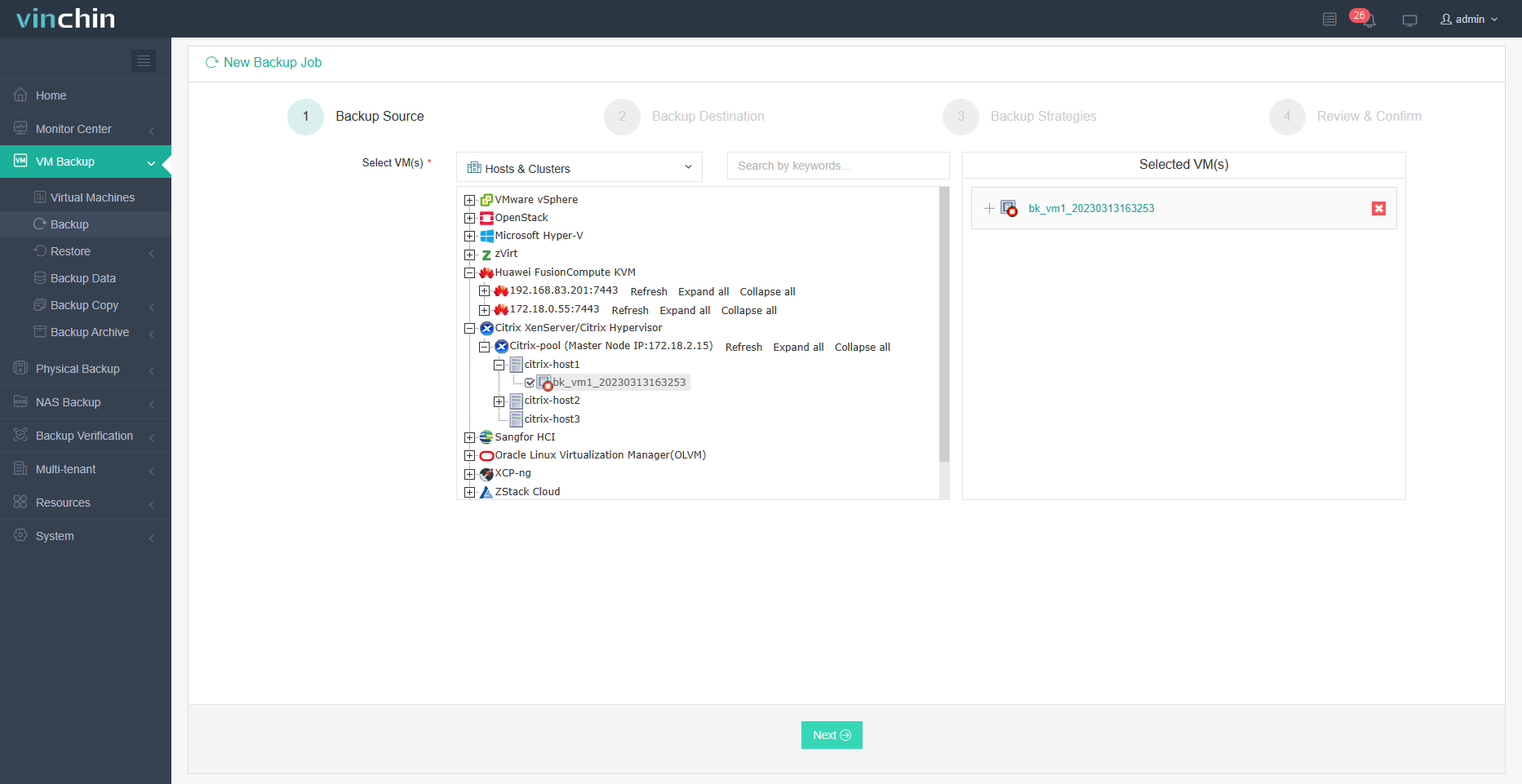
2. Define Backup Destination > hit Next
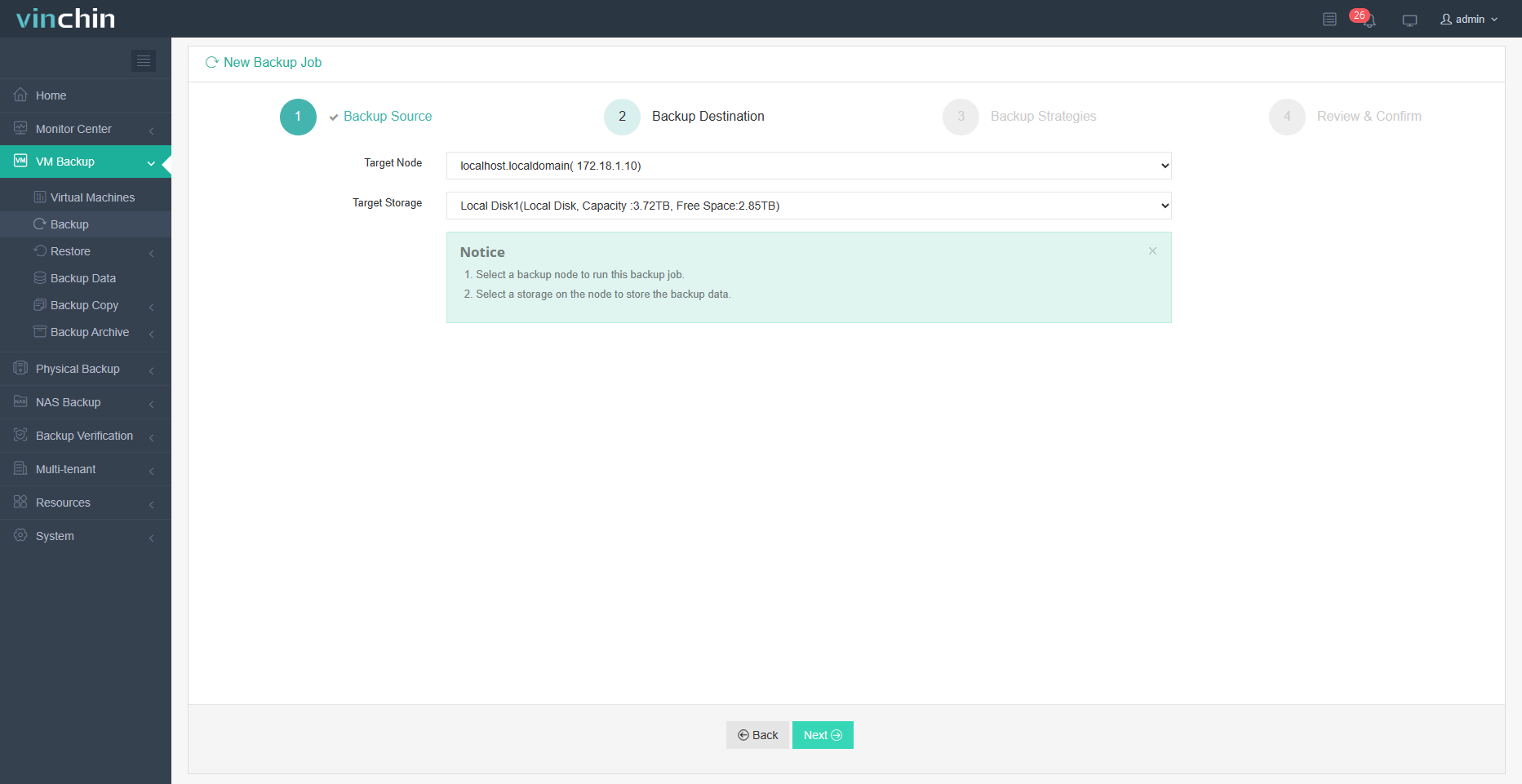
3. In General Strategy, tick Full Backup and Incremental Backup > in Advanced Strategy, choose CBT > click Next
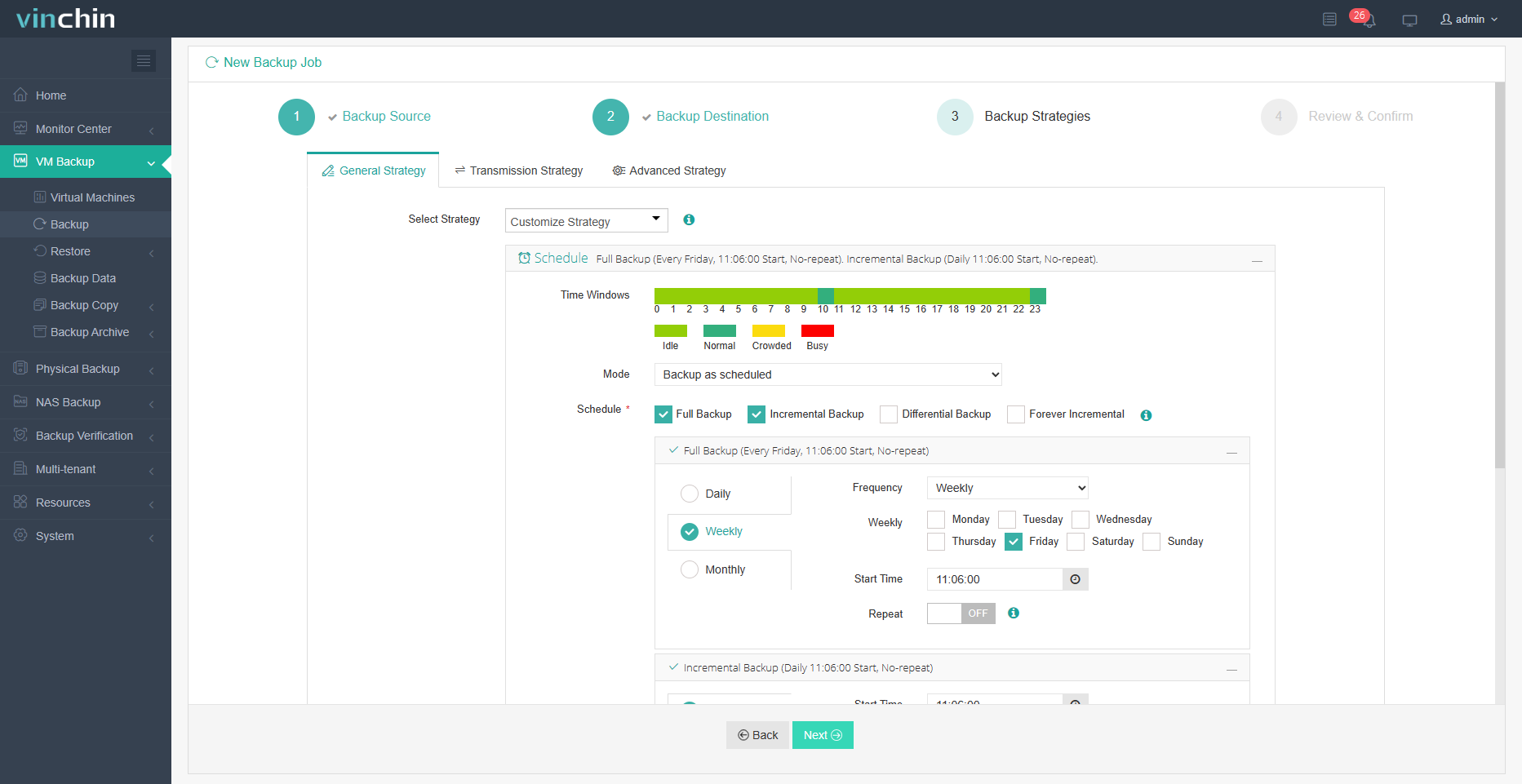
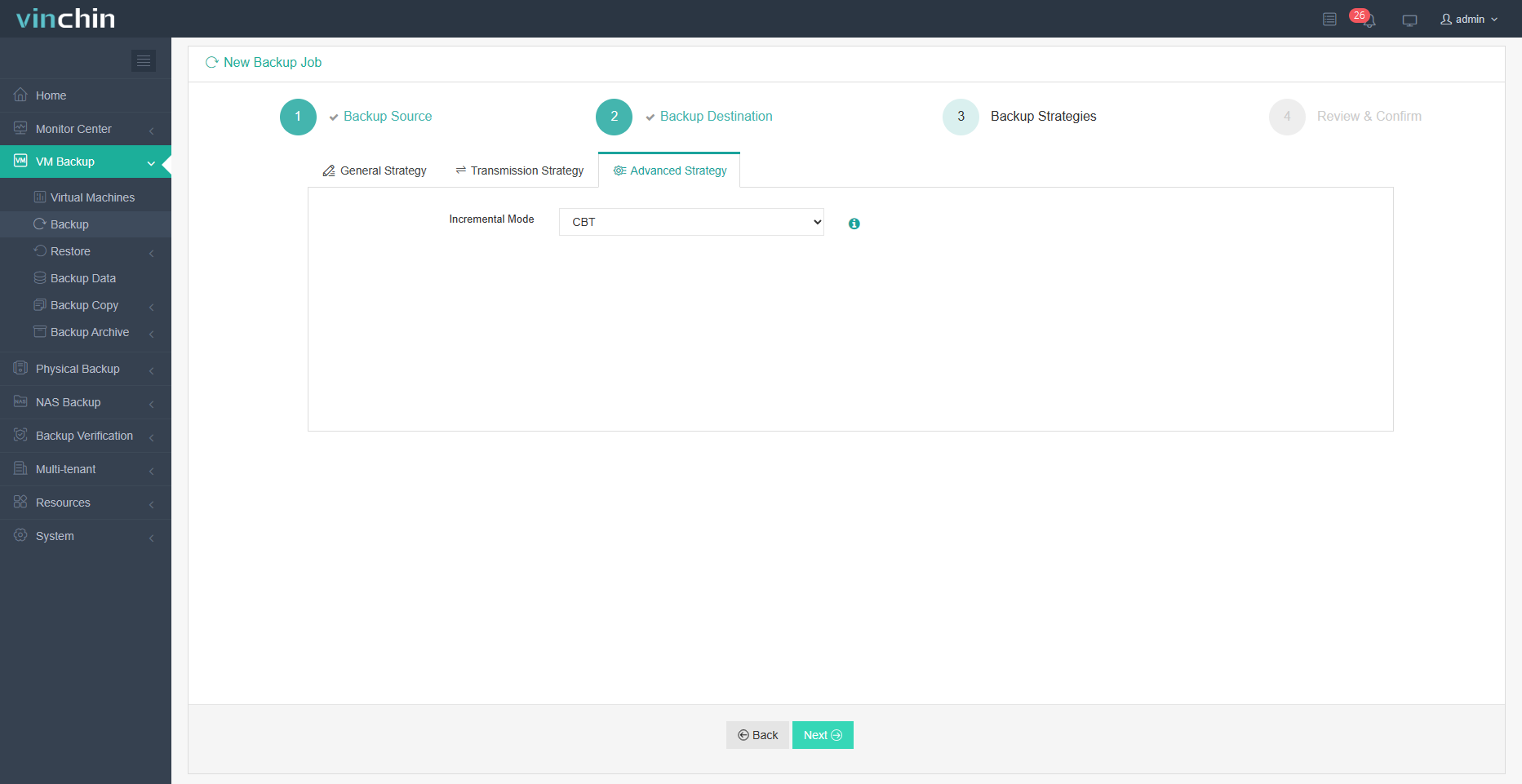
4. Hit Submit

Vinchin offers a 60-day free trial for users to experience its backup and recovery solution. If you are interested in trying Vinchin Backup & Recovery, you can contact us or talk to our local partner.
Conclusion
In the information age, data management and backup challenges are prominent. Change Block Tracking (CBT) brings convenience and efficiency to backups. CBT tracks and backs up only changed blocks of data, thus increasing backup speed and efficiency. It is essential to meet the growing demands of data management. Vinchin Backup & Recovery provides users with a robust and reliable backup solution with CBT and flexible recovery options.
Share on:






