-
How to backup MariaDB installed on Synology NAS?
-
How to backup the server running MariaDB?
-
How to backup MariaDB and other data with an all-in-one solution?
-
Sum Up
Databases will store a large amount of data generated in companies and it might include customer information, financial records, product inventory, employee information, etc. Important data should be carefully protected like making a data backup for it while simple copying and pasting might not work for unstructured data stored in database.
MariaDB is a popular database which is also considered as a good alternative to MySQL. This post will focus on introducing how to backup MariaDB to Synology NAS, a common data storage in companies. You will also have the solution to backup more database at the end of this post.
P.S. You can also learn to backup MariaDB with other methods like using Mariabackup or Mysqldump commands.
How to backup MariaDB installed on Synology NAS?
Although databases are often installed on physical servers or VMs, MariaDB can be also installed on Synology DSM and this process is very simple. You just need to search MariaDB in Package Center and then install it. Now it only provides MariaDB 10.
After you install MariaDB on Synology NAS, MariaDB data will be directly stored on the NAS, so you can protect MariaDB data by backing up the NAS. Synology provides the solution Hyper Backup to backup data stored on the NAS. Except for selecting files on the NAS to backup, Hyper Backup also allows you to perform application-level backup so it will be very convenient to backup and restore MariaDB.
1. Install Hyper Backup on Synology NAS via Package Center
2. Open Hyper Backup > click the blue plus button on the upper-left corner > select Data Backup Task
3. Select Backup Destination. You can select a local folder on this NAS, another Synology NAS, etc. > click Next
4. Specify the directory > click Next > then click Next in volume selecting
5. In Application Backup, you can check MariaDB > click Next
6. Check the backup strategies you need in Backup Settings > click Next
7. Set up the retention policy > click Done
When you need to restore MariaDB for some reason, still open Hyper Backup, select Restore, and then select the MariaDB backup to overwrite the current data.
How to backup the server running MariaDB?
If you installed MariaDB on a physical or virtual server, Synology also provides the solution to help backup MariaDB via backing up the server. No matter you use physical server or virtual server, Synology Active Backup for Business will be your choice, which is used to backup data on your other appliances to QNAP NAS.
Compared with Hyper Backup, the disadvantage of Active Backup for Business is that you need to backup the whole server so when you need to restore database data, you need to restore the whole server which might influence other applications.
Note: Hypervisors supported by Active Backup for Business only include VMware ESXi and Microsoft Hyper-V so if you would like to backup MariaDB installed on other virtual machines, you can try Vinchin Backup & Recovery for better restore granularity.
To backup physical server, you need to select physical server backup in Active Backup for Business > install an agent on the server to connect it to Active Backup for Business > create the backup job
To backup virtual server, you need to select virtual machine backup in Active Backup for Business > add its host to Active Backup for Business with its credentials > select the virtual server on the host > create the backup job
The steps to backup server running database with Active Backup for Business are almost the same so you can see the detailed steps by referring to another post Backup SQL Server to Synology NAS.
How to backup MariaDB and other data with an all-in-one solution?
Except for MariaDB, companies might have other databases like SQL Server, MySQL, Oracle database and appliances like physical server, VM, and NAS to backup. Using different solutions are not good for disaster recovery so using an all-in-one backup solution will be better.
Vinchin Backup & Recovery is a professional enterprise backup and disaster recovery solution which supports backing up database, NAS, VM, physical server, etc.
When backing up MariaDB with it, you will have better restore granularity by using log backup which will let recover database to any point in time.
A user-friendly web console will help you easily create the backup job.
Select the MariaDB databases you would to backup > Select the storage to store the backup data and you can also select your Synology NAS here > Select the backup strategies like schedule and log backup here > Submit the job
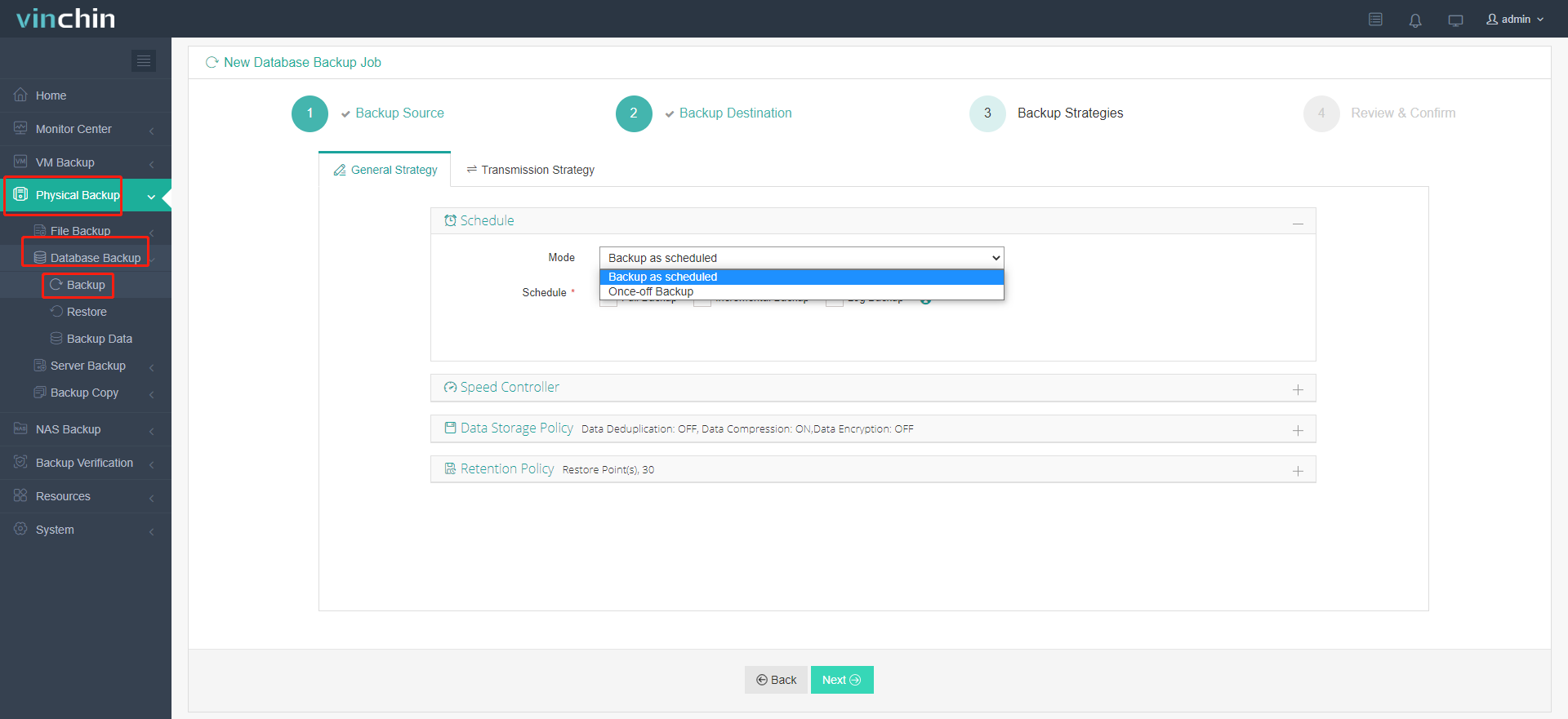
Vinchin Backup & Recovery has been selected by thousands of companies and you can also start a 60-day full-featured free trial here. Also, contact us, leave your requirements, and then you will receive your tailored solution. We have established partnerships with reputable companies all over the world so if you would like to do a local business, you can select a local partner here.
Sum Up
Database backup is important for companies to protect data and business continuity. To backup MariaDB to Synology NAS, you can use Hyper Backup to backup it at an application level or use Active Backup for Business to backup the server running MariaDB.
You can also use Vinchin Backup & Recovery to backup more applications and appliances in datacenter. Don’t miss the free trial.
Share on:








