-
What is FTP server?
-
How to backup FTP server with Vinchin Backup & Recovery?
-
Sum Up
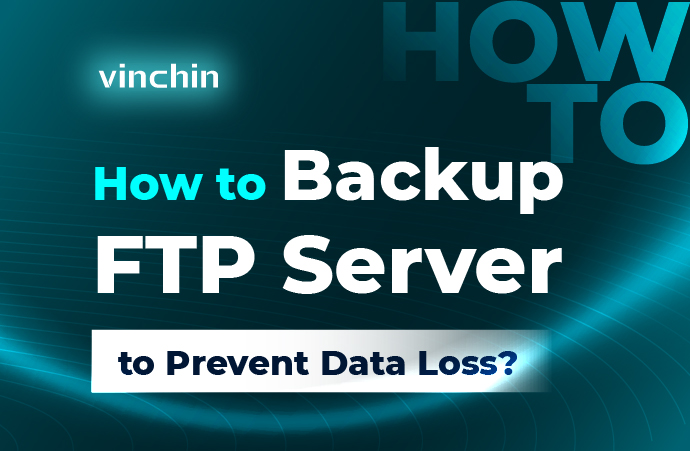
Are you looking for a robust solution for physical or virtual server backup? Try Vinchin Backup & Recovery!
What is FTP server?
FTP, File Transfer Protocol, is a common network protocol for file transfer between different machines. You can easily upload files to a remote machine or download files from it with FTP.
There are many kinds of machines on the Internet, such as server, workstation, PC, etc. running different operating systems like Windows, Linux and Unix. It was difficult to transfer files between different operating systems but FTP can solve the problem by transferring files over TCP/IP connection.
FTP server can help store files in the cloud to share and download files in any place and the data transmission is secure because it is encrypted. Sometimes you might want to transfer large files and FTP server allows you to upload and download several GB of files at a time or upload and download massive files at a time by uploading and downloading the folder.
Because it is so convenient to transfer data to FTP server, it is also often used to store the copy of other files like a file server. You can send any important files via the Internet to quickly backup them so there will be a lot of files on the FTP server.
FTP server might be used by many people. If it fails, data might be lost and business could also be influenced because you can’t connect to it to download any files.
Having an FTP server backup can help you repair any software issue. If you have another server, you can restore data to another server to quickly recover business. For example, you can backup it to a NAS.
How to backup FTP server with Vinchin Backup & Recovery?
Like you upload copies of files to FTP server for data backup, you can also backup files on FTP server by downloading them and then storing them in another location. This is a simple solution for data backup but might require you to backup data manually every time. There is a better solution for you.
Vinchin Backup & Recovery is a professional backup and disaster recovery solution for both physical and virtual servers, helping you backup certain server files or the entire server.
There will be a user-friendly web console to help you add the target server into backup system and create backup and restore jobs.
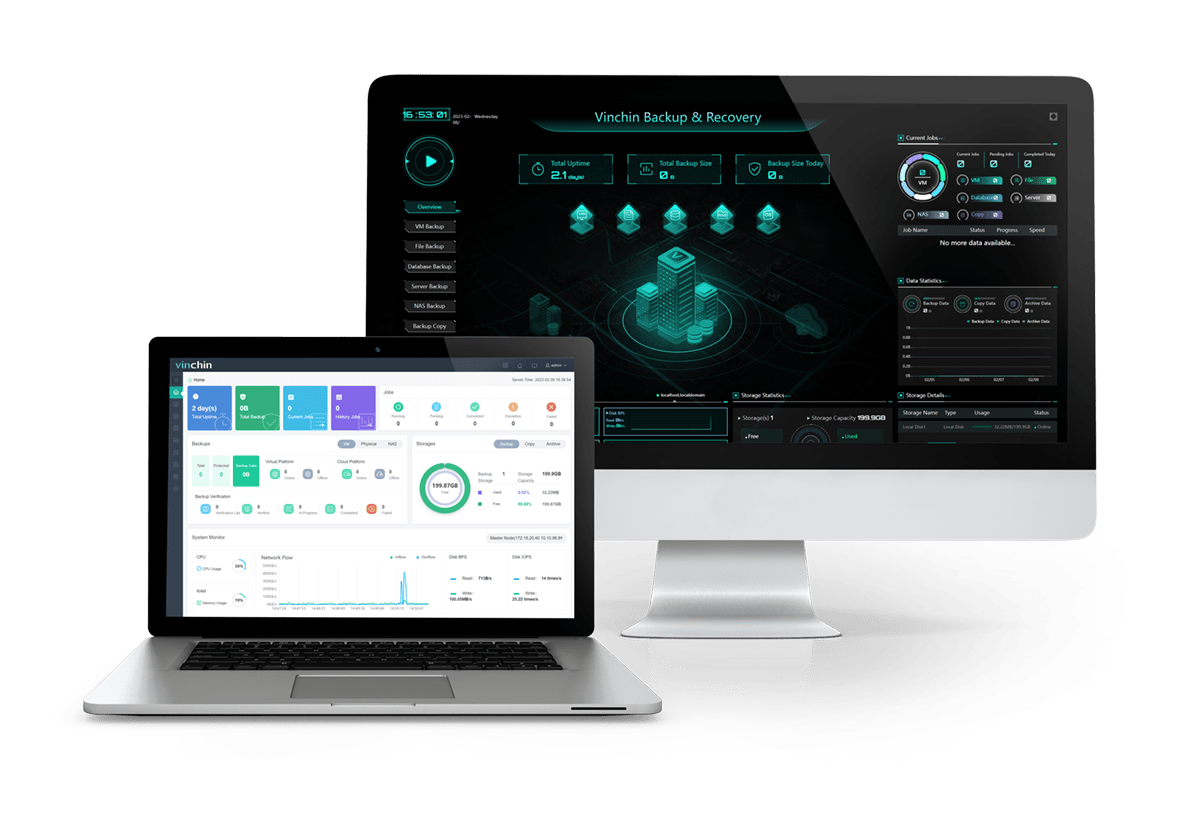
Here is an example of backing up a physical server:
1. Add the server to Vinchin Backup & Recovery
You can add the physical server to Vinchin backup system by installing an agent on it. After that, when you come back to Vinchin backup system > expand Resources > select Agents > click Add to add the physical server with its IP address and other information
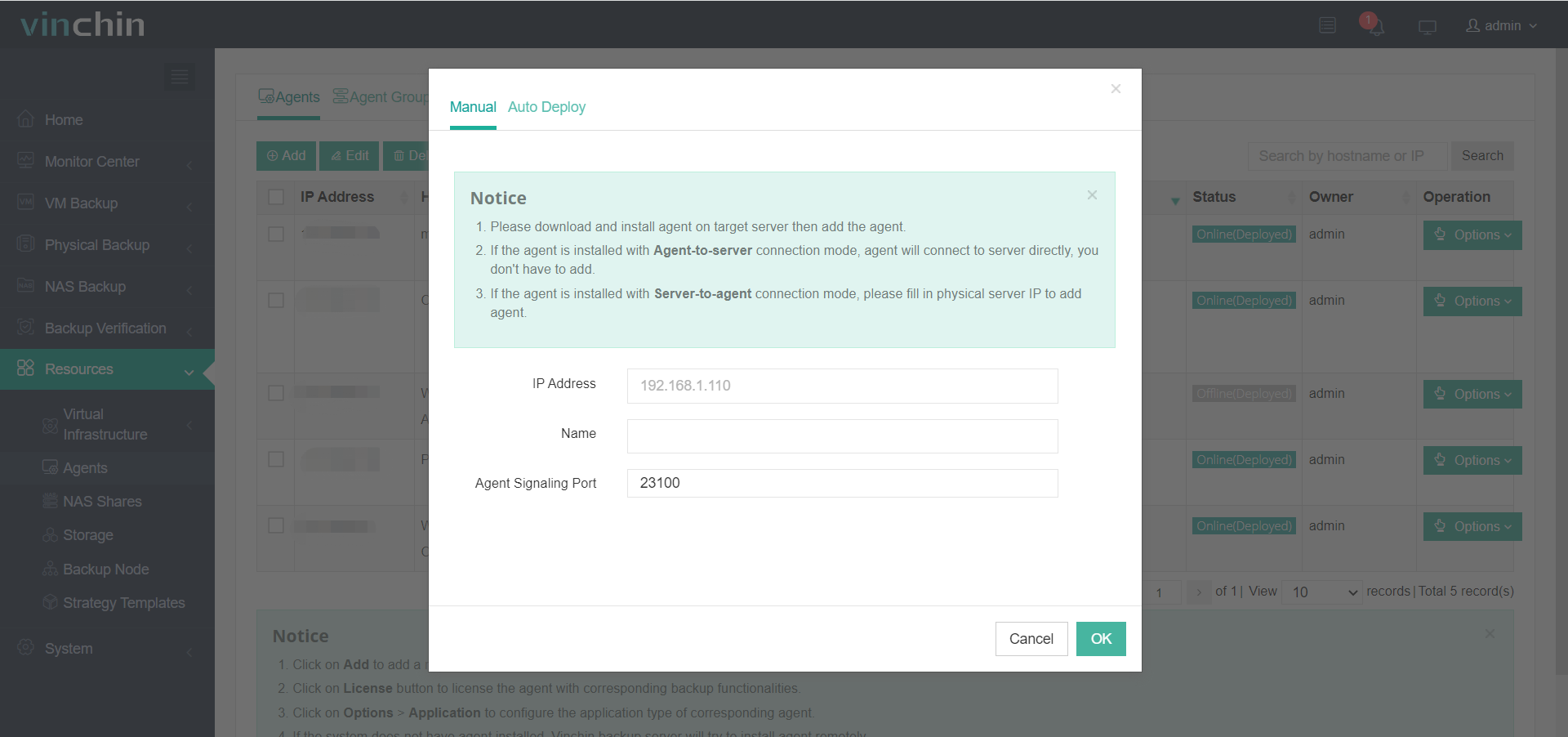
Because Vinchin supports both file backup and server backup, you need to license the physical server.
Select this physical server here > click License > check File Backup or Server Backup or both > click License
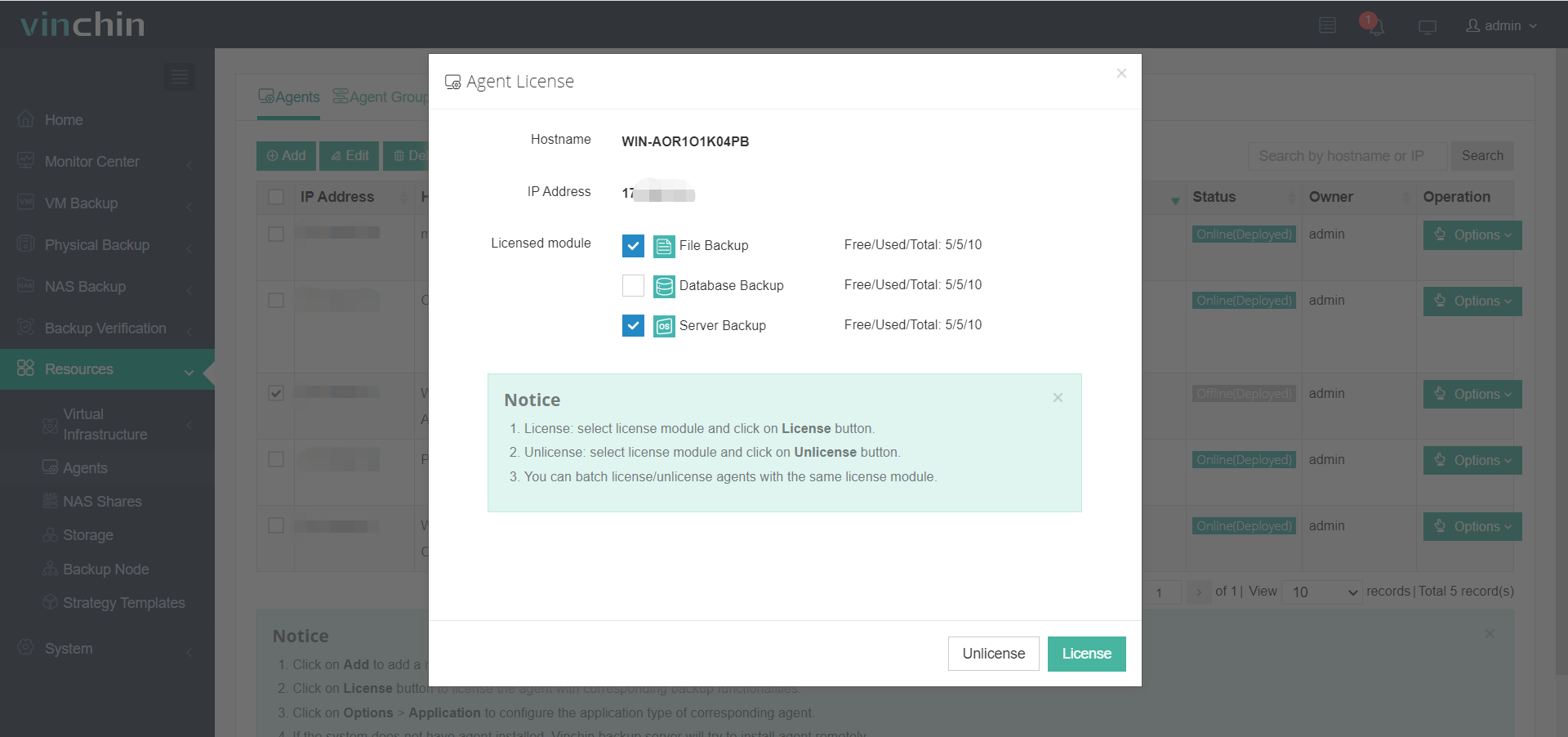
Now you can backup files or the entire server in the web console. You might have noticed that you can also check Database Backup here. Compared with full server backup, database backup can give you more options to backup and restore database so if you also want an all-in-one backup solution for server backup and database backup, you can learn the database backup feature.
2. Add the storage to store server backup
Vinchin Backup & Recovery supports multiple kinds of storage including local partition, disk, logical volume, local directory, Fiber Channel Storage Area Network (FC SAN) storage, iSCSI storage, NFS storage, and CIFS storage, etc.
Expand Resources > select Storage > click Add > add the storage with its credentials > click OK
You can select it when creating the backup job later.
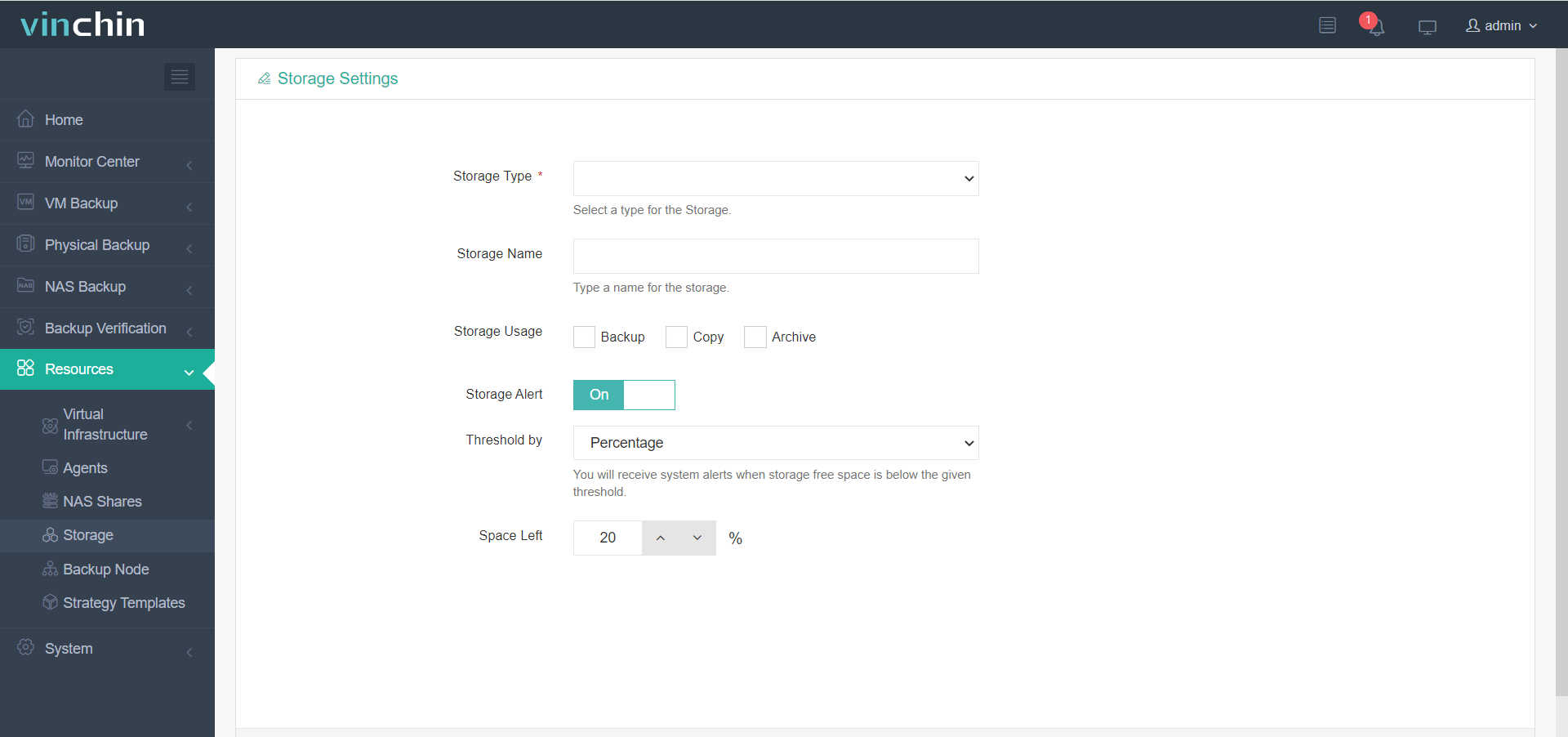
3. Backup FTP server
As is mentioned before, you can backup only files or the entire server in Vinchin Backup & Recovery.
If you would like to backup only files, expand Physical Backup > expand File Backup > select Backup > select the server > select the files or folders on it > select Backup Destination to store the backup > select Backup Strategies to create a backup job
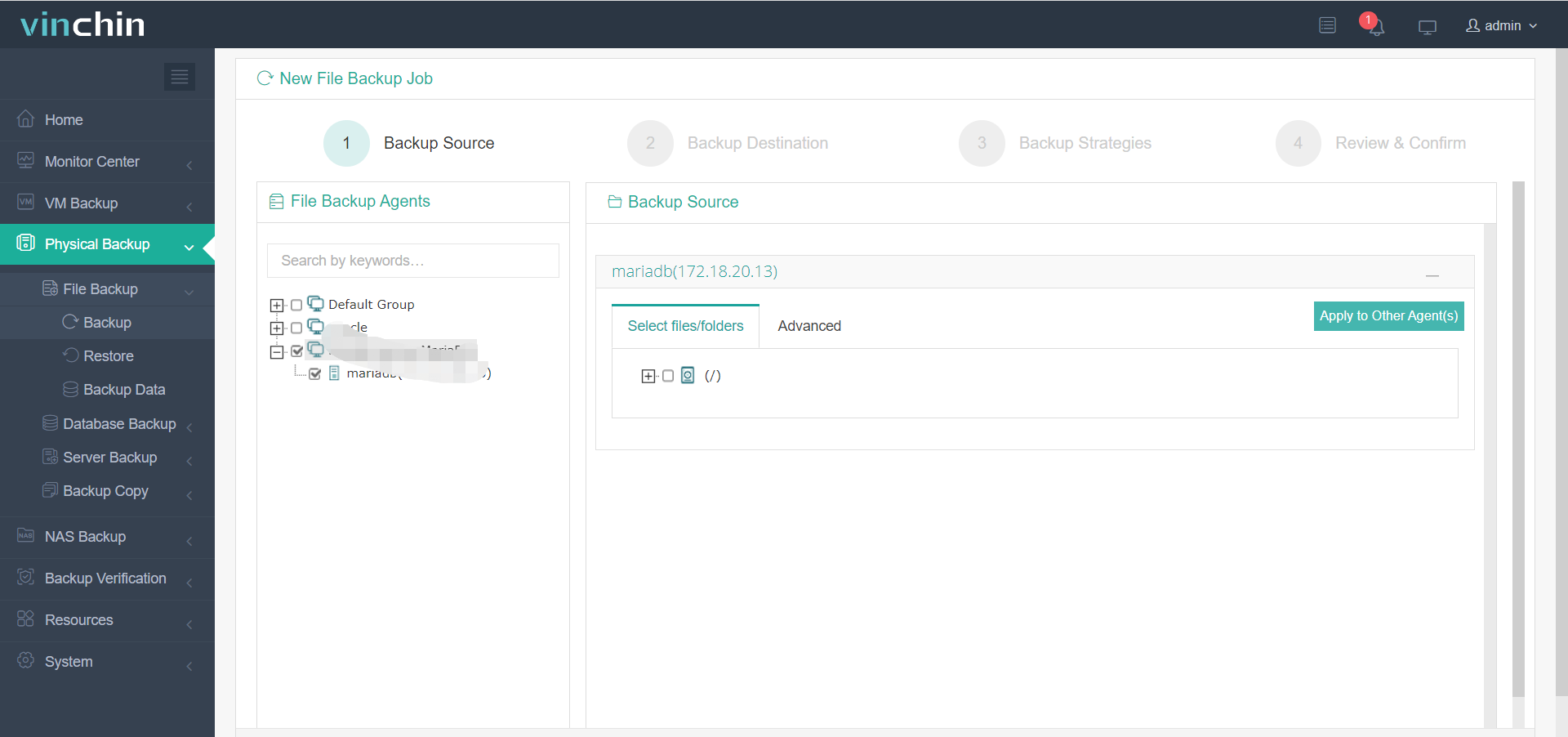
If you would like to backup the entire server, expand Physical Backup > expand Server Backup > select Backup > select the server > select partitions (optional) > select Backup Destination > select Backup Strategies to create a backup job
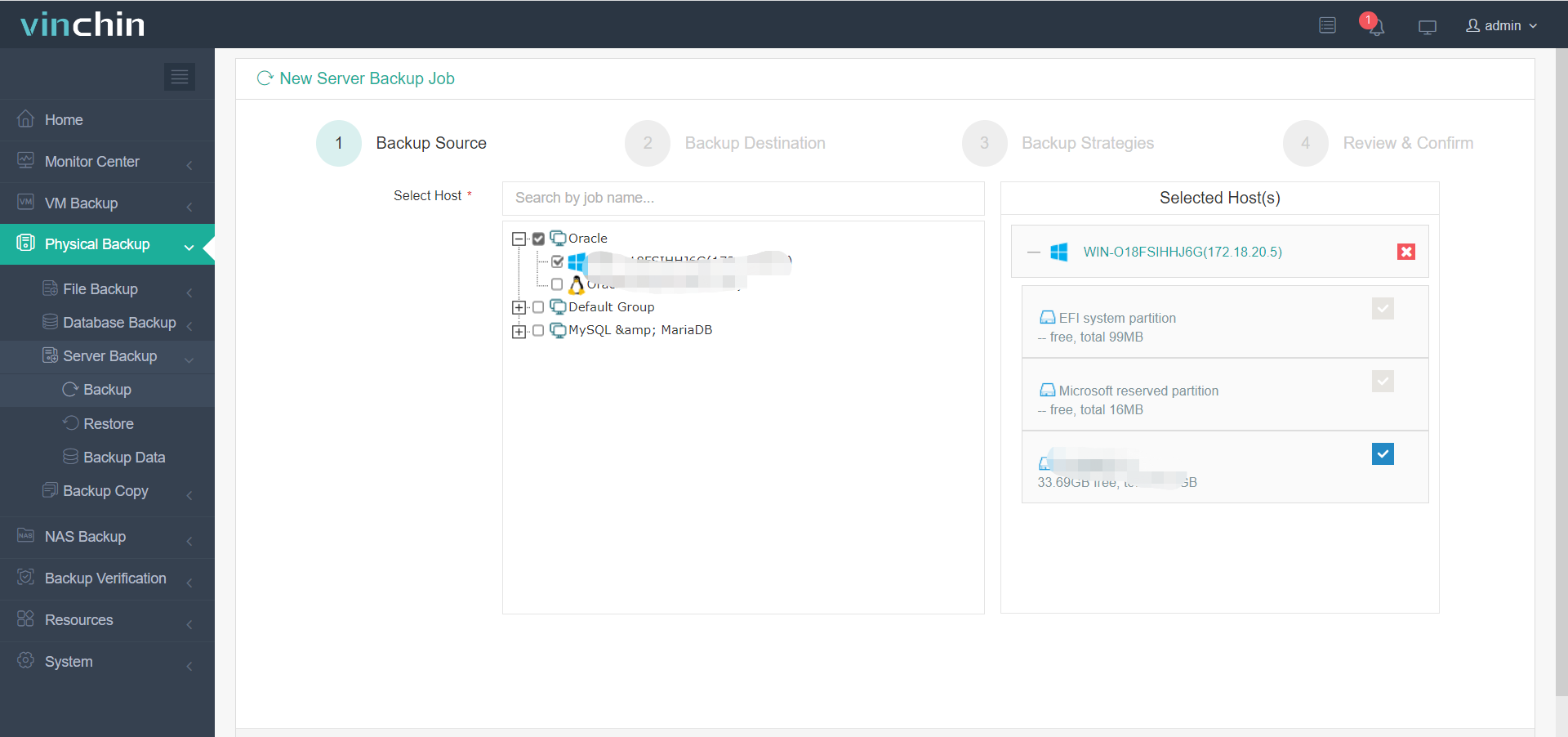
You can add a schedule to automatically run the backup job and select incremental backup and data compression to reduce backup size.
Vinchin Backup & Recovery can also protect backup storage from ransomware and has been selected by thousands of companies and you can also start to use this powerful system with a 60-day full-featured free trial. Just click the button to get the installation package.
Sum Up
FTP server is important for file transferring and there are also copies of other important files so it is necessary to backup it.
Although you can simply export files from FTP server by downloading the files, you’d better have a professional solution to protect it well-roundedly. Don’t miss the free trial.
Share on:








