-
What is KVM?
-
What is Hyper-V?
-
KVM vs Hyper-V
-
Convert KVM to Hyper-V
-
Convert Hyper-V to KVM
-
Manage Hyper-V and KVM Together
-
Sum up

Hardware virtualization brings many advantages such as improved hardware utilization and productivity, reduced IT costs, and strengthened disaster recovery for businesses.
Among the platforms on the market, KVM-based virtualizations and Hyper-V are two major industry leaders that are wildly popular among SMEs and large enterprises.
If you are wondering which virtualization is better for your organization, keep reading for the answer.
What is KVM?
Kernel-based Virtual Machine (KVM) is an open-source full virtualization solution in the Linux kernel on x86 processors and allows users to turn it into a hypervisor.
First released in 2007, KVM is built into Linux 2.6.20 and later versions. KVM provides hardware-assisted virtualization for a wide range of operating systems like Linux, macOS, Windows, Haiku, and more, and paravirtualization for FreeBSD, OpenBSD, Windows, etc.
The majority of Linux-powered computers with processors that offer hardware-assisted virtualization capabilities can be equipped with KVM, its installation includes required packages in Linux software repositories, kvm-qemu, and an optional management tool.
Famous KVM-based virtualization: Red Hat Virtualization Manager and Oracle Linux Virtualization Manager.
Features
Use Linux-supported storage and shared file systems.
Use a bunch of Linux-supported hardware platforms.
Support hot swappable vCPUs and dynamic memory management.
Support live migration that moves a running VM between physical hosts.
Allow for non-uniform memory access and kernel same-page merging.
Scheduled and managed by Linux scheduler for resource control.
Combines security-enhanced Linux (SELinux) and secure virtualization (sVirt) for VM security.
Real-time extensions built into the Linux kernel enable better prioritization and reduced latency for VM-based applications.
Pros
sVirt extends the capabilities of SELinux to apply mandatory access control security to guest VMs.
Shared file systems enable VM image sharing by multiple hosts.
Multipath IO could be used to bolster storage and offer redundancy.
Provide high scalability of demand load as guest machines increase.
Use the Linux kernel for enhanced server performance.
A number of APIs help remotely access and provision the server.
Migrate machines online and offline with minimum downtime.
Integrates with libvirt for management.
Open source and free of charge.
Cons
Need Qemu to virtualize Window guest.
Complicated networking settings for KVM.
Doesn't come with a built-in management interface.
Limited processors and CPU performance for full virtualization.
What is Hyper-V?
Microsoft Hyper-V is a native hypervisor that allows users to create and run virtual machines on x86-64 systems running Windows.
First shipped with Windows Server 2008, Hyper-V was delivered as an optional component of Windows Server or a standalone free edition with limited functionality and command-line interface only.
Hyper-V runs isolated virtual machines that are noninterfering with each other in terms of a partition formed of parent partition and child partition it creates.
Features
Support storage on Fibre Channel, iSCSI with MPIO, SMB3 with multi-channel, and NFS.
Support failover clustering, replica, and migration of running virtual machines.
Hyper-V Manager and Virtual Machine Manager can co-exist in Hyper-V.
Hyper-V Server enables remote access via Remote Desktop Connection.
The memory and CPUs assigned to each VM hinge on the OS.
Chile partitions cannot access hardware resources directly.
A maximum number of active VMs concurrently.
Use the VHDX file format to hold data.
Pros
Support VM live migration to another host.
VHDX can be mounted on any Windows OS.
Deploy new OS from templates in minutes.
Cheap and centralized management from the system center.
Great ecosystem support from forums, websites, and experts.
Easy to configure and free for Windows Server license.
Consolidate more computing jobs on less hardware.
Provides great portability to server-based applications.
Workloads can be rebalanced or recovered to another system.
Interact with PowerShell, Ansible, etc. to automate virtualized environments.
Provide encryption at the VM level with a shielded VM feature to protect Hyper-V.
Support storage migration to shift the virtual storage to another repository.
Cons
GUI doesn't show the VM status on a server.
Hard to manage ever-expanding subnets of virtual networks.
Need an in-depth knowledge of Windows systems or VM management.
Need high-performing hardware resources for massive virtual network infrastructure.
Expensive physical redundancy network infrastructure is needed for disaster recovery.
KVM vs Hyper-V
| KVM | Hyper-V | |
| Hypervisor | Type 1 | Type 1 |
| Host limits | 384 CPU core, 6TB RAM, and 600 VMs running on a host simultaneously | 512 logical processors, 24/48TB memory for different OS, 1024 running VMs/host |
| VM limits | 256 virtual CPUs, 1TB virtual RAM, 8 virtual network interface controllers (NICs) | 240 for G2, 64 for G1 virtual processors; 12TB for G2, 1TB for G1 memory; 4 virtual SCSI controllers |
| Guest OS support | Windows, Linux, OpenSolaris, Novell Netware, Solaris, macOS, etc. | Linux, FreeBSD, Debian, SUSE, Ubuntu, Windows, etc. |
| Storage | Linux-supported storage | Windows-supported storage |
| Virtual disk format | RAW(IMG), QCOW2 | VHD/VHDX |
| Management interface | CLI (Virsh) and GUI (virt-manager) | CLI (PowerShell) and GUI (Hyper-V Manager, Windows Admin Center) |
| Open source | Yes | Yes |
| Deployment complexity | Difficult | Easier with Admin Center |
| Security | Security-enhanced Linux (SELinux) and secure virtualization (sVirt) detect and stop threats. VM encryption, UEFI Secure Boot, Mandatory Access Control security, Total Memory Encryption, and more | Secure Boot, virtualization-based security, Shielded VMs, vTPM, etc |
| Thin provisioning | Yes | Yes |
| Memory provisioning | Regular memory, memory overprovisioning | Regular memory, dynamic memory |
| VM storage and live migration | Yes | Yes |
| Fault tolerance | No | No |
| Load balancing | No | Yes |
| Clustering | Limited | Yes |
| High availability | Yes | Yes |
| Firewall | Yes | Yes |
| License | Free and paid versions from Red Hat and Oracle | Free and paid versions |
| Support | KVM community, and technical support for paid versions | Technical support, phone, email, and forum |
| Update | Regular updates through commands | Hyper-V Manager |
Convert KVM to Hyper-V
1. Install qemu-ing.
2. Run the following command to convert.
qemu-img.exe convert sourcefile.qcow2 -O vhdx -o subformat=dynamic destinationfile.vhdx
3. Create a new Hyper-V VM and use the converted disk image with it.
Convert Hyper-V to KVM
1. Shut down the target Hyper-V VM, select the VM, and choose Export in Hyper-V Manager.
2. Specify where you want to save the files.
3. Note the processor count, memory, and optional MAC of the exported system.
4. Copy the VHDX of the target VM to KVM.
5. Install virt-v2v on the KVM host.
6. Convert VHDX to QCOW2.
sudo virt-v2v -i disk sourcefile.vhdx -o local -of qcow2 -os targetfile
7. Once the conversion finishes, note the guest OS.
8. Create a new VM on Virtual Machine Manager.
9. Select Import existing disk image and click Forward.
10. Select the vhdx-sda file, choose the OS you are installing, and click Forward.
11. Configure the memory, CPU, name, and network of the new VM, and click Apply. Set any specific settings like MAC now, and click Begin Installation at the top.
Manage Hyper-V and KVM Together
Whether you decide to choose KVM or Hyper-V after the comparison, backup is essential for data protection and disaster recovery.
Vinchin Backup & Recovery helps you manage a heterogeneous virtualization environment including KVM-based oVirt/RHEV, Oracle OLVM, Hyper-V, VMware, Xen, and more, 6 databases, NAS, and Physical Servers over a centralized management console.
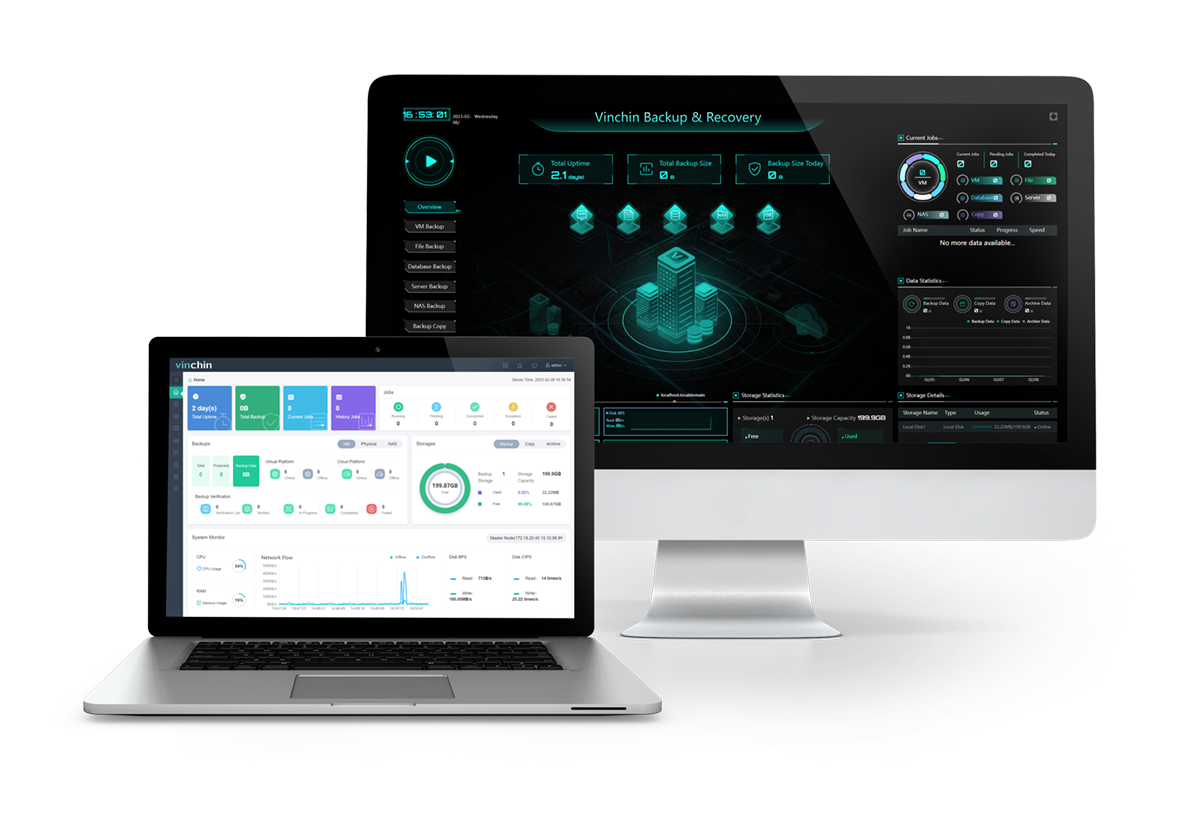
Easy backup: make backup easier and lighter with the automated agentless backup under schedules and a 50% reduction in data size.
Fast speed: accelerate backup with forever incremental backup and multi-threaded transmission using multiple lines for one task concurrently.
Anti-ransomware protection: secure data backups and Vinchin backup server with Backup Storage Protection, while archiving backup copies to public clouds for long-term retention and emergencies.
File-level recovery: target specific folders and file recovery to save time and resources.
Offsite backup copy: send a backup copy to another offsite location to prepare for the worst.
You could also do the V2V migration across 10 + virtualizations without conversion or command lines.
Want to give the features a try? Here is the 60-day full-featured free trial of the Vinchin Backup & Recovery below.
Sum up
The biggest difference between KVM vs Hyper-V is the fact that Hyper-V is a Microsoft product running on Windows, whereas KVM is an open-source hypervisor integrated into Linux.
But either way, the backup for KVM and Hyper-V is important. Consider Vinchin Backup & Recovery with simple configurations, little learning curve even for non-techie, practical functions, and reasonable prices.
Share on:








