You will learn how to easily backup VM on H3C with Vinchin Backup & Recovery here. Vinchin supports H3C CAS E0506, H3C CAS E0535, H3C CAS E0710, H3C CAS E0526, H3C CAS E0706, H3C CAS E0718, H3C CAS E0530, H3C CAS E0709, H3C CAS E0730 H3C UIS E0606, H3C UIS E0720, H3C UIS E0611, H3C UIS E0721, H3C UIS E0716 and H3C UIS E0750, providing various built-in user-friendly backup and restore functionalities to fully protect your entire H3C infrastructure no matter on a standalone or clustered H3C CAS/UIS hosts to improve both VM backup and recovery efficiency.
To backup VM on H3C agentlessly, you need to add the host first.
Just click Resources > Virtual Infrastructure > Virtual Platform. Click Add.
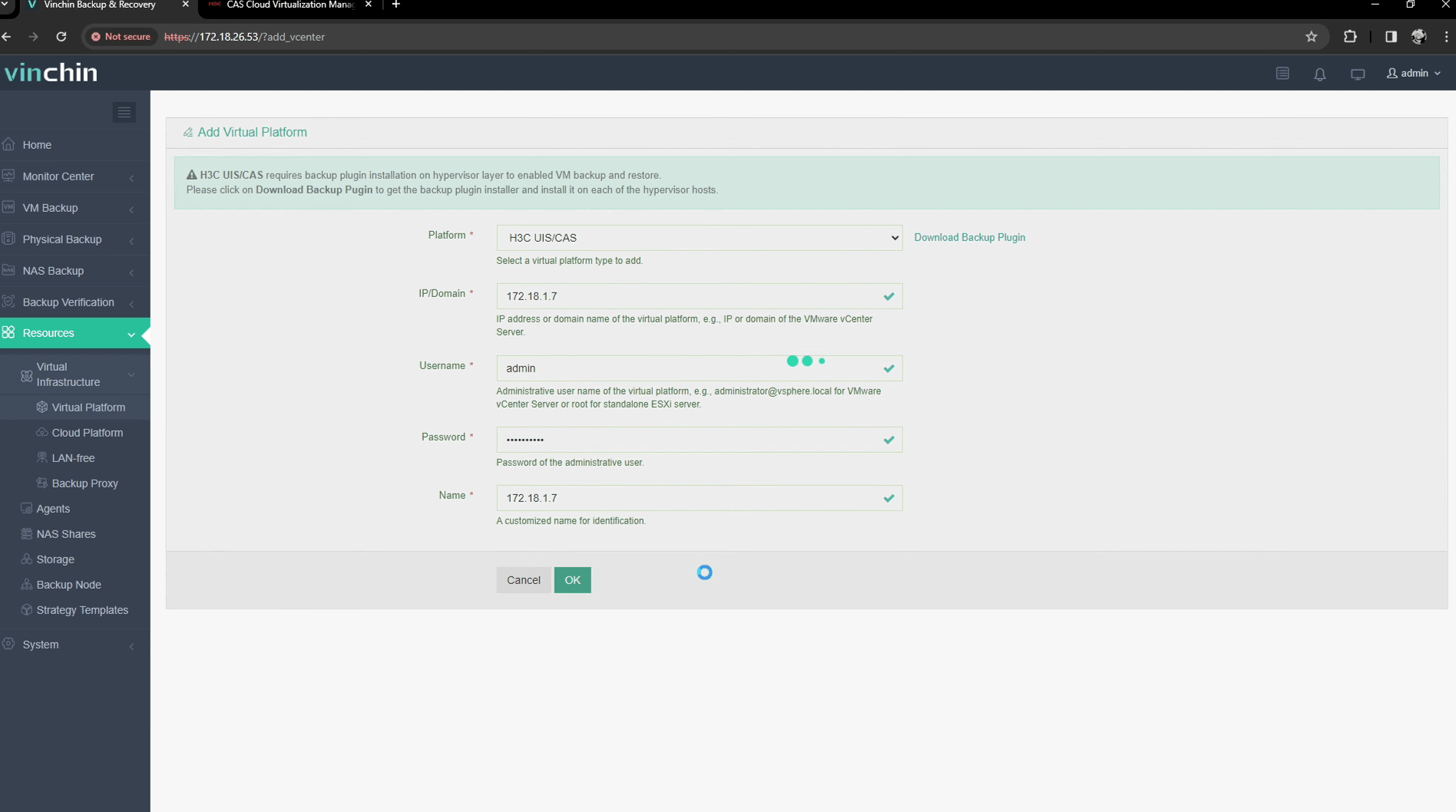
Enter the credentials of the host, and then click License to finish configuration.
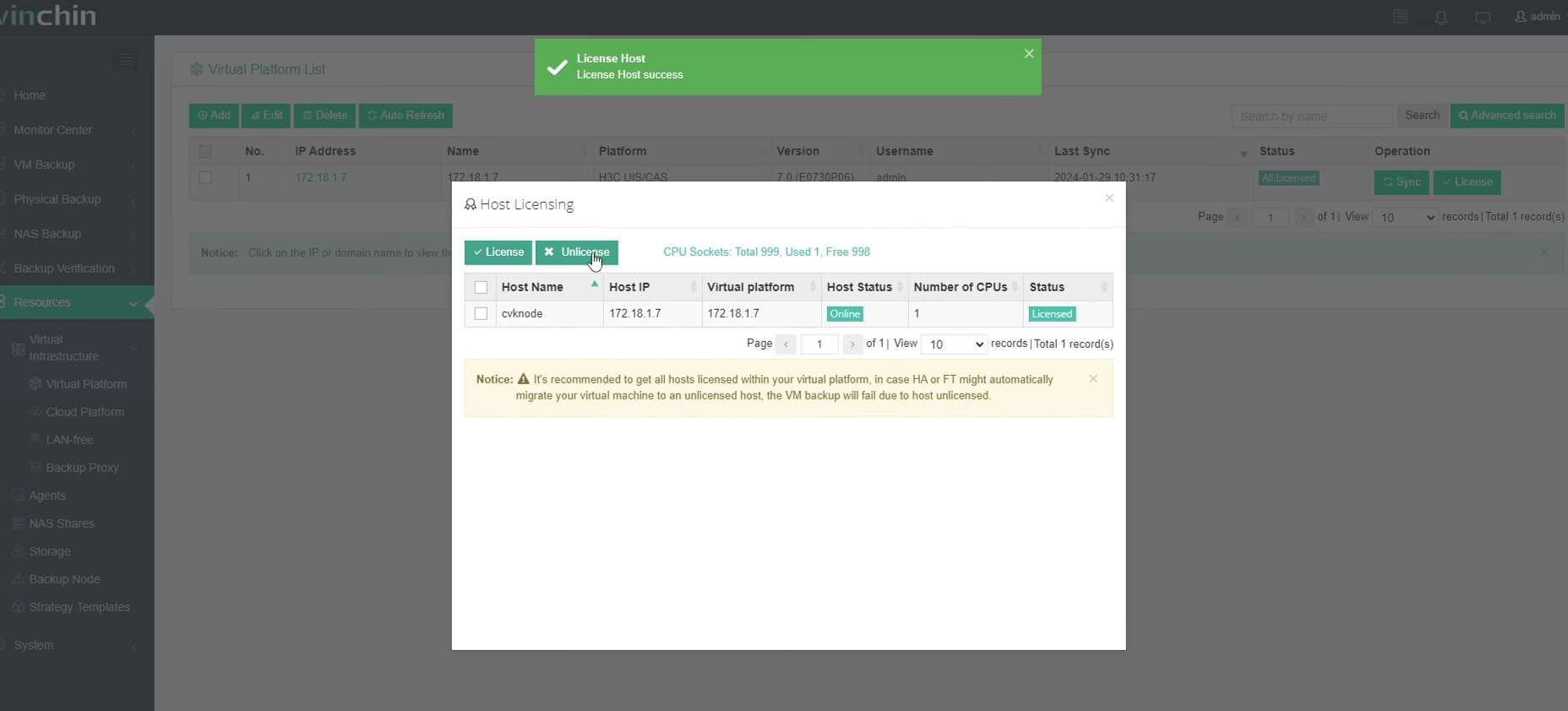
Now you can create backup and restore jobs for the VM on H3C.
Go to VM Backup > Backup page.
Step 1. Select Backup Source
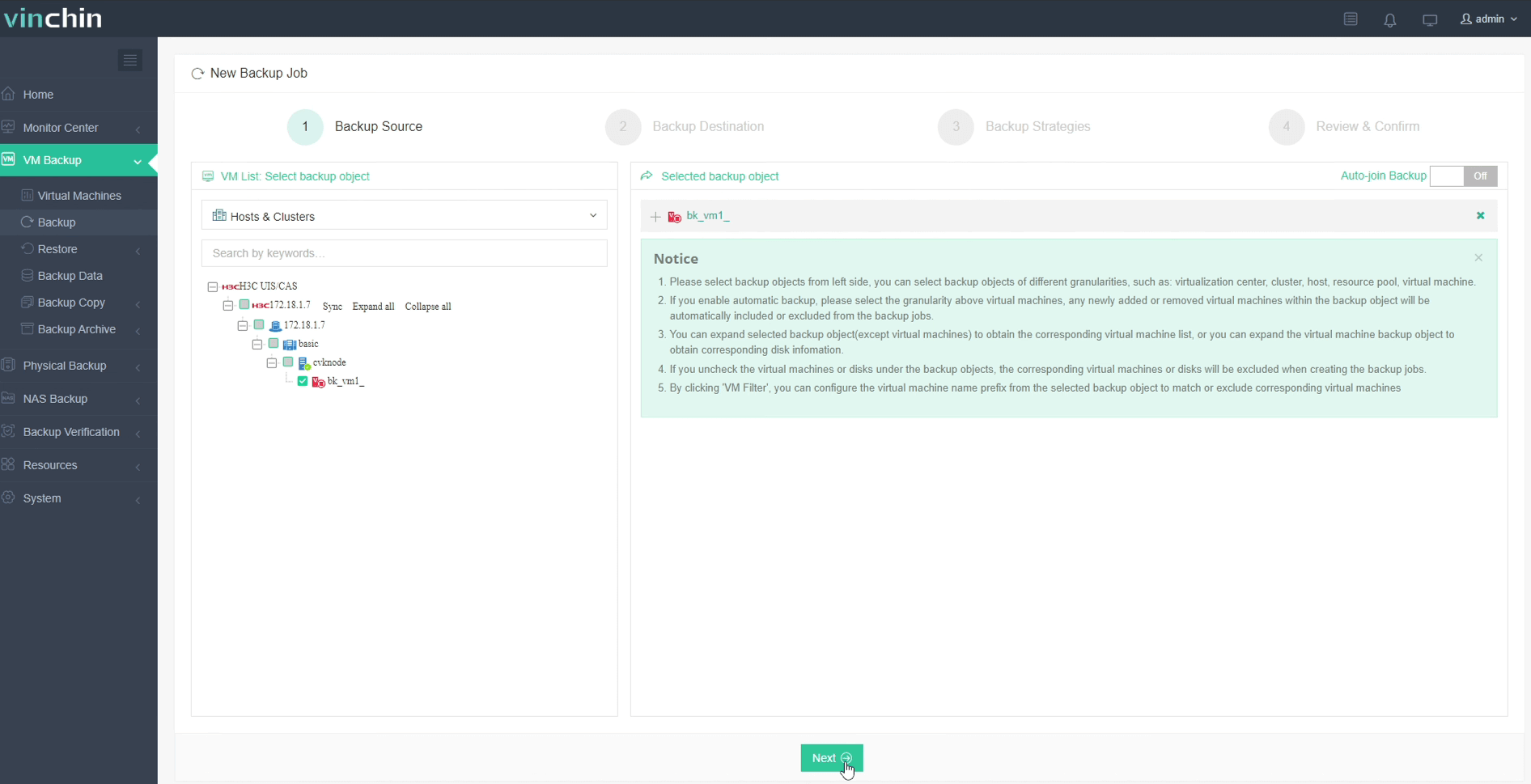
Here you can click a H3C host and select the VM to backup. For multiple VMs on the host, you can select a group of VMs to backup to add them to the list on the right. After adding the VMs which you want to backup, click Next.
Step 2. Select Backup Destination
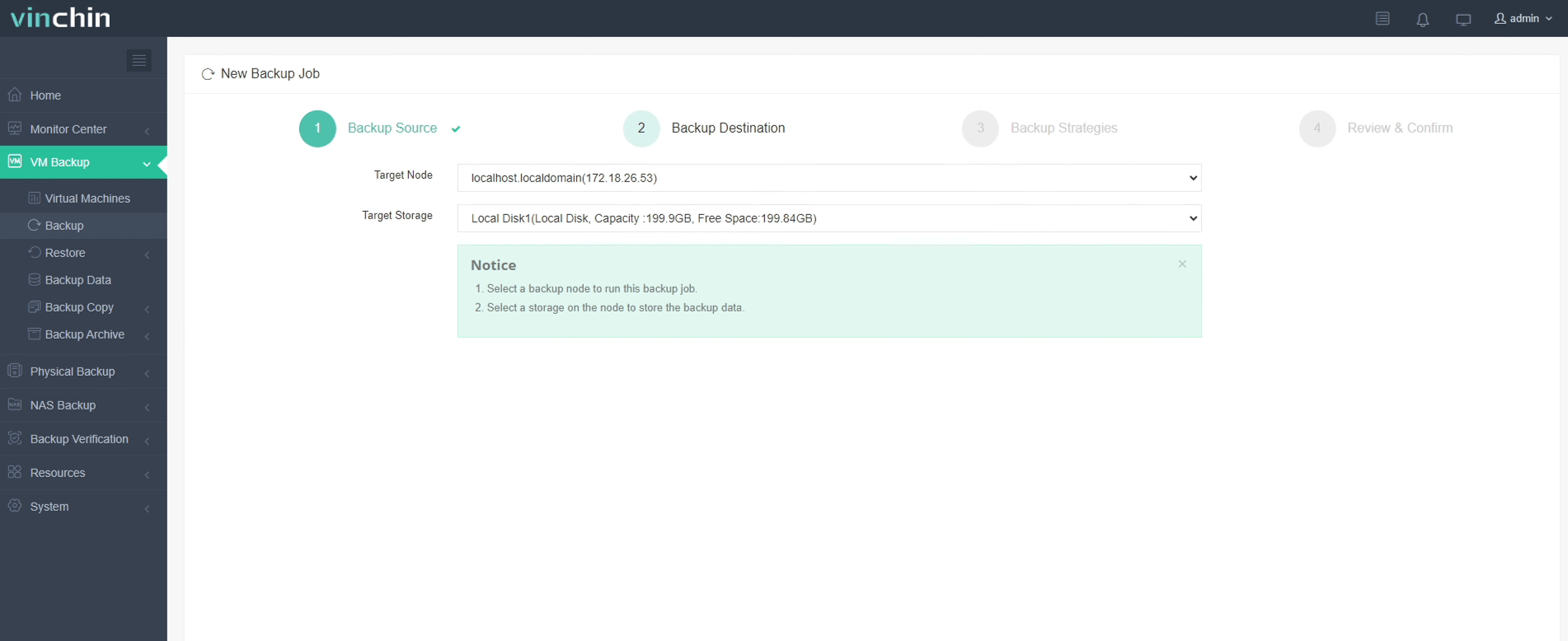
Select a Target Node to run this backup job and then select the Target Storage for the VM backup. Click Next.
Step 3. Select Backup Strategies
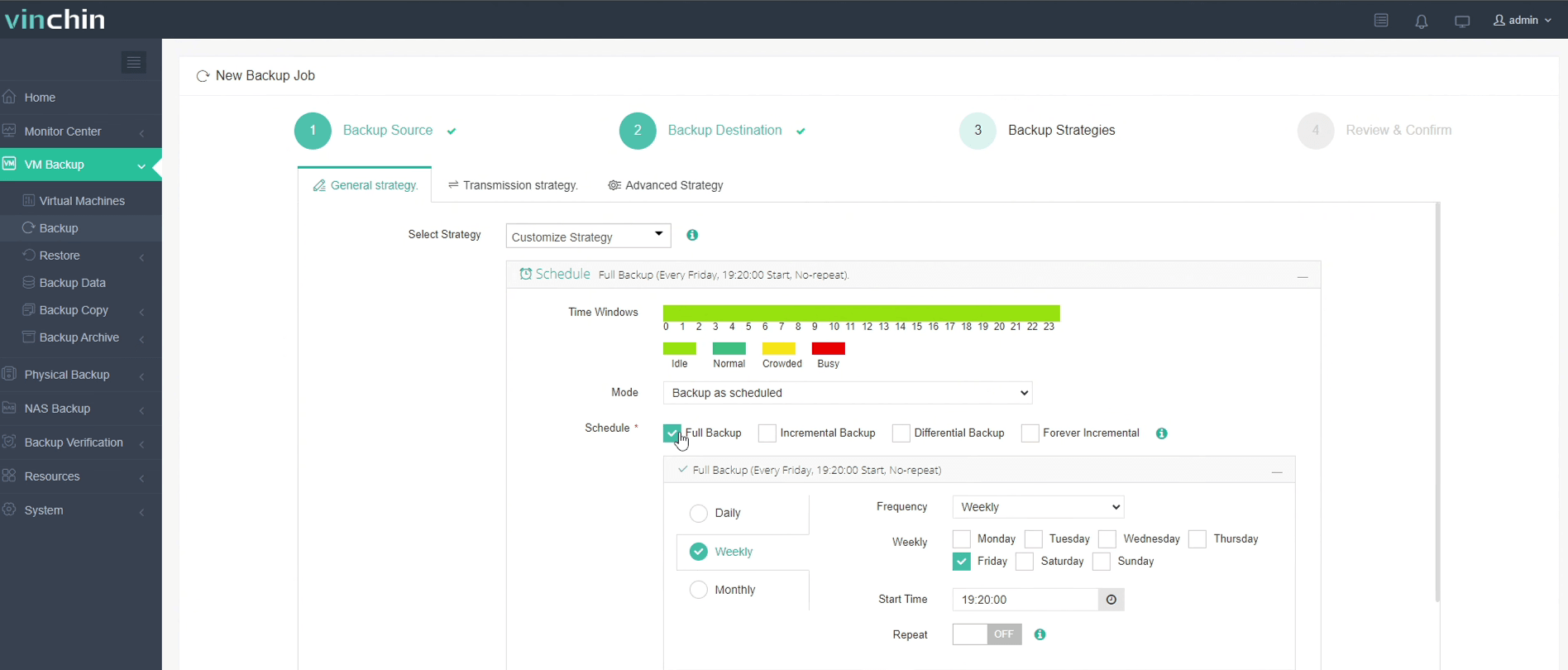
In Schedule, you can choose Backup as scheduled or Once-off backup. Backup as scheduled will automatically backup the selected VMs at a specific time, and Once-off backup will backup the VMs only once.
For scheduled backups, you can choose a daily, weekly or monthly schedule. You can also choose incremental or differential combinations of backups. And data storage policies provide deduplication and compression.
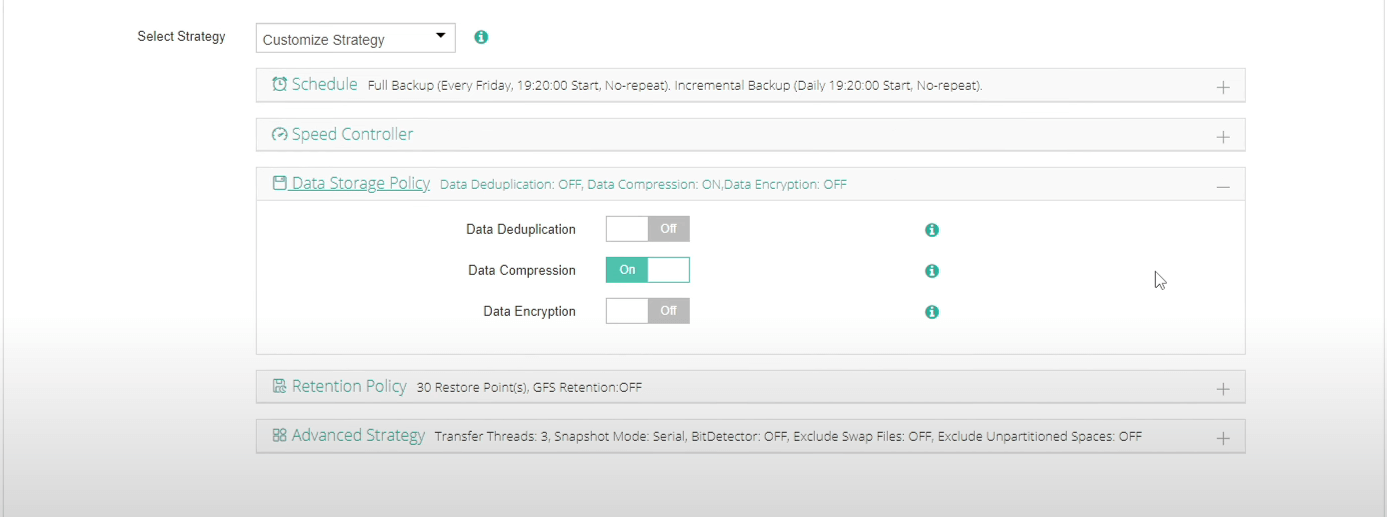
In Data Storage Policy, you can enable Data Deduplication and Data Compression to reduce the size of backup files.
In Retention Policy, Vinchin allows you to retain backup files by the Number of Restore Points or the Number of Days.
Also, you can activate the advanced GFS Retention for your VM backups to apply long-term retention policy of some specific full restore points.
BitDetector is Vinchin’s unique technology. Enabling BitDetector will help reduce the size of backup files by excluding swap files and unpartitioned spaces.
After configuring all the backup strategies, click Next.
Step 4. Review and submit the job
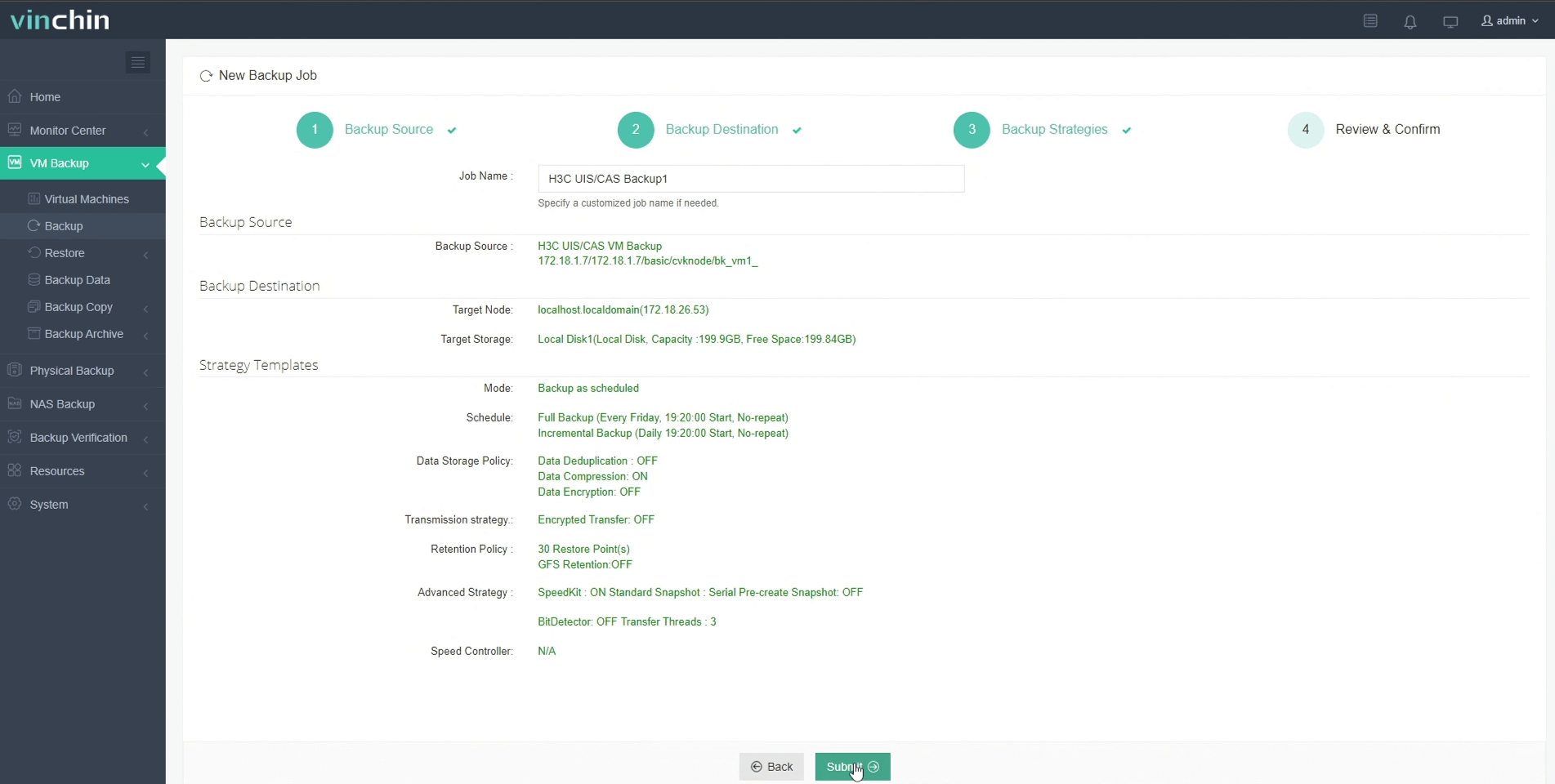
You will be redirected to the Jobs page of Monitor Center. The created backup job will be listed here and you can start job manually, then click job name to monitor the job in real time.
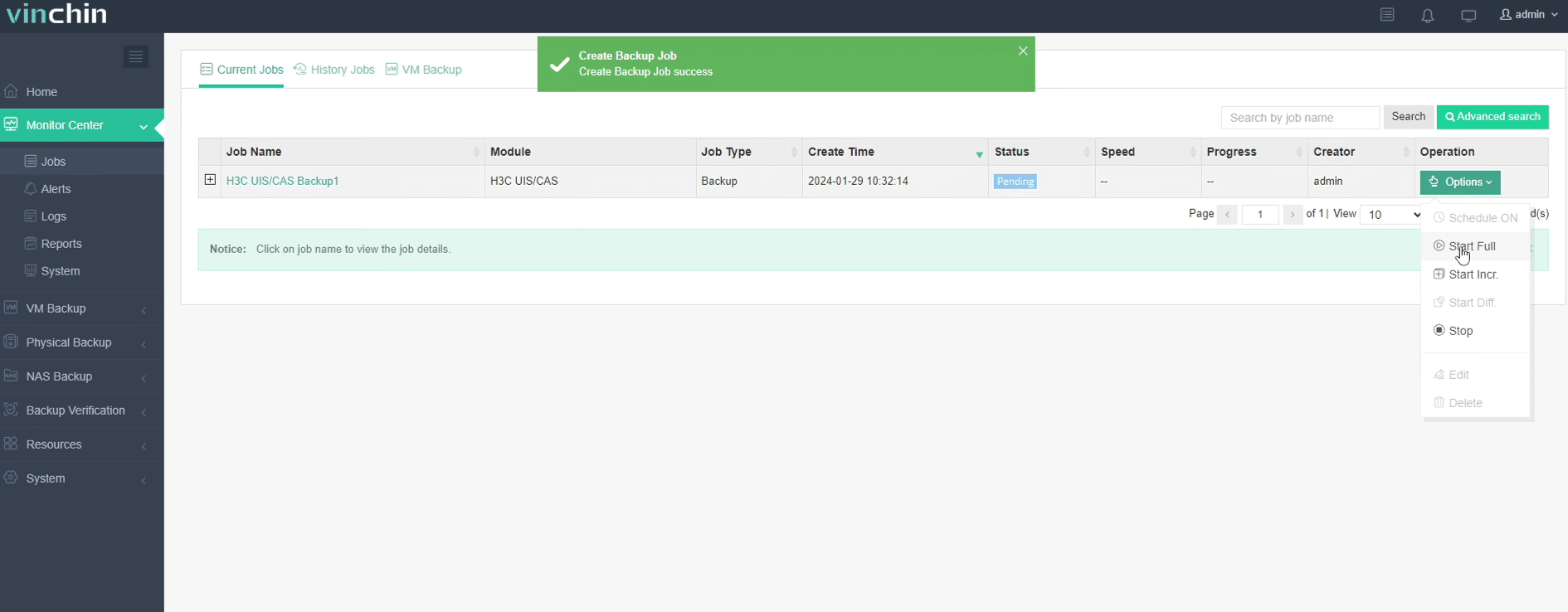
Here, you can see the VM has been successfully backed up.
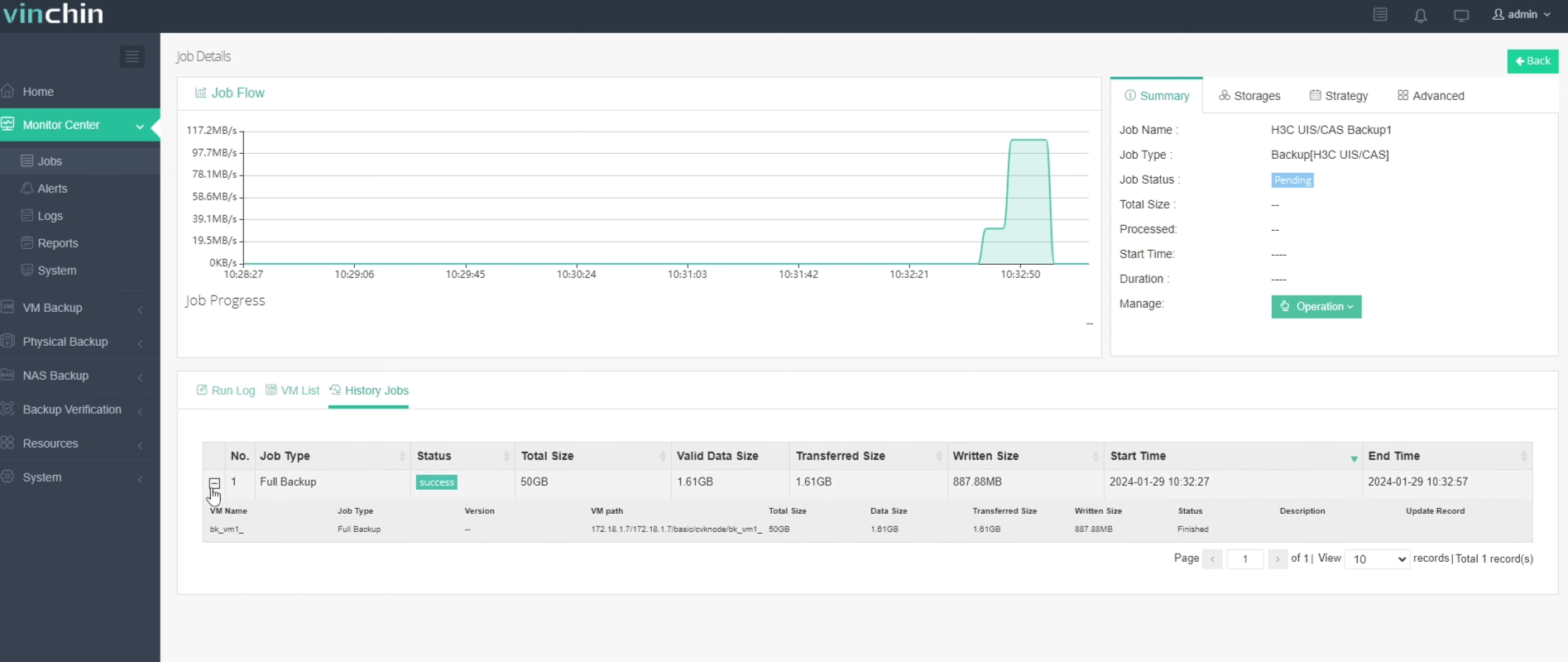
If there are any issues to the H3C VM, you can restore it from the backup.
Exploring the capabilities of Vinchin Backup & Recovery in your H3C environment with our 60-day free trial, designed to safeguard your virtual machines. For further details, feel free to contact Vinchin directly or contact our local partners.
Share on:







