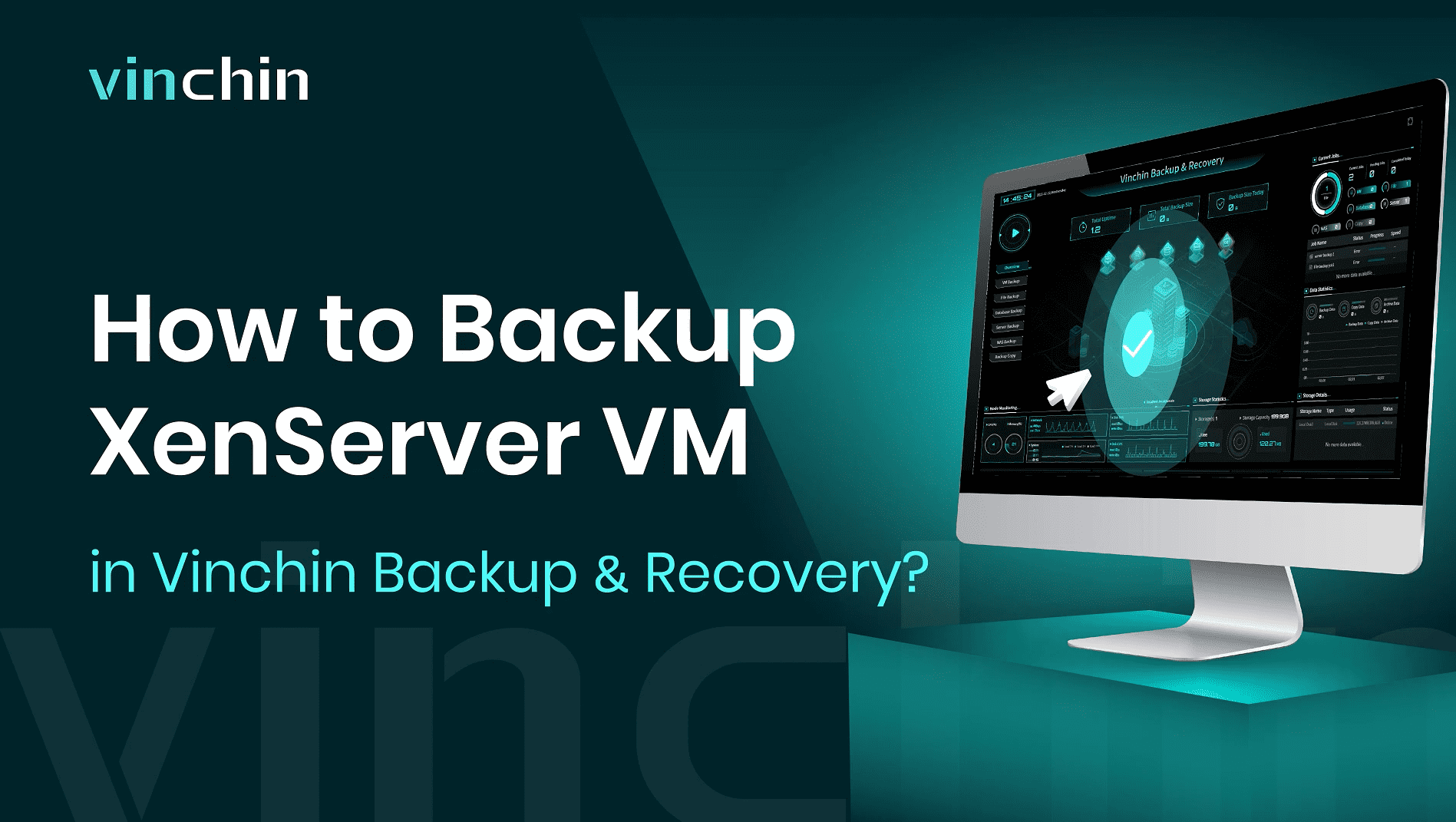You will learn how to backup XenServer VM with Vinchin Backup & Recovery in 4 steps here. Vinchin supports Citrix Hypervisor 8.2, 8.1, 8.0. The supported XenServer virtual infrastructure deployment can be standalone server and failover cluster.
First, let’s open a browser and log in Vinchin Backup server web console. Go to VM Backup > Backup page.
Step 1. Select Backup Source

Here you can click a XenServer host and select the VM to backup. For multiple VMs on the host, you can select a group of VMs to backup to add them to the list on the right. After adding the VMs which you want to backup, click Next.
Step 2. Select Backup Destination

Select the Target Node and then select the Target Storage for the VM backup. Click Next.
Step 3. Select Backup Strategies

In Schedule, you can choose Backup as scheduled or Once-off backup. Backup as scheduled will automatically backup the selected VMs at a specific time, and Once-off backup will backup the VMs only once.
For Scheduled backup job, you can schedule Full Backup with Incremental Backup combination, Full Backup with Differential backup combination. After that, you can select to trigger the backup job daily, weekly, or monthly at a specific time.
In Data Storage Policy, you can enable Data Deduplication and Data Compression to reduce the size of backup files.
In Retention Policy, Vinchin allows you to retain backup files by the Number of Restore Points or the Number of Days.
By enabling GFS Retention, you can activate the advanced GFS Retention for your VM backups to apply long-term retention policy of some specific full restore points.
BitDetector is Vinchin’s unique technology. Enabling BitDetector will help reduce the size of backup files by excluding swap files and unpartitioned spaces.
In Transmission Strategy, you can encrypt the backup data for secure data transfer.
After configuring all the backup strategies, click Next.
Step 4. Give a name to the job, review the details of the job, and submit it.

You will be redirected to the Jobs page of Monitor Center. The created backup job will be listed here and you can start job manually, then click job name to monitor the job in real time.

Here, you can see the XenServer VM has been successfully backed up.
Vinchin offers a free 60-day trial for users to experience the functionality in a real-world environment. For more information, please contact Vinchin directly or contact our local partners.
Share on: