With Vinchin, you can easily migrate Hyper-V virtual machines (Microsoft Hyper-V on Windows Server 2012 R2, 2016, 2019 and Microsoft Hyper-V 2012 R2, 2016, 2019, Windows 10 (Desktop OS) to multiple specific versions of Proxmox, such as Proxmox 7.2, 7.4, 8.0, 8.1 versions. Vinchin not only offers powerful backup and recovery features, but also supports seamless cross-platform migration in a few simple steps to ensure data integrity and business continuity. Whether you are looking to enhance disaster recovery capabilities or optimize your existing virtualized architecture, Vinchin provides a stable and reliable solution to help you complete the migration process efficiently.
Before you restore the VM on Proxmox, you need to have a Hyper-V VM backup.
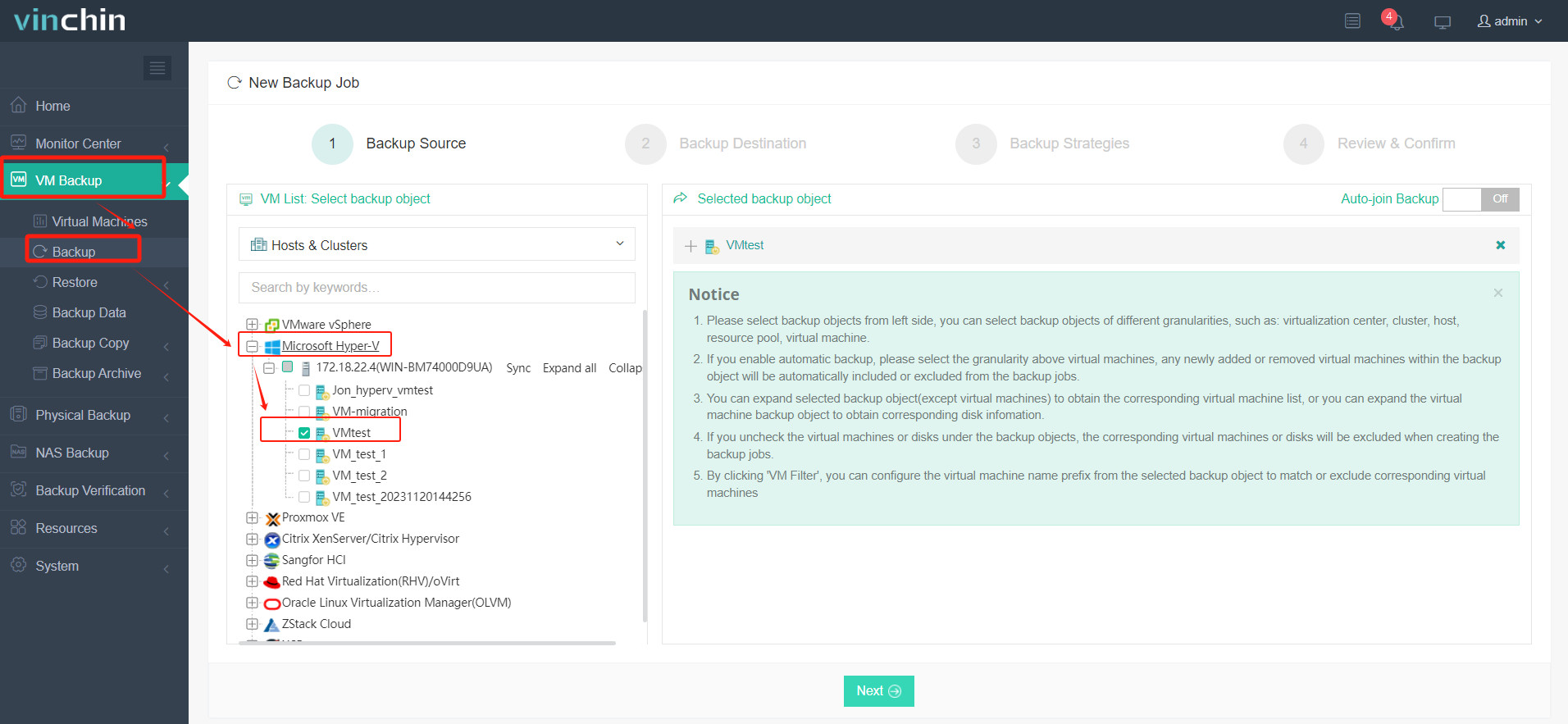
Let's open a browser and log in Vinchin Backup server web console. Go to VM Backup > Restore page.
Step 1. Select Restore Point
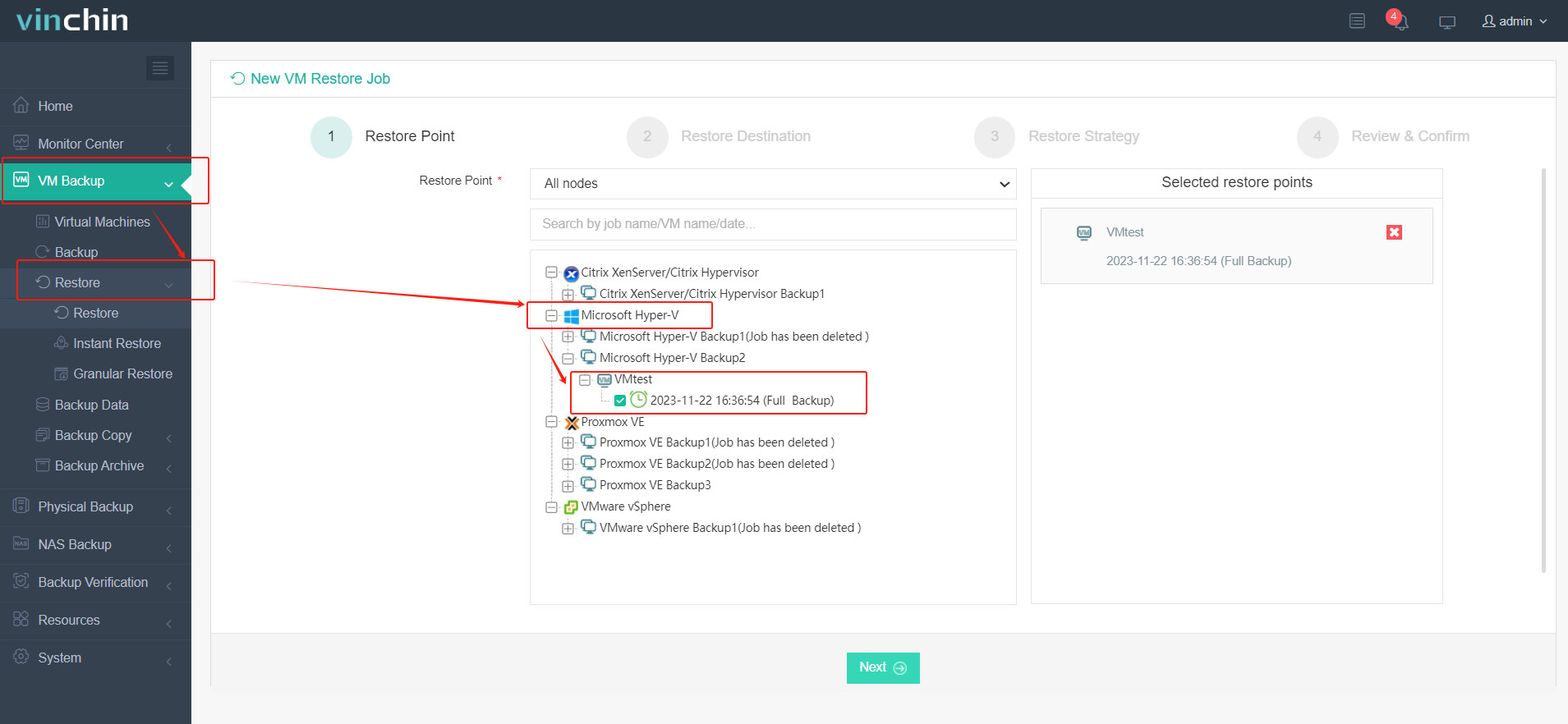
In the list, you can see all the available restore points. Just select the Hyper-V restore point you want to restore, and click Next.
Step 2. Select Restore Destination
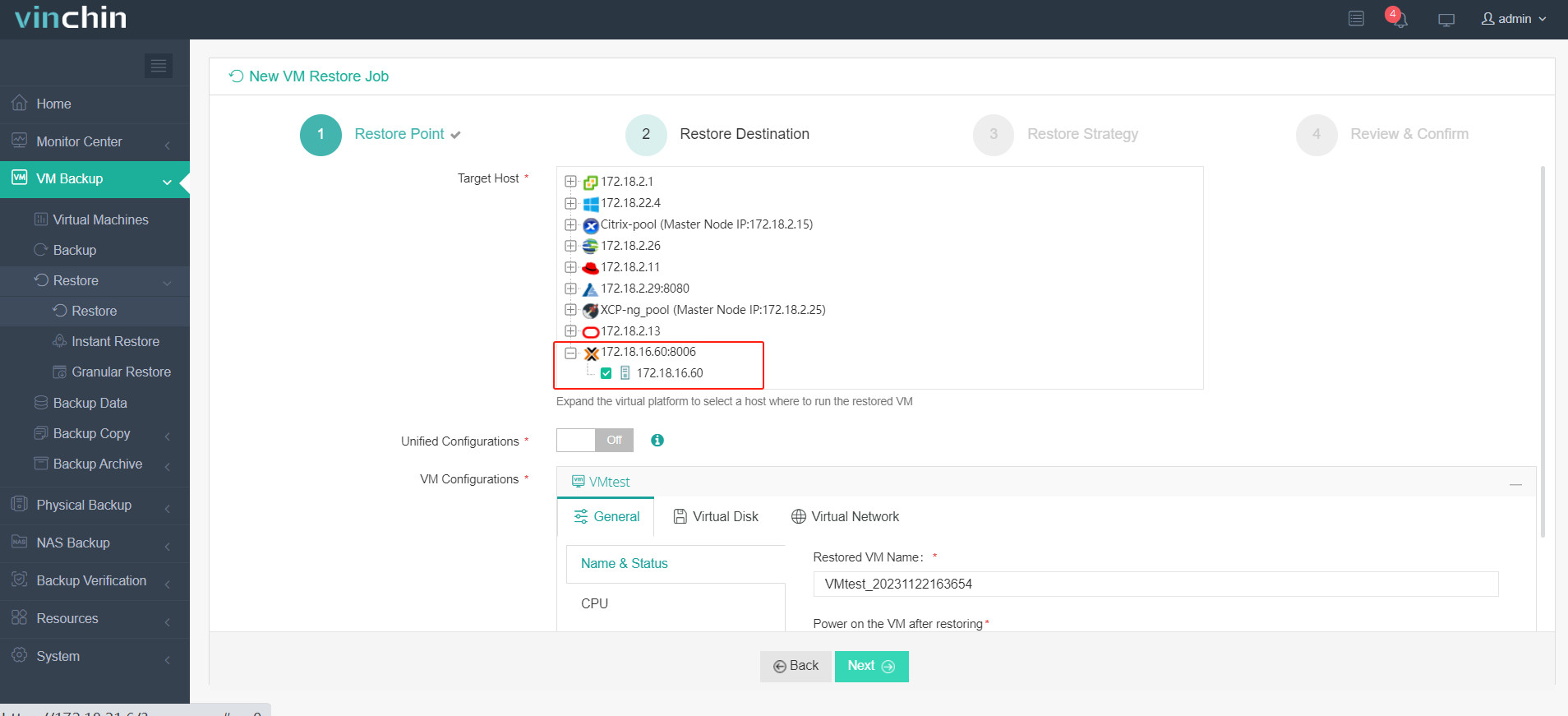
Select a target Proxmox host where to run the restored VM. Here, you can simply configure the restored VM, such as VM name, CPU, Memory, Virtual disk and Virtual Network. After configuration, click Next.
Step 3. Select Restore Strategies
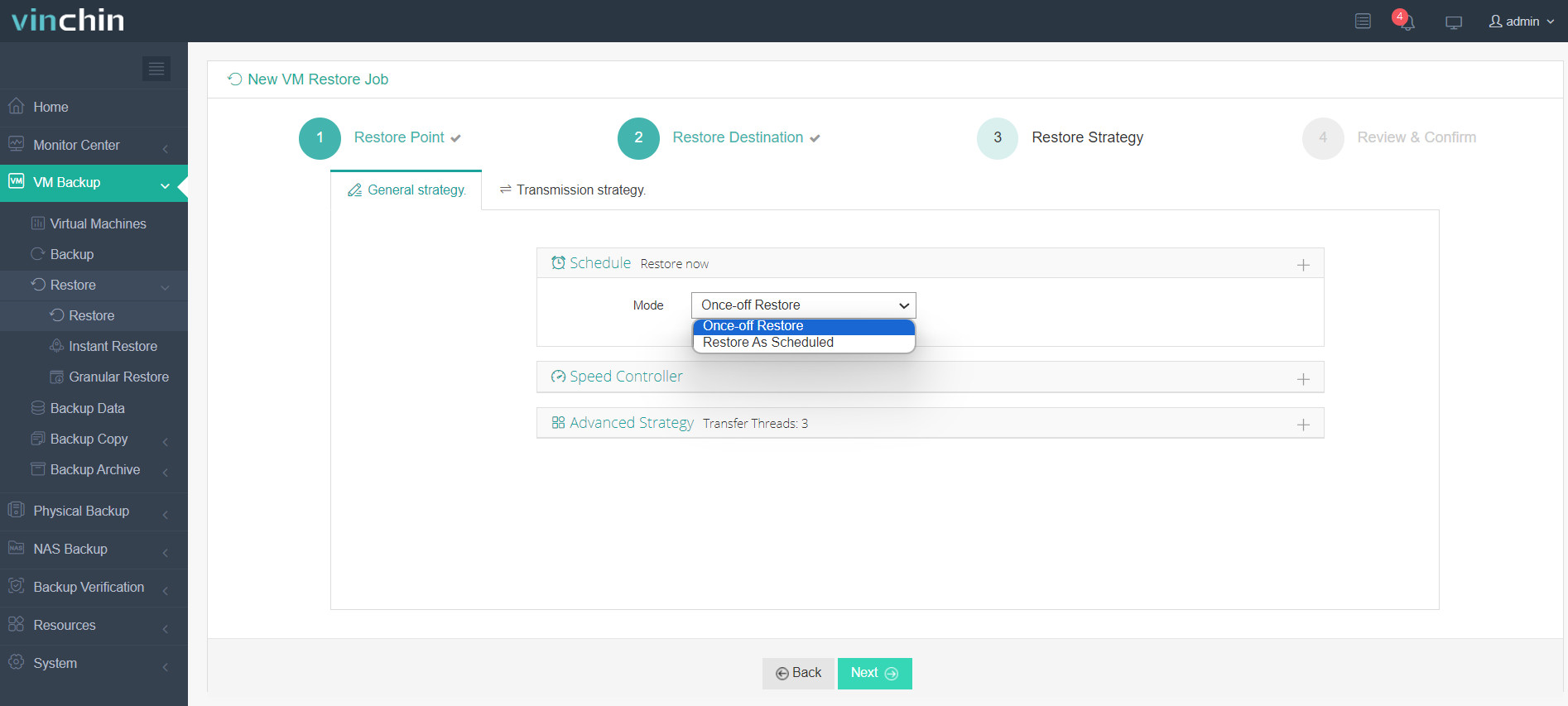
In Schedule, you can choose Restore as Scheduled or Once-off Restore. Restore as scheduled will automatically restore the VMs at a specific time, and Once-off Restore will restore the VMs only once.
After configuring all recovery policies, click Next.
Step 4. Review and submit the job
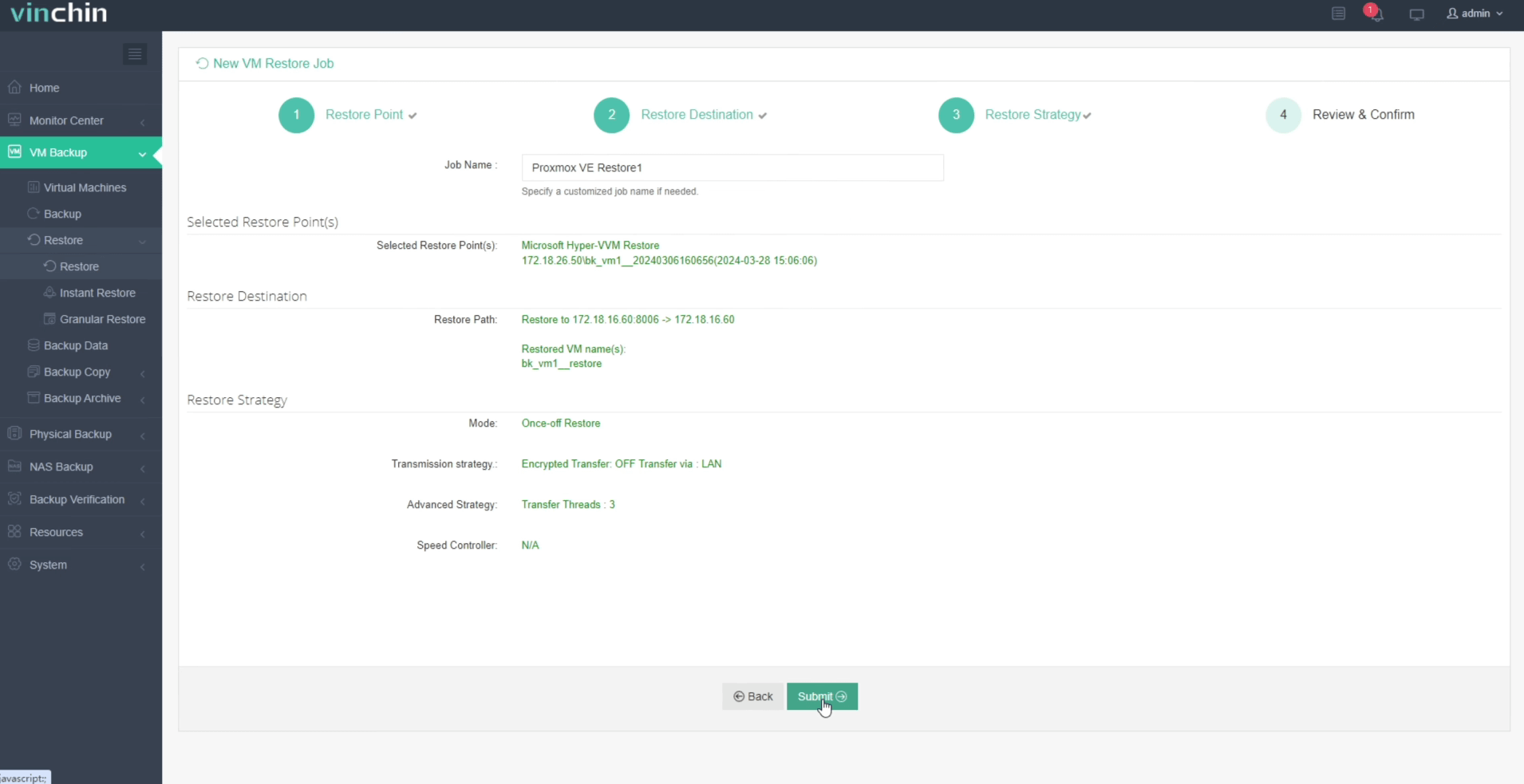
Once the job is created, you'll be redirected to the job list page and the restore job will run now.
Click the job name to check the job progress. And the flow chart shows the real-time transmission speed and the bar under it is the job progress.
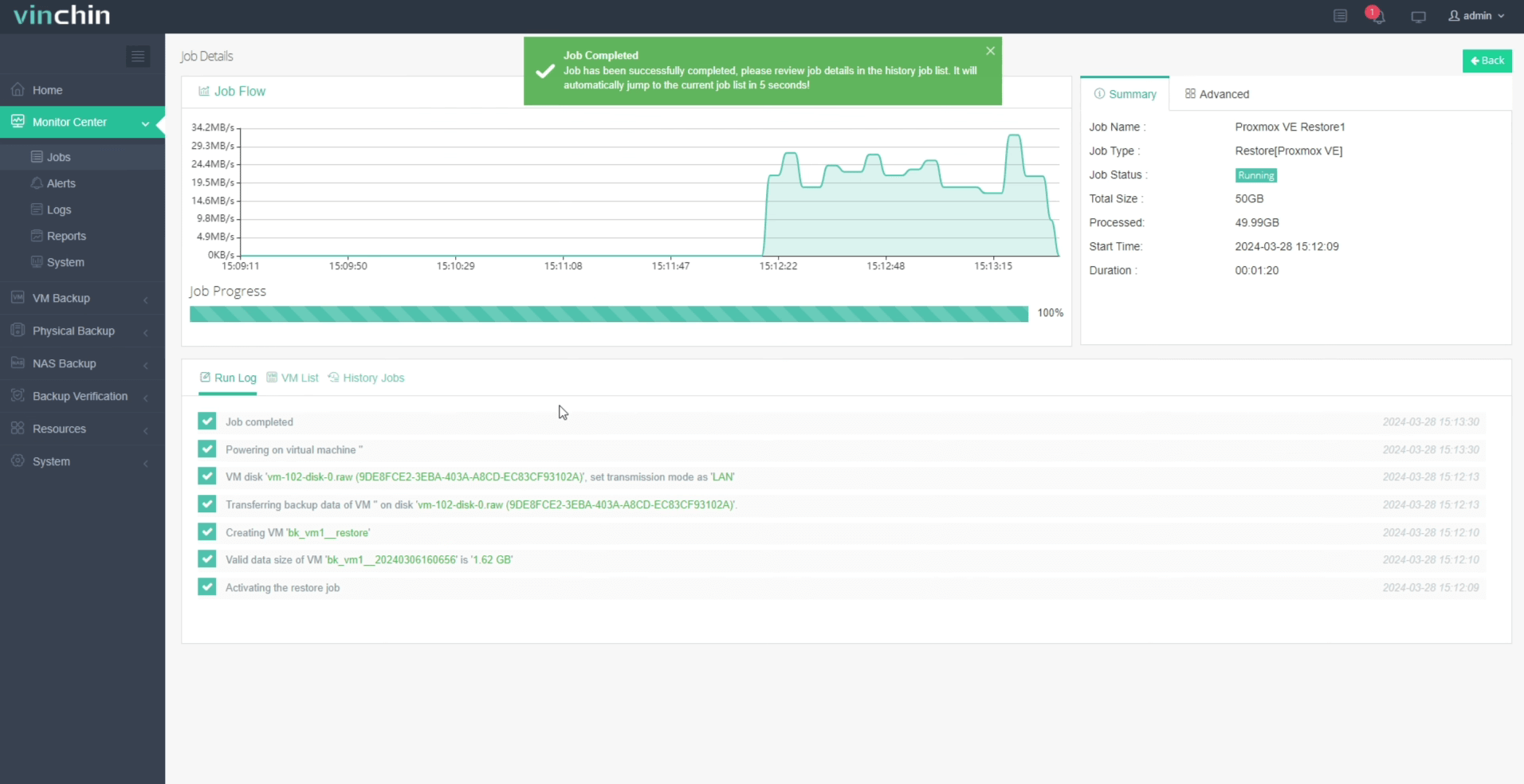
Here, you can see the VM has been successfully restored.
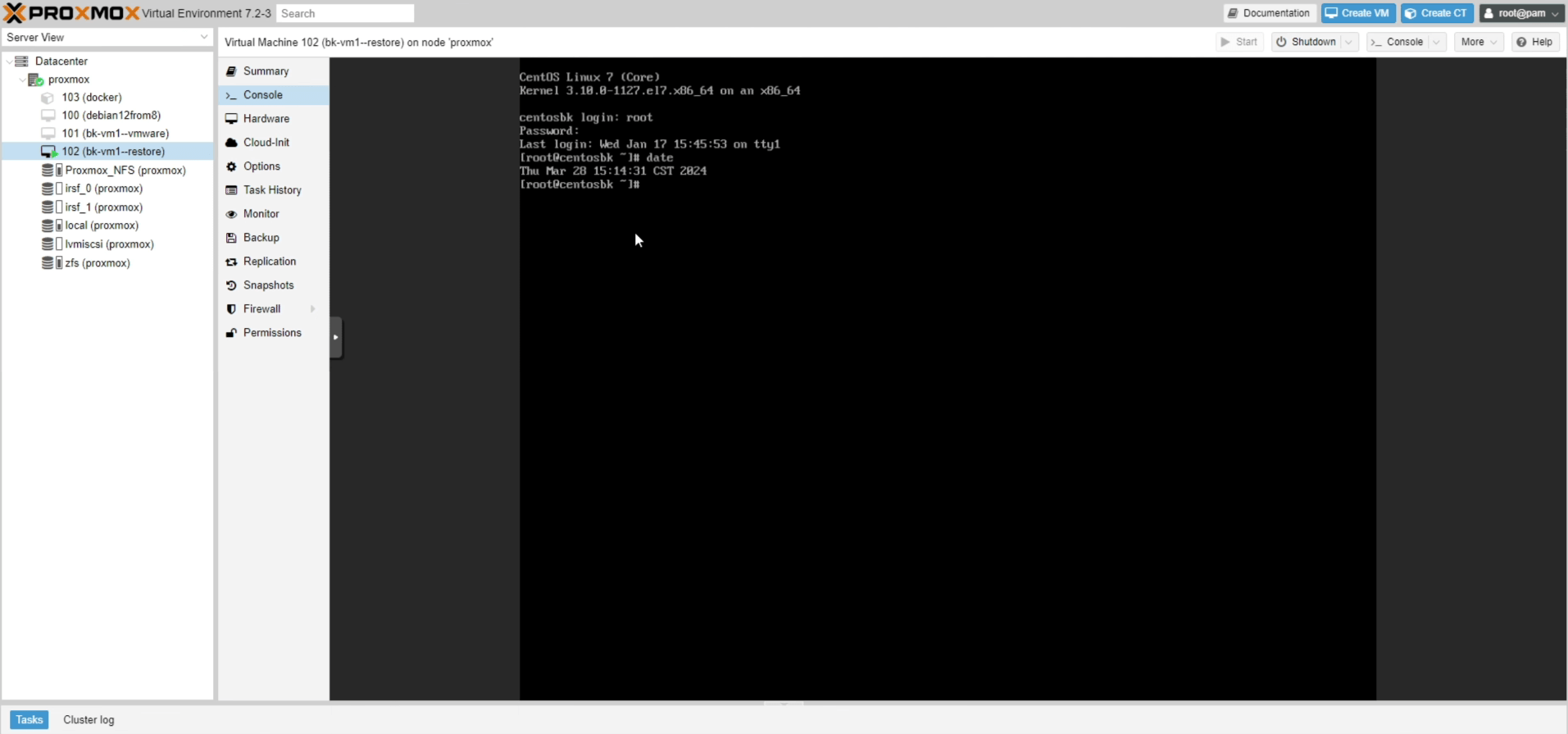
To make sure that everything went well, we are advised to check the new virtual machine in Proxmox VE again. Here you can confirm that the migration from Hyper-V to Proxmox has been successfully completed.
Vinchin is now offering a 60-day free trial of its protection service. You are welcome to experience our powerful and reliable service in your own environment. For more information or to get started, contact Vinchin directly or get in touch with one of our local partners.
Share on:







