You will learn how to easily restore Amazon EC2 instance with Vinchin Backup & Recovery here. With a comprehensive suite of built-in advanced backup and restore features, Vinchin provides the most user-friendly, fully functional, and cost-optimized cloud data protection solution, ensuring the security of your mission-critical business data in the cloud.
Before you restore the EC2 instance, you need to have an EC2 instance backup.
Let’s open a browser and log in Vinchin Backup server web console. Go to Cloud Backup > Restore page.
Step 1. Select Restore Point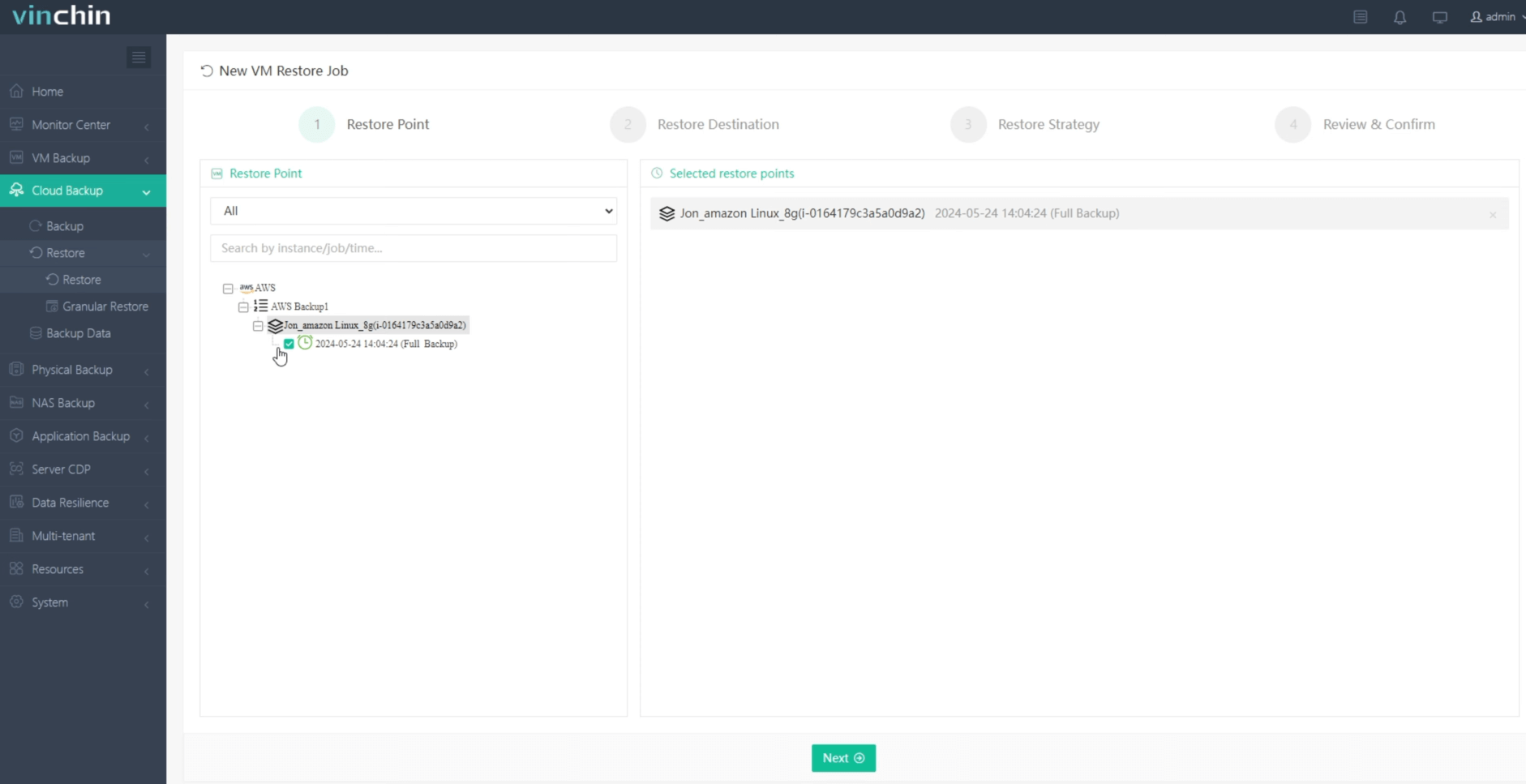
In the list, you can see all the available restore points. Just select the AWS restore point you want to restore, and click Next.
Step 2. Select Restore Destination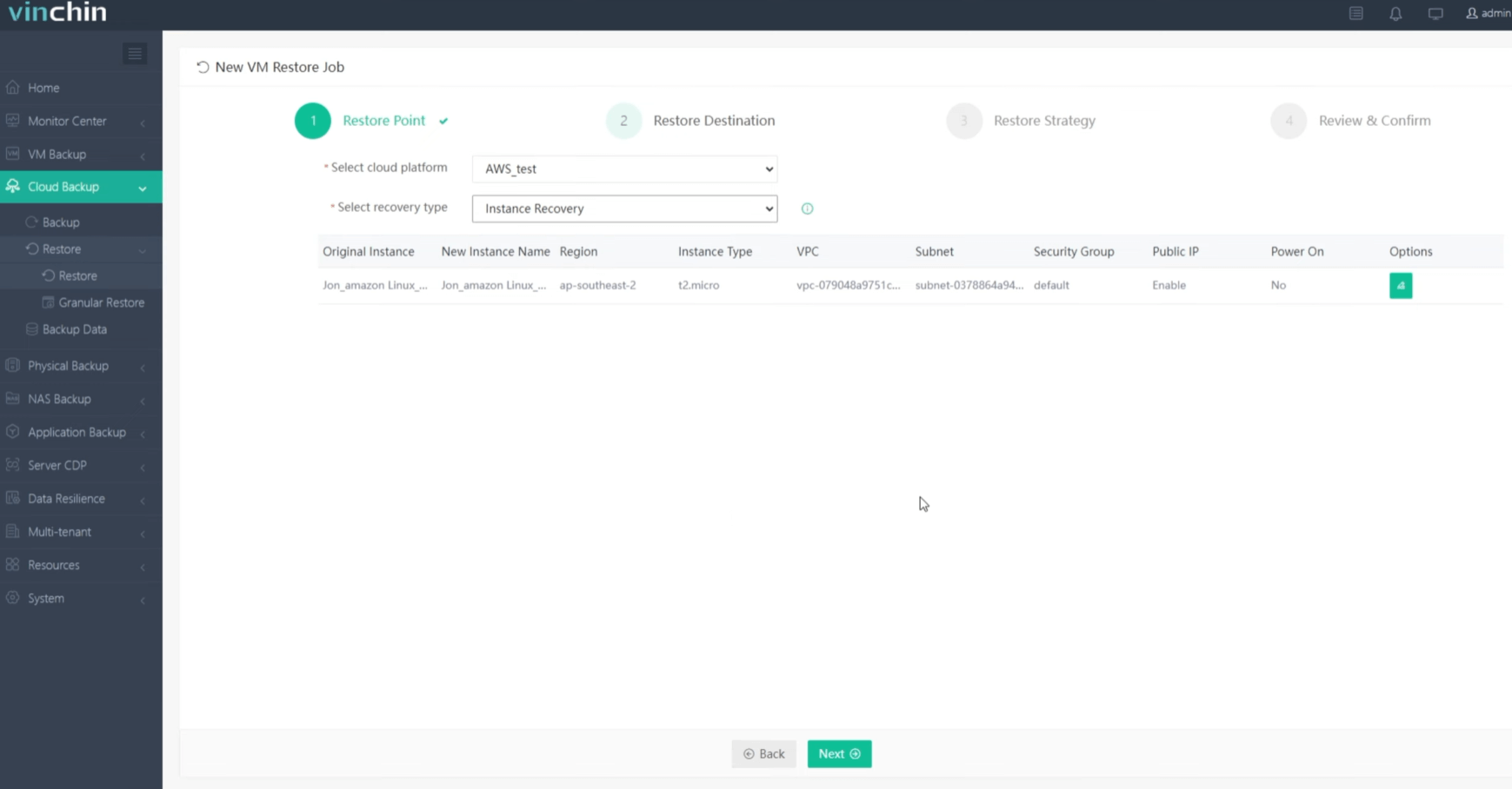
Select a cloud platform where to run the restored instance. You can also select Instance Recovery or Volume Recovery. Then click Next.
Step 3. Select Restore Strategies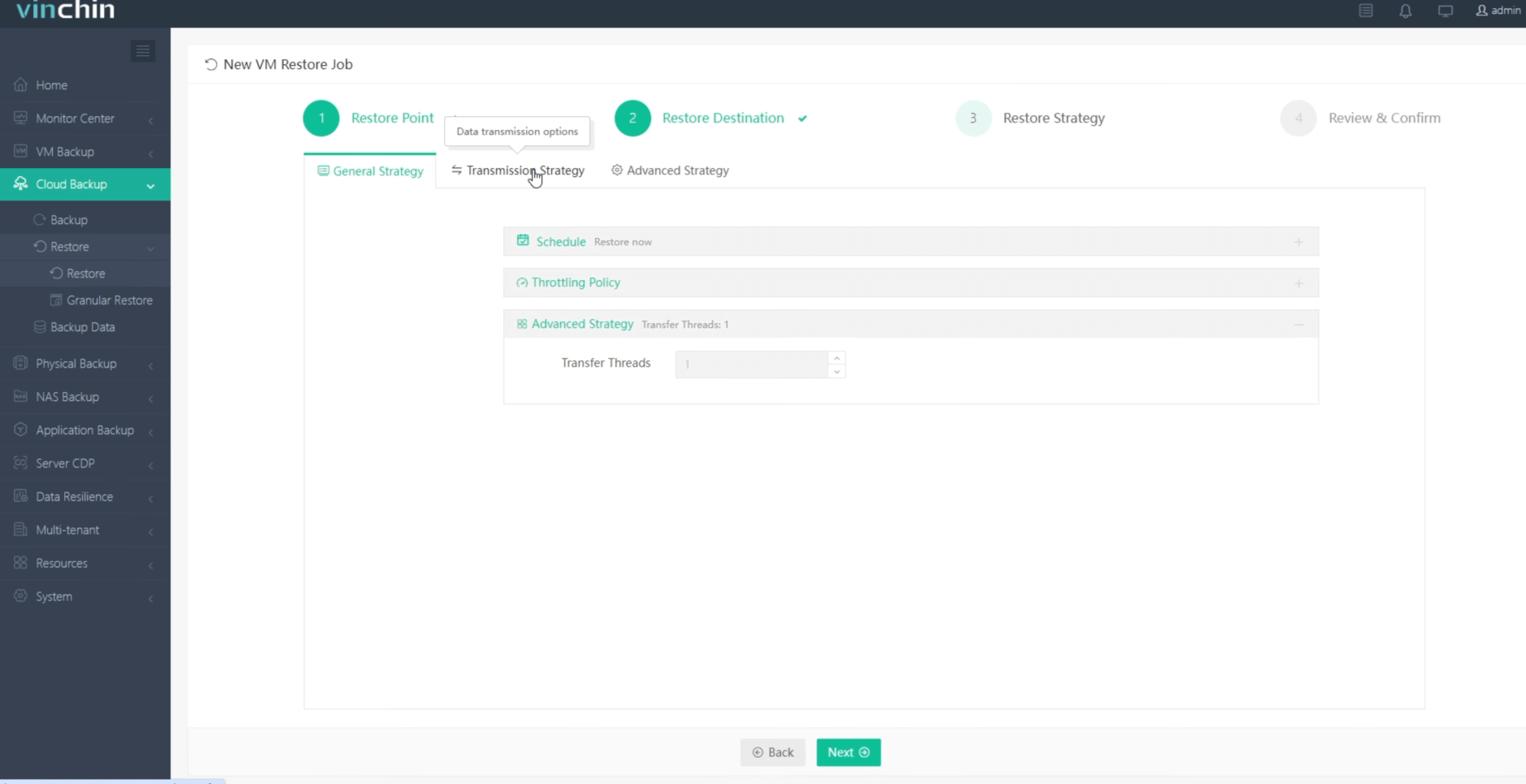
In Schedule, you can choose Restore as Scheduled or Once-off Restore. Restore as scheduled will automatically restore the instance at a specific time, and Once-off Restore will restore the instance only once. You can choose transmission strategy as well.
After configuring all recovery policies, click Next.
Step 4. Review and submit the job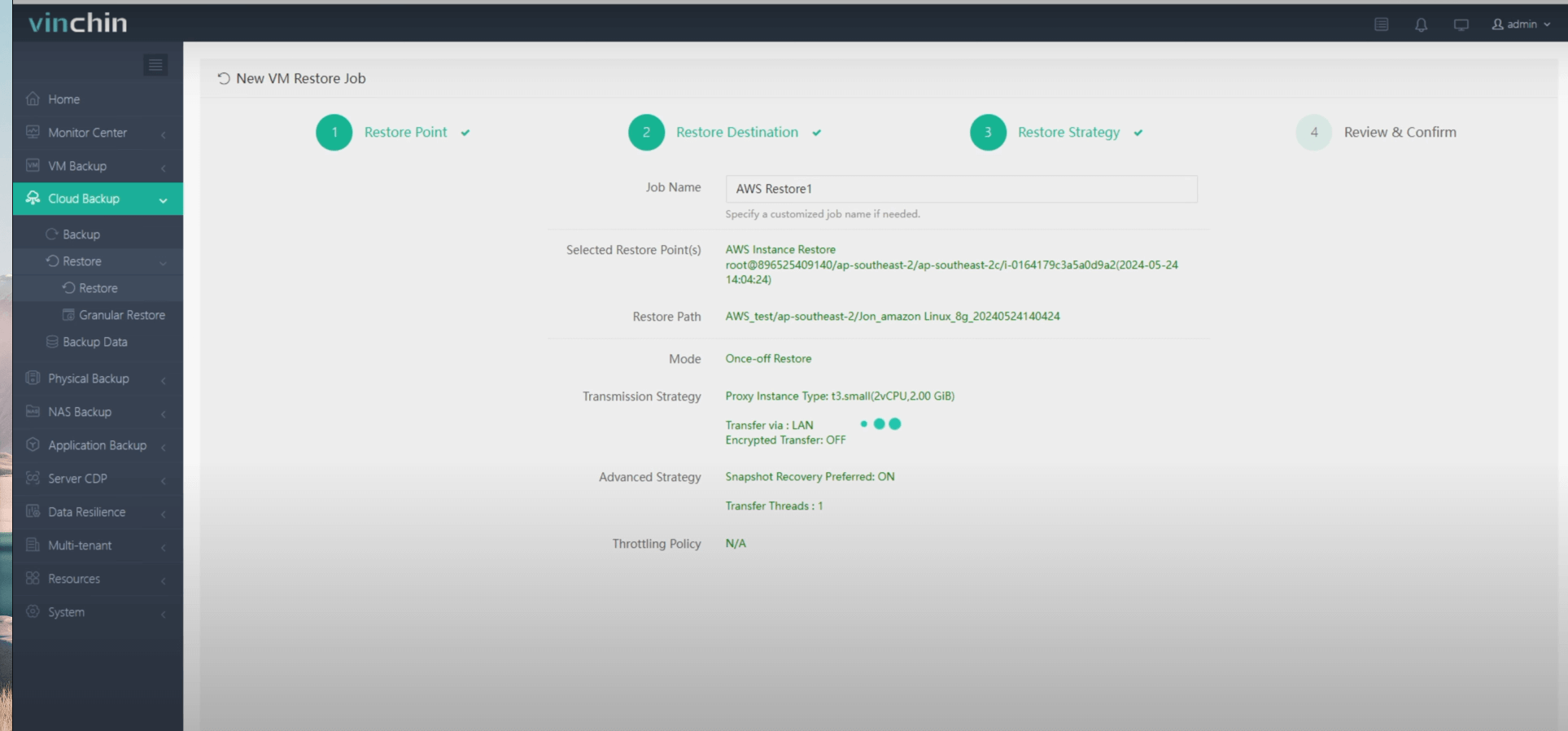
Once the job is created, you’ll be redirected to the job list page and the restore job will run now.
Click the job name to check the job progress. And the flow chart shows the real-time transmission speed and the bar under it is the job progress.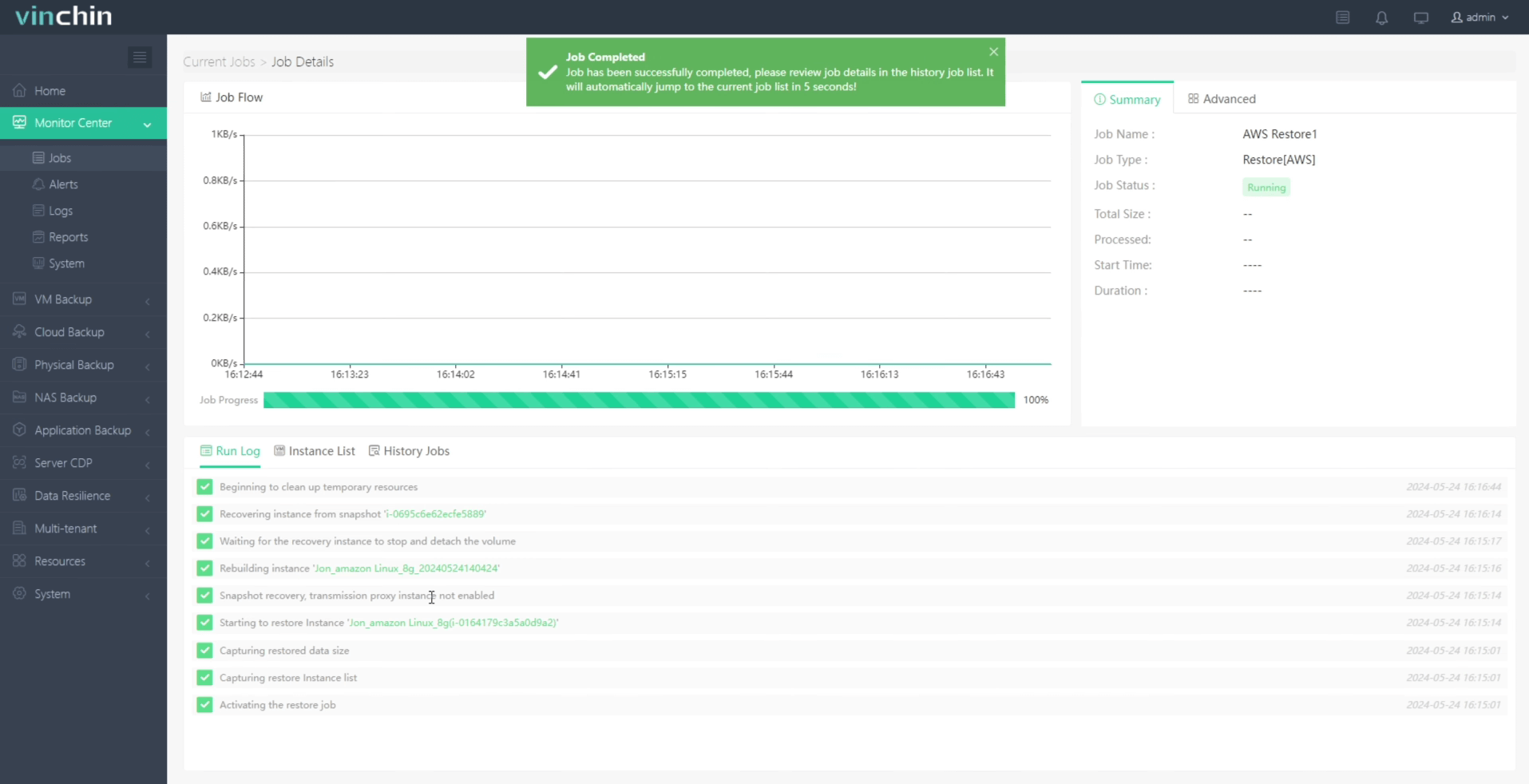
Here, you can see the instance has been successfully restored.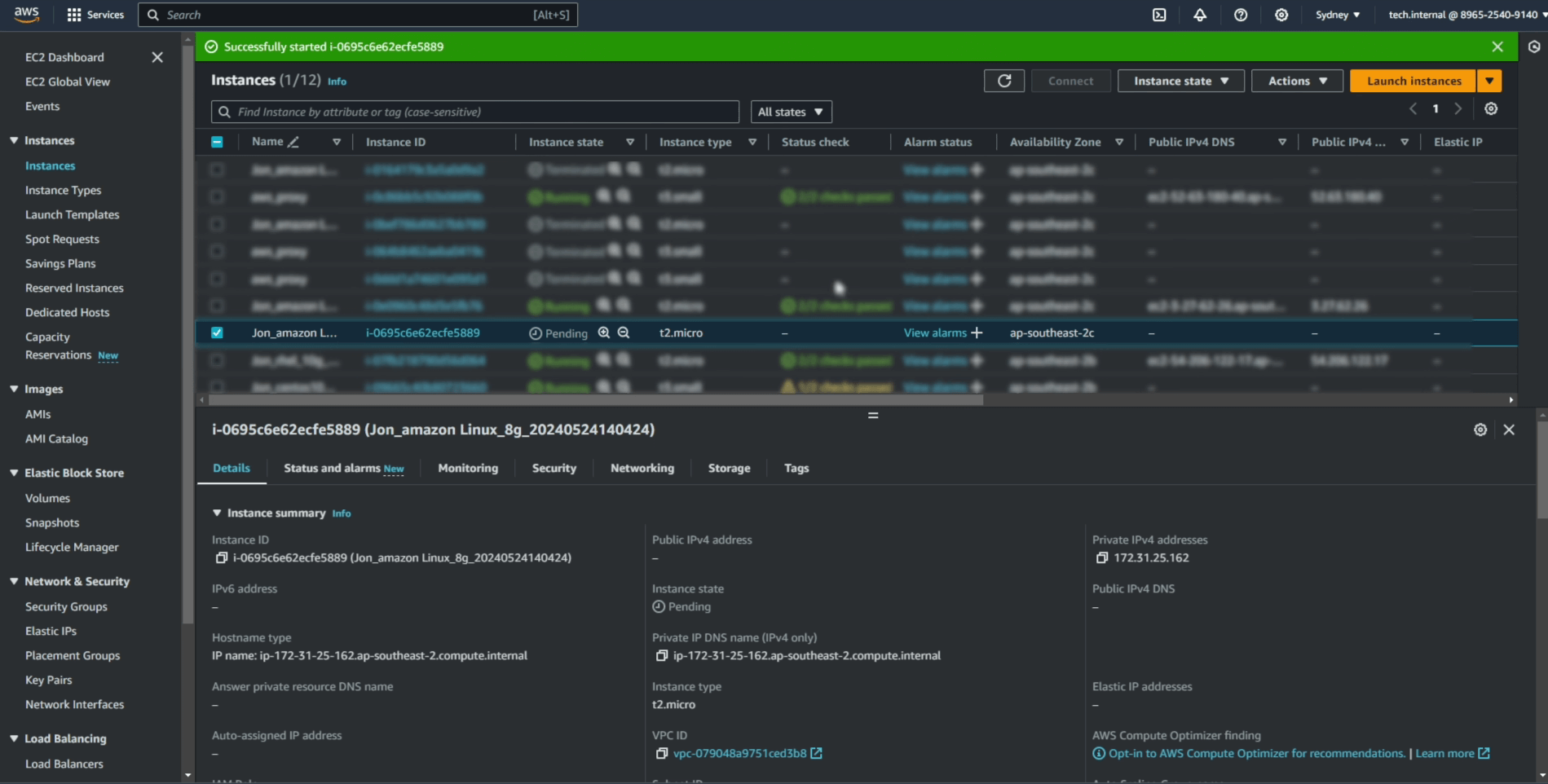
If you just need some files in that backup, you can restore just files with granular restore.
Vinchin is offering a 60-day free trial for Amazon EC2 protection service. Experience our robust and reliable service in your own environment. For more information or to get started, please contact Vinchin directly or contact our local partners. Begin your path towards better data protection today!
Share on:







