You will learn how to easily restore VM on OLVM with Vinchin Backup & Recovery here. Vinchin supports Oracle Linux Virtualization Manager 4.4.x and Oracle Linux Virtualization Manager 4.3.x, providing various built-in user-friendly backup and restore functionalities to fully protect your entire Oracle Linux Virtualization Manager infrastructure no matter on a standalone host or cluster environment.
Before you restore the VM on OLVM, you need to have a OLVM VM backup.
Let’s open a browser and log in Vinchin Backup server web console. Go to VM Backup > Restore page.
Step 1. Select Restore Point
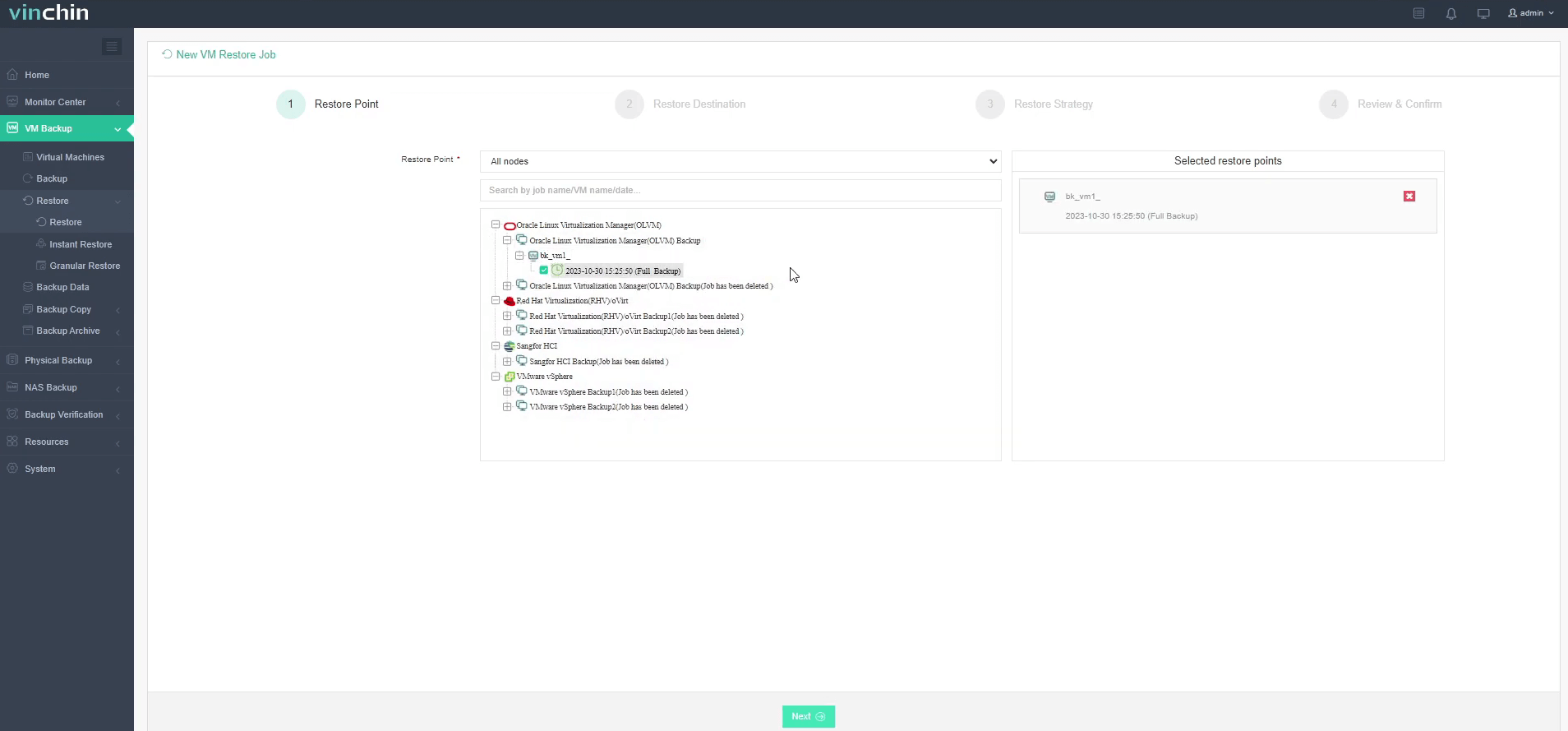
In the list, you can see all the available restore points. Just select the OLVM restore point you want to restore, and click Next.
Step 2. Select Restore Destination
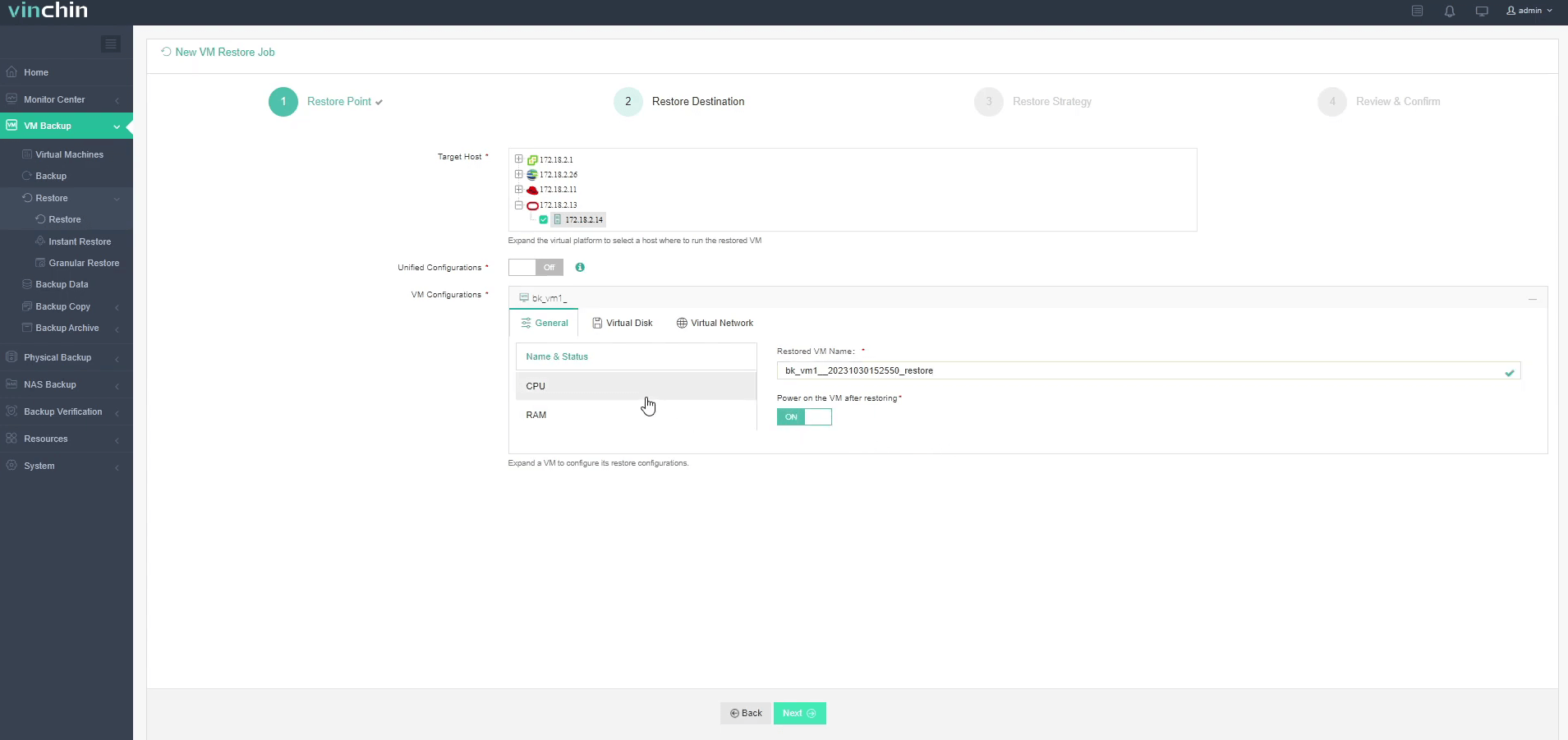
Select a Target Host where to run the restored VM. Here, you can simply configure the restored VM. You can also choose to power on the VM after restoring. After configuration, click Next.
Step 3. Select Restore Strategies
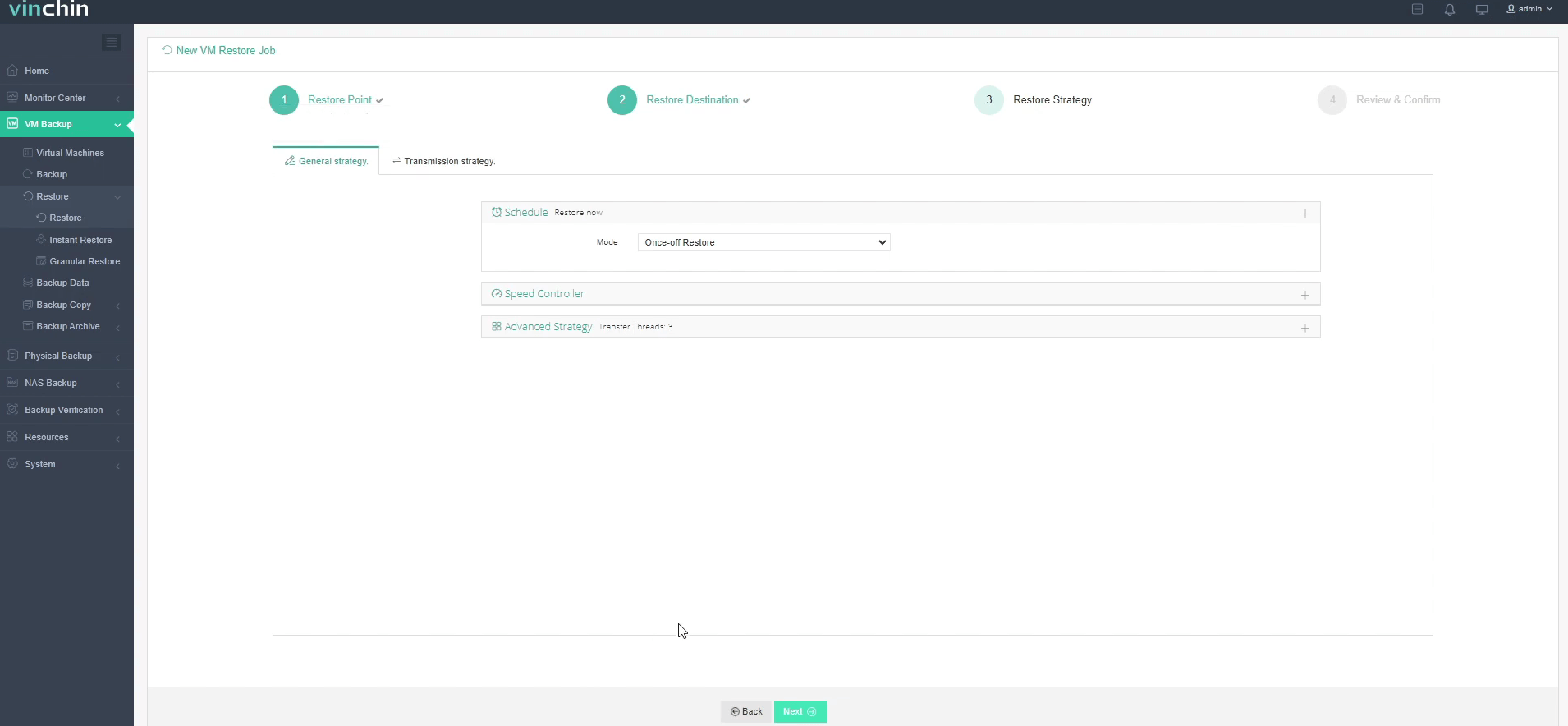
In Schedule, you can choose Restore as Scheduled or Once-off Restore. Restore as scheduled will automatically restore the VMs at a specific time, and Once-off Restore will restore the VMs only once.
After configuring all recovery policies, click Next.
Step 4. Review and submit the job
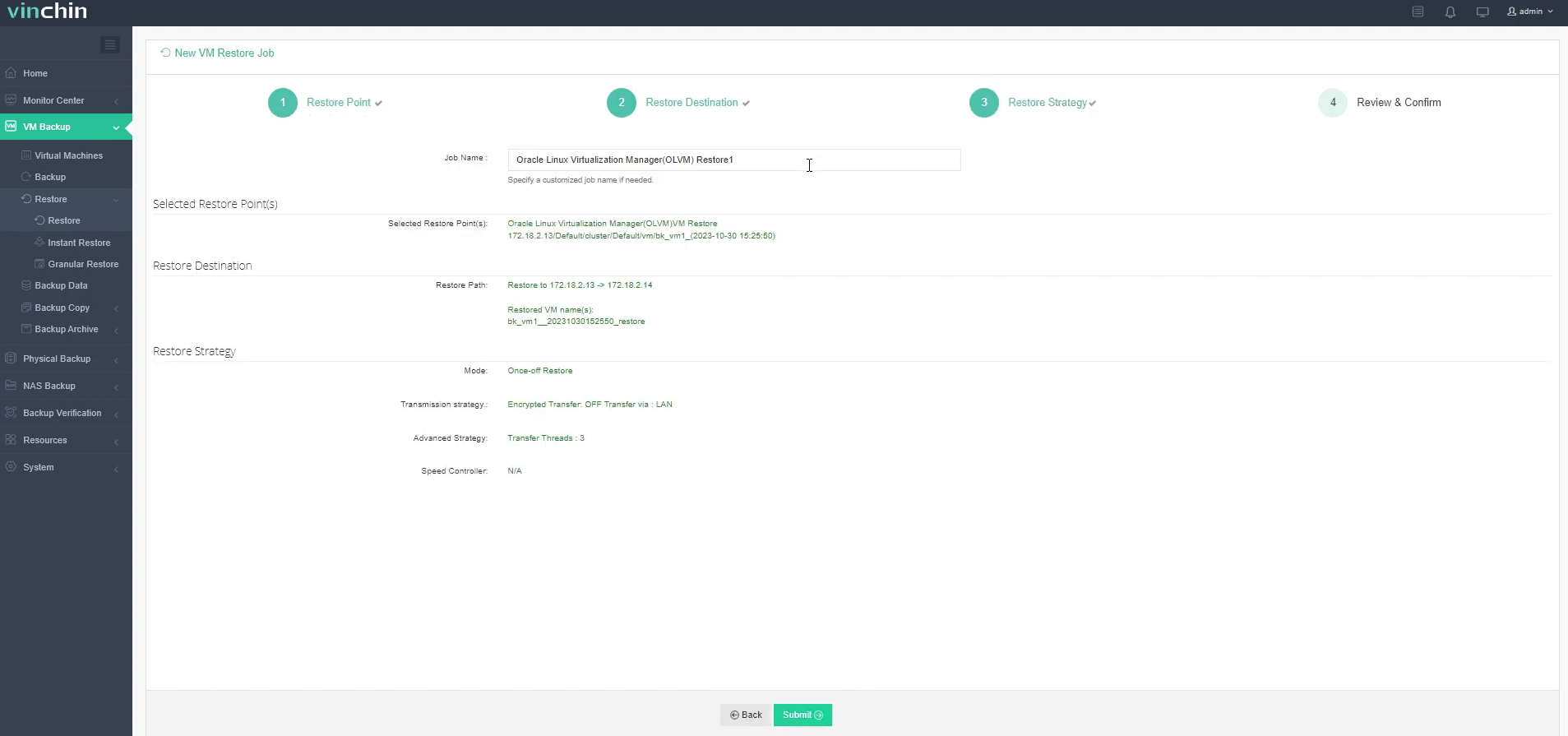
Once the job is created, you’ll be redirected to the job list page and the restore job will run now.
Click the job name to check the job progress. And the flow chart shows the real-time transmission speed and the bar under it is the job progress.

Here, you can see the VM has been successfully restored.
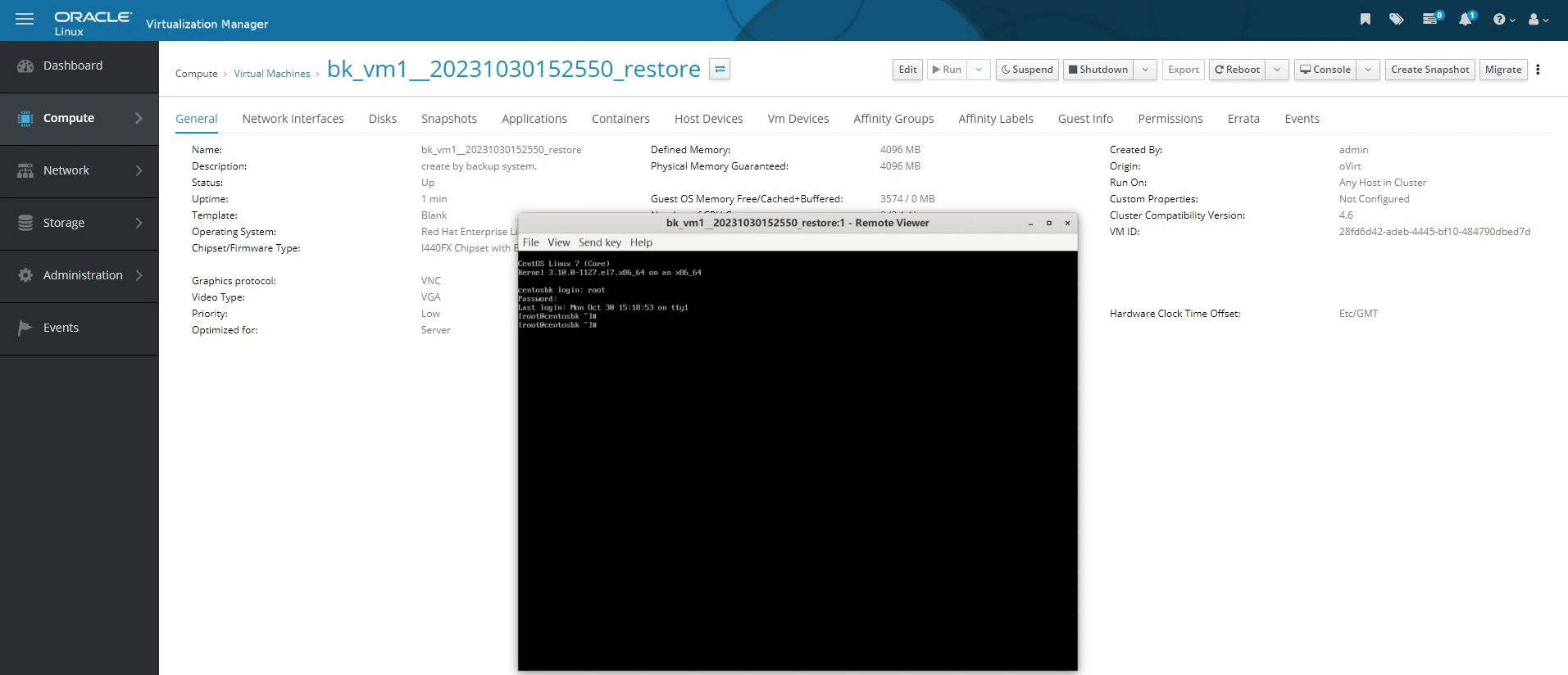
You can also choose instant restore to recovery the data within 15 seconds. If you just need some files in that backup, you can restore just files with granular restore.
Vinchin is offering a 60-day free trial for our OLVM protection service. Experience our robust and reliable service in your own environment. For more information or to get started, please contact Vinchin directly or contact our local partners. Begin your path towards better data protection today!
Share on:







