-
When do you need to backup ESXi VM to another datastore?
-
How to copy vmdk to another datastore?
-
How to clone the VM to another datastore?
-
How to migrate VM to another datastore?
-
How to easily backup ESXi VM to another datastore like a pro?
-
ESXi VM backup FAQs
-
Sum Up
VMware ESXi is an excellent backup software because of its robustness and efficiency in managing virtual machines so companies often use it to deploy production environments. With more and more data is generated in production environments, VM management also becomes increasingly important and VM backup is one of the important measures.
When do you need to backup ESXi VM to another datastore?
There are two main reasons for backing up ESXi VM to another datastore:
For data backup: As VMs store the important data of production systems, backing up the VMs to another is good for data redundancy. After all, it is common to lose data in IT environments because of human errors, hardware failures, or software bugs. With the VM backup, you can easily recover data in the event of data loss.
For VM migration: One of the advantages of virtualization is flexibility. Your VM can be migrated to another host if the resources of the original host are being used up or the host just needs to be upgraded or replaced. Moving VM to another host is much easier than full physical machine migration because virtualization vendors often provide the powerful VM migration solution like vMotion.
How to copy vmdk to another datastore?
Virtual disk is the like the hard disk of physical machine so you can copy the virtual disk to another datastore as backup. In VMware environment, virtual disk is the vmkd file in datastore and you can copy it in vCenter.
1. Locate the VM to backup in vCenter
2. Right-click it and select Edit Settings
3. Expand Hard Disk > find Disk File. Now you have the path of the vmdk file
4. Find and check the vmdk file in its datastore in vCenter > click COPY TO option above. The target datastore has not been added to vCenter, you can click the DOWNLOAD button above to download it to the local machine and send send the vmdk file to the target datastore.
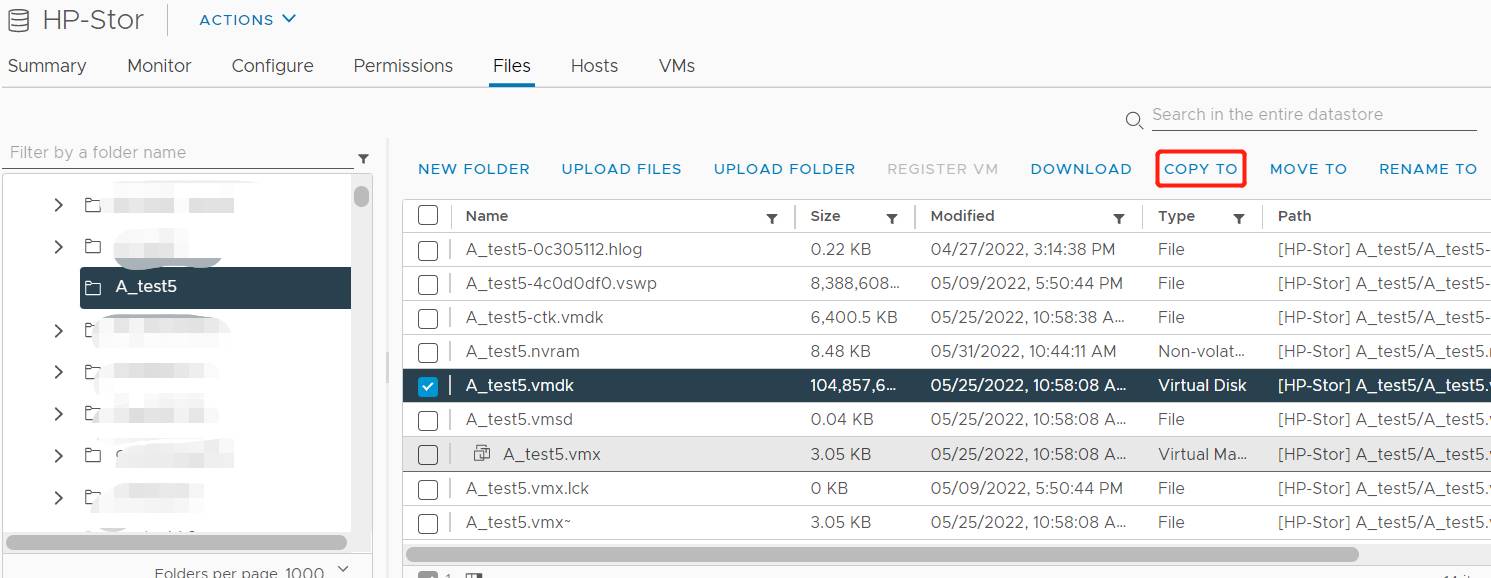
How to clone the VM to another datastore?
Vmdk file only save the data of the VM so if you also want to backup the configuration of the VM, you can clone the VM to save it in another datastore or even run it on another host.
P.S. ESXi VM can be also saved as VM template so you can download it to the local machine to save it to another datastore.
1. Locate the VM to backup in vCenter
2. Right-click it > select Clone > select Clone to Virtual Machine
3. There will be a VM clone wizard for that. Enter a name for the cloned VM > select a location for it
4. Select the compute source for it
5. Select a new datastore for it
6. Select the clone options
7. Confirm the job and click FINISH
How to migrate VM to another datastore?
VMware has provided vMotion to let you change the hardware resources like compute source and storage so you can perform storage vMotion to change the datastore the VM.
1. Locate the VM to backup in vCenter
2. Right-click it > select Migrate
3. There will be a VM migration wizard for that. Select Change storage only > click Next
4. Select a new storage for the VM > click Next
5. Confirm the job and click FINISH
How to easily backup ESXi VM to another datastore like a pro?
The built-in solutions in vSphere are just simple methods for data protection and management and companies can have an advanced solution for that.
Vinchin Backup & Recovery is an advanced VM backup and disaster recovery solution for various virtualization platforms like VMware, Hyper-V, Proxmox, oVirt, OLVM, OpenStack, XenServer, XCP-ng, etc.
Agentless backup will make you quickly add all the ESXi VMs to the backup system to backup ESXi VM to various datastore like local partition or disk, logical volume, local directory, Fiber Channel Storage Area Network (FC SAN) storage, iSCSI storage, NFS storage, and CIFS storage, etc.
When you need to migrate VM, Vinchin Backup & Recovery also supports V2V migration by directly restoring the VM backup on another host.
A user-friendly web console will help you easily create backup data.
1. Select the ESXi VM

2. Select the datastore

3. Select the backup strategies

4. Submit the job

Vinchin Backup & Recovery has helped a lot of companies backup virtual environments and you can also start a 60-day full-featured free trial here to improve your backup solution. If you need any help, contact us and then our engineers will help you use this software in your environment. We have established partnerships with reputable companies all over the world so if you would like to do a local business, you can select a local partner here.
ESXi VM backup FAQs
1. Can you backup ESXi VM while it is running?
If you backup ESXi VM via copying vmdk or exporting VM template, it is suggested to power off the VM before any action because it might cause data inconsistencies or the option could be disabled. To backup running ESXi VM, you’d better choose professional solution like Vinchin Backup & Recovery.
2. How often should you backup ESXi VM?
It depends on the actual needs but companies should backup the production environments at least once a day.
3. Can you import ESXi VM backup on another virtualization platform?
Usually, VM backup created with the built-in solution of virtualization vendor can be used for another virtualization platform. You need V2V converter to make it compatible with the new environment.
Sum Up
VM backup is the basic step for data protection and you can use the methods in the post to backup ESXi VM to another datastore by copying vmdk file, cloning VM, or directly changing its storage.
To enhance your backup solution, you can use a professional solution like Vinchin Backup & Recovery to easily protect massive VM. Don’t miss the free trial.
Share on: