-
Hyper-V and VMware
-
Covert Hyper-V to VMware using VMware vCenter Converter Standalone
-
Easily migrate Hyper-V VM to VMware with Vinchin Backup & Recovery
-
Hyper-V to VMware FAQs
-
Conclusion
Hyper-V and VMware are two of the major virtualization platforms, each with its own unique advantages. This blog provides a detailed overview of the migration process from Hyper-V to VMware.
Hyper-V and VMware
Microsoft Hyper-V is a type-1 bare-metal native hypervisor that runs on the computer hardware and beneath the host and guest VMs. The Hyper-V infrastructure has two types pf VMs, one is the parent VM, the host OS in which Hyper-V is installed; the other is the child VMs. Management is minimum because the parent VM allocates resources for the children by VMBus behind the scenes. The micro-kernelized hypervisor architecture allows the independent operation of services and device drivers from the hardware layer and thus the less overhead makes Hyper-V fast and scalable.
VMware vSphere is a virtualization platform composed of a suite virtualization product, the type-1 bare-metal ESXi hypervisor, datacenter controller tool vCenter Server, live migration tool vMotion and other features to make it work well. Its high availability allows the other available servers to restart failed VMs, while the fault tolerance creates chosen copies for continuous availability. These two features guarantee the shorter RPO and business continuity when the production system fails.
While the parent-child hypervisors of Hyper-V diminish physical servers and cost, its crashed parent OS injures all the child VMs. VMware, on the contrary, separates its VMs to ensure the uninterrupted operation while share the hardware. So, VMware seems more ideal for corporations runs on large-scale IT environment because its stability and security.
VMware vCenter Converter Standalone is needed in this migration, it is VMware’s official P2V/V2V migration tool that automates the process of converting physical machines and VMs from other virtual platforms to VMware VM. So, installing this tool in advance as a part of preparation can save you a lot of time in the later process.
Covert Hyper-V to VMware using VMware vCenter Converter Standalone
1. In stall VMware vCenter Converter Standalone and click Convert Machine to open the wizard.
2. Select Powered off as the source type on Source System page and choose Hyper-V Server from the dropping list. Specify Hyper-V server’s IP address/hostname, user name and password for administration.
3. Select the Source Machine you want to convert.
4. Select VMware Infrastructure virtual machine as the destination type and input the vCenter Server or ESXi IP address/hostname and valid credentials like server, user name and password. Or if you want to convert to VMware Workstation, Fusion or Player, just click the other option.
5. Assign a name and storage to the destination virtual machine.
6. Customize the conversion task on Option page.
7. Review and press Finish to start the conversion.
8. View the conversion status in the vCenter converter.
9. Start the converted VM(s).
Easily migrate Hyper-V VM to VMware with Vinchin Backup & Recovery
Traditional VM conversion with agent for migration can be complex and might lead to compatibility problems. It's recommended to use a professional solution designed for virtual environments instead.
Vinchin Backup & Recovery is not only a backup solution for virtual machine, but also an advanced VM migration solution, supporting VMware vSphere, Hyper-V, Proxmox, XenServer, XCP-ng, oVirt, OLVM, RHV, OpenStack, etc. By adding both virtualized platforms into the backup system, you can perform easy agentless VM migration with a user-friendly web console.
There is the built-in conversion engine in the backup system, you just need to select the VM you need to move it to another virtualized platform.
For instance, if you would like to migrate VM from Hyper-V to VMware:
1. Just select the backup of the target Hyper-V VM
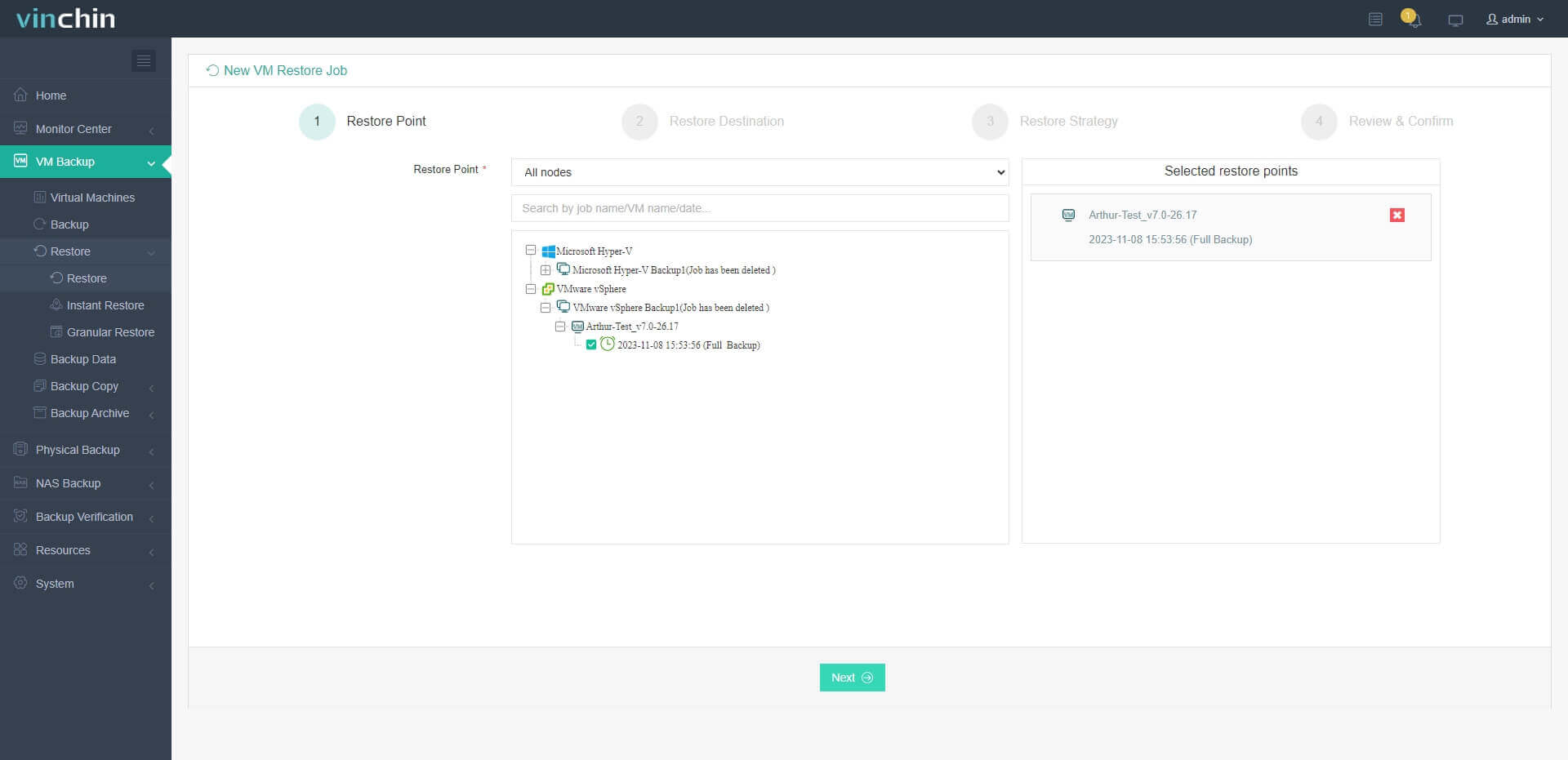
2. Select an ESXi host as target host
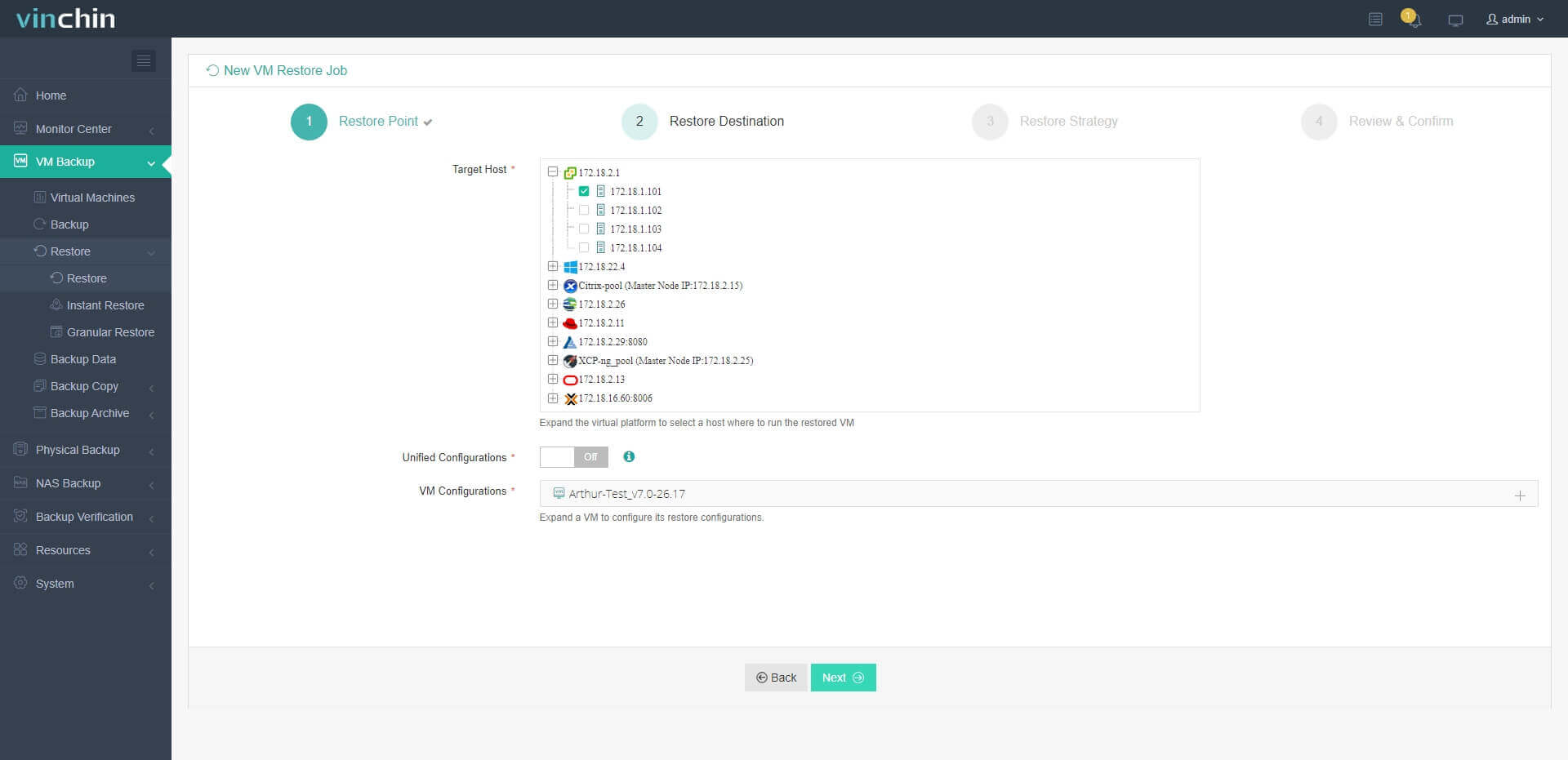
3. Simply set up restore strategies or directly skip this step
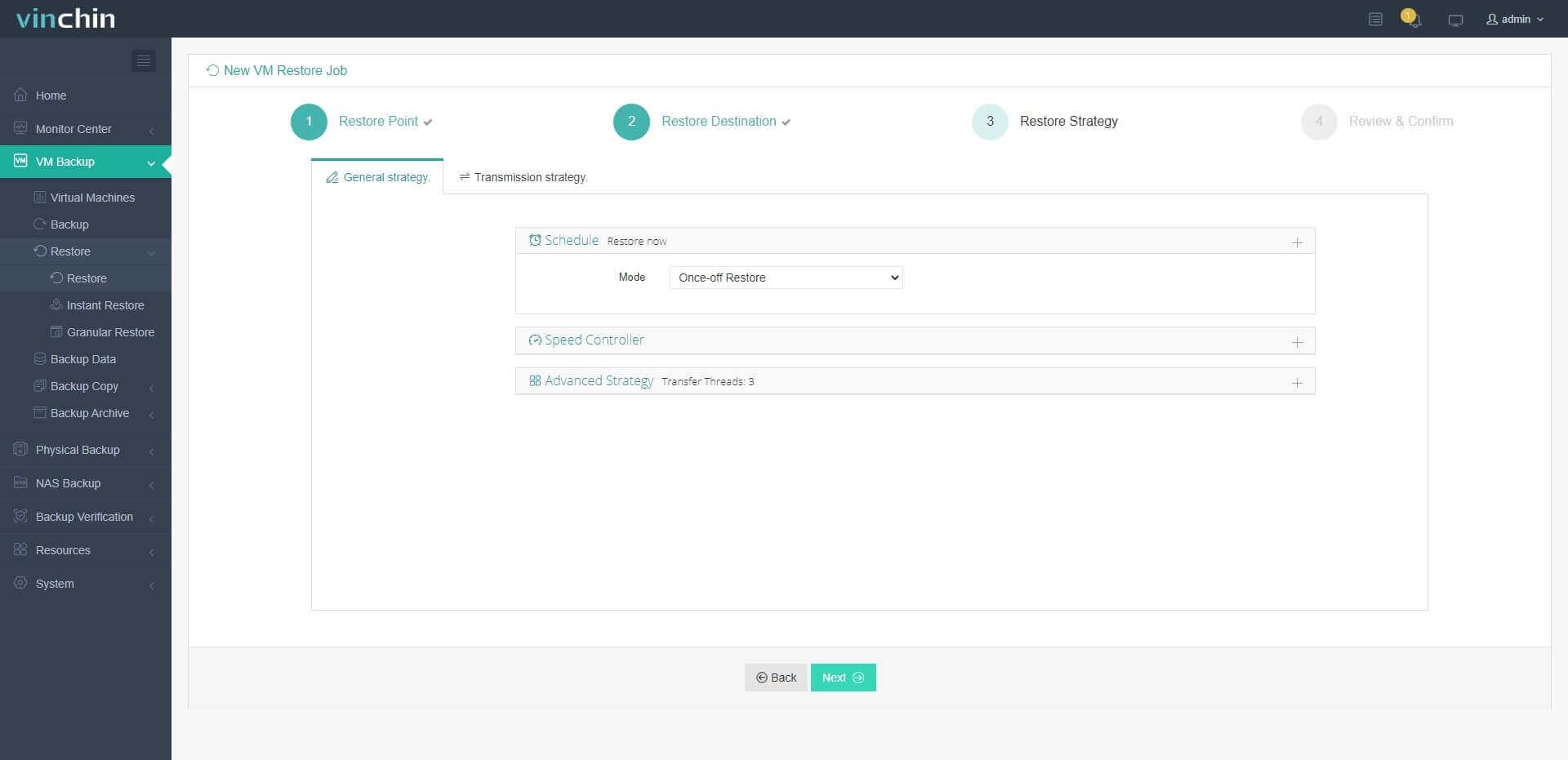
4. Just submit the job and then the Hyper-V VM will be quickly restored on the ESXi host
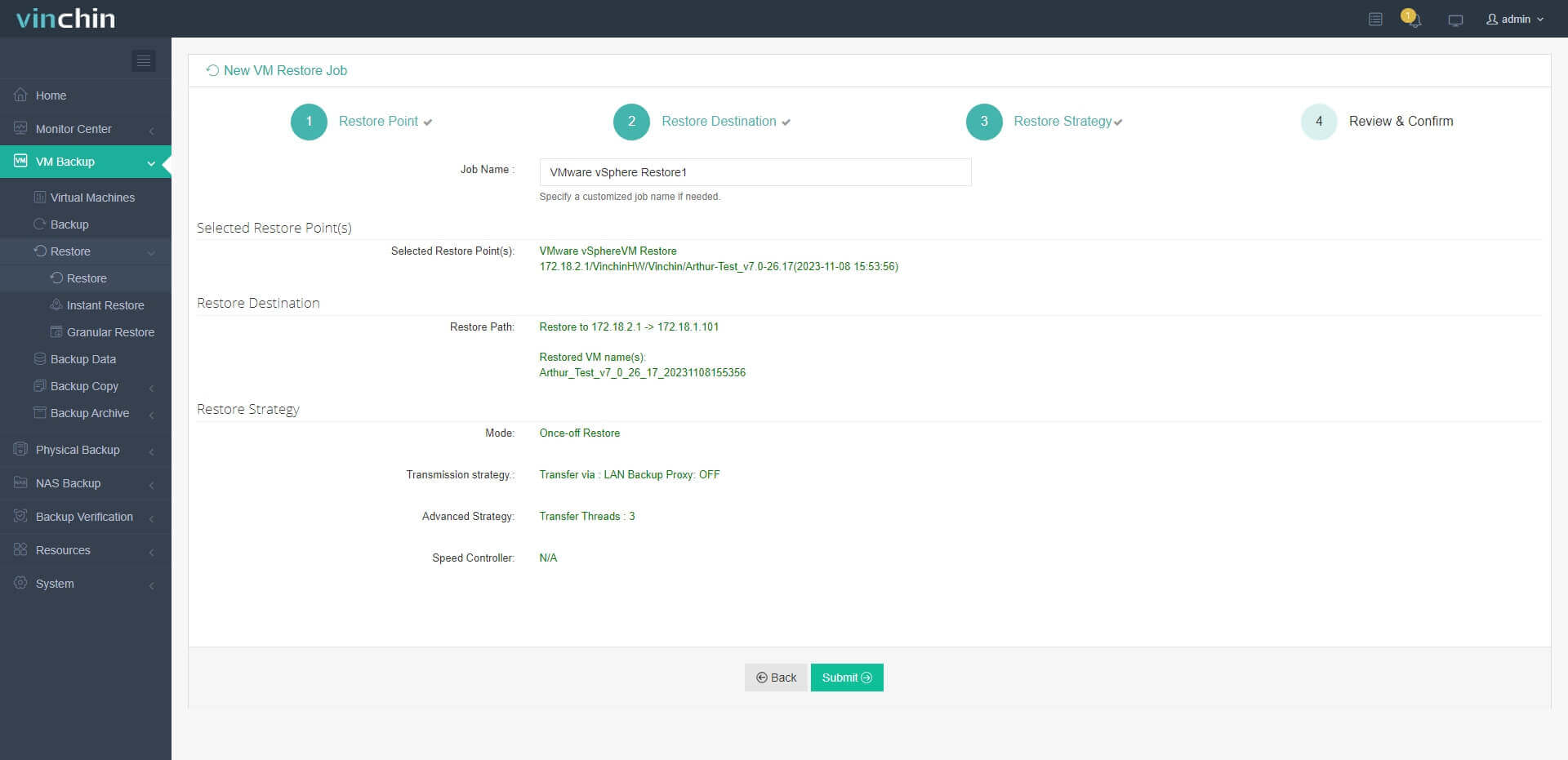
Vinchin Backup & Recovery has been selected by thousands of companies and you can also start a 60-day full-featured free trial here. Also, contact us, leave your requirements, and then you will receive your tailored solution. We have established partnerships with reputable companies all over the world so if you would like to do a local business, you can select a local partner here.
Hyper-V to VMware FAQs
1. Q: Can I run Hyper-V on ESXi?
A: Yes, you can run Hyper-V on ESXi by creating a nested virtualization environment, where a VM on ESXi hosts the Hyper-V hypervisor. To achieve this, you need to ensure that the underlying hardware supports nested virtualization and configure the ESXi VM to enable hardware-assisted virtualization features.
2. Q: Is ESXi better than Hyper-V?
A: ESXi and Hyper-V are both robust hypervisors with strengths that cater to different needs. ESXi, from VMware, is renowned for its stability, extensive feature set, and strong management tools, making it a preferred choice for many enterprise-level virtualization deployments. It offers advanced features like vMotion and DRS that enhance scalability and availability. On the other hand, Hyper-V, developed by Microsoft, integrates well with Windows environments and offers tight integration with other Microsoft products like Active Directory and System Center. Choosing between them often depends on specific requirements such as integration needs, existing infrastructure, and management preferences.
Conclusion
V2V migration is common nowadays amid the complicated hybrid virtualization platforms, especially for Hyper-V users who find VMware a better fit for them, however, accidents may happen in the migration process incurring data loss or even VM damage, which are exactly the things we should be cautious and back up first to prevent previous to the V2V.
Vinchin Backup & Recovery is a better migration for Hyper-V to VMware migration so don't miss the free trial.
Share on:








