-
Why need to migrate Proxmox to new server?
-
Method 1: Backup and restore from Proxmox web interface
-
Method 2: Use Proxmox cluster for migration
-
Method 3: Migrate using Proxmox Backup Server
-
Method 4: Migrate Proxmox to new server with Vinchin Backup & Recovery
-
Migrate Proxmox to new server FAQs:
-
Conclusion
Proxmox is a powerful open-source virtualization platform that allows users to manage and deploy virtual machines and containers. By migrating Proxmox to a new server, you can leverage more powerful hardware, expand computing resources, distribute workloads for optimal performance, ensure quick service recovery in case of server failure, and facilitate easier system upgrades and maintenance without interrupting running services.
Why need to migrate Proxmox to new server?
Migrating Proxmox to a new server may be necessary for several reasons, including:
Hardware Upgrade or Replacement: If your current server hardware is outdated, experiencing issues, or you’re upgrading to more powerful hardware, migrating Proxmox to a new server allows you to take advantage of improved performance, reliability, and features.
Capacity Expansion: If your current server is running out of resources such as CPU, RAM, or storage, moving to a new server with higher capacity allows for better scalability and resource management.
Disaster Recovery: In the event of a hardware failure or other catastrophic events, having a backup server allows for quick recovery and minimizes downtime. Migrating Proxmox to a new server can be part of a disaster recovery strategy.
Consolidation or Optimization: If you have multiple servers running Proxmox, you may want to consolidate them onto a single, more powerful server to optimize resource utilization, simplify management, and reduce operational costs.
Method 1: Backup and restore from Proxmox web interface
1. Back up the virtual machines:
Create a backup of each virtual machine you want to migrate on the original Proxmox server. You can do this through Proxmox’s web interface or the command line.
2. Migrate backup files:
Connect to your old Proxmox server. Use the scp command to copy the backup files from the old server to the new server. For example, if your backup files are in /var/lib/vz/dump/, you can copy them to the same path on the new server using the following command:
scp /var/lib/vz/dump/* root@new-server:/var/lib/vz/dump/
where new-server is the IP address or hostname of your new Proxmox server.
3. Restore the backup:
On the new Proxmox server, you can use the “qmrestore” command to restore those backups, for example:
qmrestore /var/lib/vz/dump/vzdump-qemu-101.vma 101
Method 2: Use Proxmox cluster for migration
1. Create a Proxmox cluster
Log in to the web interface of your old Proxmox server to create a Proxmox cluster.
Select your old server node, click the Cluster tab > Create Cluster and follow the prompts to enter the cluster's name and other information.
2. Add new servers to the cluster
Log in to the web interface of your new Proxmox server.
Select your new server node, click the Cluster tab > Click the Join Cluster button and follow the prompts to enter the old server's IP address and root password.
3. Online migration of virtual machines
Log in to the web interface of your old Proxmox server.
Select the virtual machine you want to migrate, click the Migrate, In the pop-up migration dialog box, select your new server node and click the Migrate button.
Method 3: Migrate using Proxmox Backup Server
1. Install and configure Proxmox Backup Server on your network. You need to set up a repository to store backups of your virtual machines.
2. On your original Proxmox server, configure Proxmox Backup Server as backup storage. You can do this in the Proxmox web interface by clicking Datacenter > Storage > Add and select Proxmox Backup Server.
3. Create a backup of the virtual machine you want to migrate. You can click Backup Now in the “Backup” tab of the virtual machine.
4. On your new Proxmox server, also configure Proxmox Backup Server as backup storage in the same way as step 2.
5. On the new server, you can see the backup you created in step 3. You can click Restore and select your backup to create a new virtual machine.
Method 4: Migrate Proxmox to new server with Vinchin Backup & Recovery
Vinchin Backup & Recovery is a professional VM backup and disaster recovery solution which can help you easily backup and migrate Proxmox VM. It is a robust Proxmox VE environment protection solution, which provides advanced backup features, including automatic VM backup, agentless backup, LAN/LAN-Free backup, offsite copy, instant recovery, effective data reduction, cloud archive and etc., strictly following 3-2-1 golden backup architecture to comprehensively secure your data security and integrity in Proxmox VE beyond replication.
Besides, data encryption and anti-ransomware protection offer you dual insurance to protect your Proxmox VE VM backups. You can also simply migrate data from a Proxmox host to another virtual platform and vice versa.
Prior to migrating Proxmox VM, you need to add both source host and target host to Vinchin Backup Server and make a backup of the VM for the following steps.
1. Select the VM you want to migrate
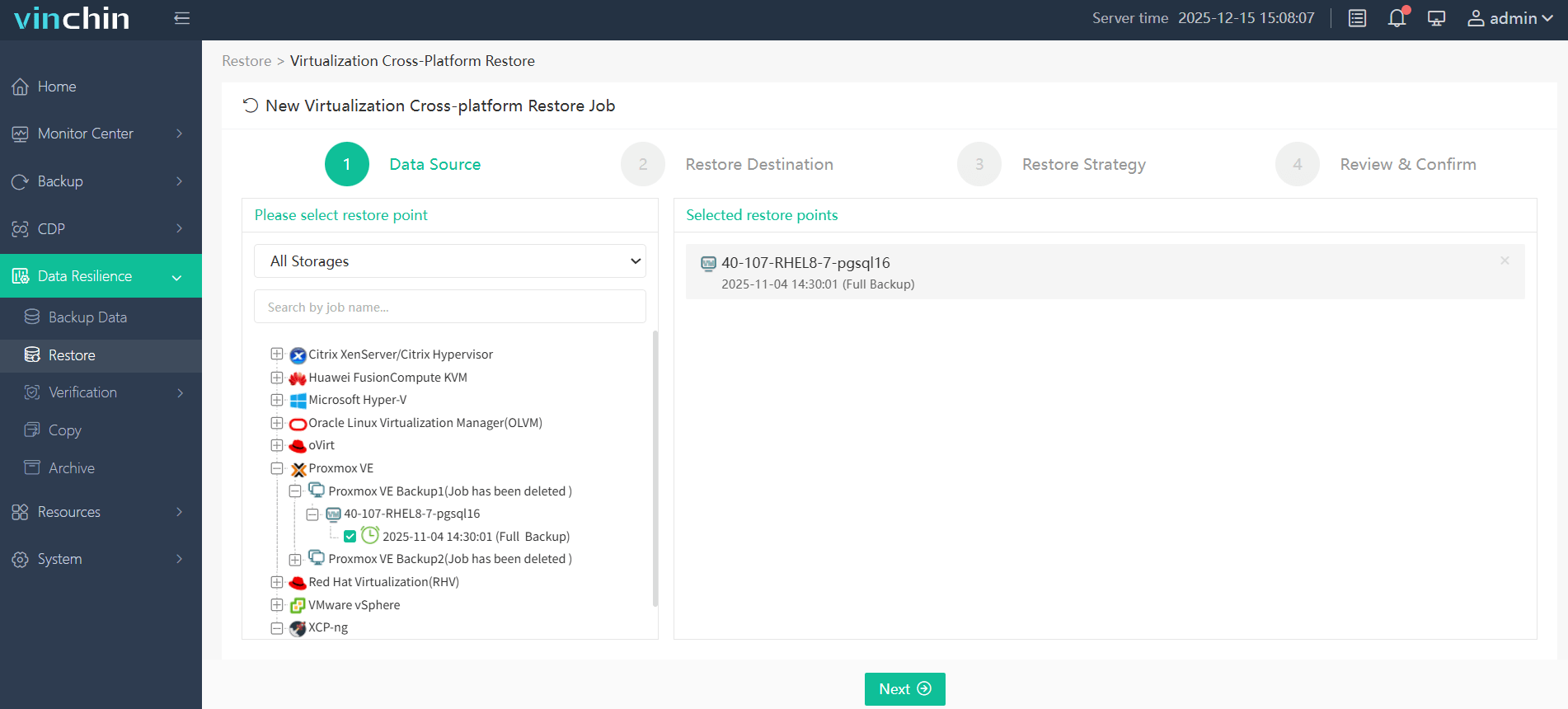
2. Select the destination host
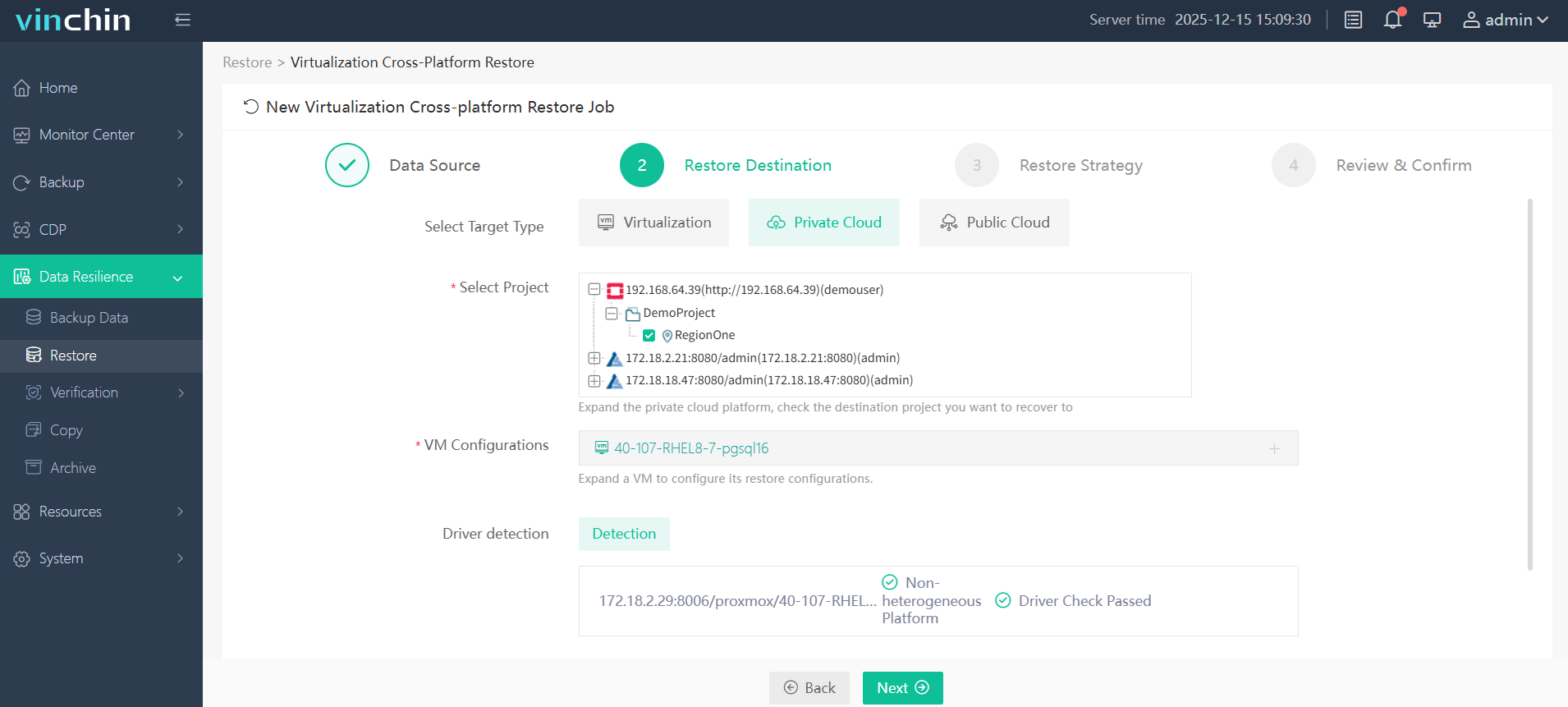
3. Select the restore strategy
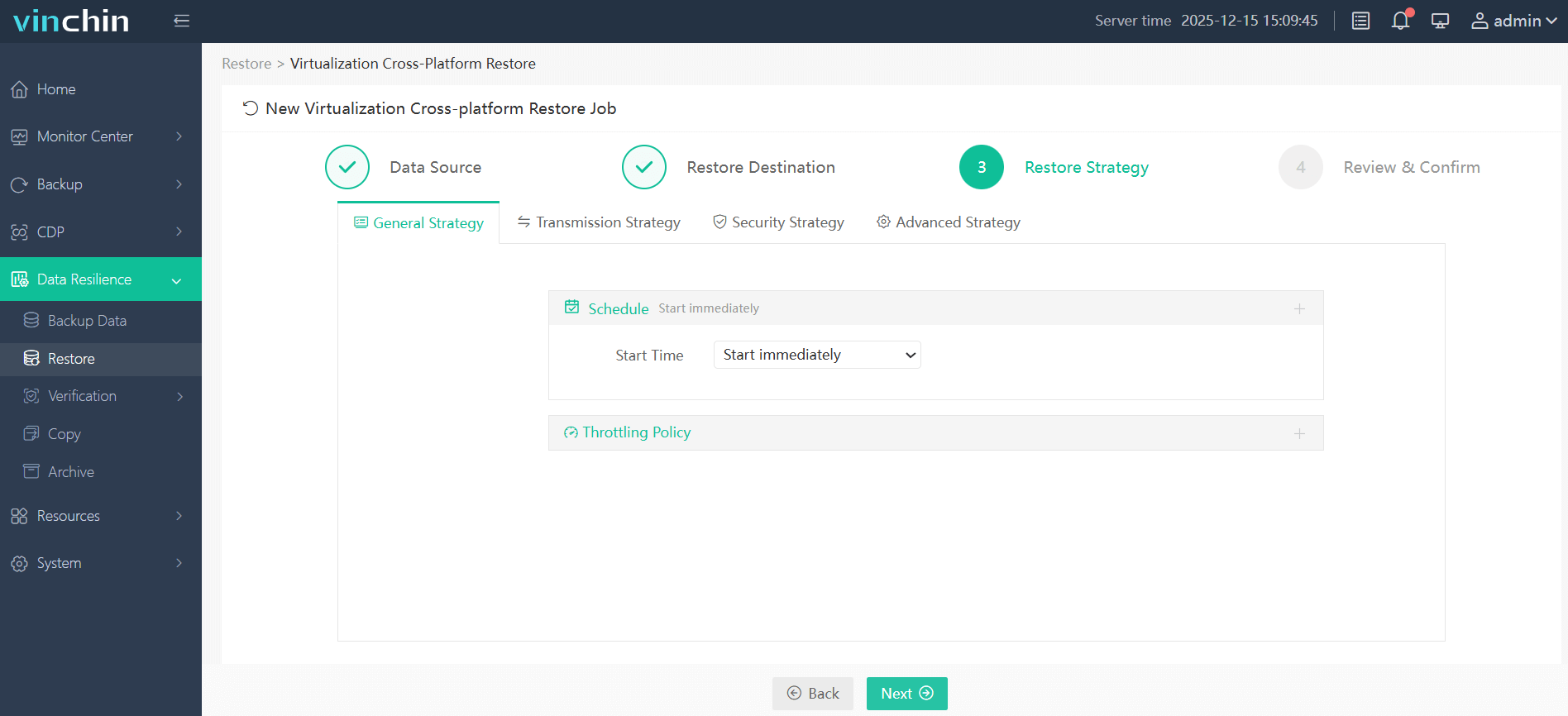
4. Submit the job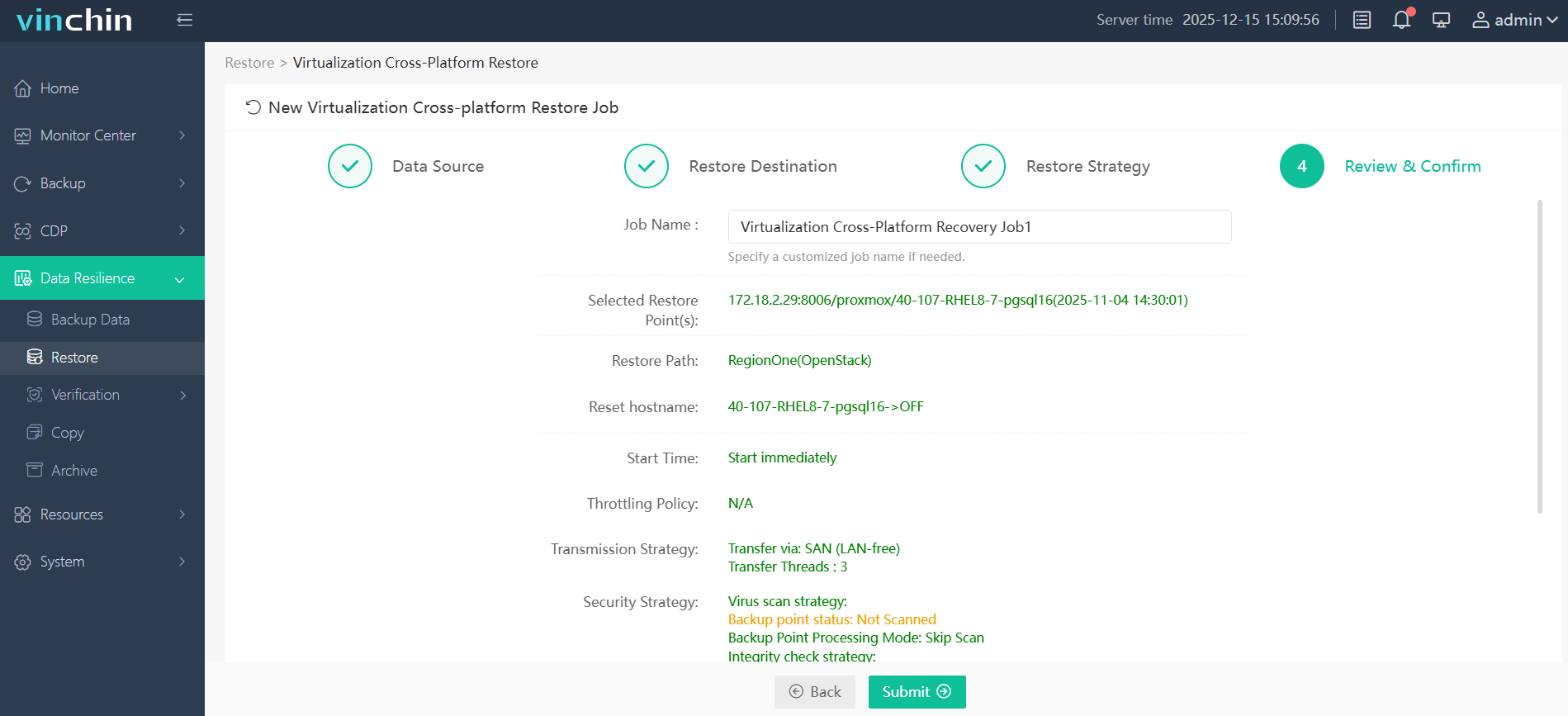
Vinchin Backup & Recovery is easy to use in VM data migration and has been selected by thousands of users for VM backup and migration. You could easily experience this convenient system with a 60-day full-featured trial for free. Just click the button to download the installation package.
Migrate Proxmox to new server FAQs:
1.Q: How to optimize Proxmox VM migration?
A: Some ways to optimize your migration include: ensuring you have adequate network bandwidth; using a high-performance migration solution like Vinchin Backup & Recovery; minimizing the load on the virtual machines during the migration; and ensuring that the source and destination hosts have sufficient resources to handle the migration.
2.Q: Can I migrate Proxmox VM to another virtualization platform?
A: Yes, with Vinchin Backup & Recovery, you can easily migrate your Proxmox VM to 10+ virtualization platform, including Hyper-V, oVirt, XenServer, VMware,XCP-ng, etc.
Conclusion
Migrating Proxmox to a new server improves hardware performance, expands capacity, enables disaster recovery, and optimizes resources. Migration methods include backup and restore via the Proxmox web interface, creating a Proxmox cluster, or using Proxmox Backup Server. The choice of method depends on your needs and resources. Don’t forget to back up data with Vinchin Backup & Recovery before migration to prevent loss.
Share on:








