-
How to move from one ESXi host to another with vMotion?
-
How to move VM to another VMware ESXi host without vMotion?
-
How to move VM by manually exporting and importing VM template?
-
How to migrate VM to another host with VMware PowerCLI?
-
How to migrate VM to another host with Vinchin Backup & Recovery?
-
ESXi VM migration FAQs
-
Conclusion
VMware vSphere is an excellent virtualization solution, which helps companies and organizations build virtual environment with easy starting and stable performance. There is a common way for virtual environment management, VM migration, moving VM moving VM from one ESXi host to another.
VM migration is good for improving the work efficiency of virtual environment. If certain host is overloaded, manually moving VM to another ESXi host could mitigate the situation. VM migration would also be helpful for zero-downtime server maintenance, quick VM configuration, or compatibility issue fixing after ESXi upgrade.
There are many ways to move VM. For different needs in different situations, you could pick up the proper way for your virtual environment.
How to move from one ESXi host to another with vMotion?
vMotion is a kind of live migration in vSphere, meaning that the VM would be migrated to another host while the guest operating system is running. This feature could be utilized when some requirements and limitations are satisfied, like vMotion license, network configuration, shared storage, and some other factors. If vMotion fails for certain error, the VM would be placed to the original host then.
After the virtual environment is properly licensed and configured, you could perform vMotion to change the host of the VM.
1. Log into vCenter, and locate the VM you would like to migrate
2. Right-click the VM, and select Migrate
3. Select Change compute resource only, and click Next
4. Select a new compute resource for the VM, and click Next
5. Select networks for the VM, and click Next
6. Select vMotion priority. It is recommended to check Schedule vMotion with high priority, and click Next
7. Review the task details and submit it
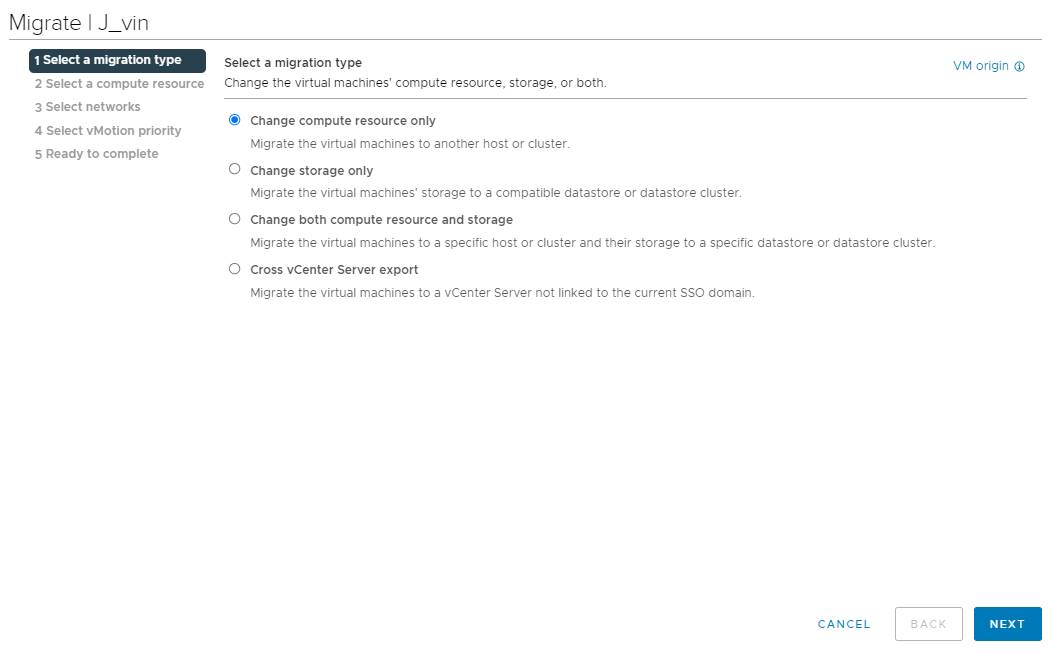
If vMotion failed for some reason, follow the guide fix unable to migrate VM to another host to troubleshoot the issue.
There is also advanced cross vCenter vMotion to help you migrate VM from one vCenter to another.
How to move VM to another VMware ESXi host without vMotion?
vMotion is not the only way to migrate VM in vSphere. If license and configurations could not meet the requirements and limitations of vMotion, cold migration is still available in vSphere to migrate VM without vMotion.
Cold migration means the VM is shut down or suspended during migration process. The rest of the steps are similar to vMotion, just right-clicking the VM, selecting Migrate, and then finishing the process with the migration wizard.
How to move VM by manually exporting and importing VM template?
If vCenter has been deployed in virtual environment, you still have ESXi client to help you move VM. Like you copy and paste file on PC, you can also export the VM template from ESXi host and then import the VM template on another host for VM migration.
How to migrate VM to another host with VMware PowerCLI?
To migrate VM more technically, some commands with PowerCLI would be helpful. Prior to typing the commands for migration, make sure PowerCLI is installed in virtual environment or download it from VMware's page.
The command you need to migrate VM from one host to another host is:
Get-VM -Name VM | Move-VM -Destination 10.23.112.235
VM is the name of the target VM and 10.23.112.235 is the IP address of the destination server.
How to migrate VM to another host with Vinchin Backup & Recovery?
Vinchin Backup & Recovery is a professional VM backup and disater recovery solution which can help you easily backup and migrate ESXi VM. You will be able to migrate VM by recovering VM from its backup on another host even cross vCenter or cluster. Besides, Vinchin Backup & Recovery also supports other virtualization platforms like XenServer, XCP-ng, Red Hat Virtualization, oVirt, Oracle Linux KVM, etc. so it means you can also perform V2V migration with with ESXi VM backup.
Prior to migrating ESXi VM, you need to add both source host and target host to Vinchin Backup Server and make a backup of the VM for the following steps.
Step 1. Select the VM you want to migrate
Log into Vinchin Backup Server via a web browser > expand VM Backup on the left > select Restore > select certain restore point of the VM you want to migrate from the list > click Next
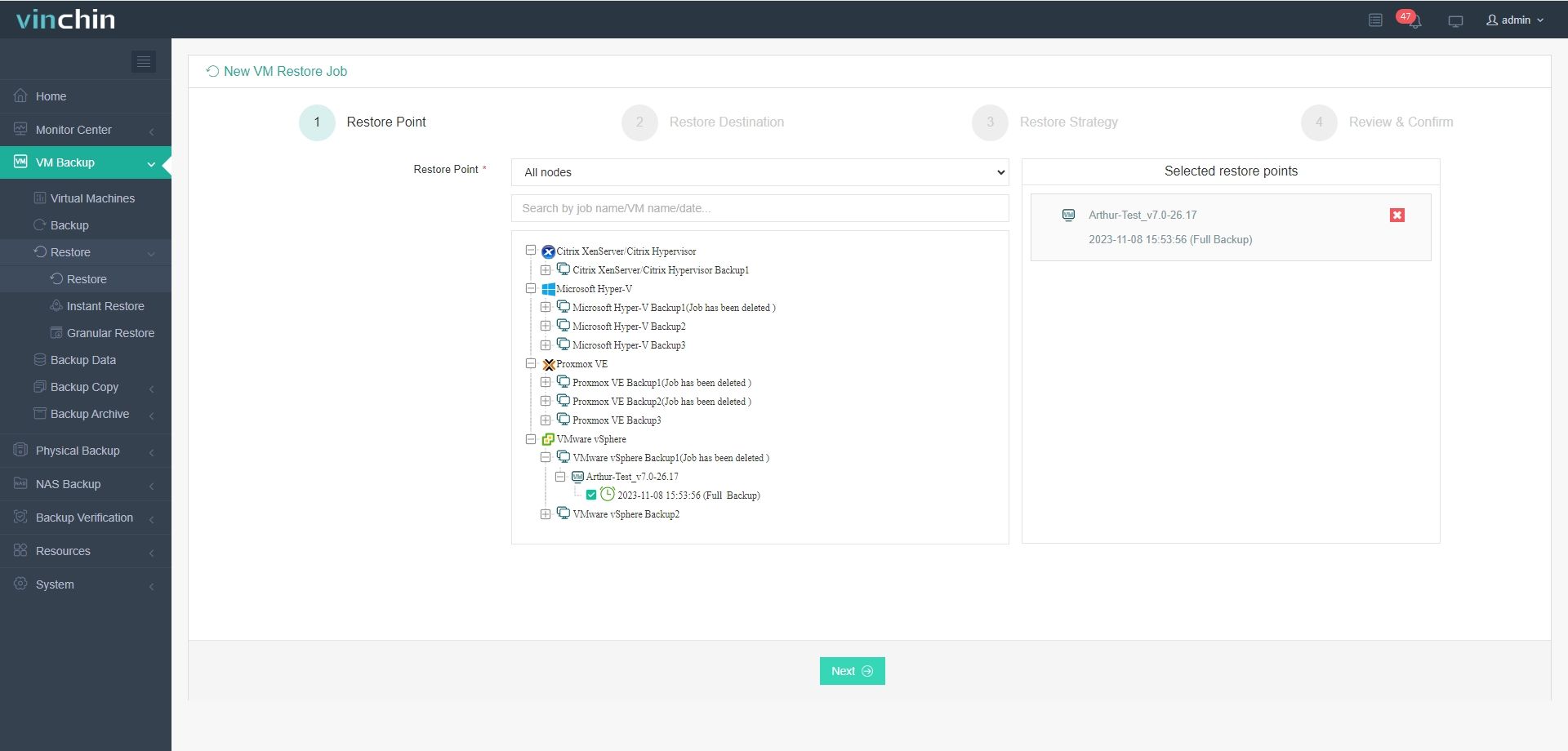
Step 2. Select the destination host
Simply select the destination host from the list > click Next
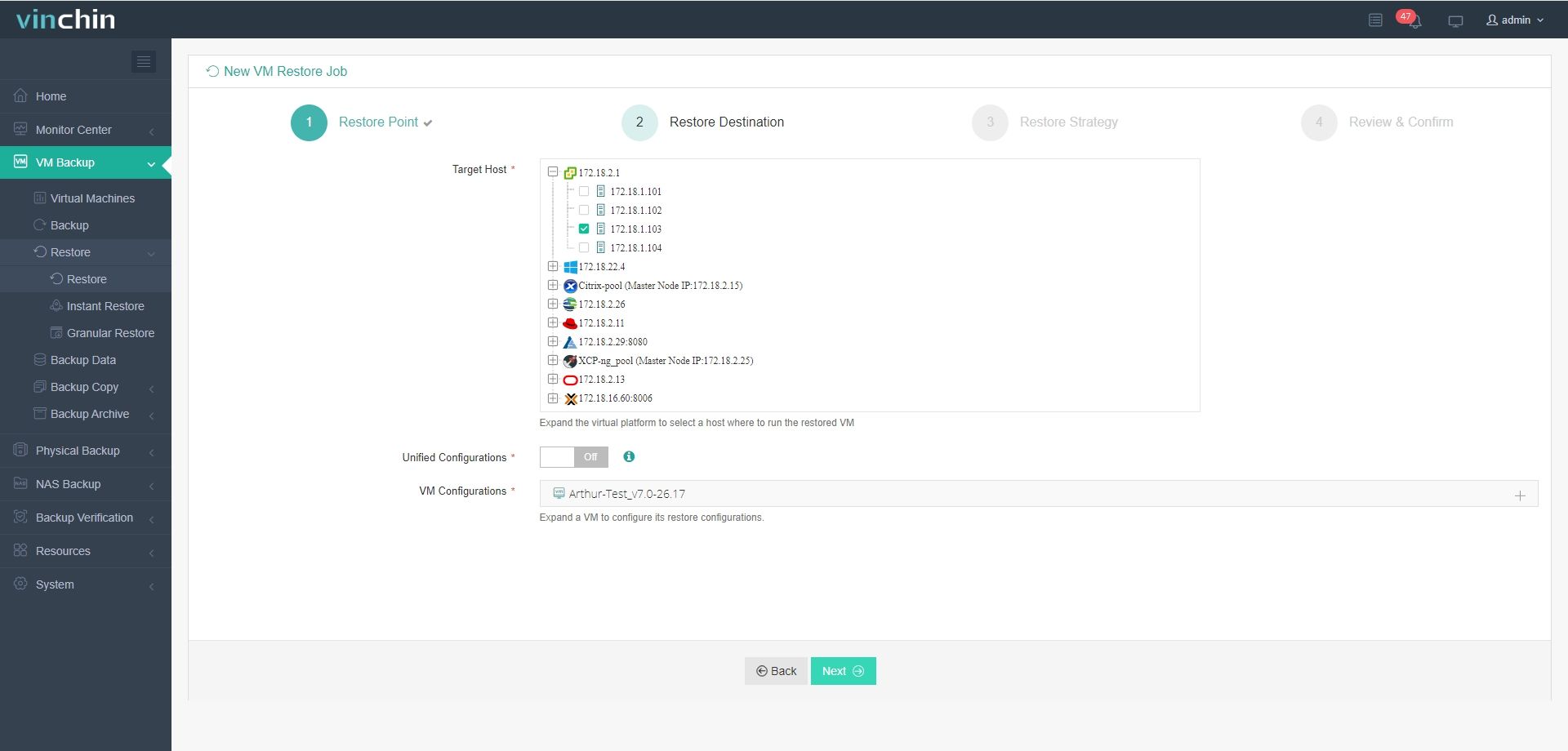
P.S. V2V migration is supported by Vinchin Backup & Recovery. If you added other virtual platforms and would like to perform V2V migration, just select the right host here. .
Step 3. Select the restore strategy
Select the restore strategies including Schedule, Speed, Multithread, Transmission Strategy, etc. > click Next
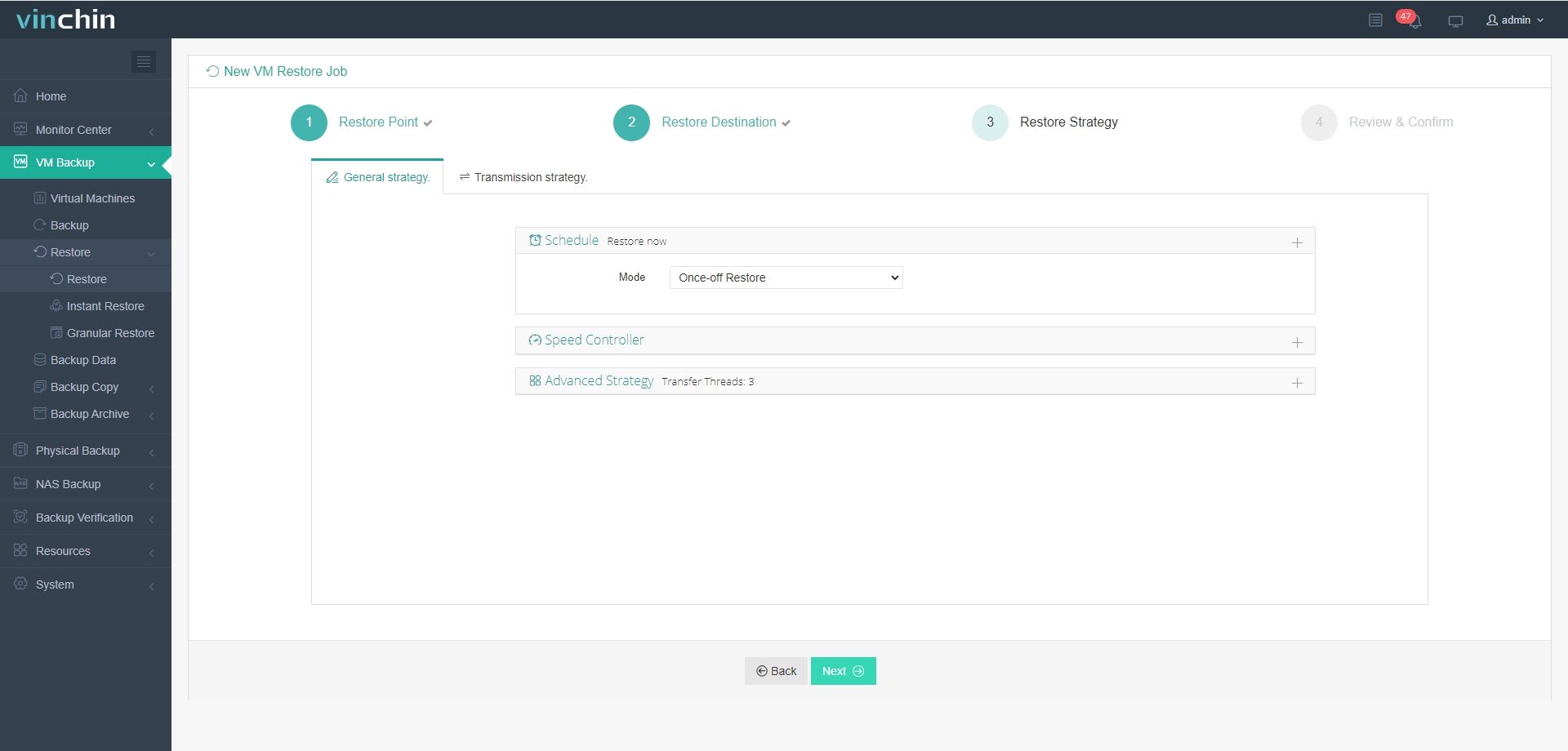
Step 4. Submit the job
Give a name to the job > review the details of the job > click Submit to submit the job
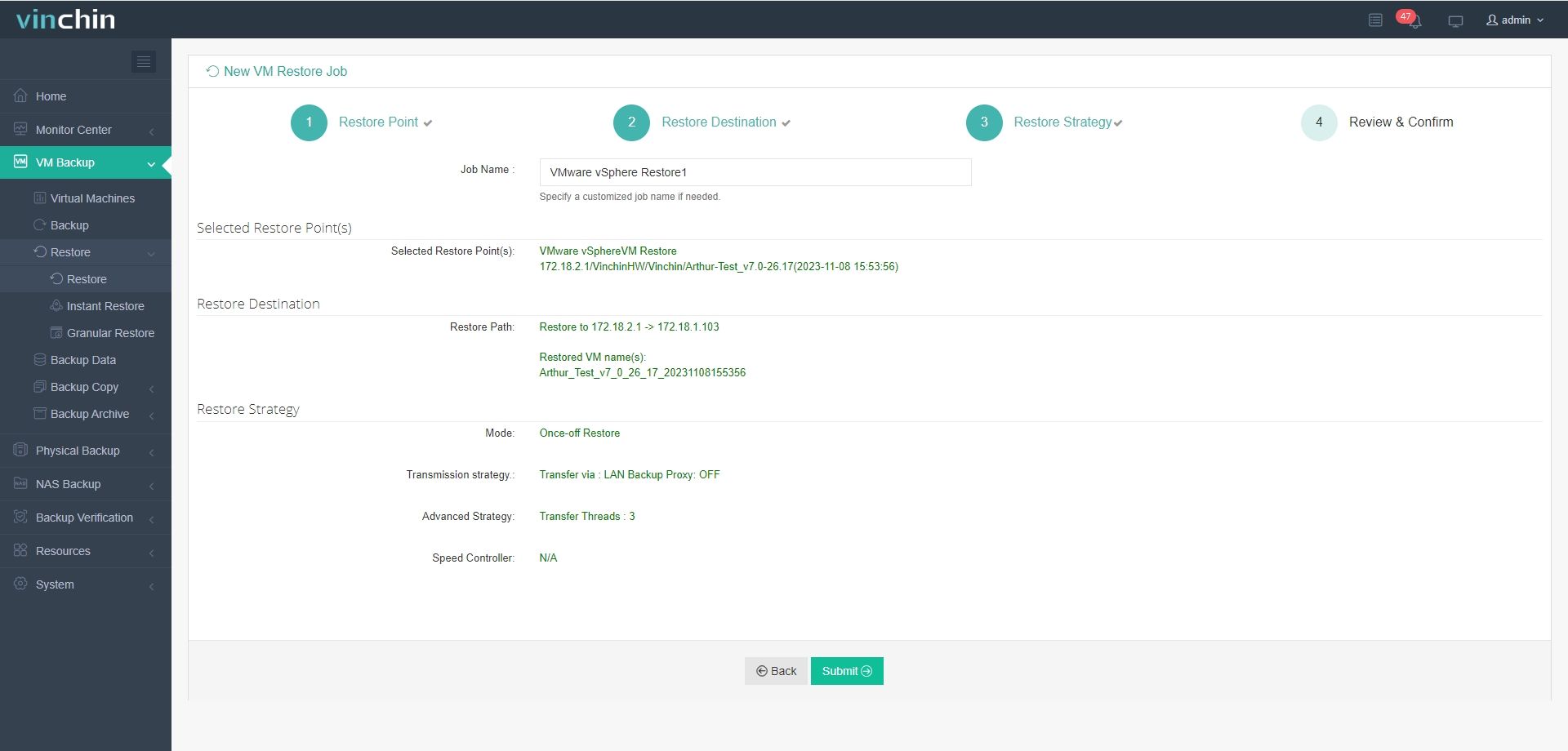
Vinchin Backup & Recovery is easy to use in VM data migration and has been selected by thousands of users for VM backup and migration. You could easily experience this convenient system with a 60-day full-featured trial. Just click the button to download the installation package.
ESXi VM migration FAQs
1. Can you migrate VM in vCenter without shared storage?
Yes, vMotion allows you to migrate VM without shared storage.
2. What is host have different hardware?
It is recommended to move VM to another host where hardware is similar to the original host or the compatibility issue might prevent the VM from starting.
3. What are the cold migration limitations?
Cold migration has less requirements but the biggest limitation is that you need to power off the VM which will cause downtime.
Conclusion
VM migration is helpful for load balance, server maintenance, quick VM configuration, etc. To move VM from one ESXi host to another, you could use vMotion or cold migration in vCenter, manually export and import VM, or type the command in VMware PowerCLI.
Vinchin Backup & Recovery is the recommended VMware migration tool for you to migrate VM with more options but fewer requirements or limitations. Don't miss the free trial.
Share on:







