-
Virtualization and Virtual Machine
-
VM Security Best Practices
-
How to increase VM security with Vinchin Backup & Recovery?
-
Sum Up
Virtualization and Virtual Machine
Information technology has made people's life beautiful and engineers are also continuously developing this technology. Server virtualization is one of the technologies used to improve the work efficiency of IT environment. It makes the hardware resources of servers fully utilized.
Before the invention of server virtualization technology, companies can use only physical servers to deploy IT environment. These servers often have excellent computing power but only part of computing power gets used. The invention of virtual machine changes the situation.
Virtual machine is an emulated computer with entire hardware system which runs in a completely secluded environment. All the jobs of physical machine can be also completed by virtual machine.
Companies often install hypervisor like ESXi, KVM, on bare-metal server to virtualize the hardware resources of server. When creating virtual machines, IT administrators will allocate storage and memory of physical machine to virtual machine. Every virtual machine has independent CMOS, virtual hard disk, and operating system so it can be used like physical machine.
Except for the virtual machines in testing environment, those in production environment are as important as physical machines so that data security on those virtual machines should be taken seriously.
VM Security Best Practices
1. Access Control
When VM is visited by too many unrelated users, the risk of data loss will be increased. They don't know the importance level of the VM and which applications are installed on it. In addition, if they did something to the VM on purpose or not, it will be hard to find the cause. Access control and audit are vitally important for MSP.
Access control will also help defend attacker for some degree.
2. VM Compatibility
Business continuity is important and one of the ways to ensure business continuity is quickly deploying VM. To make VM quickly work on the host, compatibility is important.
Applications need the best environments and IT administrators have deployed the environments for them. When it is needed to create VM, to make the applications have the best performance, the best way is deploying VM from template.
Besides, it is recommended to use servers of the same configuration to smoothly deploy VM template and perform VM migration.
3. Resource Monitor and Management
VM performance largely depends on the hardware resources of server so to make VM work in good condition, the hardware resources should be monitored in real time. When one server is going to be overloaded, the VM needs to be moved to another host.
For VMware, there are DRS and HA to dynamically protect virtual environment. DRS, Distributed Resources Scheduler, will automatically move VM between hosts to balance the load of every VM and HA, High Availability, will automatically restart failed VM on another host to protect business continuity.
4. Encryption and backup
Strong password is necessary because it will refuse unauthorized visitors. Except for defending attackers, data encryption is also important because it will prevent data leakage if the data is stolen at last.
VM backup is the ultimate solution for VM data security because it can recover virtual environment from severe disaster.
5. Careful update
No matter during application update or OS update, it is foolproof to have data backup. This doesn't always mean an entire VM backup.
VM backup often takes a long time. For patch installation, snapshot is better, taking less time and storage.
How to increase VM security with Vinchin Backup & Recovery?
Vinchin Backup & Recovery is an integrated backup and disaster recovery solution for virtual environment. It is verified by many mainstream virtualization vendors like VMware, Citrix, Red Hat, Oracle, etc.
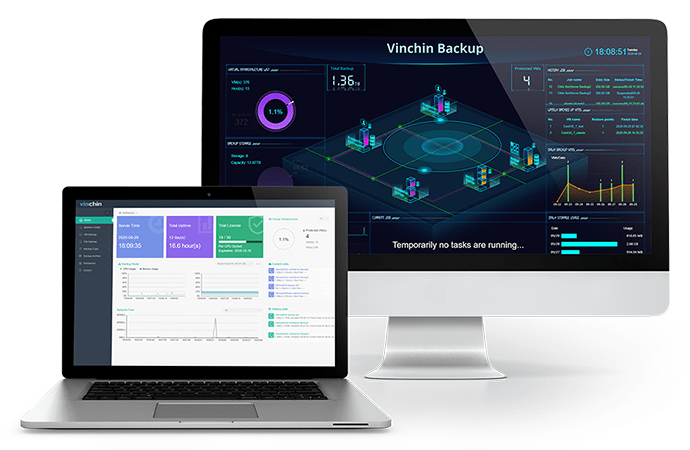
Agentless backup is supported and you can add all of your hosts to Vinchin backup server. It means it will be convenient to manage heterogeneous virtual environment because you can add hosts from different platforms and move VM between different platforms.
Vinchin Backup & Recovery allows you to monitor VM backup and restore jobs in real time so you always know how your virtual environment is protected.
Vinchin Backup & Recovery will be very helpful for defending ransomware. Based on real-time IO monitoring, the technique performs to secure backup data saved in Vinchin backup storages (exclusive block devices) by directly denying backup data modification requested by unauthorized applications.
To recover virtual environment in the shortest time, Vinchin Instant Recovery technology allows you to recover failed VM of any size from backup in 15 seconds to greatly reduce unplanned downtime.
Vinchin Backup & Recovery has protected thousands of companies' virtual environments. You can also take a 60-day full-featured free trial to get the installation package and spend just a few minutes deploying this system in your virtual environment.
Sum Up
Virtual environment has helped companies increase the work efficiency of business systems. To protect business systems, VM security is important. In this post, 5 best practices for VM security are introduced. IT administrators can select the suggestions to follow.
It is recommended to use Vinchin Backup & Recovery to protect virtual machines because it makes VM protection easy and effective. Don't forget the free trial.
Share on:








