In this post, you will learn how to backup Exchange Online with Vinchin Backup & Recovery in 4 steps. Vinchin Backup & Recovery provides a powerful, enterprise-grade solution with a comprehensive set of features tailored for Microsoft Exchange protection, whether it's deployed on VMs or physical servers. This solution ensures highly reliable and secure backups of Exchange data, whether on-premise, offsite, or in the cloud, including Azure, Amazon S3, Wasabi, and more.
Before you backup Exchange Online, you need to add the Organization first. Just click Resources > M365 Organizations > hit Add to enter the authentication details of the organization
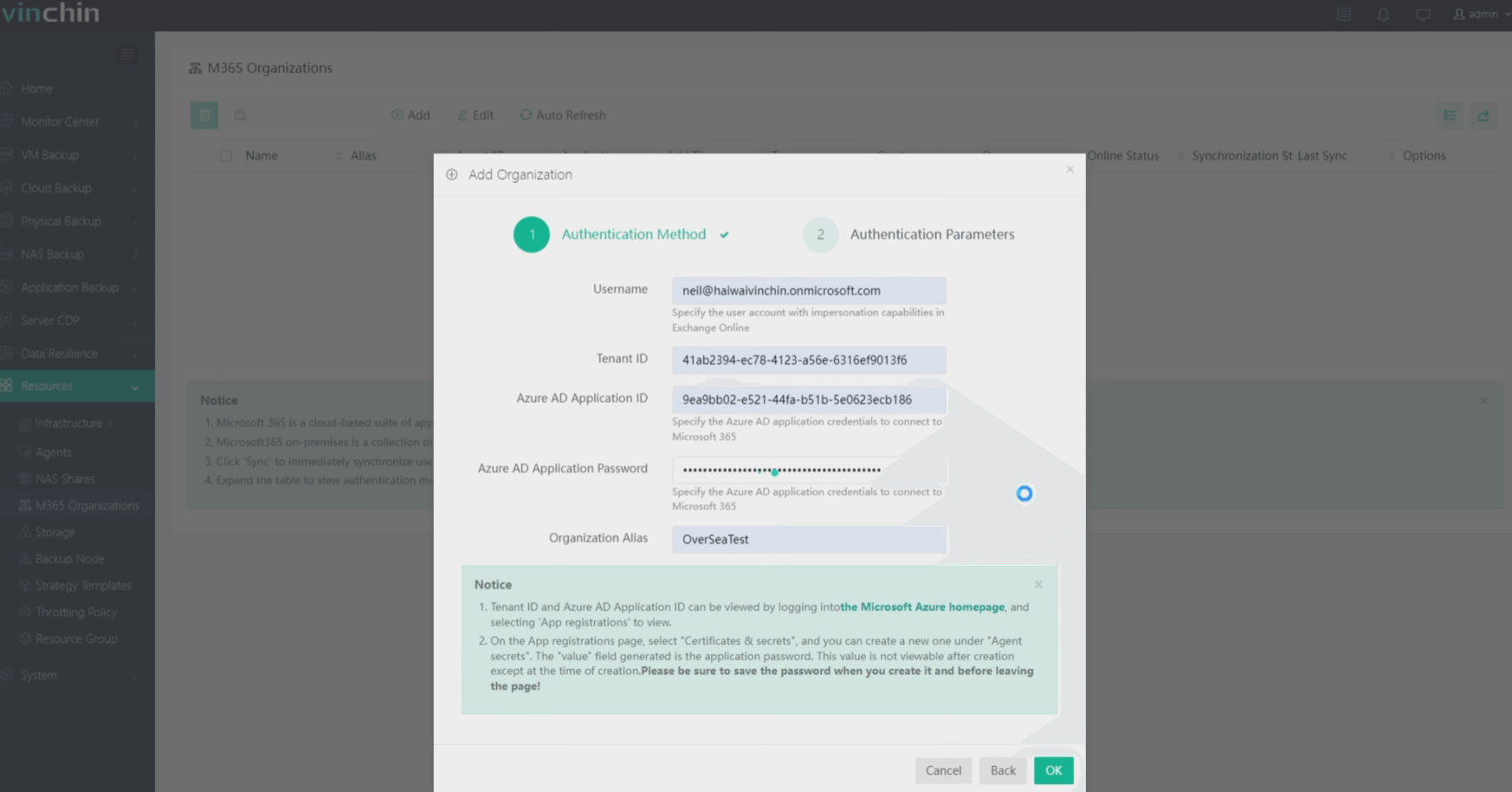
Step 1. Select Backup Source
Here you can click the email in Exchange Online to backup. Additionally, you can also select Backup Directories to exclude. Then click Next.
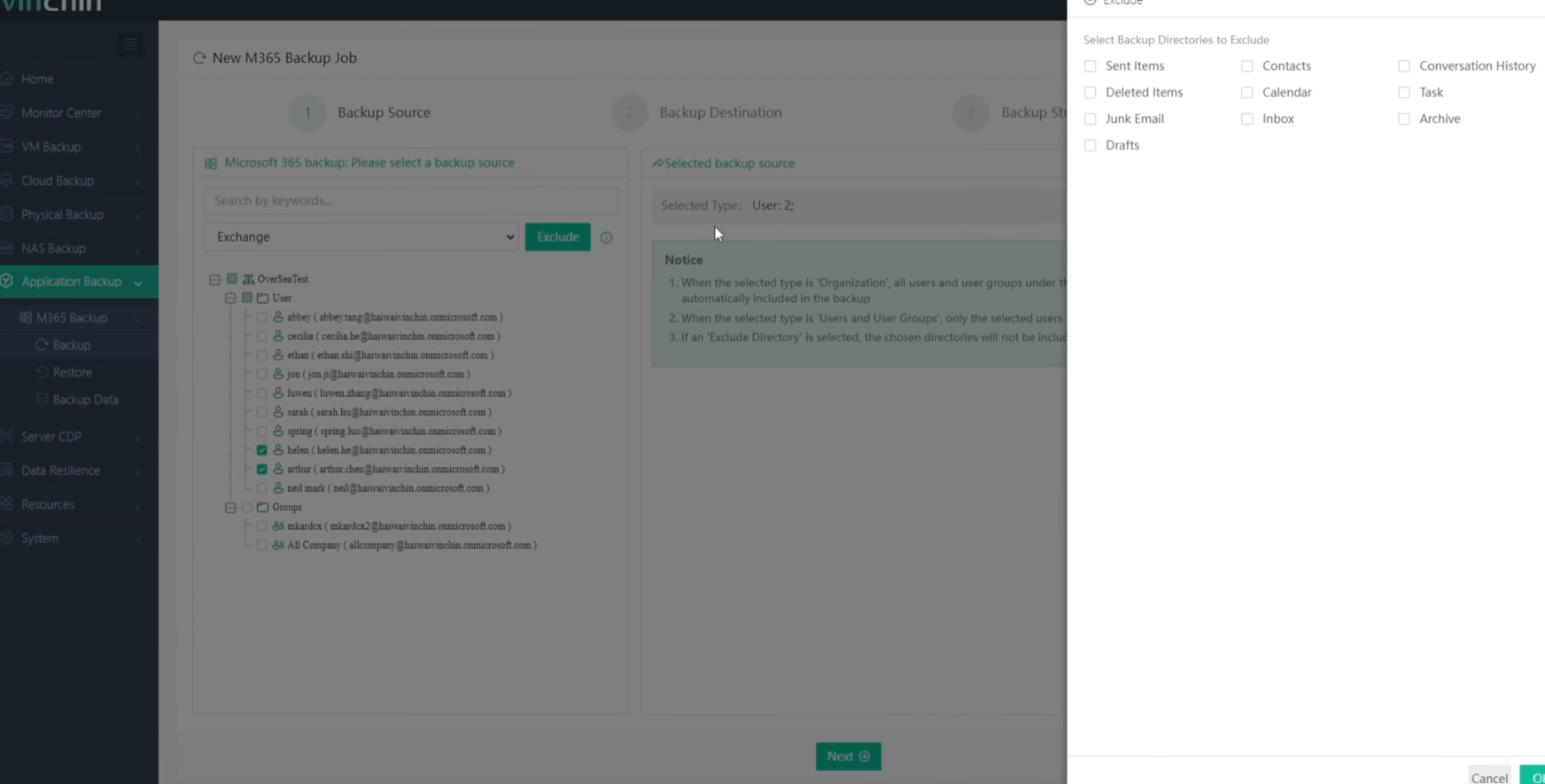
Step 2. Select Backup Destination
Select the Target Node and then select the Target Storage for the Exchange Online. Click Next.
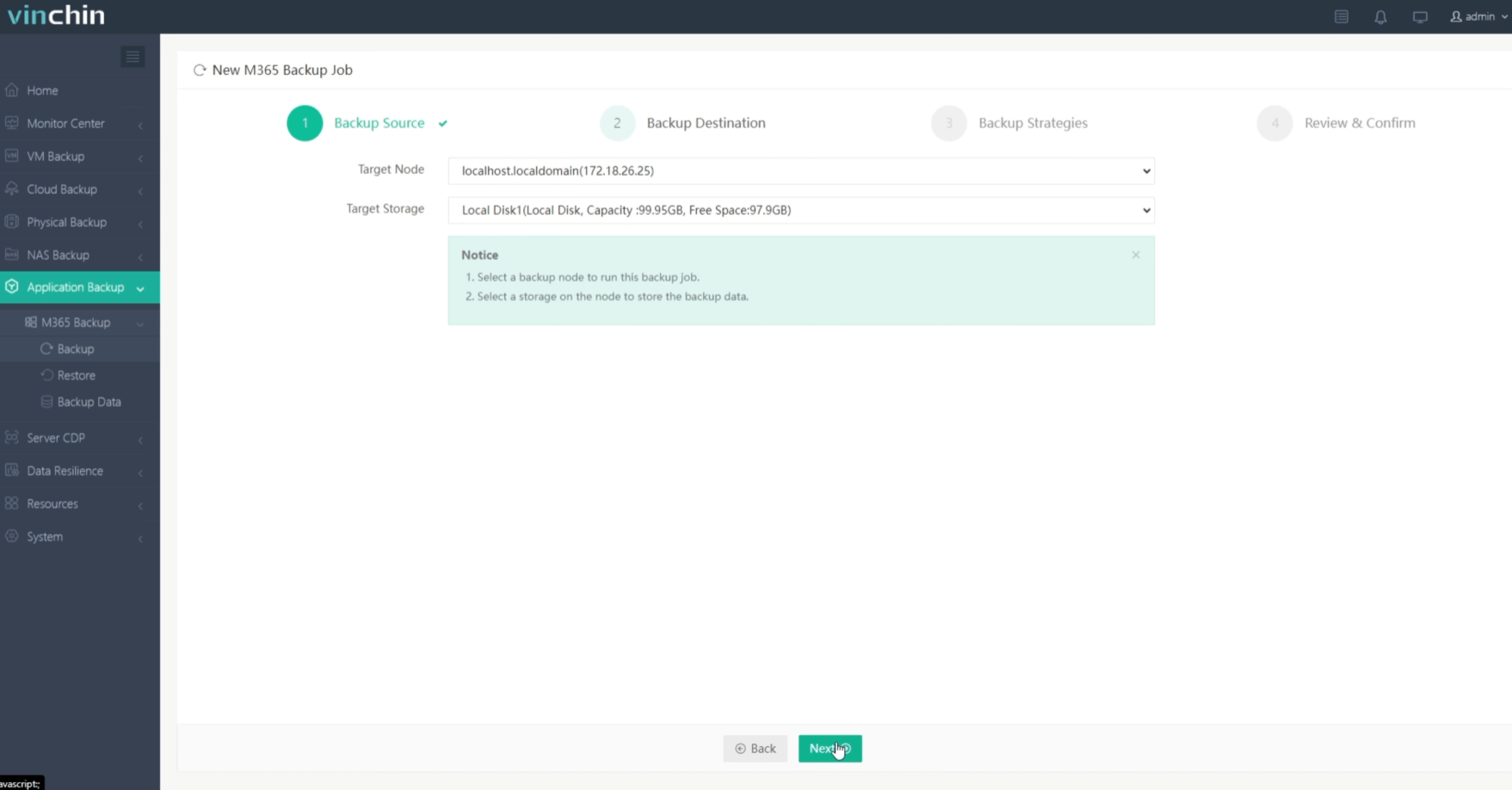
Step 3. Select Backup Strategies
In Schedule, you can choose Backup as scheduled or Once-off backup. Backup as scheduled will automatically backup the selected Exchange Online at a specific time, and Once-off backup will backup the Exchange Online only once.
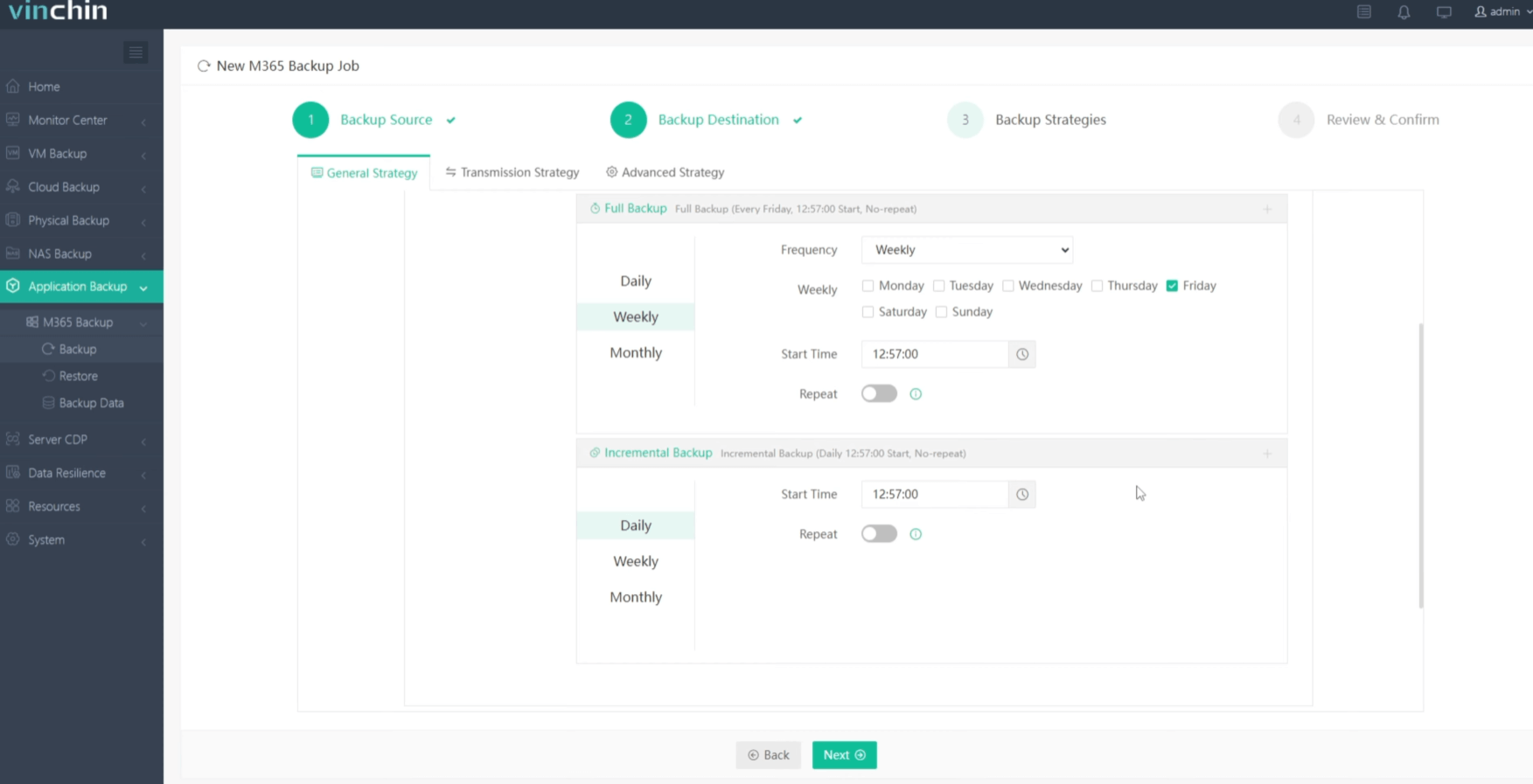
For Scheduled backup job, you can schedule Full Backup with Incremental Backup combination, Full Backup with Differential Backup combination. After that, you can select to trigger the backup job daily, weekly, or monthly at a specific time.
In Data Storage Policy, you can enable Data Deduplication and Data Compression to reduce the size of backup files.
In Retention Policy, Vinchin allows you to retain backup files by the Number of Restore Points or the Number of Days.
By enabling Auto Retry, you can have backup job retry configurations.
After configuring all the backup strategies, click Next.
Step 4. Give a name to the job, review the details of the job, and submit it.
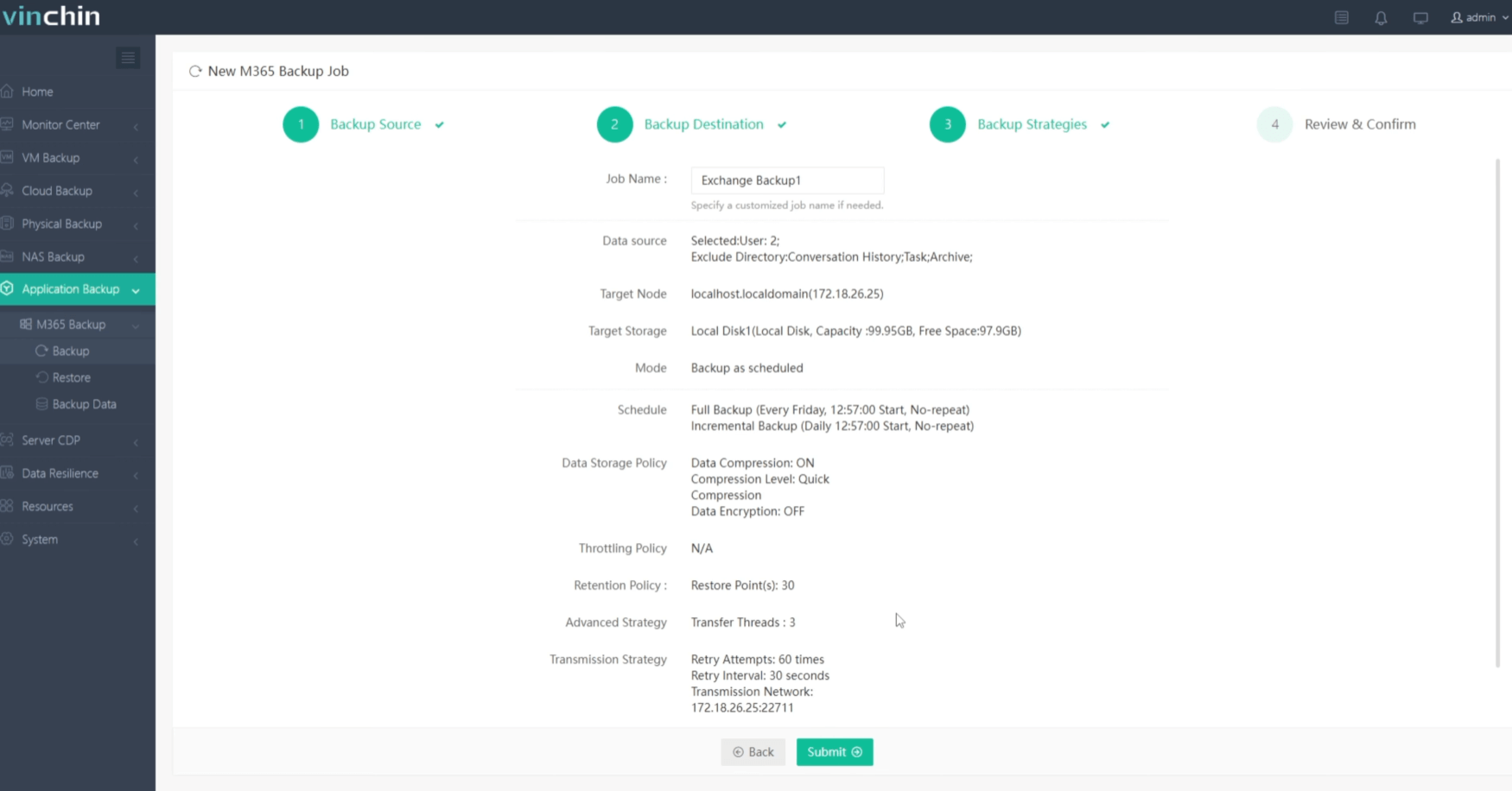
You will be redirected to the Jobs page of Monitor Center. The created backup job will be listed here and you can start job manually, then click job name to monitor the job in real time.
Here, you can see the Exchange Online has been successfully backed up.
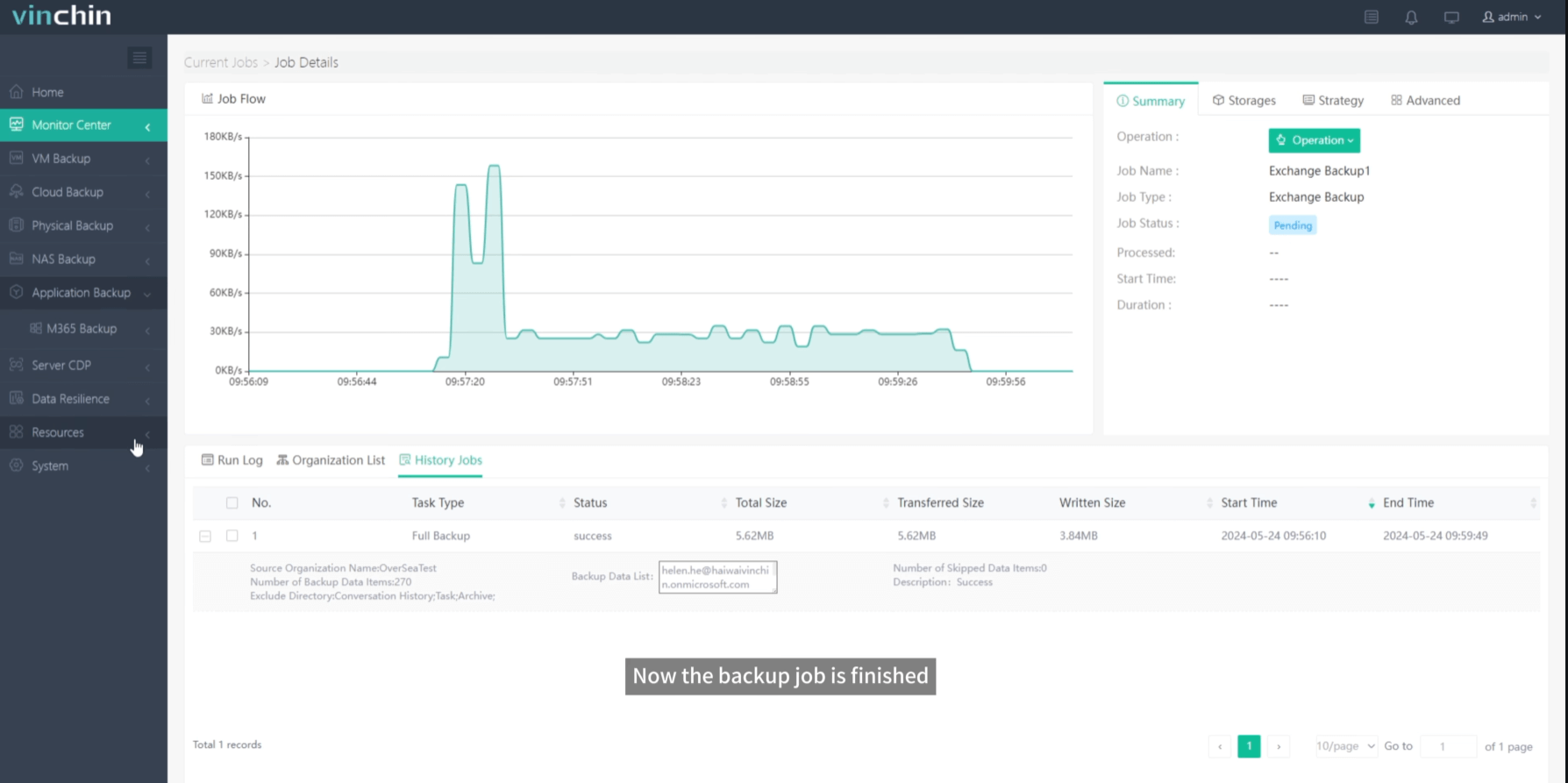
When you need to recover data, you can restore the Exchange Online from that backup.
With a free 60-day trial, you'll have the opportunity to start protecting your Exchange environment by getting a thorough understanding of the full capabilities of Vinchin Backup & Recovery in a real-world environment. For more information, please reach out to Vinchin directly or one of our local partners.
Share on:






