-
How to convert an AMI to OVA format?
-
Use Vinchin for seamless V2V migration
-
AMI to OVA FAQs
-
Conclude
In a cloud computing environment, AWS's AMI (Amazon Machine Image) is the base image used to create an EC2 instance, which contains the operating system, applications, and configuration settings. However, with the diversity of virtualization platforms, you may need to convert the AMI on AWS to a format supported by other virtualization platforms, such as VMware's OVA (Open Virtual Appliance) format.
OVA is an open virtual machine image format widely used by VMware and other virtualization platforms. Converting AMI to OVA format can help you migrate virtual machines in AWS to VMware or other virtualization platforms that support the OVA format.
This tutorial will detail how to convert AMI to OVA format using the AWS CLI tool. You will learn how to install and configure the AWS CLI, create S3 storage buckets, start an export task and download the exported OVA files. Whether you are migrating for the first time or looking to optimize your existing migration process, this tutorial will provide you with detailed steps and practical advice.
How to convert an AMI to OVA format?
Install AWS CLI
1. Ensure that AWS CLI is installed locally and configure the credentials and default zone for AWS CLI.
2. Run the following command to verify after the installation is complete:
Copy code
Create an S3 storage bucket
When creating an S3 Storage bucket, you need to ensure that it is in the same region as your EC2 instance and that the bucket must have write permissions enabled for OVA exports.
Note: The export task requires the IAM user to have the appropriate permissions to execute. Ensure that VM Import/Export permissions are granted in the IAM policy.
Start the export task
1. Confirm the root disk path
The export task supports only the root disk of the instance; The data on other disks needs to be manually migrated to the root directory.
2. Create export task JSON configuration
Create a file.json file locally with the following contents:
{
"ContainerFormat": "ova",
"DiskImageFormat": "VMDK",
"S3Bucket": "my-export-bucket",
"S3Prefix": "vms/"
}Start the export task command
Run the following command to start the export task:
aws ec2 create-instance-export-task --instance-id i-xxxxxxxxxxxxxxxxx --target-environment vmware --export-to-s3-task file://file.json
When this command is executed, the instance is automatically stopped.
View the status of an export task
Use the following command to view the status of an export task:
aws ec2 describe-export-tasks --export-task-ids export-task-id
Cancel the export task (if required)
If the export task needs to be interrupted, it can be canceled using the following command:
aws ec2 cancel-export-task --export-task-id export-task-id
Download OVA files from S3
Once the export task is complete, you will find the OVA file in your S3 storage bucket. You can download them to your local machine.
aws s3 cp s3://my-export-bucket/vms/your-ova-file.ova /tmp/your-ova-file.ova
Use Vinchin for seamless V2V migration
While converting AMI to OVA is a common step for migrating AWS EC2 instances to other platforms like VMware, managing cross-platform virtualization tasks often involves more than just format conversion. This is where Vinchin Backup & Recovery demonstrates its strength by providing V2V migration capabilities.
Vinchin Backup & Recovery simplifies the process of migrating VMs across hypervisors and cloud platforms, supporting multiple virtualization environments such as AWS, VMware, Hyper-V and more. With an intuitive interface and powerful features, you can easily complete cross-platform migrations without complex manual configurations, and run critical systems on your new virtual machines in just minutes. Designed for organizations that require high availability, Vinchin's instant restore feature dramatically reduces the recovery time (RTO) of your most critical IT workloads by restoring an out-of-service VM in less than 1 minute, also available in V2V scenarios, making it easy to achieve business continuity in complex, multi-platform environments.
Vinchin Backup & Recovery's operation is very simple, just a few simple steps.
1. Just select restore point
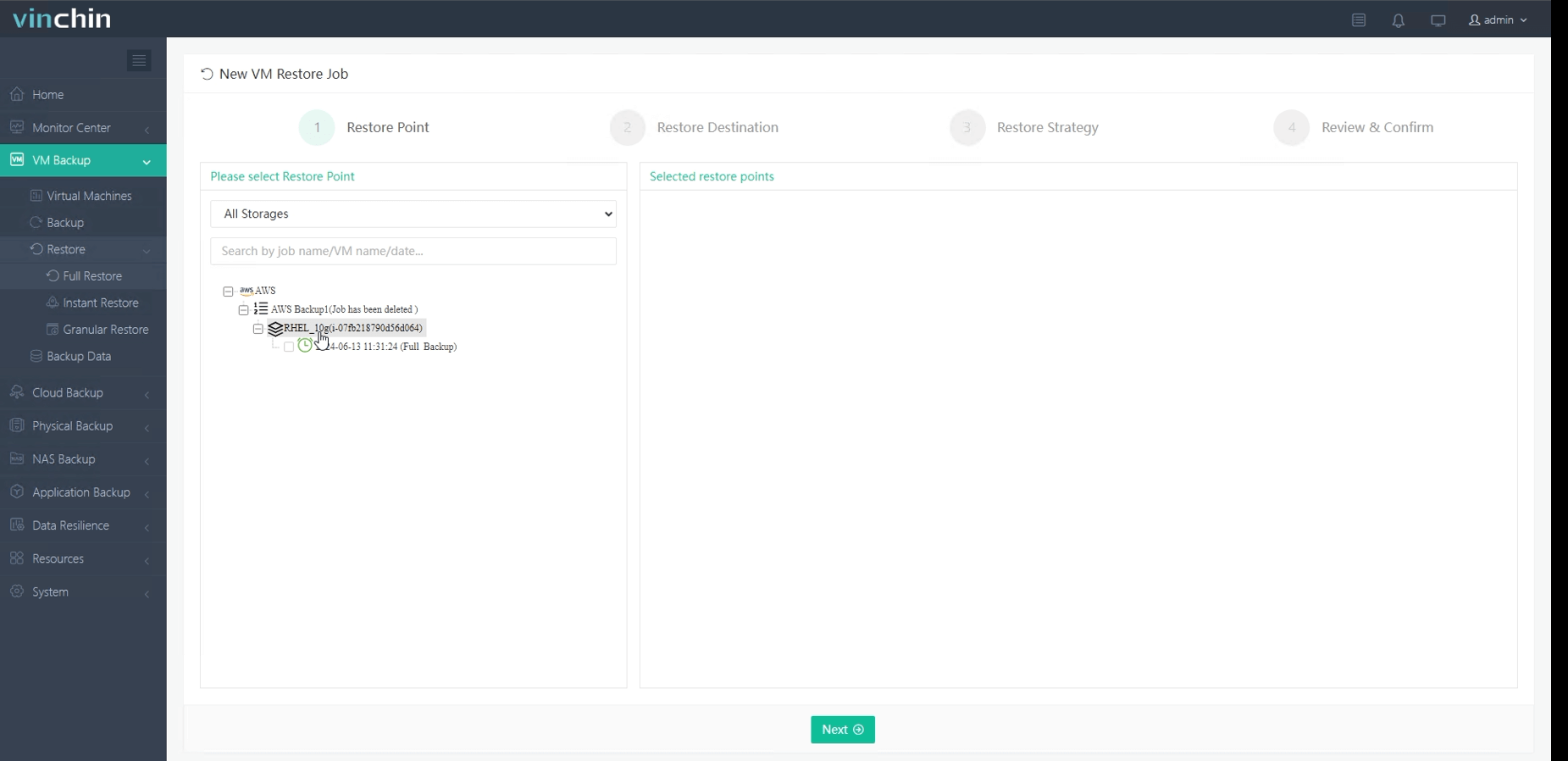
2. Then select restore destination
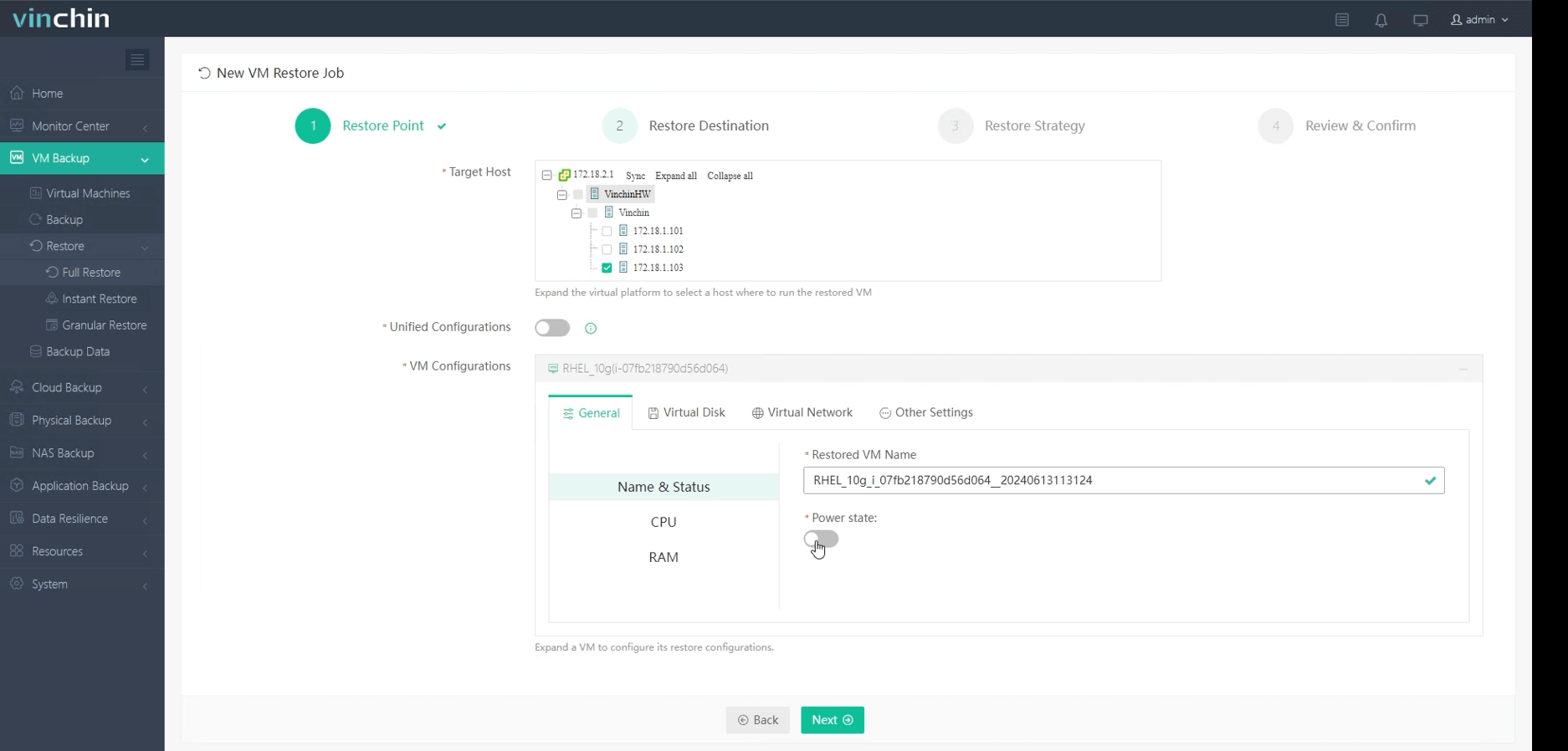
3. Select restore strategies
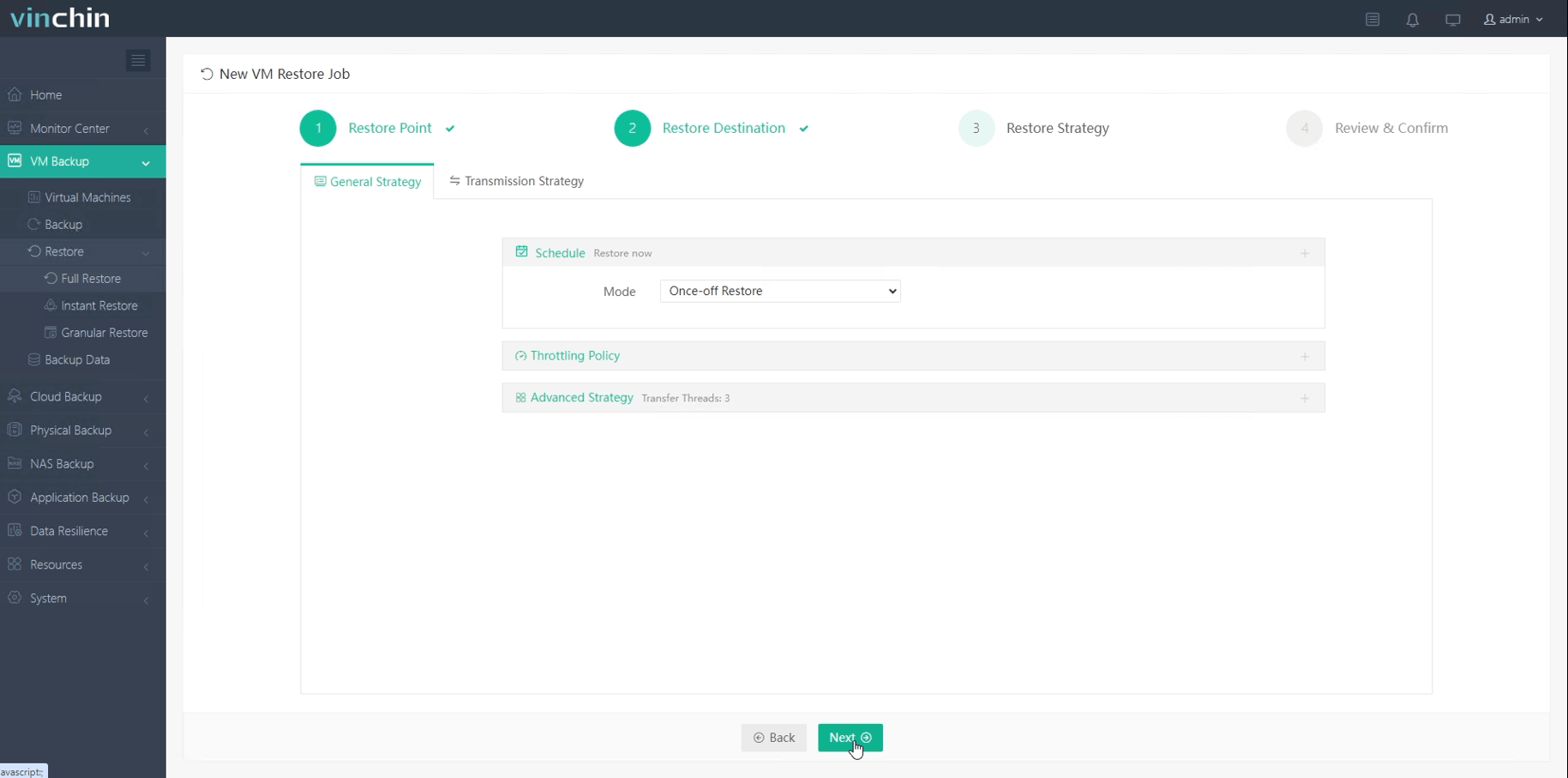
4. Finally submit the job

By leveraging Vinchin Backup & Recovery, enterprises can streamline cross-platform migrations, strengthen disaster recovery strategies, and ensure uninterrupted service delivery. Whether migrating workloads or preparing for unexpected failures, Vinchin provides a comprehensive solution tailored to virtual machine management needs. To help users explore its powerful features in a real-world environment, Vinchin offers a free 60-day trial. For more details or assistance, please contact Vinchin.
AMI to OVA FAQs
Q1: What are the restrictions on exporting AMIs in AWS?
A1: AWS has some restrictions on exporting AMIs, such as you can only export unencrypted EBS-backed instances and the exported image cannot contain snapshots.
Q2: How big is the exported file?
A2: The size of the exported file depends on the amount of data in your AMI. If the AMI is based on EBS, the export will be the size of the actual storage space used; if it is based on instance storage, the entire allocated space will be exported.
Conclude
Converting AMI to OVA simplifies migrating AWS instances to platforms like VMware. AWS CLI enables the format conversion, while Vinchin Backup & Recovery enhances the migration process, offering seamless V2V transitions and ensuring business continuity in multi-platform environments.
Share on:






