-
What is MS Exchange backup?
-
How to backup Exchange with Windows Server Backup?
-
How to backup Microsoft Exchange with Vinchin Backup & Recovery?
-
Backup Exchange FAQs
-
Conclusion
What is MS Exchange backup?
MS Exchange backup refers to the process of creating a backup of Microsoft Exchange Server data and configurations. This backup typically includes critical components such as user mailboxes, emails, contacts, calendars, public folders, and server configurations.
Backing up Exchange data is essential for ensuring data protection, disaster recovery preparedness, and compliance with regulatory requirements. It enables organizations to restore Exchange data in case of accidental deletion, hardware failures, software corruption, or other unexpected events that may result in data loss.
How to backup Exchange with Windows Server Backup?
Backing up Exchange with Windows Server Backup refers to creating a backup of Microsoft Exchange Server data by utilizing the built-in backup feature provided by Windows Server. This method allows users to regularly backup Exchange Server databases, including mailboxes, emails, contacts, calendars, and other critical data. This method is easy, economical and suitable for small businesses.
To do Microsoft Exchange Server backup, following these steps:
1. Open Windows Server Backup > choose Local Backup
3. Click Backup Once in the Actions pane
4. Select Different options >Next
5. Opt for Custom > Next
6. Select volumes for backup by clicking Add Items on the Select Items for Backup page
7. Click Add Exclusion to specify any files or file types you wish to exclude from the backup
8. Choose VSS full Backup on the VSS Settings tab, then proceed
9. Specify backup destination, click Next
10. Review settings on the Confirmation page, then click Backup
How to backup Microsoft Exchange with Vinchin Backup & Recovery?
While Windows Server Backup can create backups of Exchange data, it may not offer advanced features or granular control compared to third-party backup solutions that are customized specifically for Exchange Server environments.
Vinchin Backup & Recovery delivers powerful, enterprise-grade backup solutions with a full set of functionalities tailored for Microsoft Exchange protection, whether deployed on virtual machines or physical servers. The solution ensures highly reliable and secure backup of Exchange data to anywhere - be it on-premise, offsite, or in cloud, including Azure, Amazon S3, Wasabi, and more.
Vinchin Backup & Recovery’s operation is very simple, just a few simple steps.
1. Just select Backup Source
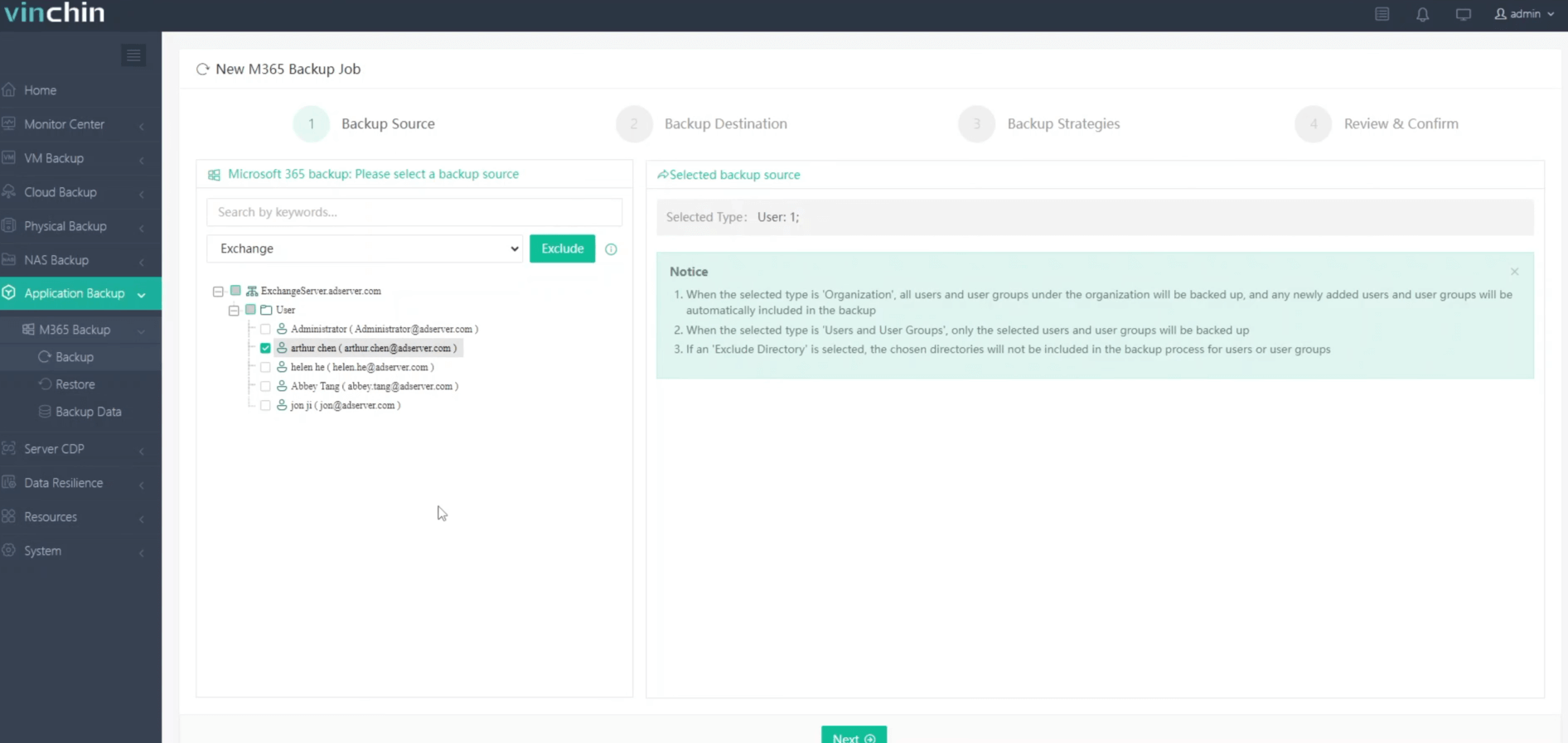
2.Then select backup destination
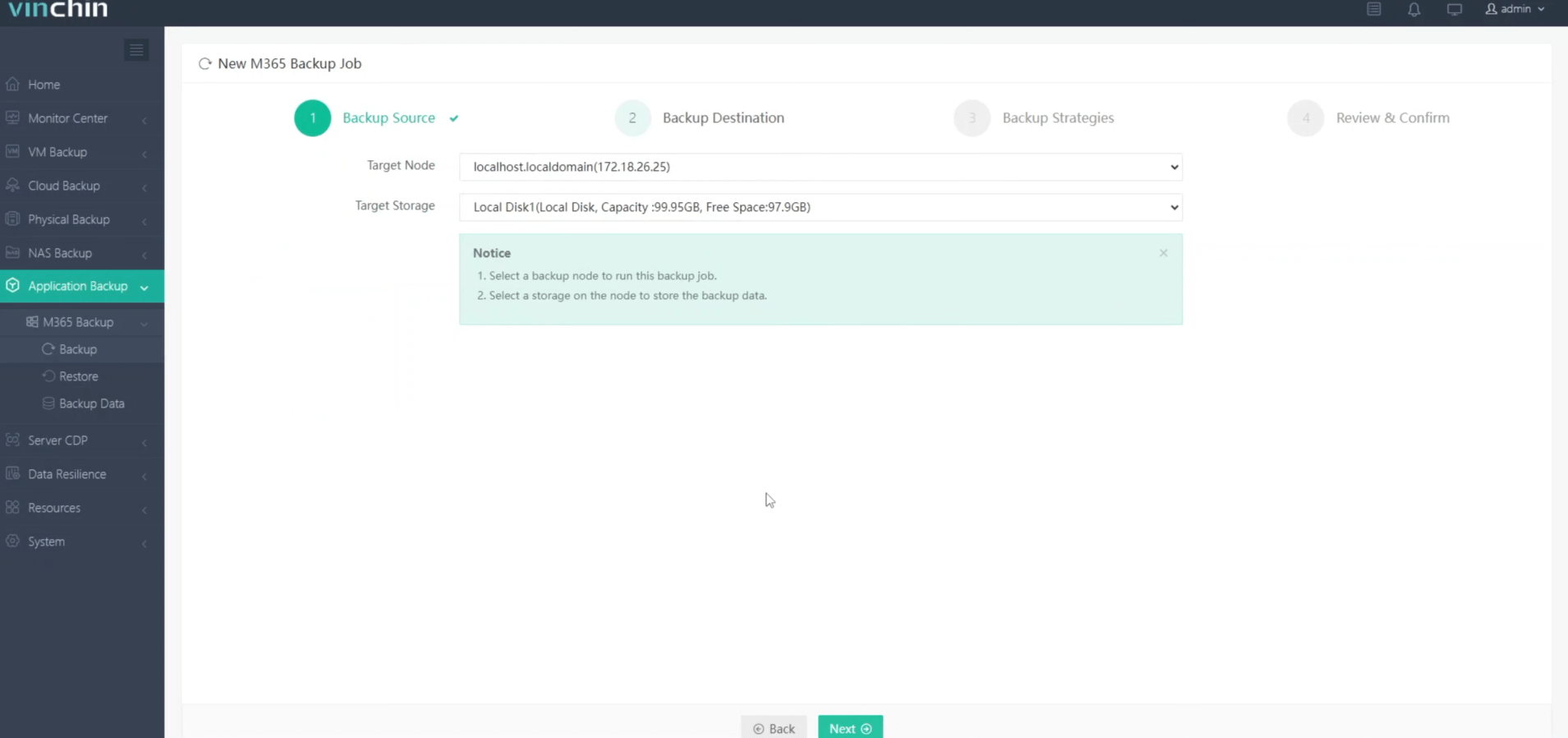
3.Select strategies
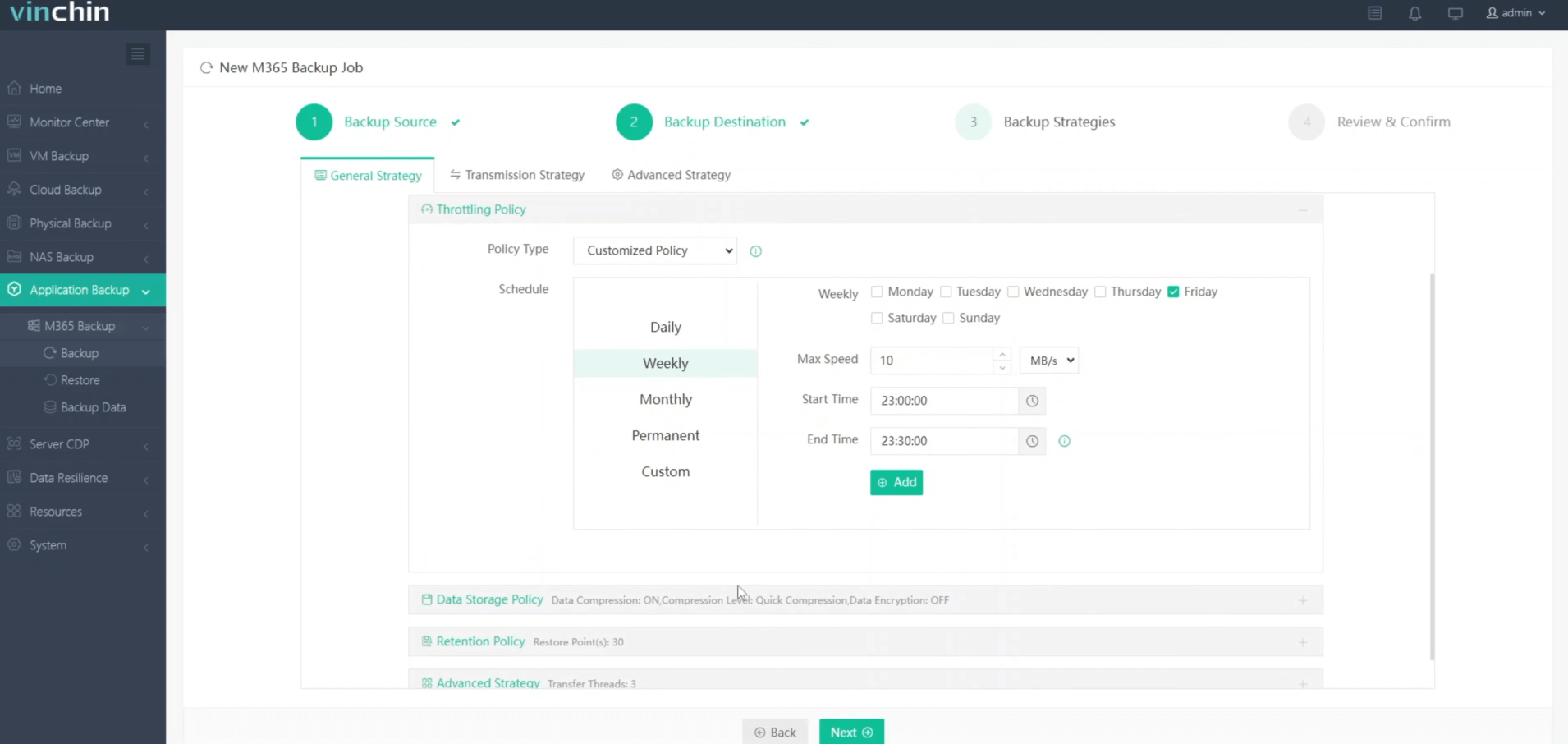
4.Finally submit the job
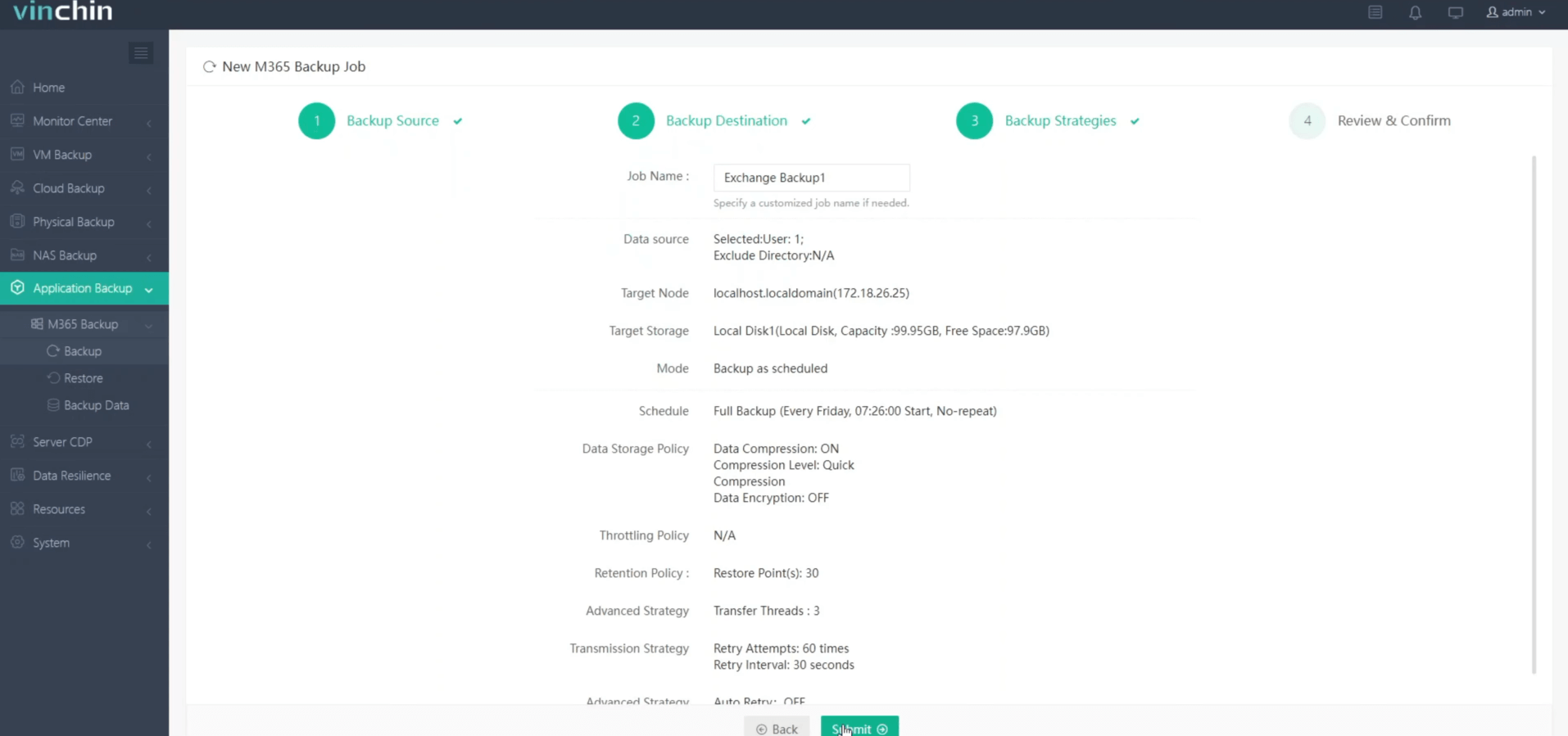
Vinchin offers a free 60-day trial for users to experience the functionality in a real-world environment. For more information, please contact Vinchin directly or contact our local partners.
Backup Exchange FAQs
Q1: How often should Exchange be backed up?
A1: The frequency of Microsoft Exchange Server backups depends on factors like data volume, business requirements, and recovery point objectives (RPOs). Generally, it's recommended to perform regular backups to minimize data loss.
Q2: How can you restore Exchange data from a backup?
A2: Exchange data can be restored from backups using the same backup solution used for the backup process. The restoration process typically involves selecting the desired backup point and initiating the restore operation.
Conclusion
MS Exchange backup secures server data, critical for protection and recovery. Windows Server Backup offers a simple method, while Vinchin Backup & Recovery provides advanced features tailored for Exchange environments, ensuring reliable data protection.
Share on:






