-
Backup Synology NAS to WD My Cloud
-
Backup WD My Cloud to Synology NAS
-
Backup Synology NAS to WD My Cloud and Vice Versa

Compared to external hard drives, NAS is a more accessible and scalable centralized storage that allows users to backup any data like Windows OS to NAS and share them via the network.
Backing up a NAS to another NAS (e.g., Synology to QNAP and the other way around) creates a duplicate copy of data stored in a separate location, protecting against data loss due to hardware failure or disasters. It allows maintenance tasks to be performed without affecting the primary NAS's performance and is a wise investment in data security.
Synology and Western Digital are two of the most famous and popular NAS manufacturers on the market. You are going to learn 3 ways to backup Synology NAS to WD My Cloud and WD My Cloud to Synology NAS easily in this post.
Backup Synology NAS to WD My Cloud
1. Windows Backup and Restore
Windows Backup and Restore is a built-in computer program that enables the backup to external drives, NAS devices, and clouds, and the system image recovery.
1. Click This PC on the Start menu> Map Network Drive.
2. Select a drive letter from the dropdown and Browse… a folder on Synology NAS to map.
3. Choose Reconnect at sign-in and click Finish.
4. Type backup in the search bar and choose Backup and Restore (Windows 7).
5. Click Set up backup on the right to start the window.
6. Select Save on a network and specify your IP address or browse for WD My Cloud. Input your network credentials.
7. Choose the recently added network location.
8. Choose Let me choose for the manual selection on the mapped drive.
9. Hit Save settings and run the backup for the WD My Cloud backup.
2. Rsync
Rsync is a command-line program that copies files and directories between local and remote systems.
Preparation:
Run rsyncd on the remote host.
Remove the Dry-run by default to execute for real by deleting -n in the rsync commands.
1. Configure rsync on WD My Cloud.
Access the web portal and enable SSH.
On a 2.xx.xx and EX4 My Cloud:
a. Click Settings on the navigation bar> Network> toggle on SSH under Network Services.
b. Accept the terms and type your new password and confirm it. Click OK.
On a 4.xx.xx My Cloud:
a. Click Settings on the navigation bar> Network> toggle on SSH under Network Services.
b. Note the given user name and password and click I accept> OK.
2. Sign in to your My Cloud and create a new share for the backup.
3. Create a rsync .secrets file in /etc.
synologynasuser:super sekret xxxx passw0rd!
4. Create a rsync conf file in /etc.
pid file = /var/run/rsyncd.pid
lock file = /var/run/rsync.lock
log file = /var/log/rsync.log
[SynologyNAS Share for rsync]
comment = "My rsync share for Synology"
path = /shares/created_on_wd_nas
# Or
path = /DataVolumes/shares
use chroot = true
uid = root
gid = share
read only = no
list = yes
auth users = new_created_share_name_on_wd
secrets file = /etc/rsyncd.secrets
hosts allow = Synology.NAS.IP.ADDRESS
5. Edit /etc/default/rsync and modify RSYNC_ENABLE=false to =true.
6. See if rsync is running and start it if not.
/etc/init.d/rsync status
/etc/init.d/rsync start
7. Reload rsync or restart it.
/etc/init.d/rsync reload
/etc/init.d/rsync restart
8. Optionally create a new user in WD My Cloud for the purpose with full rights to the created share.
9. Run the scripts.
#!/bin/sh
Volume=/volume
RsyncPasswordFile=/path/to/passwordFile
RemoteUser=new_share_name
RemoteHost=xxx.x.x.x
RemotePath=Backups
LogDir=/var/log
LogFile=$LogDir/MyBackups.log
echo "vvvvvvvvvvvvvvvvvvvvvvvvvvvvvvvvvvvvvvvvvvvv" >> $LogFile
echo "Started Main Script" >> $LogFile
StartBackup() {
if [ -z $1 ]; then
echo "ERROR 1 IS EMPTY [$1]" >> $LogFile
return
fi
local SourceDir=$1
echo "SourceDir is [$SourceDir]" >> $LogFile
local DestinationDir=$SourceDir
echo "DestinationDir is [$DestinationDir]" >> $LogFile
if [ ! -d $Volume/$SourceDir ]; then
echo "ERROR: SourceDir [$SourceDir] was NOT found" >> $LogFile
return
fi
local JobLog=$LogDir/MyBackups-$(echo $SourceDir | sed -e 's///_/g').log
echo "Rsync log is [$JobLog]" >> $LogFile
echo ">>>>>> Starting Backup Job for [$SourceDir] to [$DestinationDir]">> $LogFile
# dry-run is enabled by default
/usr/syno/bin/rsync --timeout=600 -rlt -p --chmod=ugo=rwx -H -W --password-file=$RsyncPasswordFile $Volume/$SourceDir $RemoteUser@$RemoteHost::$RemotePath/$DestinationDir --exclude=/*/#recycle/ -Phriivv --stats --log-file=$JobLog -n
echo "Finished Backup Job for [$SourceDir] to [$DestinationDir] <<<<<<" >> $LogFile
}
StartBackup 'photos'
StartBackup 'music'
StartBackup 'video'
echo "Finished Main Script" >> $LogFile
echo "^^^^^^^^^^^^^^^^^^^^^^^^^^^^^^^^^^^^^^^^^^^^" >> $LogFile
Backup WD My Cloud to Synology NAS
1. Rsync
1. In the Synology DSM, navigate to Control Panel> File Services> rsync> Enable rsync service.
2. Click Edit rsync Account to use a Synology admin who has read/write access to the share optionally. Click Apply.
3. Access WD My Cloud using Putty and run the Linux terminal command. rsync -avz /DataVolume/shares/Public/ Synology_user@IP_address: Synology_destination
4. Type yes for accepting SSH/Certificate from the Synology NAS for the time of use.
5. Enter the password for the Synology user manually. Add nohup command before rsync command to run unattended.
2. Mount My Cloud to Synology
1. Connect Synology and My Cloud to a router/switch.
2. Log into DSM, open File Station> Tools> Mount Remote Folder> CIFS Shared Golder (for an SMB Share).
3. Type in the path of the SMB Share (e.g., 10.0.1.40Photography) and your login account details.
4. Choose where to mount and tick the Mount automatically on startup option. Click Mount.
5. In the File Station, choose to drag and drop mounted shares or select files manually to copy.
Backup Synology NAS to WD My Cloud and Vice Versa
3. Vinchin Backup & Recovery
While rsync can be daunting for non-techies, it also poses challenges to the bandwidth. It only copies new or changed files to the destination, and its command switches that mirror data between two locations may lead to data loss on WD NAS if you are not careful enough.
The other methods do not leave many backup choices for NAS users, which may be time-consuming and space-hogging.
A trustful NAS backup solution like Vinchin Backup & Recovery should carry things off. It supports 12 virtualizations (VMware, Xen, Hyper-V, etc.), 6 databases, physical servers, and All NAS devices under CIFS/NFS protocols.
With it, you can automate the whole backup process, copy NAS to another NAS, and manage a complicated IT environment with all sorts of backups without mapping a network drive or mounting to another folder.
And restore either the original destination or a new path of the NAS Share/File Server and send an offsite backup copy to another data center for safety.
Backup NAS to Another NAS
1. Download the 60-day free trial.
2. Go to NAS Backup> Backup, choose an added NAS Share and source files, and include/exclude specific types of folders with a wildcard.
3. Select a NAS backup node and storage.
4. Configure backup strategies. Various backup types (Full, Incremental, Differential) and strategies are available for your selection. You are allowed to compress data, encrypt it with the AES-256 algorithm, scan and transfer the data via multiple threads, or keep it based on the retention policy.
5. Check and submit. The job will run on schedule.
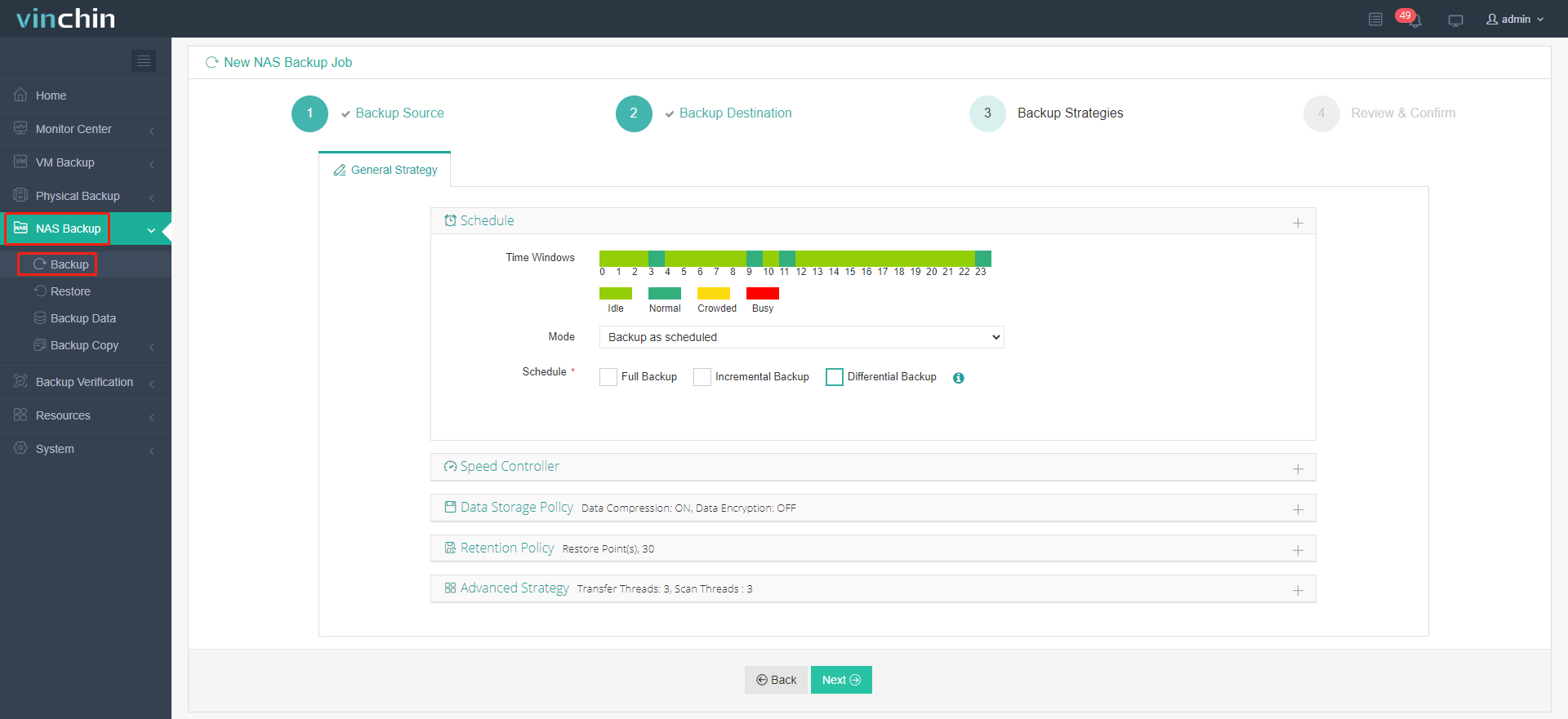
More To Ask
Can I backup my Synology NAS to the cloud?
Use Synology Hyper Backup and Cloud Sync to backup Synology NAS to the cloud. In Hyper Backup, click +> choose the cloud> follow the instruction. See backup Synology to the cloud with Cloud Sync in backup Synology NAS (4th method).
How do I backup my Synology NAS to another drive?
In the Hyper Backup, go to +> Data Backup> Local folder & USB as destination> Create backup task> select the USB drive> select the backup source> configure settings > Enable backup rotation> Apply.
Can I backup WD My Cloud to an external hard drive?
Yes, you can go to backup WD My Cloud to external hard drives/USB to check out the 4 ways in detail.
How do I transfer data from my computer to my Synology NAS?
In Windows Explorer, go to Computer> Map network drive> specify the details and input the names of Synology NAS server and shared folder. You can view the details in the backup Windows 10/11 to NAS.
How do I migrate from Mycloud to Synology?
Refer to the Backup WD My Cloud to Synology NAS part in this article.
Share on:







