-
What is Synology Drive ShareSync?
-
How to sync data between two Synology NAS with Synology Drive Sharesync?
-
How to backup NAS to NAS with Vinchin Backup & Recovery?
-
Sum Up
Companies will have a large amount of fresh data generated by various business systems every day and protecting data is always necessary.
NAS is popular data storage in companies and usually, companies will have multiple NAS for different use. One of the methods of protecting data on NAS is syncing data to another NAS so if the original NAS fails, the backup NAS will help quickly recover business.
NAS data synchronization also facilitates teamwork. Some users might not have the permissions to access some appliances or can’t connect to some appliances so the backup NAS will keep the team connected as usual.
Synology is a famous NAS provider and it provides not only premium NAS appliance, but also NAS data management solutions. To sync data between two Synology NAS, you can use Synology Drive Sharesync.
What is Synology Drive ShareSync?
Synology Drive ShareSync is the internal solution for users to share data between different Synology NAS. If you have downloaded Synology Drive Server package in DSM, Synology Drive Sharesync will be also installed on your NAS.
After proper setup, you can select a folder on the local NAS and sync it to a remote NAS.
Unlike Hyper Backup which creates NAS backup to another NAS and archives tasks, Synology Drive ShareSync lets you directly sync files.
You have to know the limitations of Synology Drive Sharesync, too. It only allows you to sync data between NAS whose brands are both Synology. If you want to save data to another brand of NAS, you can try backing up NAS to NAS.
Synology Drive Sharesync only helps sync data between NAS so if you want to sync data between NAS and another appliance like PC, you can use another Synology solution, Synology Drive Client.
How to sync data between two Synology NAS with Synology Drive Sharesync?
It will be easy to build a connection between two NAS.
1. On the local NAS, open Synology Drive Sharesync > enter the credentials of the remote NAS to connect it to the local NAS > click Next
2. Select the folders on the remote NAS to sync with the local NAS later > click Next
3. Review Sync Settings > click Done
When you review the settings, click Edit and then you can set up the job to sync data in many ways.
You might not want to sync the whole thing in the folder so you can uncheck some folders in it to exclude some data. Except for excluding some folders, you can also exclude music, image, pictures, large files, etc. in File Filter. If you would like to sync also the folder permissions to another NAS, you can check Sync all privileges or you can select Sync domain user privileges only or Sync files (excluding permissions and metadata).
Sync direction is important. You can easily switch the direction by selecting Download data from the remote Synology Drive server only, Upload data from the Remote Synology Drive server only, or Two-way sync. It also allows you to keep locally deleted files on the remote NAS.
How to backup NAS to NAS with Vinchin Backup & Recovery?
Synology Drive ShareSync can help you sync data between Synology NAS but companies’ IT environments are complicated. There might be other brands of NAS like QNAP and Buffalo and file servers which are not supported by Synology Drive ShareSync so you need another solution.
Vinchin Backup & Recovery is a professional backup solution for NAS, which is not limited by the brand so you can use it to protect data on different NAS.
It will be easy to create a NAS backup job in Vinchin Backup & Recovery and a user-friendly web console will help you set up the job step by step.
Select files and folders on the NAS. You can quickly exclude or include some files on the NAS with their filename extensions > select backup destination, which could be another NAS or a file server > select backup strategies including schedule, incremental backup, data compression, etc. > submit the job
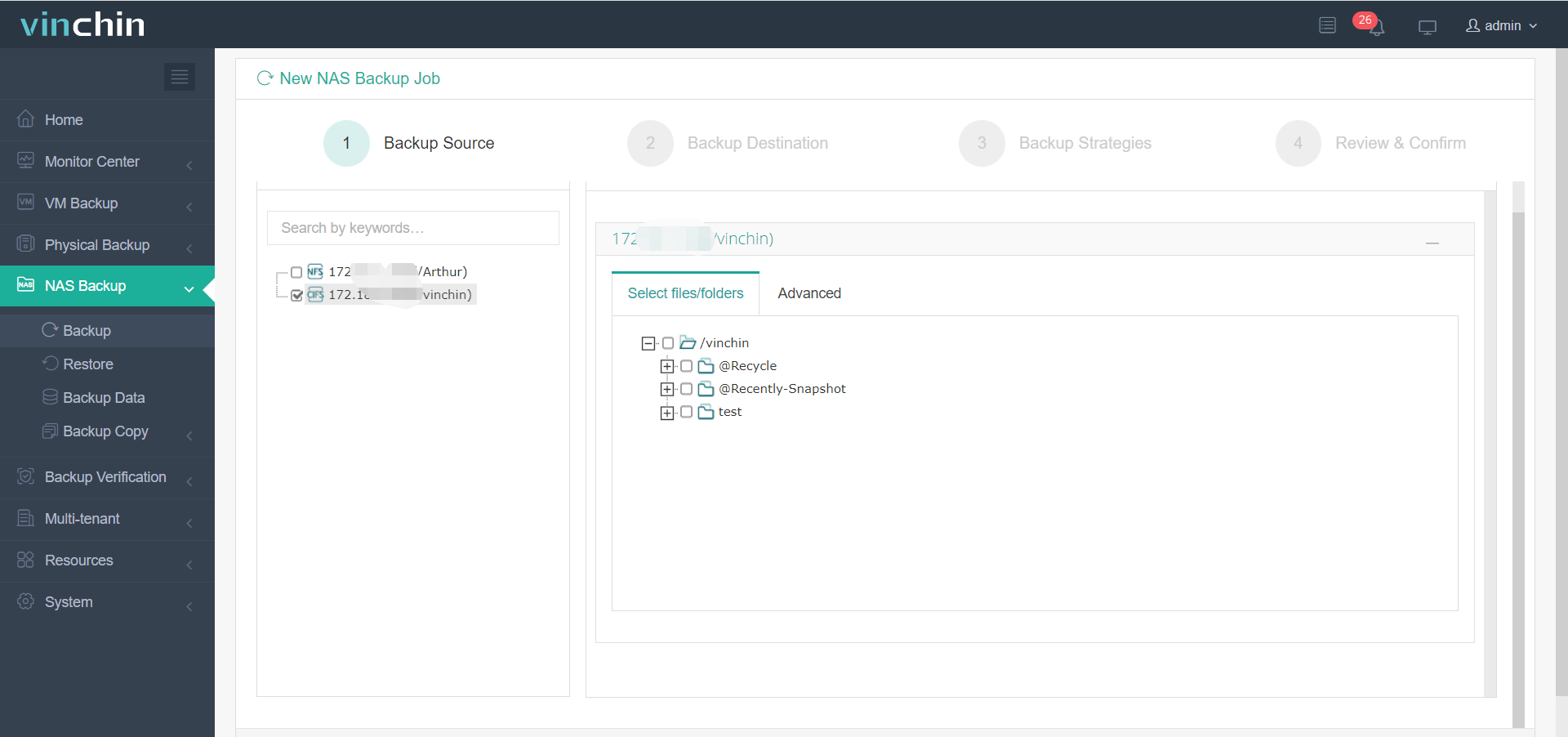
It will be also flexible to use the backup data because you restore the backup to another NAS or file server in the backup system.
Vinchin Backup & Recovery has been selected by thousands of companies in the world. You can also start a 60-day full-featured free trial to protect your IT environment. Directly contact us and then you will have a tailored solution. We have established partnerships with reputable companies all over the world so if you would like to do a local business, you can select a local partner here.
Sum Up
Companies can select Synology NAS to store all kinds data and to have data backup and share data, companies can use Synology Drive ShareSync to sync data between two NAS.
Because of some limitations, Synology Drive ShareSync can not always help you manage and protect data so you can use the professional data backup solution Vinchin Backup & Recovery to enhance data security. Don’t miss the free trial.
Share on:






