-
How to backup Buffalo NAS in the built-in web console?
-
How to backup Buffalo NAS with Vinchin Backup & Recovery?
-
Sum Up
Are you looking for a robust NAS backup solution? Try Vinchin Backup & Recovery!
Buffalo NAS is a popular datastore in companies and the staff can easily visit the NAS for remote work and teamwork.
NAS device often saves important project files and the backup data of other devices like file server. The data is precious so you should backup it.
How to backup Buffalo NAS in the built-in web console?
Buffalotech has provided a convenient web console to help users backup NAS devices.
You can open a web browser and enter the IP address of your Buffalo NAS to connect it. If you can’t connect to it in this way, you might need to download a NAS Navigator from Buffalotech’s download page.
When you open the web browser successfully, you can start to create a backup job.
1. Click Advanced Settings and use the administrator’s account to log in to the system.
If you would like to backup NAS to external drive, click Drives > click USB Drive to Display Connected USB hard drives and it will show you the available external drives
Note: External drive should be formatted for EXT3 > click Format Disk > select EXT 3 (make sure you don’t have other useful data on the external drive)
2. To create a Buffalo NAS backup job here, you need to click Backup on the left and the click the icon of Backup on the right. When you hover the mouse on it, it will tell you that you can backup this Buffalo NAS to external hard drive or another NAS.
3. Click Create New Job to start to configure the backup job > input a name for the job < You are allowed to backup certain folders in the web console and here is a button Add near the “Backup Source Folder Name”. Click it > select the source folder on the NAS > on the right, you can see Backup Target Folder Name and it means the backup destination to store the backup data. Click Browse > select the desired destination
4. You can have some backup strategies here. For example, if you would like to make the NAS backup job triggered automatically, you can configure it in Schedule. Buffalo LinkStation allows you backup the NAS daily, weekly, and monthly at a specific time.
Operation Mode can help you select the backup type. As you can see in the drop-down list, there are 3 options for you, Normal Backup, Overwrite (incremental), Overwrite (differential). Normal Backup is literally creating full backup every time, Overwrite (incremental) is creating one full backup and the subsequent incremental backups, and Overwrite (differential) is creating one full backup and the subsequent incremental backups.
You can have other options such as Encrypted Data Transfer, Compress and transfer to protect backup data and reduce backup size.
How to backup Buffalo NAS with Vinchin Backup & Recovery?
The internal Buffalo NAS backup solution only provides you with the basic options, if you would like to optimize your backup plan, you can try another solution.
Vinchin Backup & Recovery is a professional backup solution for NAS devices which can provide well-round protection to your Buffalo NAS.
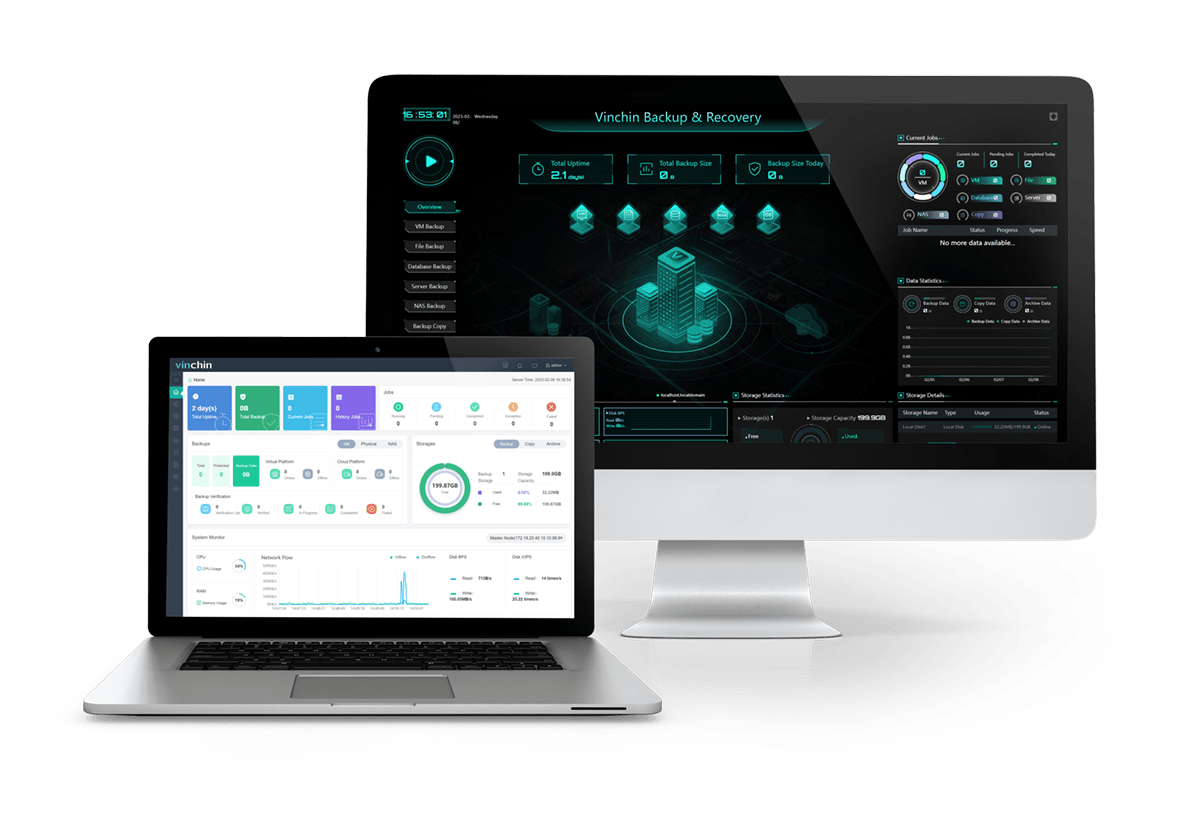
Vinchin Backup & Recovery also provides a user-friendly web console to help you easily add and backup NAS step by step.
1. Add a NAS device to Vinchin
You can directly add a CIFS or NFS NAS to Vinchin backup system with its path and credentials.
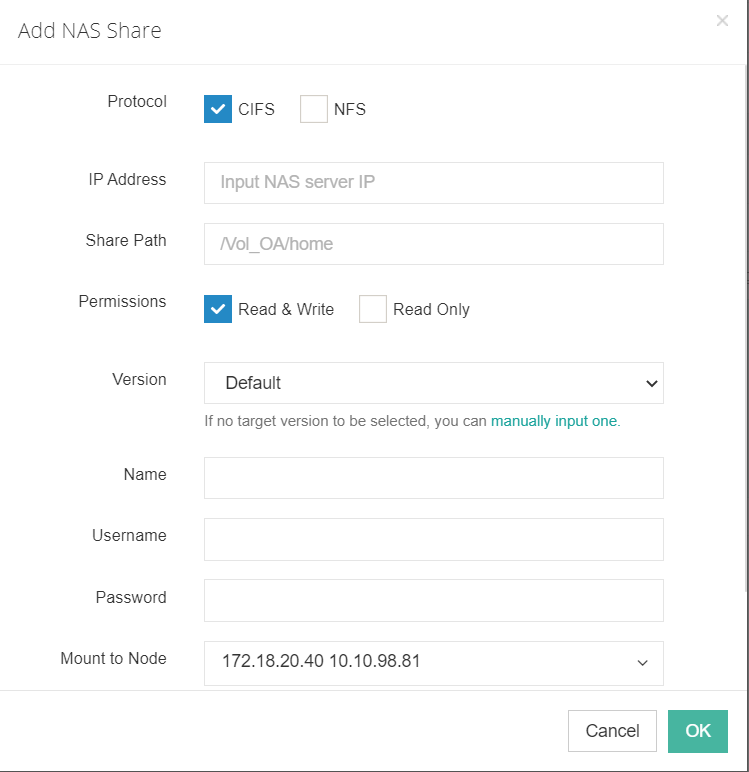
2. Backup the NAS device
Vinchin Backup & Recovery can also let you select only folders of the NAS device to backup. In addition, you can easily exclude or include some files by adding some keywords like file extension.
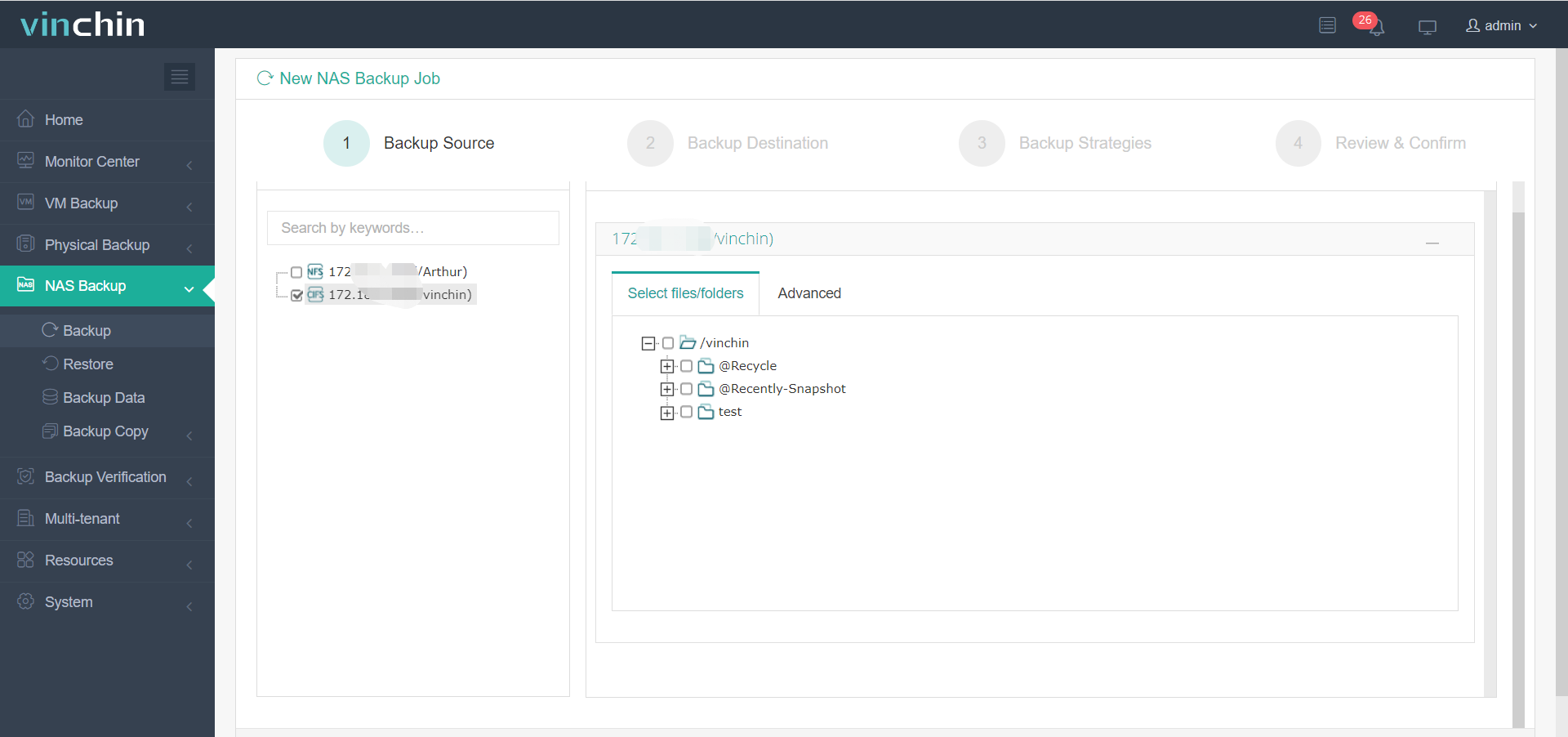
You can have some backup strategies like schedule, incremental backup, data compression, data encryption, etc.
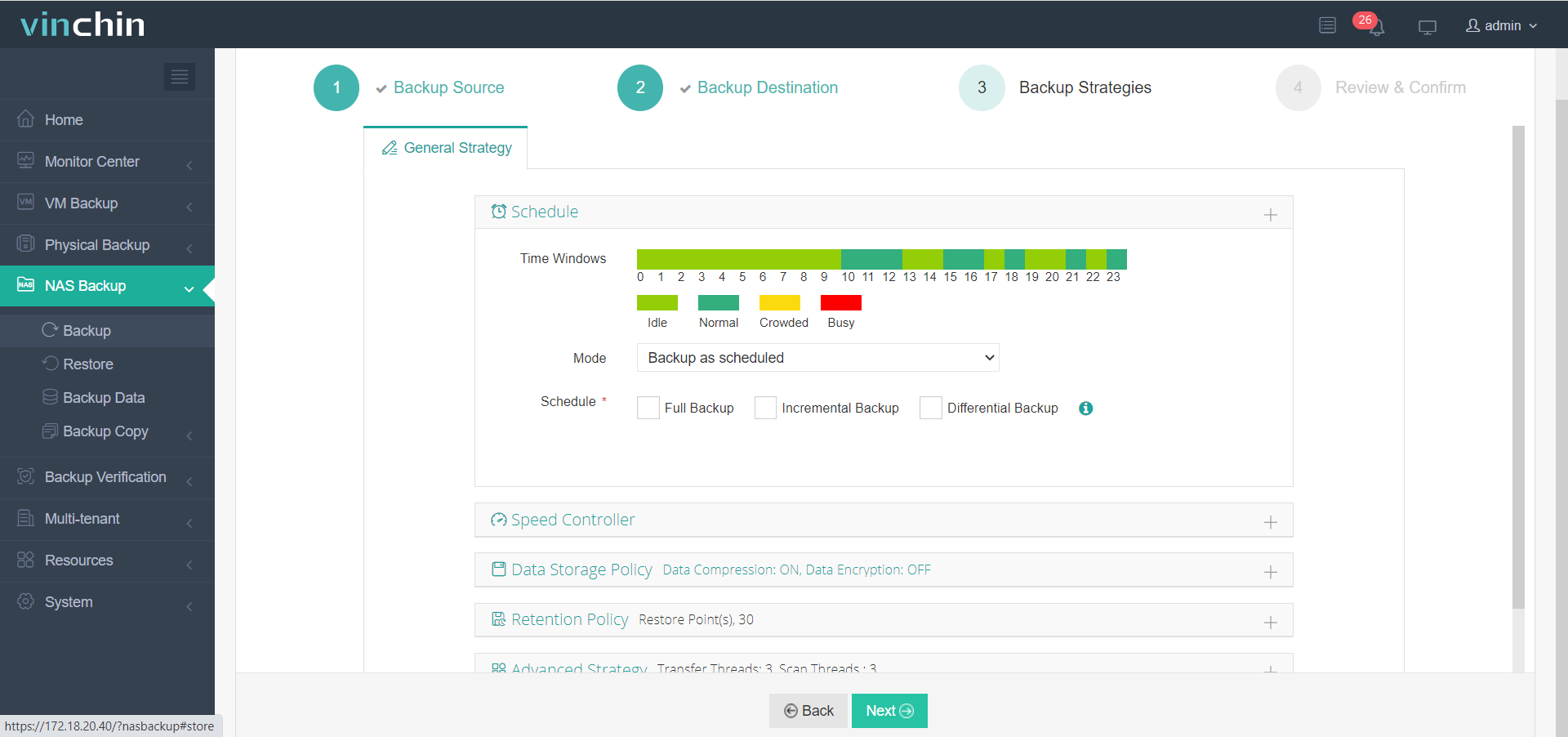
Compared with the Buffalo’s internal internal backup solution, Vinchin Backup & Recovery is easier to use and also lets you backup other NAS devices like Synology NAS and QNAP NAS.
Vinchin Backup & Recovery has been selected by thousands of companies and you can also start to use this powerful system with a 60-day full-featured free trial. Just click the button to get the installation package.
Sum Up
Buffalo NAS is widely used for storing data in companies and these data could be precious so you should backup it.
There is the internal solution Buffalo web console to let you backup folders on the NAS to another place and except for it, you can also use Vinchin Backup & Recovery to backup it more easily and it also lets you backup NAS devices of different brands. Don’t miss the free trial.
Share on:






