-
Restore Hyper Backup Data without Synology NAS
-
Restore Data without Synology NAS
-
Conclusion
Unlike an external hard drive, NAS is a more flexible and reliable storage with easy access via a network that allows you to backup files, config, and Windows systems to NAS effortlessly and share them among multiple users. But different from backup a NAS device, restoring one is another thing that involves various factors.
Chances are you need to restore data without a Synology NAS if it fails, especially when your backups are dependent on it. Even if you have backed up Synology to QNAP or WD My Cloud, or local drives, you will probably be in a situation where you want to access the backups on another NAS device or the external drives without a Synology NAS for a quicker recovery.
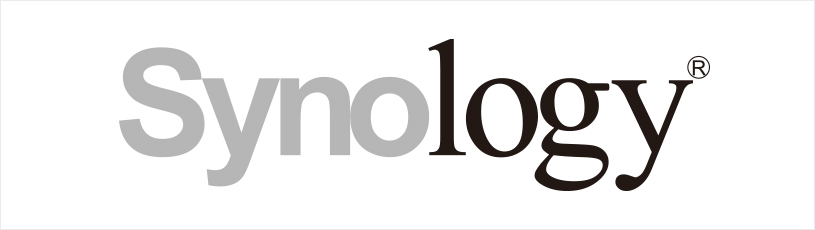
If you are using the Synology internal backup tool Hyper Backup, you can recover your data without a Synology from Hyper Backup data using the client tool. But if you choose other backup methods due to some reasons, there’s another option for you too.
Restore Hyper Backup Data without Synology NAS
From Local Disk:
1. Start Hyper Backup Explorer and choose Browse Local Backup.
2. Access the backup file and open the SynologyHyperBackup.bkpi file. Input a password if it is encrypted.
3. Click the calendar icon or left (older version) and right (recent version) arrows for the desired backup version.
4. Locate the backup file within the version and right-click it to Copy to. Another option is to simply drag and drop the file onto your local desktop or into a folder within Windows File Explorer/Mac Finder.
5. Click Browse another backup task to see the backup files of other tasks.
From C2 Storage:
1. Launch Hyper Backup Explorer, and select Browse Backup in Synology C2 Storage.
2. Log in to your Synology C2 account.
3. Choose the backup task to browse or click Browse another backup task for another task.
4. Right-click the file and click Copy to the destination. Or drag and drop the target folders to the destination directly.
Restore Data without Synology NAS
Hyper Backup Explorer is easy to operate but with its flaws, for instance, one cannot read, mount, or open EXT4 formats drive on Windows unless it’s a Linux-based OS. And it’s a desktop tool for Synology users to browse and copy backups without advanced recovery features.
Vinchin Backup & Recovery is a reliable option available that supports backup All NAS under CIFS/NFS protocols and restores backups to other NAS devices/Linux & Windows file server systems/original path without a Synology NAS.
And it offers smart NAS backup and recovery strategies like data compression and encryption, multithreaded scan and transfer, wildcard filter, anti-ransomware protection, offsite backup copy, Full/Incremental/Differential backup, and so much more.
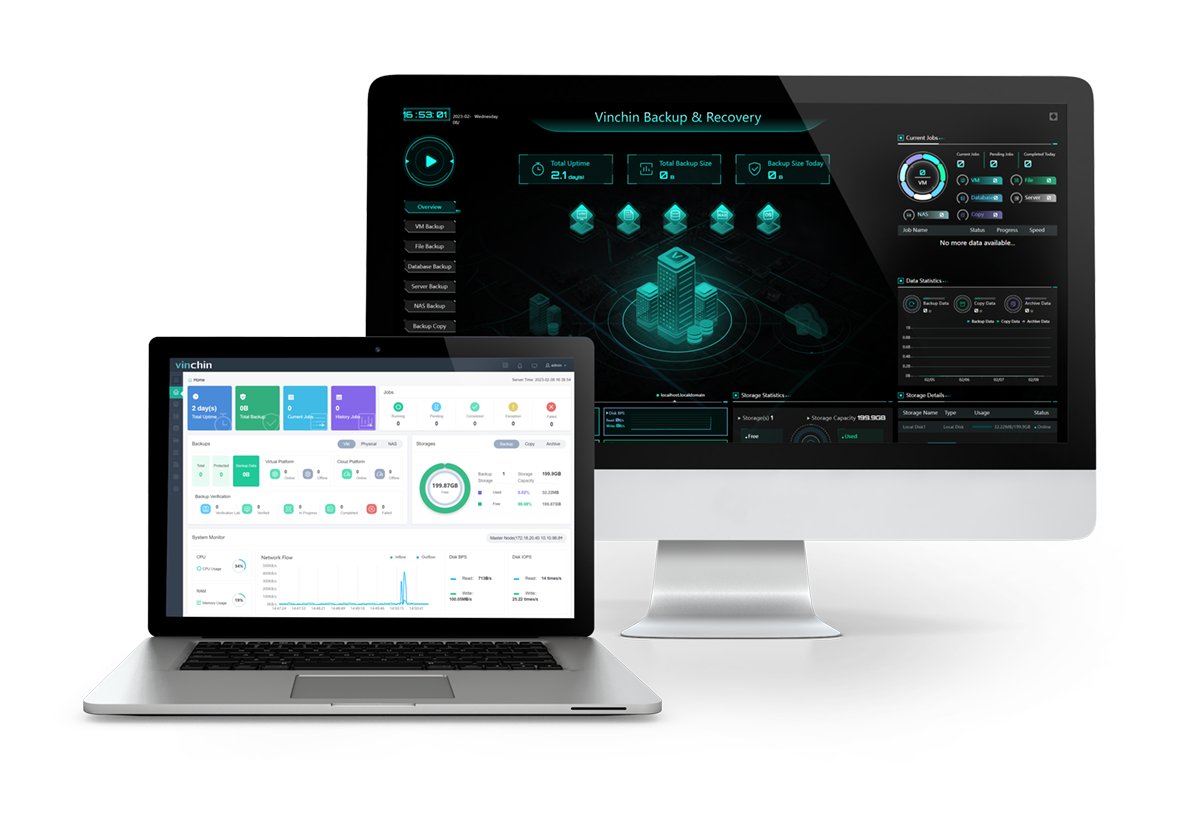
You can restore a Synology NAS without the device in 4 steps easily:
1. Go to NAS Backup> Restore and choose a restore point and target files/folders under it.
2. Select to restore to the original or a new path of NAS Share/File Server.
3. Specify the speed controller and transfer thread numbers.
4. Review and submit the job. After it finishes, you can see the restored data in the target destination.
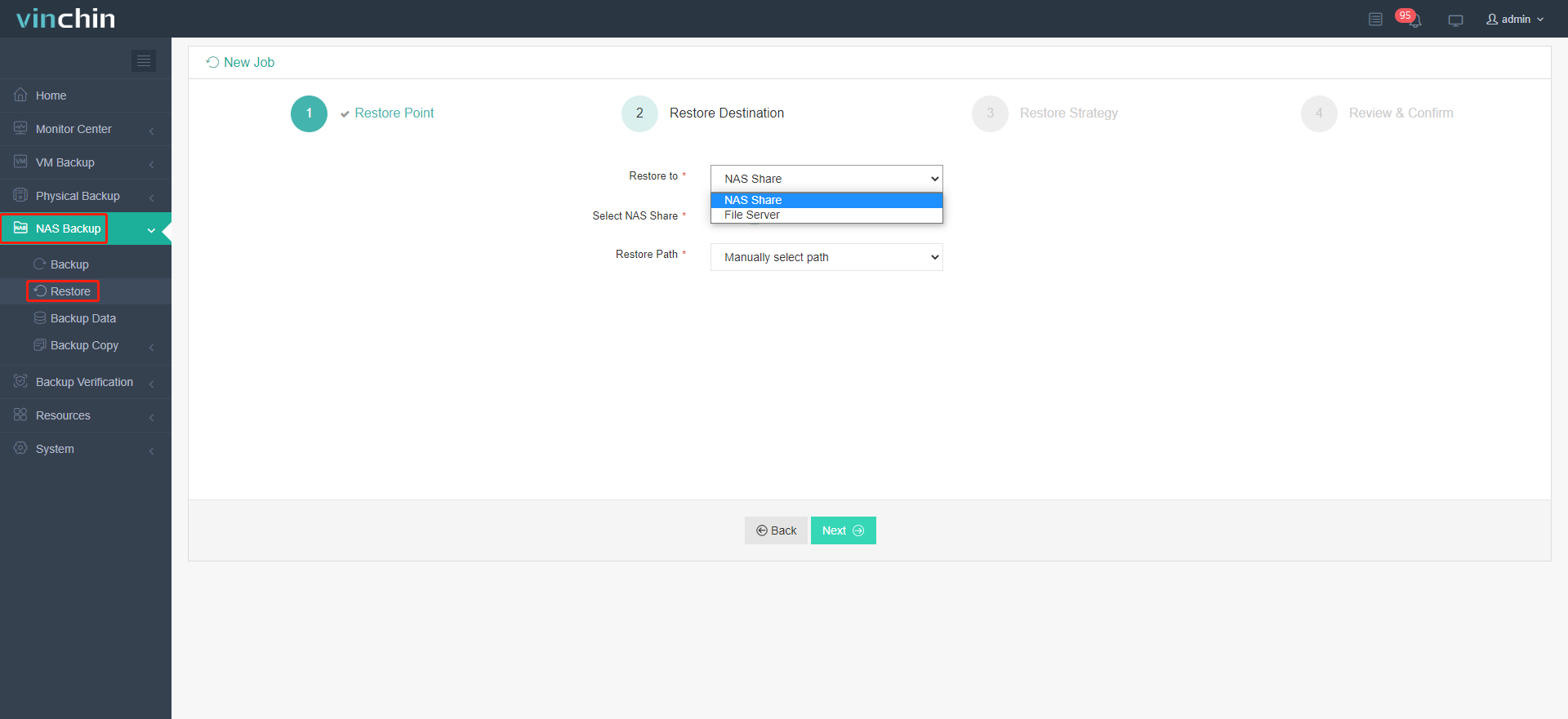
Conclusion
Synology NAS admin can use Hyper Backup Explorer to restore data without it when the Hyper Backup is used for NAS backup. However, if you worry about the dependence on the NAS alone too much, you can use other options to automate the backup process on schedule and restore the data quickly. Vinchin Backup & Recovery is one choice worth looking into. It’s affordable, reliable, and integrated with backup, recovery, and anti-malware protection.
Share on:







