-
Why you need offsite backup?
-
Create an offsite backup with Synology Hyper Backup
-
Create an offsite backup of Synology NAS with Vinchin Backup & Recovery
-
Sum Up
Are you looking for a robust offsite backup solution for Synology NAS? Try Vinchin Backup & Recovery!
Synology NAS is common data storage in companies and business data in the NAS always needs to be protected. Local backup is regarded as the basic backup method and large enterprises also have offsite backup as the additional protection for data. Why? How to create offsite backup of Synology NAS?
Why you need offsite backup?
Data backup is the basic data protection solution for companies. Small businesses might manually export and copy data from NAS and save it to another location or use the internal backup solution of applications or devices to backup data systematically but large enterprises will often procure an integrated backup solution to protect data and business well-roundly. One of the features of the integrated backup solution is offsite backup. Why they value this feature?
3-2-1 backup rule is a famous strategy for business data protection and it points out that companies should have 3 pieces of data backup stored on 2 different media and one of them is stored in the offsite storage.
Generally speaking, offsite backup means the backup is stored in other locations rather than the local data center. It could be a remote NAS, file server or data center, or cloud storage.
Having offsite backup will make you resilient to severe local data center disasters. When the business systems or hardware are damaged because of ransomware or natural disaster you can quickly perform a datacenter-level recovery. If you have an offsite backup in a secondary data center, you will have a chance to directly restart your business systems immediately in the remote data center.
Some companies should check the laws and regulations like HIPPA because for some industries, offsite backup is a must for data protection. If so, having an offsite backup can avoid the related fines.
For some companies, putting the backup storage in another location can reduce the pressure on the local data center.
Create an offsite backup with Synology Hyper Backup
Synology NAS itself is used to store data including the backup of files. When it is protecting the data on other devices, data on itself should also be protected. Synology NAS OS is very mature and you can find the internal backup solution in DSM.
Synology Hyper Backup will help you backup the NAS itself and we have another post How to Backup Synology NAS with Hyper Backup to help you use this application step by step.
To create an offsite backup of Synology NAS, you have two options in Hyper Backup, manually transferring backup data to offsite storage or directly backing up data to offsite storage. The most important thing is setting up the backup destination during the procedures.
Manually transfer Synology NAS backup to offsite storage
After you open Hyper Backup, the first thing is to set up the backup destination. If you want to have a piece of local backup first, you can select a local folder as the destination. After that, you can go to the directory to export and save it to another location or upload it to the cloud.
Directly create offsite NAS backup in Hyper Backup
When you create local backup in Hyper-V Backup, you might also have seen the other options in Backup Destination, like Remote NAS Device, S3 Storage, Microsoft Azure, etc. If you would like to directly create an offsite backup of Synolgoy NAS, just select Remote NAS device, S3 Storage, or Microsoft Azure as the backup destination.
Create an offsite backup of Synology NAS with Vinchin Backup & Recovery
Hyper Backup is not the only application to create offsite backup of Synology NAS and you can have a better solution for that. Vinchin Backup & Recovery is a professional backup solution for companies and it will help you better create local and offsite backup of your NAS.
With Vinchin Backup & Recovery, you can create a local backup and then copy it to another location like large enterprises. A user-friendly web console will help you easily create jobs.
1. Add Synology NAS (or other NAS) to the backup system
Click Resources > select NAS Shares > click Add > input the credentials of the NAS to add it to the backup system
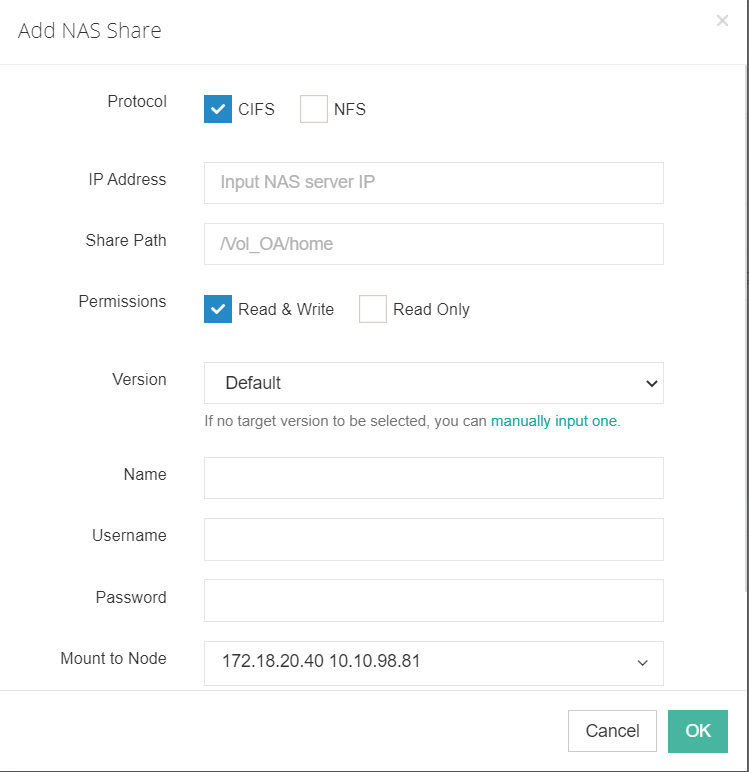
2. Create NAS backup job
Click NAS Backup > click Backup > select the Backup Source. You can select some folders or the entire NAS > click Next > select Backup Destination. You can backup the NAS to local disk or another NAS > click Next > select Backup Strategies. You can set up the schedule or create an incremental backup of the NAS > click Next > submit the job
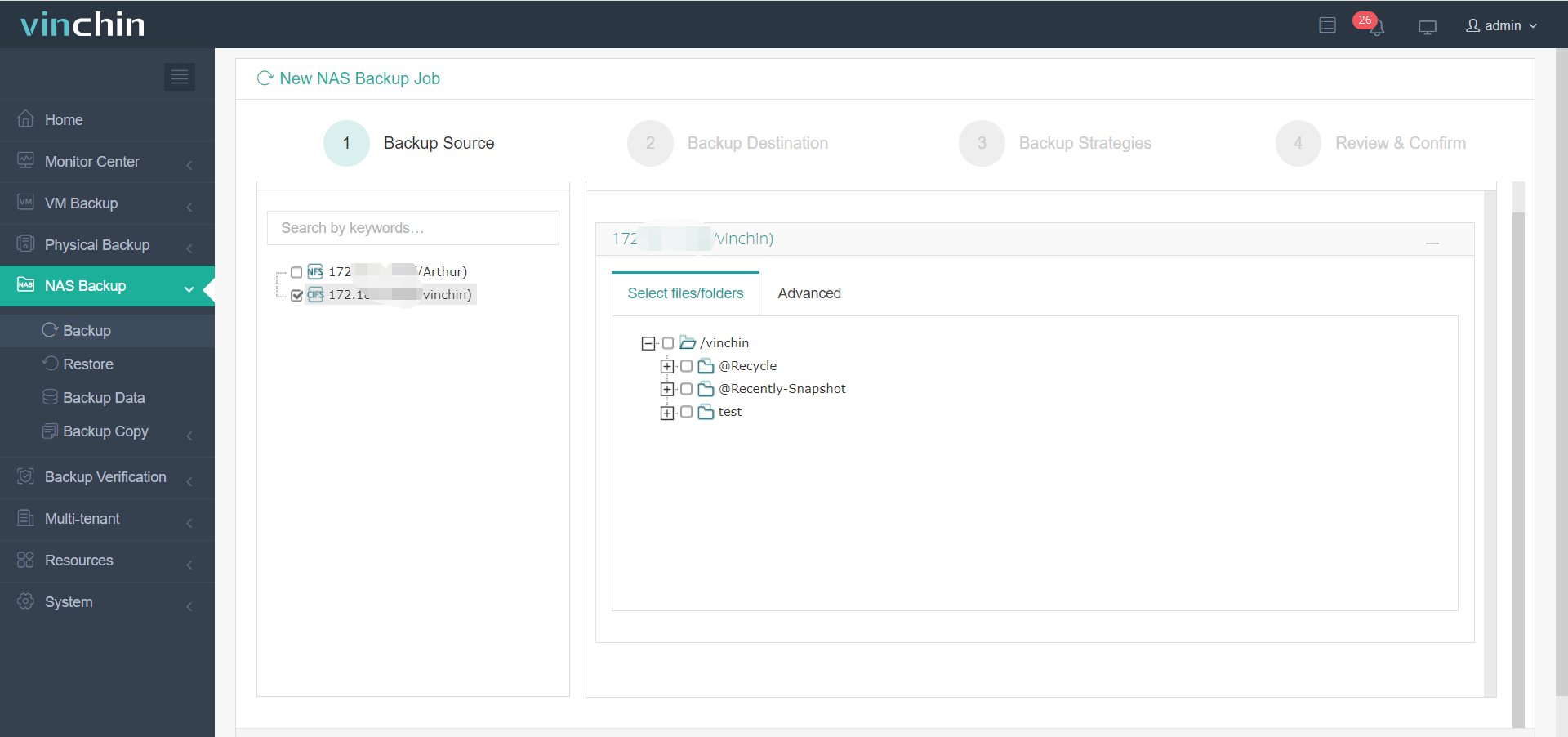
3. Create offsite NAS backup
Click NAS Backup > select Backup Copy > select Copy > select the NAS backup job > click Next > select the schedule > click Next > select the offsite storage > click Next > submit the job
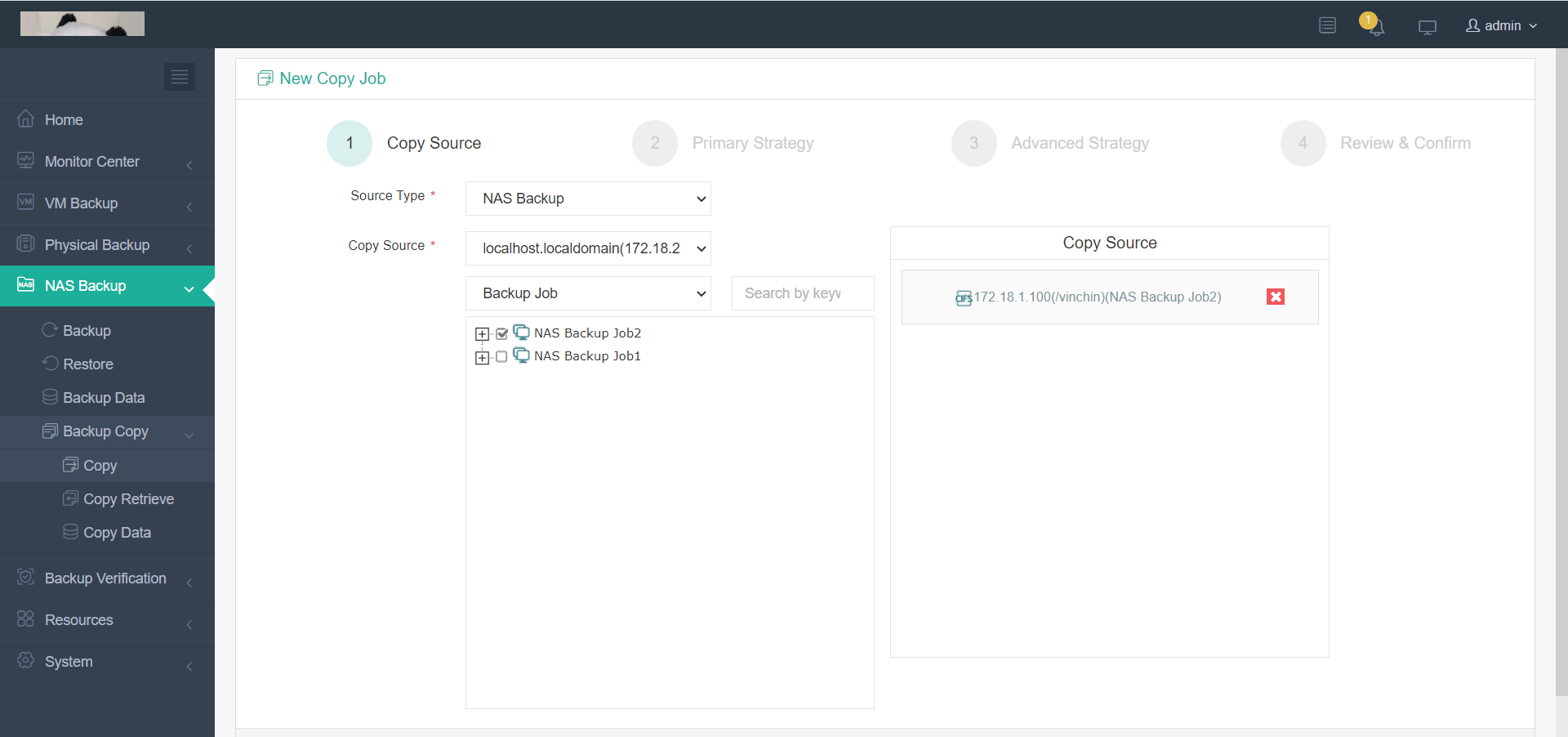
Now, your local backup job and offsite backup job of NAS will be triggered automatically at a specific time.
Vinchin Backup & Recovery has been selected by thousands of companies and you can also start a 60-day full-featured free trial to use it. Just click the button to get the installation package.
Sum Up
Local backup is the primary solution to protect data and large enterprises will also create offsite backup to better protect data and business. Synology is a popular NAS in companies, storing much business data, so create an offsite backup of NAS for better data protection.
Vinchin Backup & Recovery can help you create local and offsite backup like the large enterprise so don’t miss the free trial.
Share on:






