-
What is PowerShell script?
-
Benefits of PowerShell by way of scripting
-
How to execute powershell script?
-
Advantages of executing commands with PowerShell scripts
-
Simplify VM backup with Vinchin Backup & Recovery
-
Conclusion
What is PowerShell script?
PowerShell is a cross-platform command-line interface designed for automating and optimizing various operating system tasks. Developed by Microsoft as an official tool and provided as part of the Windows Server operating system. PowerShell is similar to writing code in a way that scripts are run to perform various operations and maintenance tasks.
With PowerShell, you can easily perform several operations including file and folder creation, editing, viewing and deletion, user and computer management, configuration of network settings, running system commands, automated testing and deployment, ESXi VM backup, Hyper VM exporting, etc. To enable the saving of PowerShell scripts, it can be migrated between different servers, providing you with convenience and flexibility.
Benefits of PowerShell by way of scripting
The benefits of using PowerShell scripts include the following:
1. Common operations and maintenance operations can be encapsulated into Windows PowerShell scripts for convenient reuse and maintenance in the future.
2. The power of PowerShell codes can be used to automate and optimize various tasks on the server.
3. PowerShell codes can be integrated with other software and tools to increase productivity.
4. Windows PowerShell scripts can be used to perform any type of operation, including system administration, security, performance optimization, and automated testing scenarios.
5. Windows PowerShell scripts can be used to define and execute your custom commands and operations to meet specific needs and environments.
Overall using PowerShell scripts allows you to manage and operate your system more efficiently, increase productivity and enhance system maintainability.
How to execute powershell script?
There are four ways to execute the PowerShell scripts:
1. Current folder run command
Open Windows PowerShell, execute the following command:
. est.ps1
The following script file is stored in the desktop directory on disk C:
C:UsersAdministratorDesktop> . est.ps1

2. Directly specify the full file path to execute
Open Windows PowerShell, execute the following command:
C:UsersAdministratorDesktop> . est.ps1

3. Direct execution via cmd command
Press the Win and R on your keyboard at the same time > type cmd > press Enter
Note that the keyword PowerShell is needed to identify that it is an executed PowerShell command. So, the command format is:
C:UsersAdministrator>powershell C:UsersAdministratorDesktop> . est.ps1
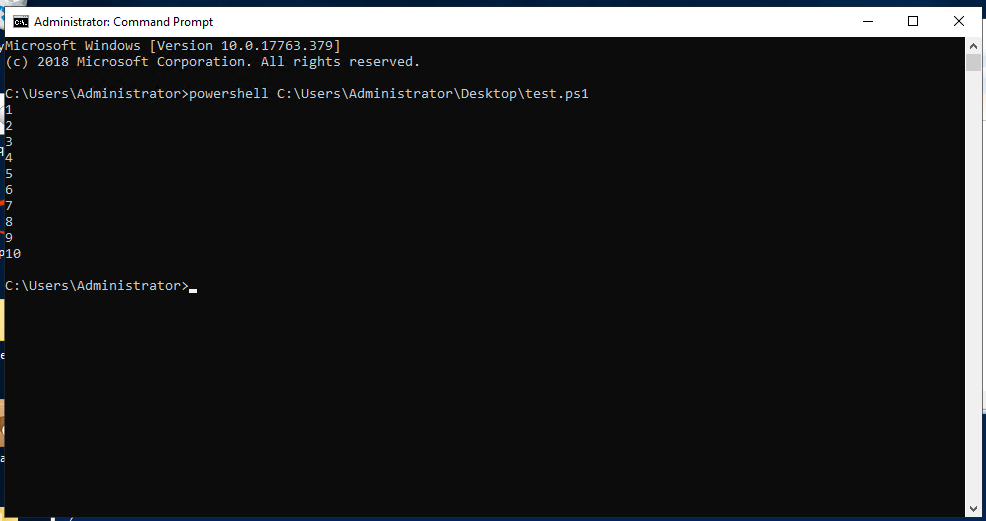
4. Execute PowerShell scripts through Windows task schedule
Because PowerShell scripts cannot be executed by default, you need to modify the PowerShell Execution Policy command as follows:
set-ExecutionPolicy RemoteSigned
After typing the above command we will be asked how to make changes to the policy, here we choose y and press Enter.
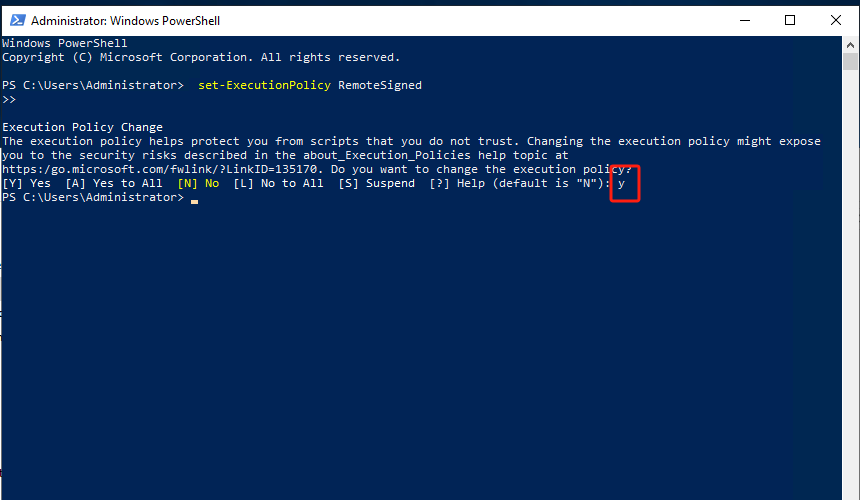
1. Open the search bar > type Task Scheduler > click it > right-click task scheduler library > choose Create task
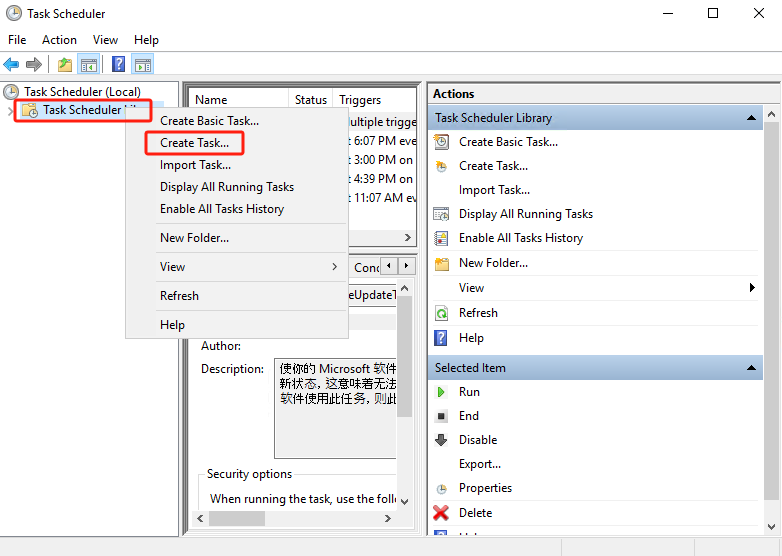
2. Enter the name and description as shown below
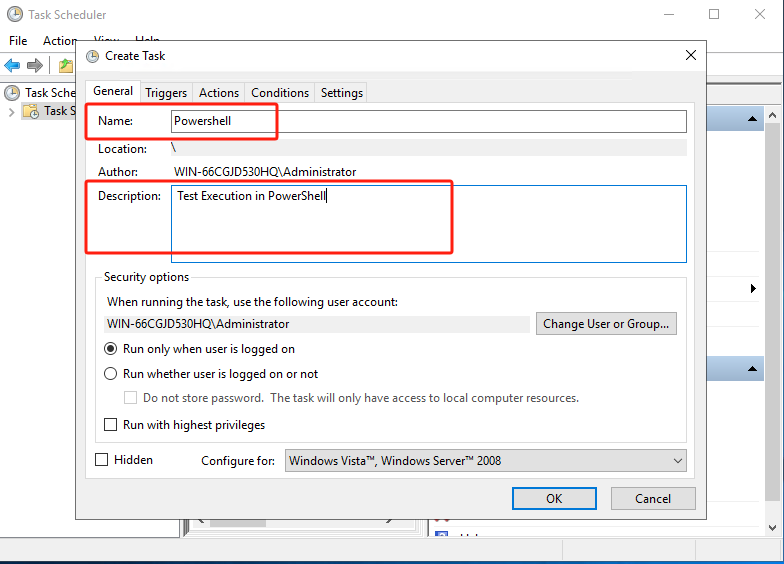
3. Click Triggers > click NEW > set to run every five minutes > click OK
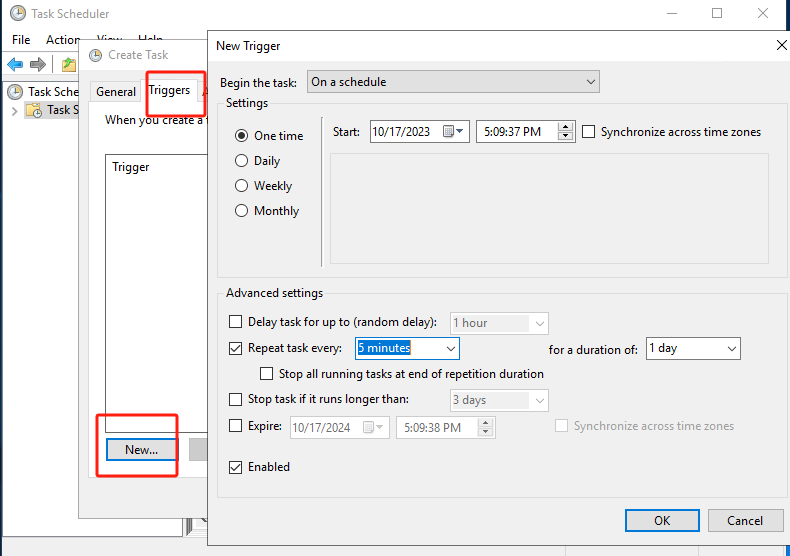
4. Click Actions > click NEW > add arguments > click OK
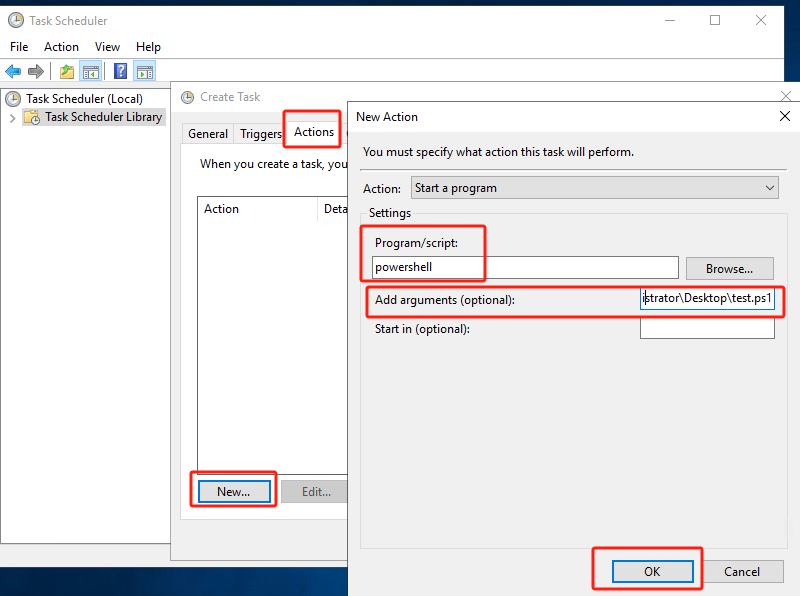
5. Click OK
Advantages of executing commands with PowerShell scripts
1. Convenient for migration, for example, in the previous work experience accumulated in the operation and maintenance Windows Powershell scripts can be saved. If the business scenarios use it, you can directly copy the file and run it.
2. Improving the readability of Powershell scripts is critical for dealing with complex operations and maintenance scripts. When the number of commands is large and complex, the readability of scripts may be significantly reduced. Therefore, it is recommended that when dealing with complex commands, it is important to write clear and concise comments for subsequent use and maintenance.
3. Scripting is much more efficient. Interactive execution can be a jump in scripting thinking. It is not conducive to the control of the overall logic of the script.
4. Implementation of scheduled tasks. Using scripts, it's easy to achieve periodic and repetitive execution of script files, thereby accomplishing the goal of scheduled tasks.
Simplify VM backup with Vinchin Backup & Recovery
PowerShell scripts are powerful automation tools for system administration that can significantly improve productivity. However, the backup and protection of VMs, a critical IT resource, is equally vital. While it is possible to use PowerShell codes to automate VM backup tasks, scripting can be more complex and error-prone than with specialized third-party VM backup software.
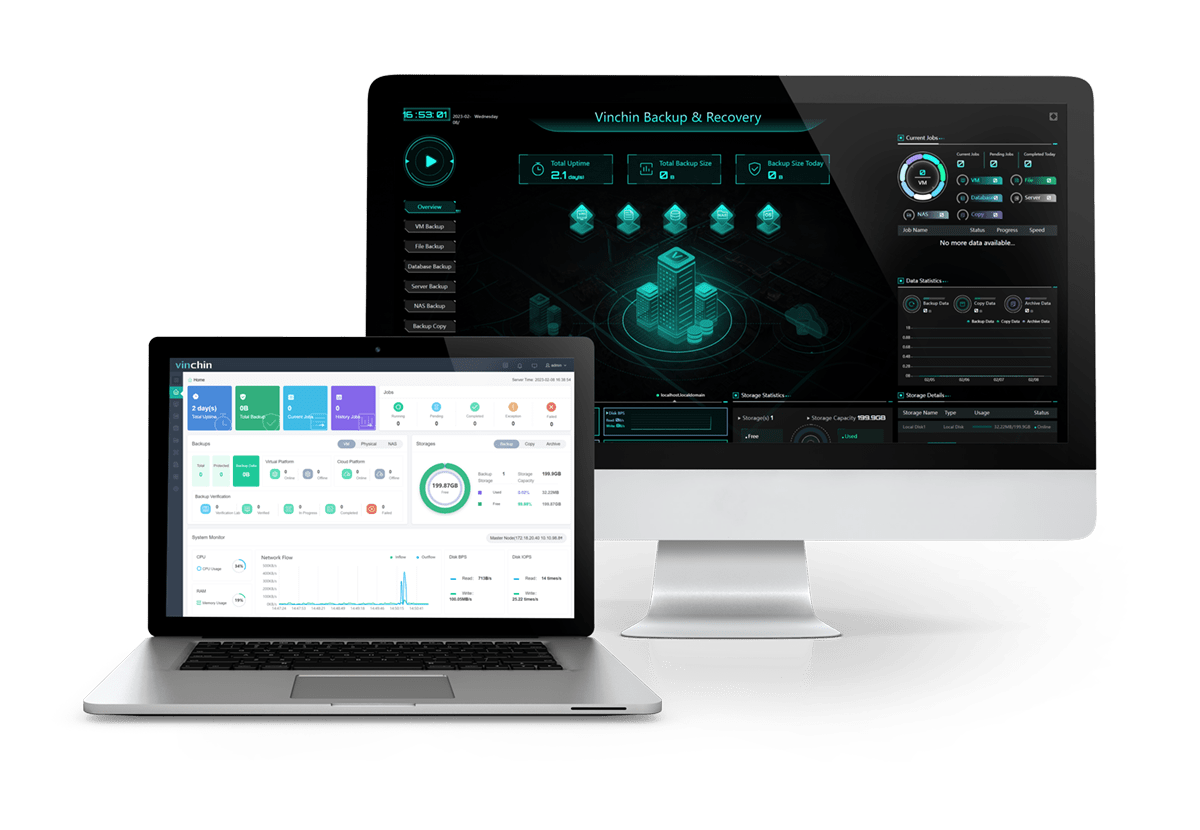
Vinchin Backup & Recovery is a backup solution designed for virtual machines of VMware, Hyper-V, XenServer, XCP-ng, oVirt, RHV, etc. It provides comprehensive and powerful VM backup and recovery features like agentless backup, instant recovery, V2V migration designed to protect and manage critical data in the virtualization environment.
Vinchin Backup & Recovery’s operation is very simple, just a few simple steps. Just select VMs on the host > then select backup destination > select strategies > finally submit the job
Vinchin offers a free 60-day trial for users to experience the functionality in a real-world environment. For more information, please contact Vinchin directly or contact our local partners.
Conclusion
PowerShell scripts are a powerful tool for automating system tasks and increasing productivity, but it's also vital to ensure the security of virtual machines, a critical IT asset. While PowerShell can be used to automate VM backups, specialized software such as Vinchin Backup & Recovery offers a simpler, more reliable VM backup solution.
Share on:







