With Vinchin, you can easily migrate XenServer virtual machines (supporting Citrix XenServer 6.x, Citrix XenServer 7.x, Citrix XenSever 8 and Citrix Hypervisor 8.0, 8.1, 8.2, 8.2.1, 8.3.) to Sangfor HCI 5.x and 6.x.
In addition to its powerful backup and recovery capabilities, Vinchin offers seamless cross-platform migration in just a few simple steps, ensuring both data integrity and business continuity. Whether you're looking to strengthen your disaster recovery strategy or optimize your virtualized architecture, Vinchin provides a stable and reliable solution to help you efficiently complete the migration process.
Before you restore the VM to Sangfor, you need to have a XenServer VM backup created by Vinchin Backup & Recovery.
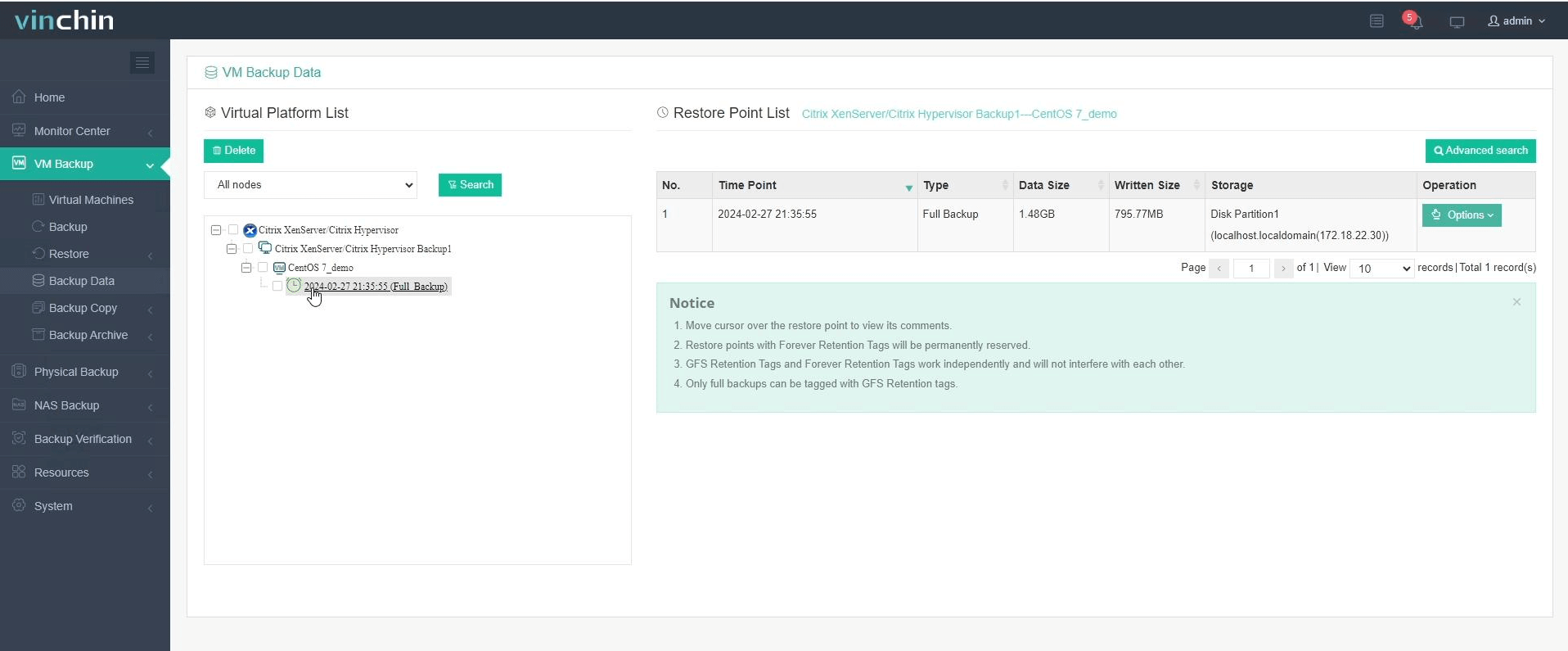
Let's open a browser and log in Vinchin Backup server web console. Go to VM Backup > Restore page.
Step 1. Select Restore Point
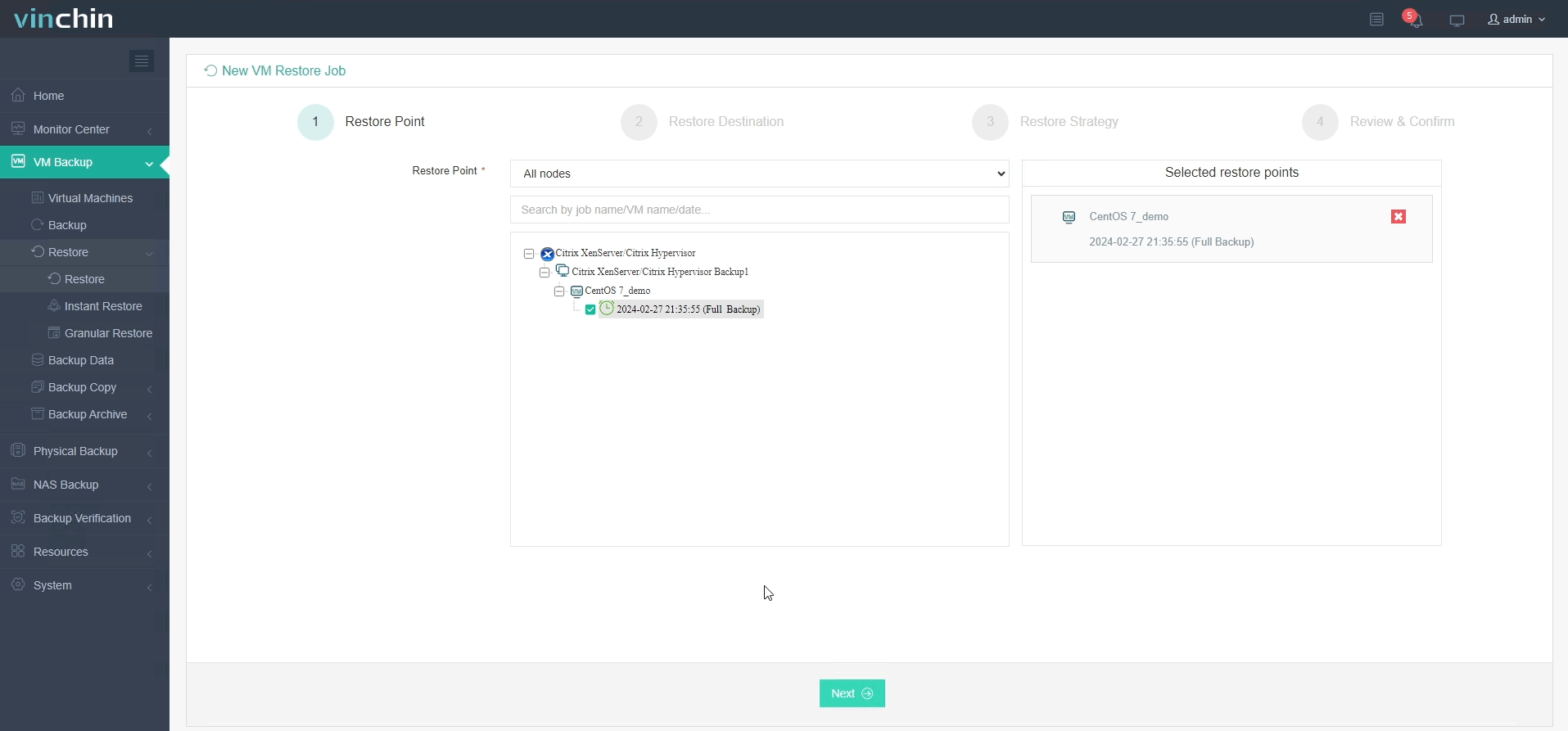
In the list, you can see all the available restore points. Just select the XenServer restore point you want to restore, and click Next.
Step 2. Select Restore Destination
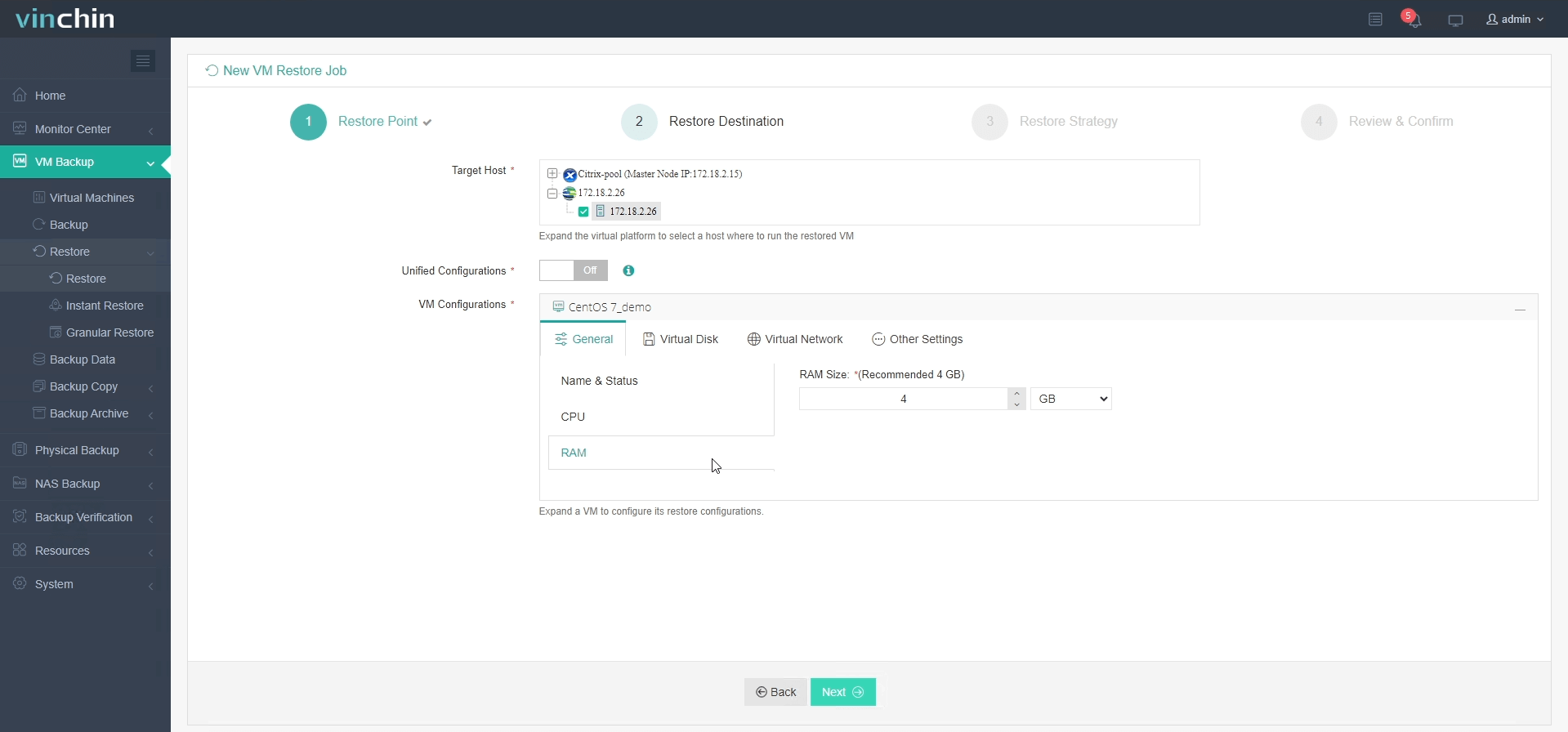
Here select the specific Sangfor host and you can simply configure the new VM here, such as VM name, CPU, Memory, Virtual Disk and Virtual Network. After configuration, click Next.
Step 3. Configure Restore Strategies
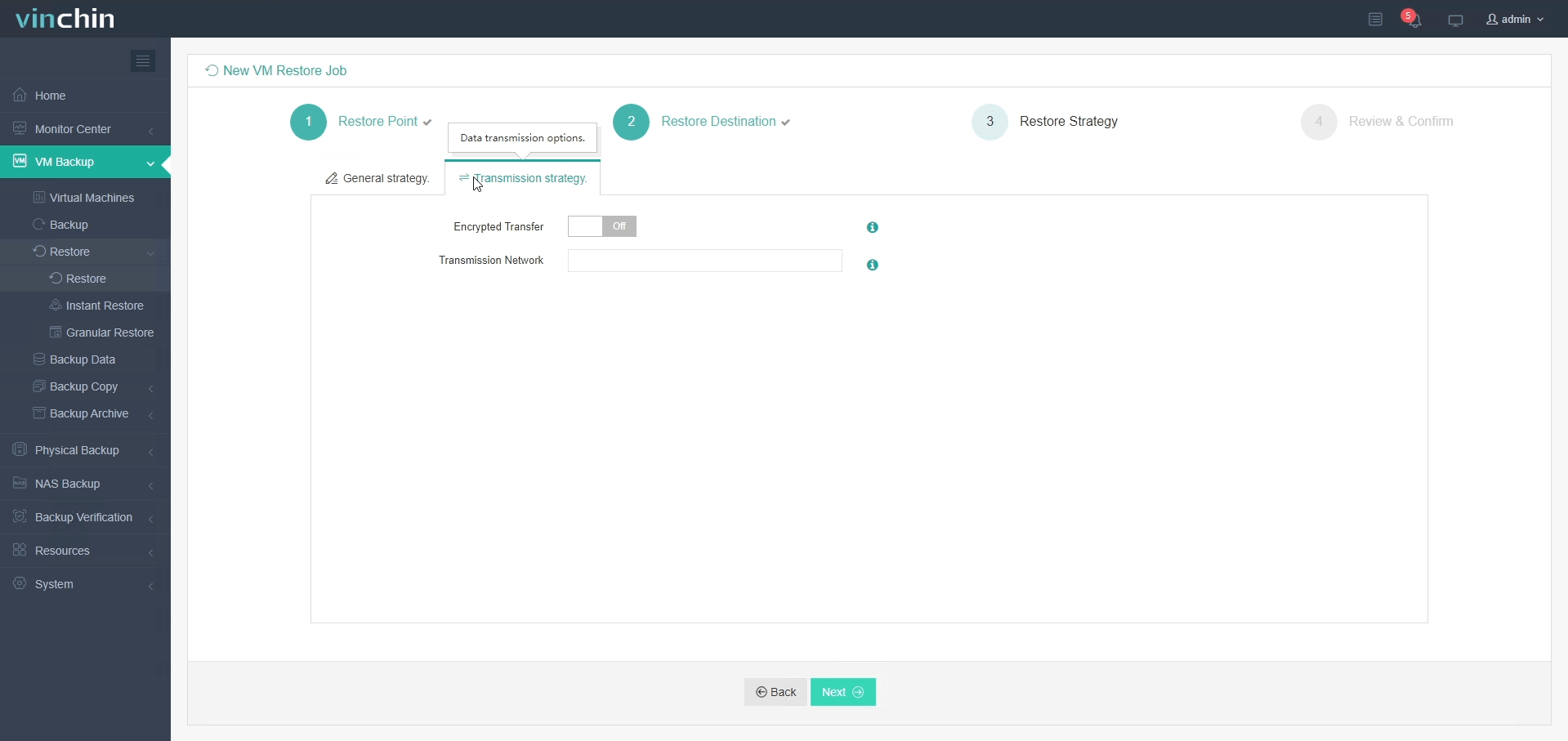
In Schedule, you can choose Restore as Scheduled or Once-off Restore. Restore as scheduled will automatically restore the VMs at a specific time, and Once-off Restore will restore the VMs only once.
After configuring all recovery policies, click Next.
Step 4. Review and submit the job
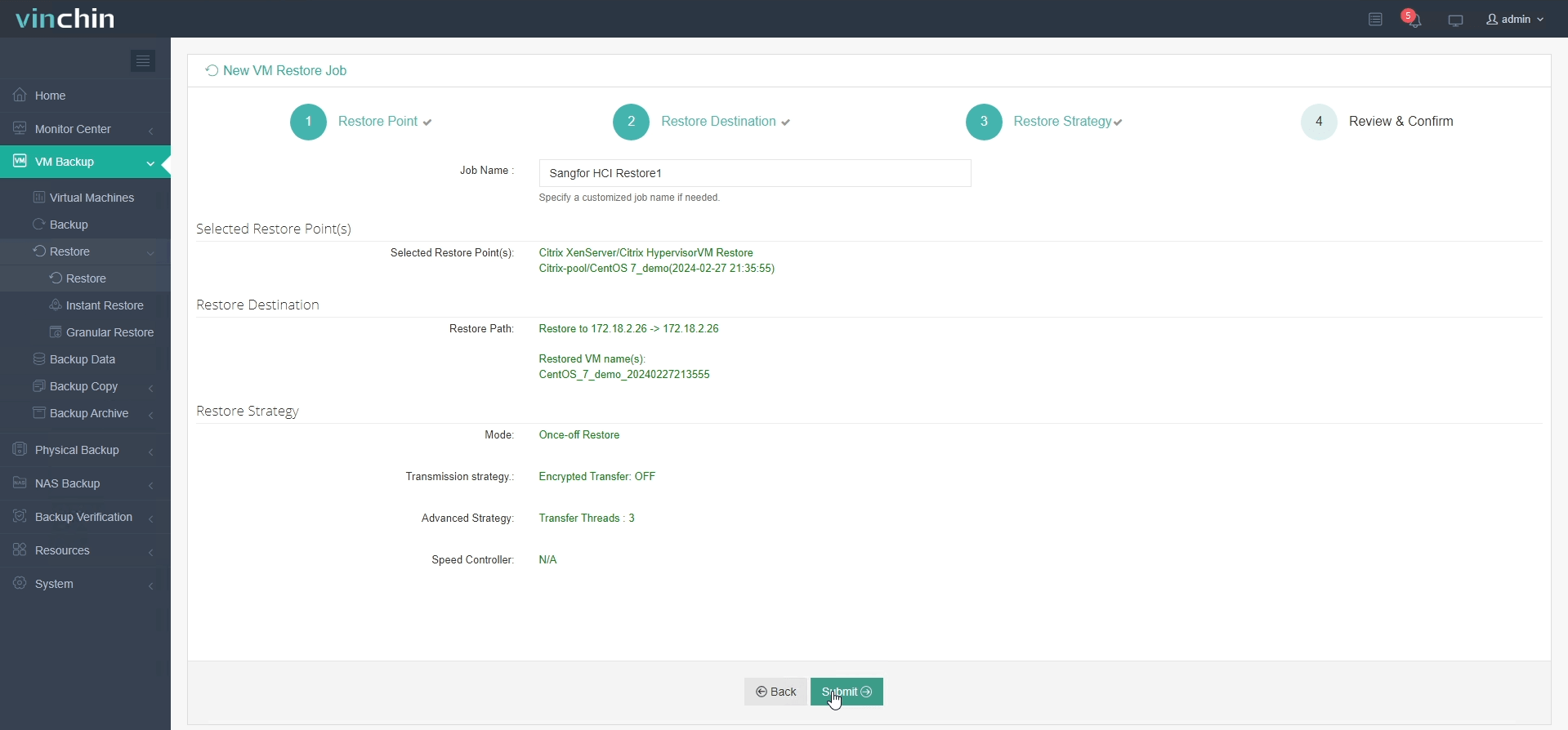
Once the job is created, you'll be redirected to the job list page and the restore job will run now.
Click the job name to check the job progress. And the flow chart shows the real-time transmission speed and the bar under it is the job progress.
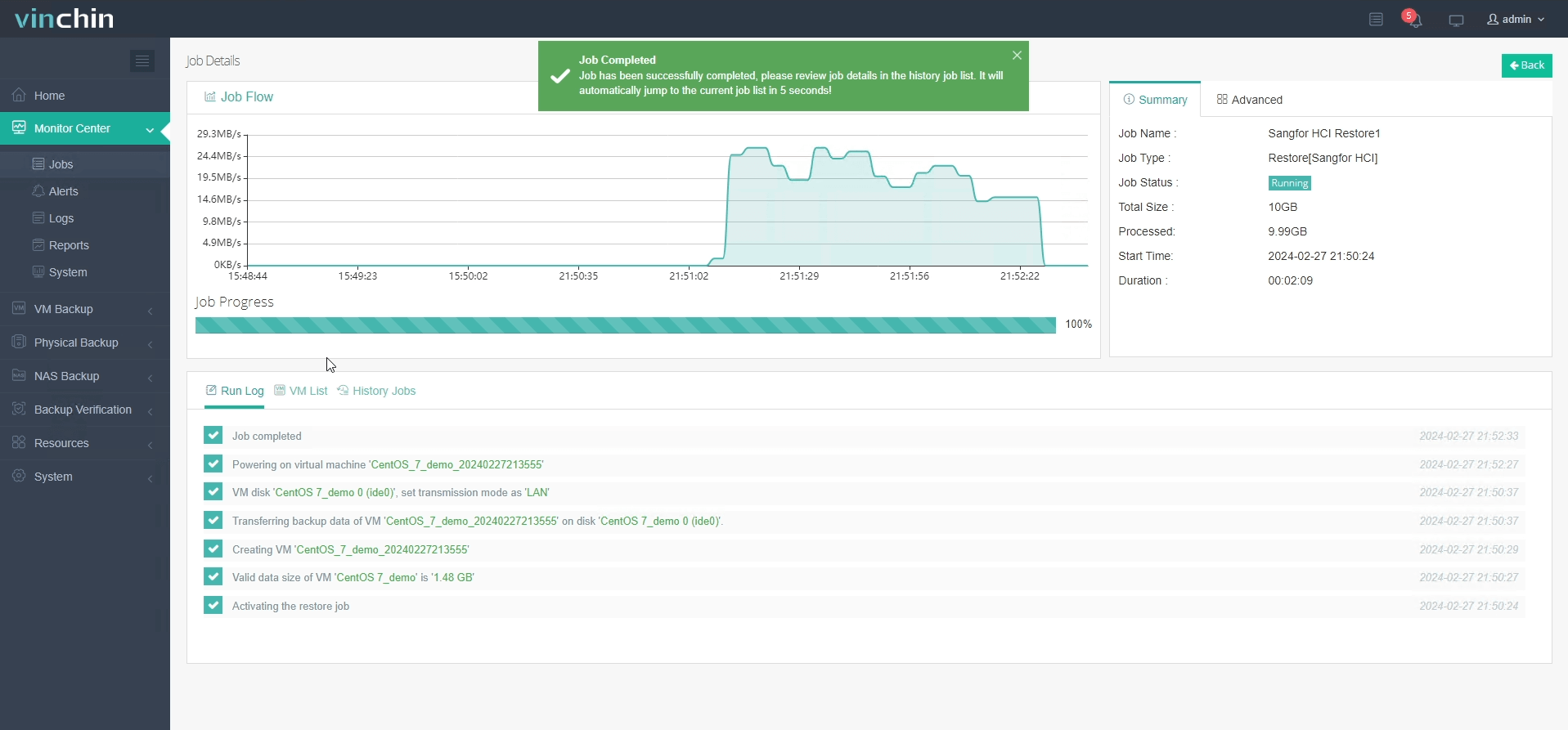
Here, you can see the VM has been successfully restored.
To make sure that everything went well, it’s better to check the new virtual machine in Sangfor HCI again. Here you can confirm that the migration from XenServer to Sangfor has been successfully completed.
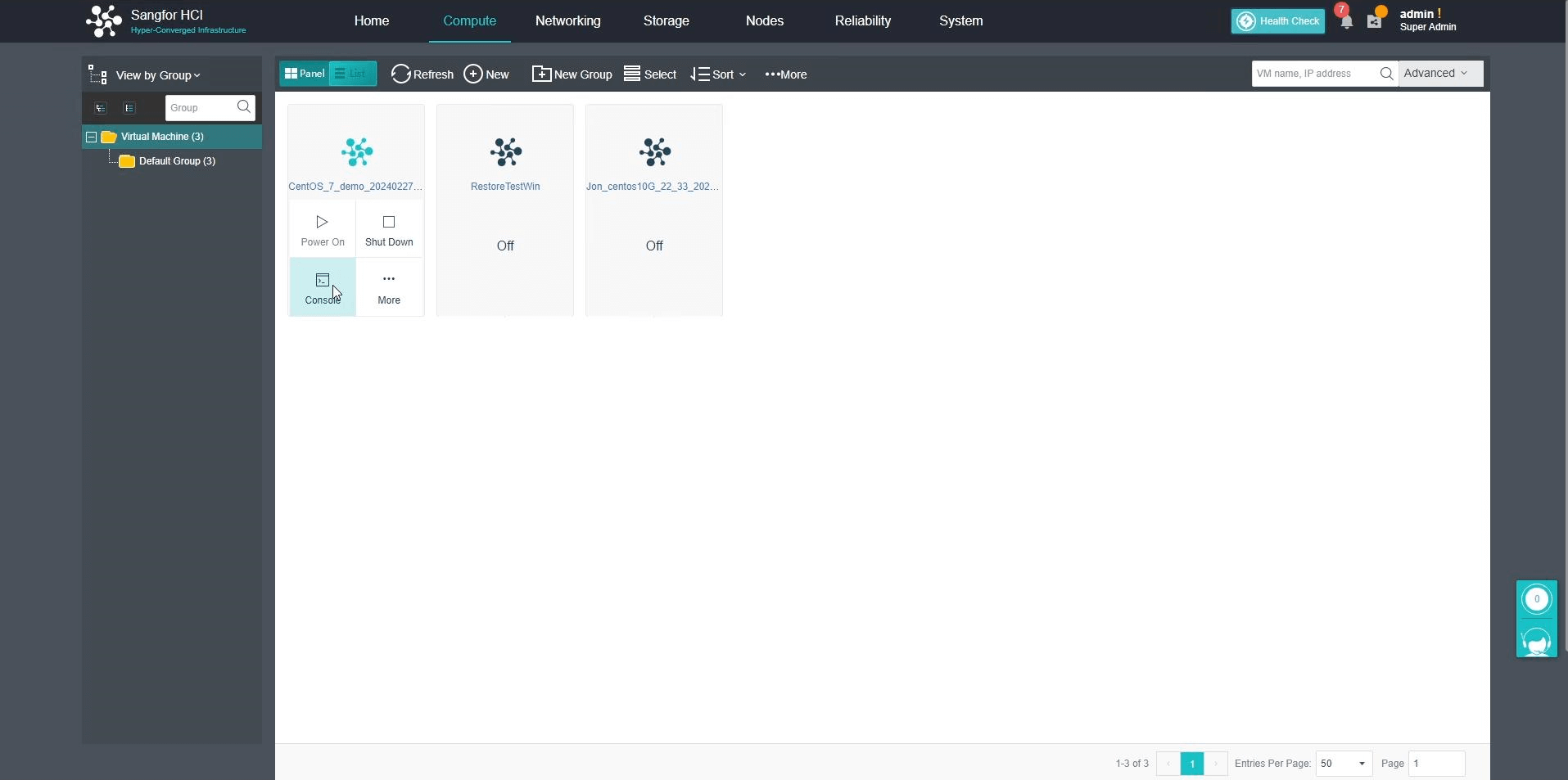
Vinchin is now offering a 60-day free trial of its protection service. You are welcome to experience our powerful and reliable service in your own environment. For more information or to get started, contact Vinchin directly or get in touch with one of our local partners. Take the first step towards greater data protection today!
Share on:




















