-
Why need to clone EC2 instances across regions?
-
How to copy an existing EC2 instance to another region?
-
Backup EC2 instances with Vinchin Backup & Recovery
-
Clone EC2 intance FAQs
-
Conclusion
Amazon EC2 is a web service that provides resizable compute capacity in the cloud. It is designed to make web-scale computing easier for developers. One of the powerful features of EC2 is the ability to clone or duplicate instances, which can significantly speed up the deployment process and ensure consistency across multiple environments.
Why need to clone EC2 instances across regions?
Disaster recovery and backup: Having the same resources in different geographical areas can significantly improve the resiliency and reliability of the system. Once the primary area fails, it can be quickly switched to the backup area to ensure business continuity.
Data replication and migration: For enterprises that need to provide services globally, cross-region cloning can help quickly deploy and synchronize data, reduce delays, and improve user experience.
Compliance and data sovereignty: Certain industries or regions may have strict data storage and processing regulations. Cloning EC2 instances across regions can help enterprises comply with these regulations while maintaining data availability.
How to copy an existing EC2 instance to another region?
To clone an existing Amazon EC2 instance to another region, you can't directly clone the instance, but you can create an AMI of the instance in the current region and then copy that AMI to the target region. Afterward, you can launch a new instance from the copied AMI in the target region. Here's how you can do it:
1. Create an AMI of the existing instance:
Open the Amazon EC2 console. In the navigation pane, choose "Instances."
Select the instance that you want to clone. Choose "Actions" > "Create image." Provide a name and description for the AMI, and then choose "Create Image."
2. Copy the AMI to the target region:
Once the AMI is created and available, go to the EC2 dashboard in the source region. In the navigation pane, choose "Images" > "AMIs."
Select the AMI you just created. Choose "Actions" > "Edit image permissions" to ensure that the target region has the necessary permissions to access the AMI.
Go back to the AMI details page and choose "Actions" > "Copy AMI." In the "Copy AMI" dialog, select the target region and provide a name and description for the copied AMI. Then, choose "Copy AMI."
3. Launch a new instance from the copied AMI in the target region:
Switch to the EC2 dashboard in the target region. Choose "Launch Instance."
Under "Amazon Machine Image," select "My AMIs" and choose the copied AMI.
Follow the on-screen prompts to configure the instance details, add storage, and add tags as needed.
Choose a key pair for SSH access and review your instance settings.
Launch the instance.
Backup EC2 instances with Vinchin Backup & Recovery
Vinchin Backup & Recovery is a robust data protection solution designed to simplify and streamline the management of VM backups and recoveries, including those for Amazon EC2 instances. It offers a streamlined approach for handling EC2 backups across various AWS regions, with customizable strategies such as full, incremental, and differential backups. The solution supports flexible recovery options, allowing for the restoration of entire instances or specific files, and enables restoration to different regions or migration to other virtualization platforms like VMware and Hyper-V. By integrating with Amazon S3 for cost-effective archival storage, Vinchin enhances infrastructure management with an intuitive UI, facilitating efficient backup configuration and seamless V2V migrations, ultimately improving cloud data protection and business continuity.
To backup EC2 instance with Vinchin Backup & Recovery, follow these steps:
1. Select the EC2 instance to be backed up.
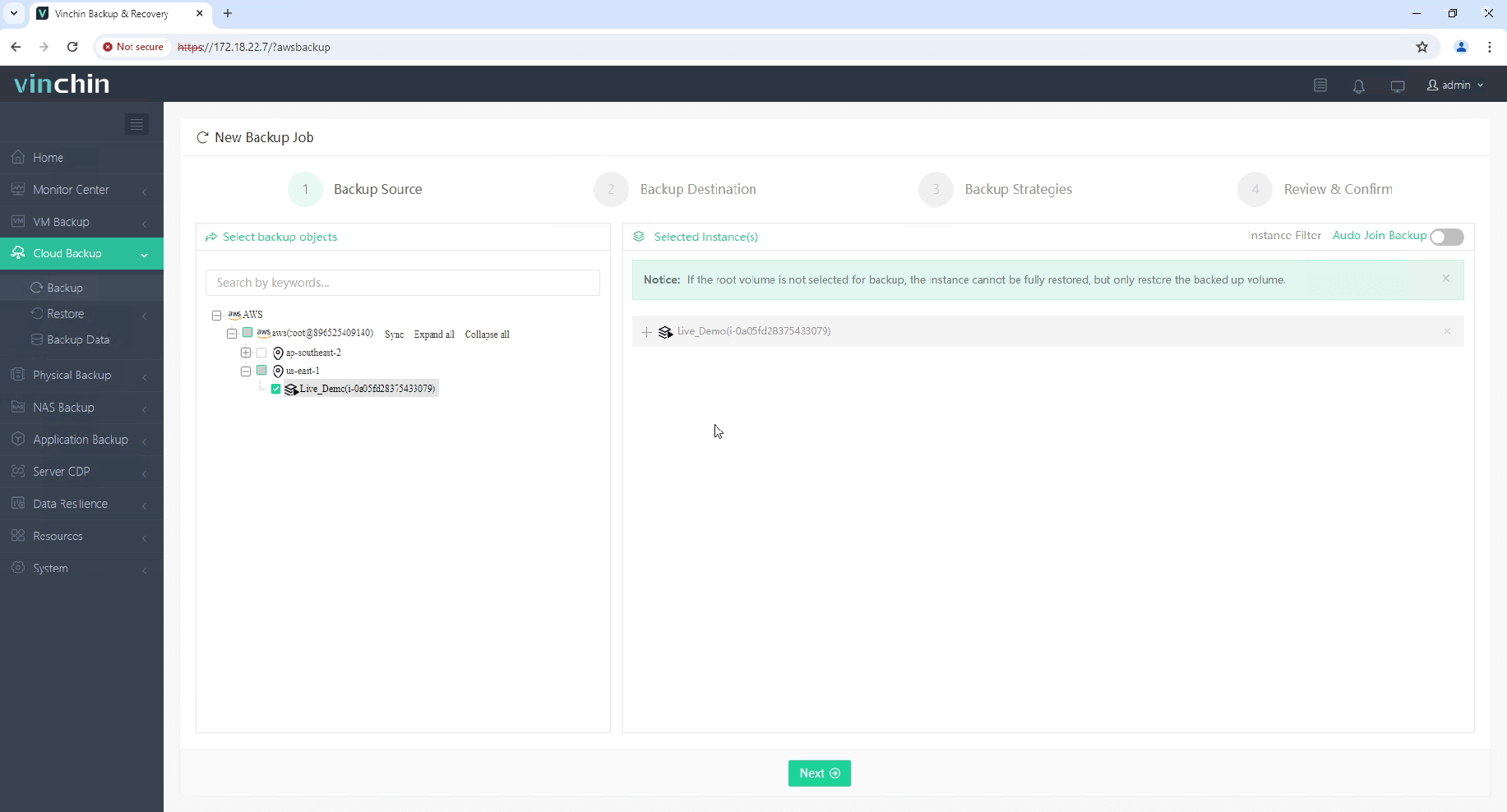
2. Select the backup destination.
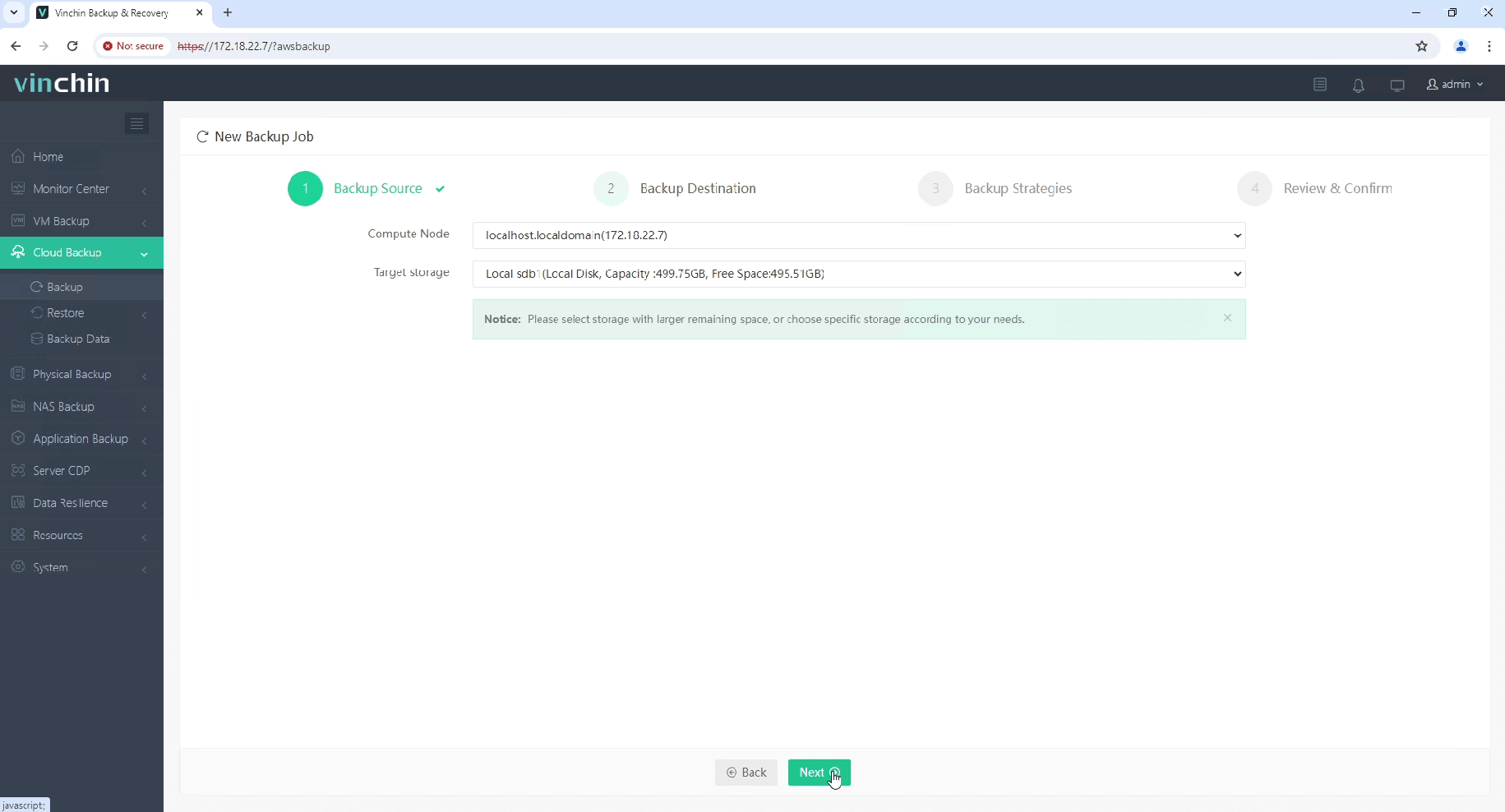
3. Select the backup strategies.
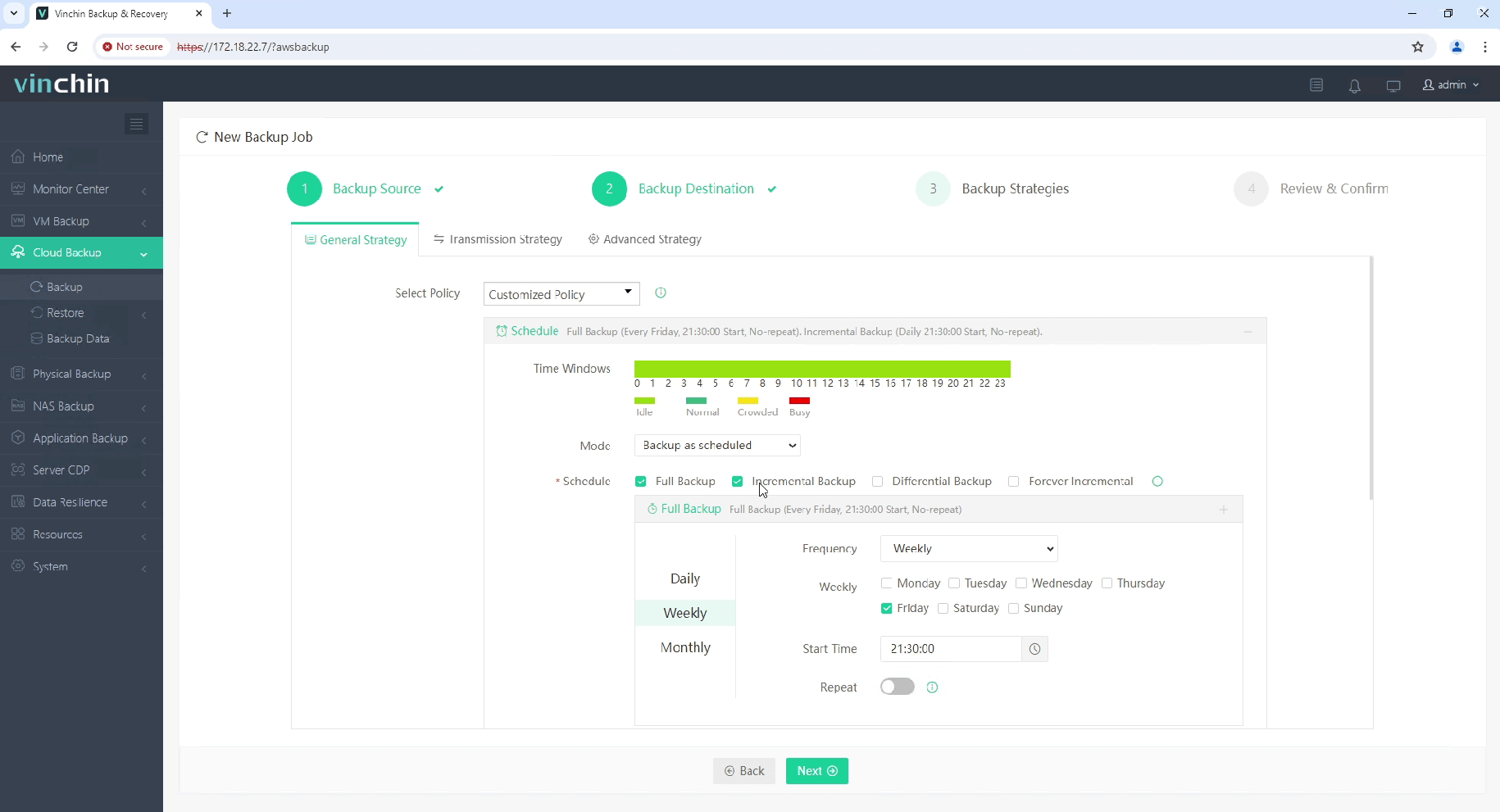
4. Review and submit the job.
Start your 60-day free trial of Vinchin Backup & Recovery to experience its secure, resource-efficient backup solutions. Or, contact us for a customized plan tailored to your IT needs.
Clone EC2 intance FAQs
1. Q: Will the cloned instance have the same IP address?
A: No, the cloned instance will not have the same IP address. Each instance gets a unique public and private IP address. If you need the same IP address, consider using an Elastic IP.
2. Q: Are the security groups and key pairs cloned as well?
A: The cloned instance can use the same security groups and key pairs as the original instance if you select them during the configuration of the new instance.
Conclusion
Cloning Amazon EC2 instances across regions is a vital strategy for enhancing the resilience, availability, and regulatory compliance of applications hosted on AWS. This process, though indirect, is instrumental in ensuring uninterrupted service delivery and optimized user experiences worldwide. Following the outlined steps, developers and IT professionals can seamlessly duplicate their EC2 instances, thereby empowering their organizations with the agility and adaptability demanded by today's dynamic cloud computing landscape. Embracing this practice not only fortifies the infrastructure against regional disruptions but also paves the way for scalable and responsive operations on a global scale.
Share on:








