-
How to backup VM in vCenter?
-
Are there other integrated vSphere VM backup solutions?
-
How to backup VM with verified professional solution?
-
Sum Up
Backup is necessary to protect the continuity of critical business systems. Traditional backup solutions include using the built-in backup solutions integrated with applications or OS and installing powerful third-party backup software. Which one is better?
VMware vSphere is widely used by companies to virtualize their physical environment to increase the production efficiency. Virtual machines can work like physical machines, but should they be backed up in the same way?
The official management tool of ESXi hosts is vCenter, which is deployed as a virtual machine in the vSphere environment. It lets users create and manage virtual machines on every ESXi host, and also provides a simple way to backup the virtual machines.
How to backup VM in vCenter?
vCenter does not provide a comprehensive VM backup solution to backup VM as planned like adding schedules and IT administrators often use it to backup the VMs by exporting the ESXi VM as OVF template.
1. Just right-click the VM in vCenter
2. Select Template
3. Select Export OVF Template
4. Write the name and description of it
5. Click OK
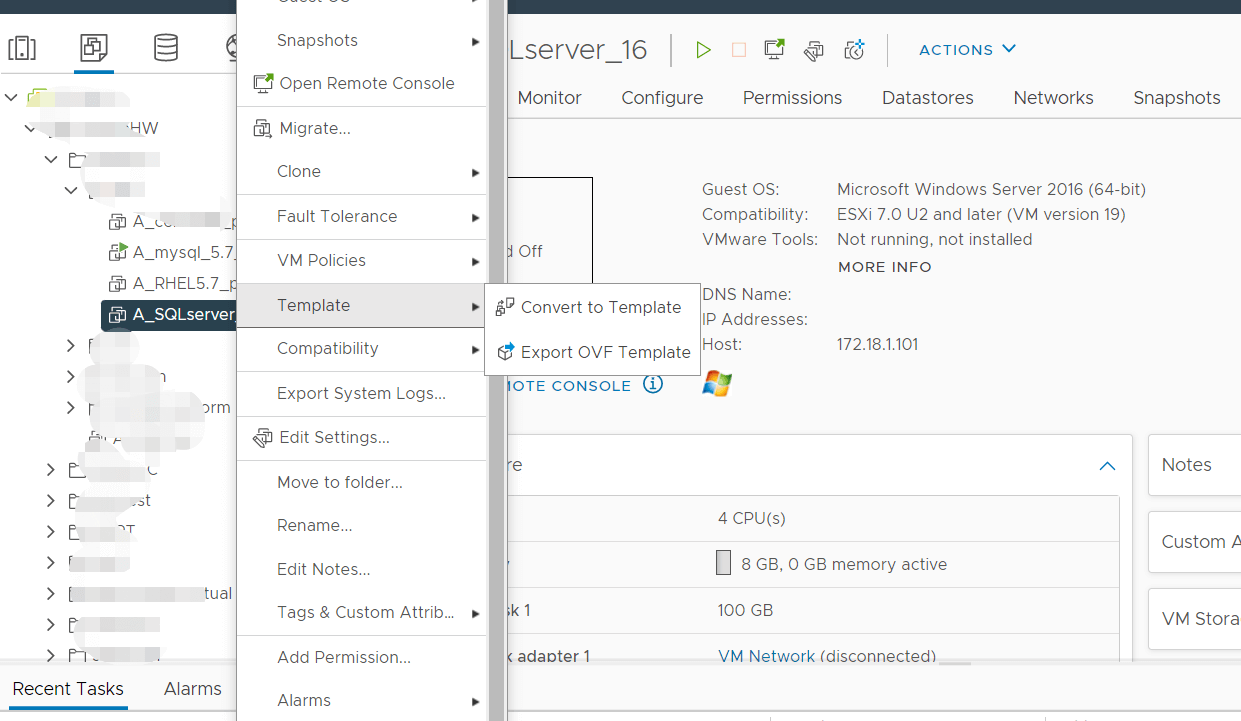
If the job failed to start, you might need to check the settings of the browser. Just allow the popups for vCenter.
The OVF template includes everything of the VM and you can restore data by importing the VM template back to the ESXi host in vCenter.
Just right-click the host, select Deploy OVF template and then configure its position, compute resource, and other information.
vCenter also allows taking VM snapshots, but it can not protect VM like OVF templates let alone professional backups because restoring VM relying on the original VM and retaining a VM snapshot for too long will influence the performance of VM.
Are there other integrated vSphere VM backup solutions?
Except for vCenter, you can also backup vSphere VM in this way with other built-in tools.
ESXi web console
vCenter can help export the VM into OVF template and so does ESXi web console. The procedures will be even simpler.
1 Just right-click the VM
2 Select Export
3 Tick the files to export
4 Click Export
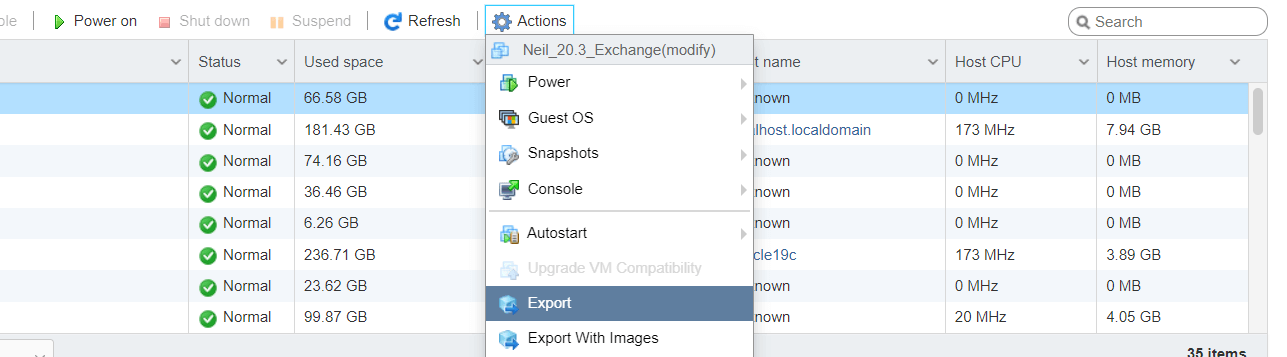
However, ESXi web console can only manage standalone ESXi host so it will be intricate to manage massive VMs on multiple ESXi hosts and it doesn’t provides other features like vMotion in vCenter.
OVF Tool
OVF Tool (Open Virtualization Format Tool) is also an official tool for exporting and managing the OVF template. It also supports exporting the VM into OVA template.
Unlike vCenter or ESXi web console, OVF Tool only works with command lines. To export VM into OVF template, just type:
cd “<C:Program FilesVMwareVMware> OVF Tool”
ovftool.exe –noSSLVerify vi://ip_of_esxi_host where the machine resides/name of source_machine “D:ovf_export_name.ovf”
How to backup VM with verified professional solution?
The built-in backup solutions like vCenter, ESXi web console, and OVF Tool only provide simple protection to VMs. To better protect virtual environment, companies often choose professional backup solutions.
Vinchin Backup & Recovery is a VMware-verified enterprise backup and disaster recovery solution, supporting multiple virtualization platforms like VMware vSphere, Hyper-V, XenServer, XCP-ng, oVirt, RHV, OLVM, OpenStack, etc.
Agentless backup will help quickly deploy the backup system and a user-friendly web console will help you easily backup and restore VM step by step.
1. Select VMs on the ESXi host
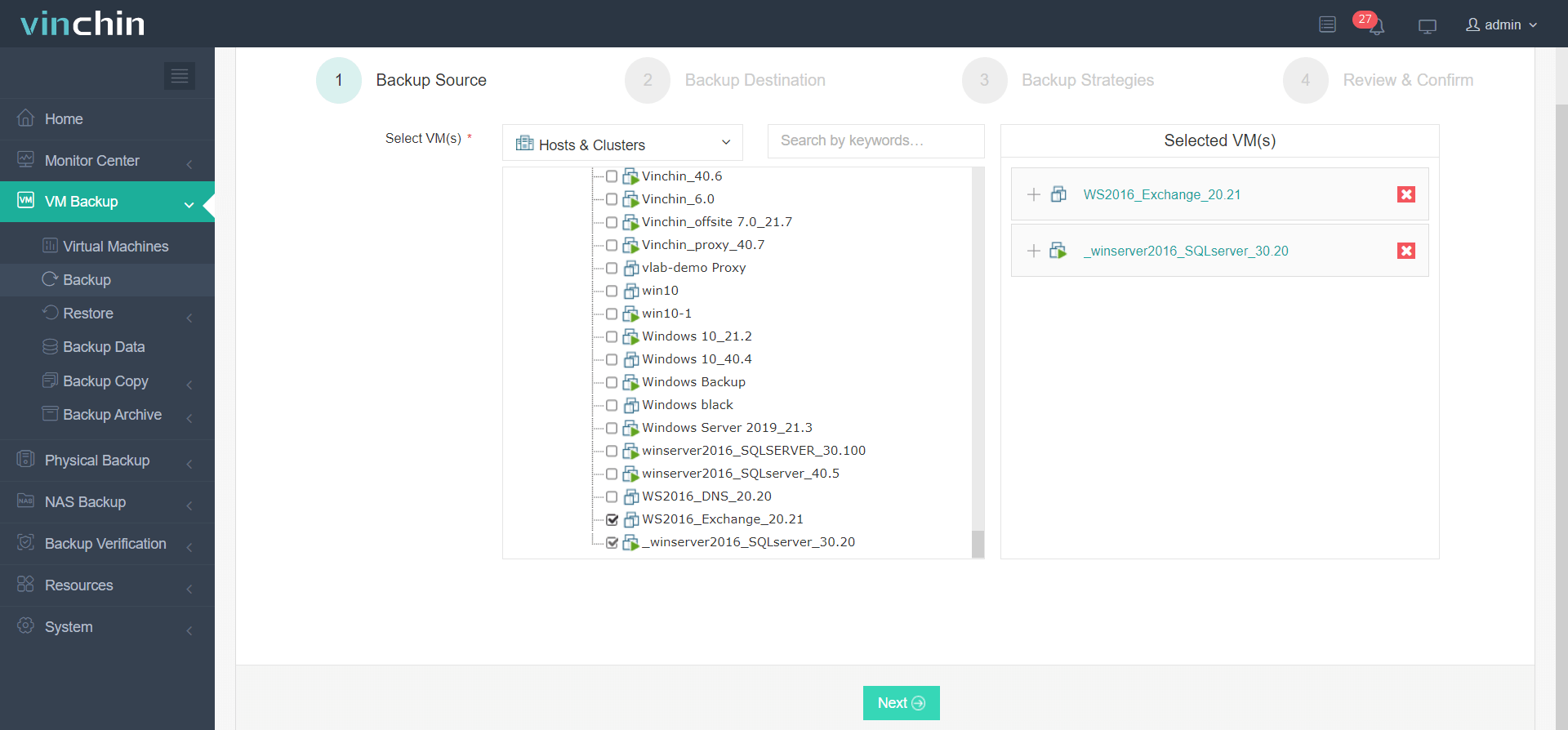
2. Select the storage to store the backup data
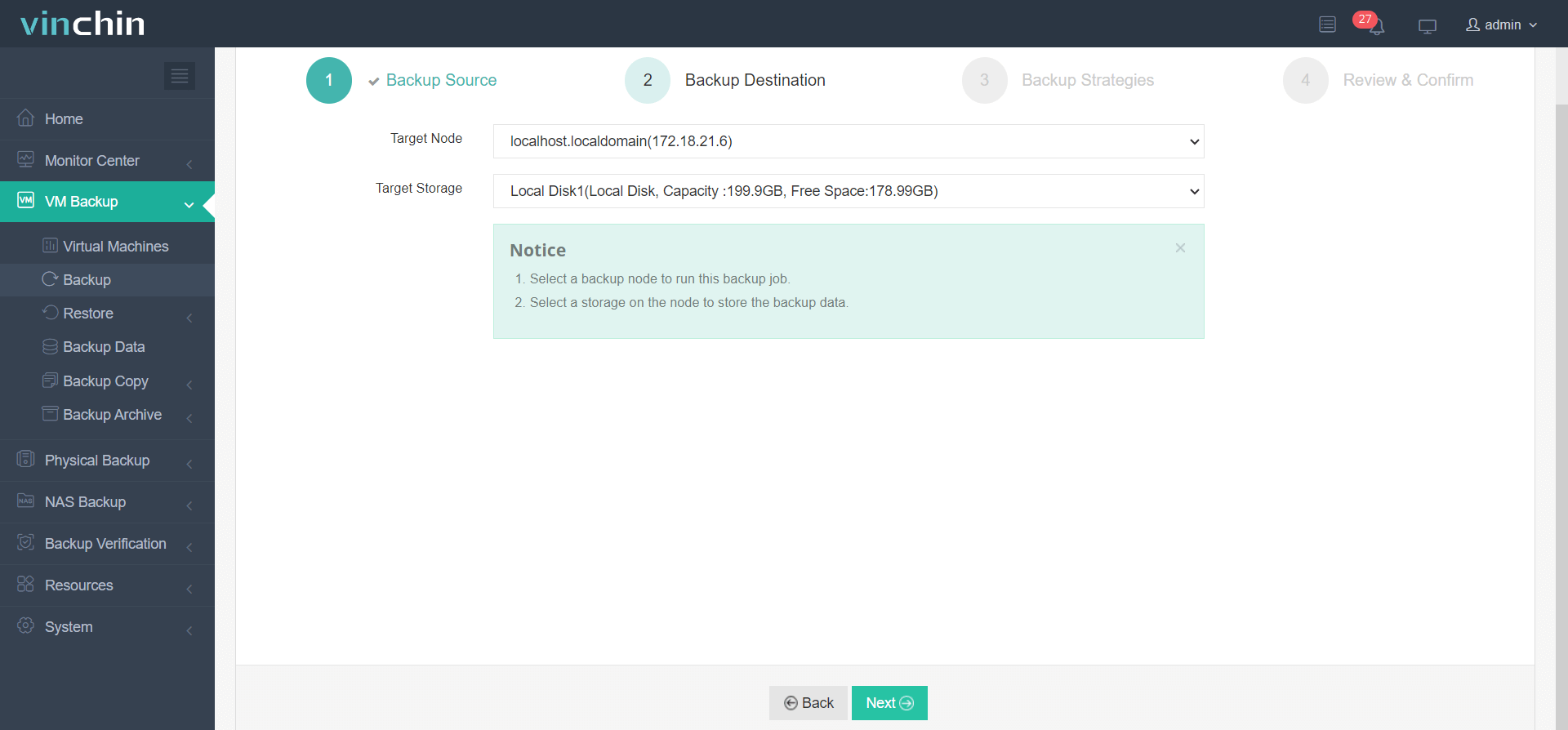
3.Select the needed backup strategies
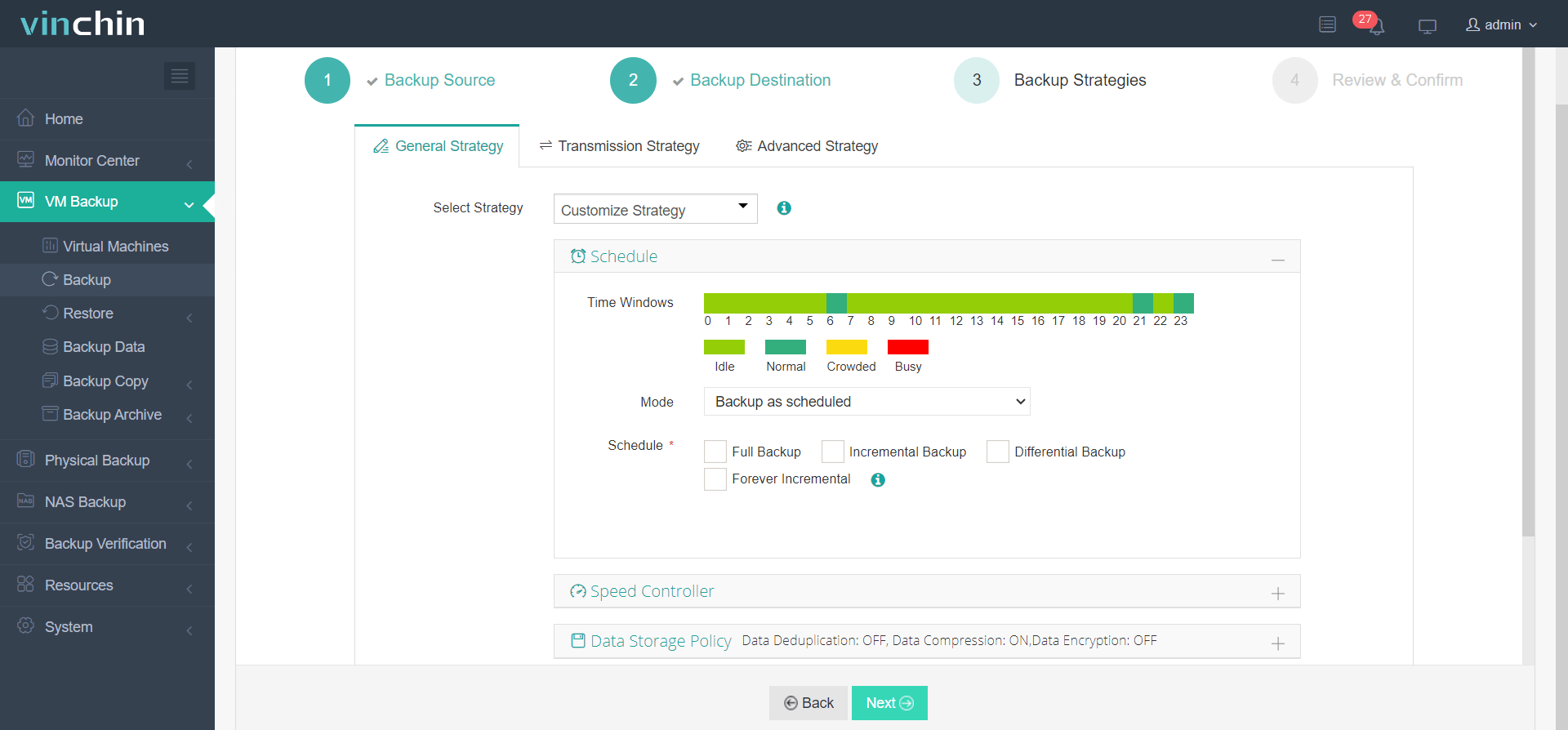
4. Submit the job
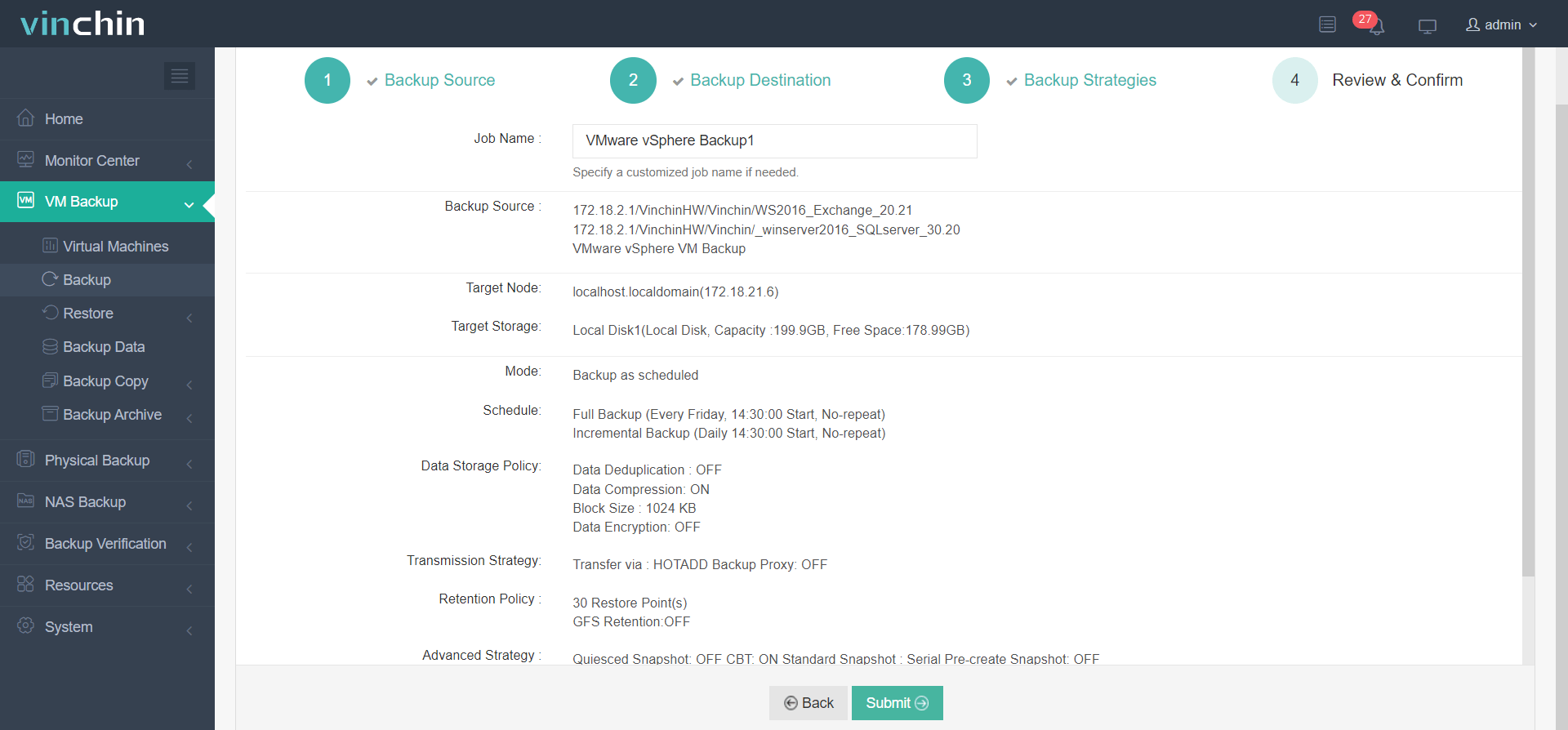
To facilitate disaster recovery, you can perform Instant Recovery and V2V migration in Vinchin Backup & Recovery.
Vinchin Backup & Recovery has been selected by thousands of companies and you can also start a 60-day full-featured free trial here. Also, contact us, leave your requirements, and then you will receive your tailored solution. We have established partnerships with reputable companies all over the world so if you would like to do a local business, you can select a local partner here.
Sum Up
vCenter is the centrailized management tool of VMs on different hosts and it also provides the solution to backup the VMs by exporting VM into OVF template which includes virtual disks and configurations of VMs.
vSphere is an enterprise virtualization solution, and to protect important business data, companies should also select an enterprise VM backup solution. Vinchin Backup & Recovery are serving thousands of companies and has gained good reputation on VM backup and recovery so Don’t miss the free trial!
Share on:






















