-
Why you got General Access Denied error when using Hyper-V?
-
How to solve General Access Denied Problem for Hyper-V?
-
How to backup Hyper-V VM with Vinchin Backup & Recovery?
-
Sum Up
Hyper-V is convenient to enable and use on Windows operating system, but users might also have to confront the Windows errors like general access denied error (0x80070005). This error is usually described as a permission error and could happen in many situations including starting a Hyper-V VM, exporting Hyper-V VM and creating Hyper-V checkpoint , and replicating Hyper-V VM to another directory in Hyper-V Manager.
Although you might receive the same error code in these situations, the causes of the error might be different.
Why you got General Access Denied error when using Hyper-V?
From the error message, you can tell that the operation can't be executed because you have no permission to certain folder or file. This is mainly because when you use Hyper-V Manager to manage Hyper-V VM, Hyper-V Manager also only has the permission of the account you log in to Windows operating system. If the VM location is on the network share, lack of permission will be very inconvenient for VM management.
When you start Hyper-V VM, Hyper-V Manager needs to read the VM data like virtual disk, the vhd or vhdx file, if there is no sufficient permission to the folder, the VM won't start.
When you create a checkpoint for Hyper-V VM, an avhd or avhdx file, the differencing disk, will be created in the folder so if there is no permission to write data into this folder, the checkpointing operation will fail.
When you export or replicate Hyper-V VM, the virtual disk file needs to be copied so the operation will fail for the same reason.
How to solve General Access Denied Problem for Hyper-V?
This problem could also be a temporary error because of system bug. You can restart the server and try using Hyper-V Manager again.
1. Change the permissions
Since it is mainly the problem of permission, you should check and change the permissions. There are two kinds of permissions you can change, NTFS permission and share permission.
To change NTFS permissions:
Right-click the folder > select Properties > click Security > click Edit > select Object Types and Locations > enter the name of the Hyper-V host > click Check Names > click OK > check Full control under Allow > click Apply
To change share permissions:
The procedures are like changing NTFS permission.
Right-click the folder > select Properties > click Sharing > click Advanced Sharing > click Permission > click Add > select Object Types and Locations > enter the name of the Hyper-V host > click Check Names > click OK > check Full control under Allow > click Apply
2. Add SID to virtual disk
SID is the Hyper-V virtual machine ID. Missing SID will also cause starting VM failing so you should add the SID to the virtual disk or snapshot disk.
SID is shown in the error message and is composed of letters, numbers and hyphens after Virtual Machine ID.
After that, open the command prompt and run the command below:
icacls <Path of .vhd or .avhd file> /grant "NT VIRTUAL MACHINE <SID> ":(F)
3. Do not use UNC path
If would like to replicate Hyper-V VM, do not use the UNC path which is often used in network environment.
For example, the UNC path is like: servernamesharenamedirectoryfilename. You should use a local path like: C:Program FilesVM Replication File
How to backup Hyper-V VM with Vinchin Backup & Recovery?
Hyper-V VM contains important data and you should backup the data to protect your business. Vinchin Backup & Recovery is a professional Hyper-V VM backup and disaster recovery solution, supporting Windows Server 2012/2012 R2/2016/2019.
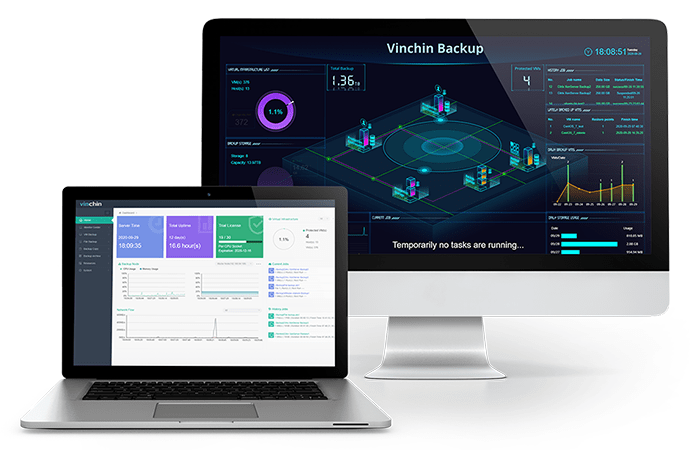
There will be a user-friendly web console to let you easily add VMs to the backup system with agentless backup technology and create all kinds of jobs like VM backup and restore with a lot of strategies like schedule, incremental backup, data encryption, etc.
You easily move VM to another Hyper-V host with VM backup and recover just the needed files from VM backup under granular restore mode.
Vinchin Backup & Recovery has been selected by thousands of companies and you can also start to use this powerful system with a 60-day full-featured free trial. Just click the button to get the installation package.
Sum Up
You might see the error message general access denied error (0x80070005) when you start, export, or replicate VM, or create VM checkpoint in Hyper-V Manager. This is mainly the permission issue and you can follow this post to fix the issue.
Hyper-V VM contains important data for business systems so you can use Vinchin Backup & Recovery to protect the virtual environment. Don't miss the free trial.
Share on:








