-
Hyper-V Manager
-
Windows Admin Center
-
System Center Virtual Machine Manager (SCVMM)
-
PowerShell for Hyper-V
-
Professional Hyper-V Protection Solution
-
Hyper-V Management Tools FAQs
-
Conclusion
Hyper-V is Microsoft’s native hypervisor platform, widely used for server virtualization in both small and large enterprise environments. It enables organizations to efficiently run multiple virtual machines on a single physical server, optimizing hardware usage, improving energy efficiency, and simplifying infrastructure management.
The advantages of Hyper-V lie mainly in its powerful virtualization capabilities and integration. First, it is deeply integrated with the Windows operating system, making it suitable for running on Windows Server and Windows 10/11, providing users with a unified management experience. Additionally, Hyper-V supports features like dynamic memory management, live migration of virtual machines, and replication, which enhance resource utilization, data redundancy, and disaster recovery capabilities. Furthermore, Hyper-V delivers excellent performance, supports the virtualization of various operating systems, and seamlessly integrates with Microsoft's Azure cloud platform, making it ideal for hybrid cloud deployments.
There are many Hyper-V management tools. This article introduces some common and practical tools to help administrators manage and maintain Hyper-V environments.
Microsoft offers a range of tools within the Windows ecosystem for managing Hyper-V environments. These tools are deeply integrated with Windows Server and Windows operating systems, making them a natural choice for Hyper-V administrators. Here’s a look at some of the core tools.
Hyper-V Manager
Hyper-V Manager is the default tool provided by Microsoft for managing Hyper-V hosts. It offers a graphical user interface that allows administrators to perform basic management tasks such as creating, starting, stopping, and configuring VMs. Although it lacks advanced features compared to third-party solutions, it serves as an excellent starting point for beginners and those familiar with the Windows environment.
Windows Admin Center
Windows Admin Center (WAC) is a newer tool from Microsoft that provides a web-based interface for managing Windows Servers, including Hyper-V environments. WAC is particularly beneficial for IT administrators managing a mixed Windows infrastructure and offers more modern capabilities than Hyper-V Manager. It offers centralized, web-based interface for managing multiple servers and clusters and integrates with Azure services for hybrid cloud management as well as Storage Spaces Direct for software-defined storage management.
System Center Virtual Machine Manager (SCVMM)
SCVMM is part of Microsoft’s System Center suite and offers comprehensive lifecycle management for Hyper-V environments. Features include provisioning, updating, patching, and backing up VMs. SCVMM also integrates with other components of System Center, allowing for coordinated management across different aspects of IT infrastructure. It support for managing multiple hypervisor platforms (Hyper-V, VMware, etc.) and integrates with Azure for hybrid cloud environments.
PowerShell for Hyper-V
PowerShell provides a powerful scripting environment for automating complex tasks within Hyper-V. Using cmdlets specific to Hyper-V, administrators can manage VMs, networks, storage, and replication settings through command-line interfaces. PowerShell scripts can be used to automate routine maintenance tasks, enhance security configurations, or integrate with other systems and services. It also integrates with external tools like Ansible or System Center Orchestrator for end-to-end automation.
Professional Hyper-V Protection Solution
While the built-in tools suffice for many use cases, the complexity of enterprise environments often necessitates more sophisticated management capabilities. Third-party vendors have developed specialized software to ddress these needs.
Vinchin Backup & Recovery is designed to provide comprehensive data protection and disaster recovery for virtualized environments, including those using Microsoft Hyper-V. It is developed to address the needs of businesses looking for reliable and efficient ways to backup and restore their virtual machines in the event of data loss, system failures, or other catastrophic events.
It also supports VMware vSphere, XenServer, XCP-ng, oVirt, RHV, OpenStack, Proxmox, etc. and database, NAS, file server, Linux & Windows Server, etc. Tailored for virtual environments, Vinchin offers automated backups, agentless backup, LAN/LAN-Free options, offsite copy, granular recovery, data deduplication, and cloud archiving. With data encryption and ransomware protection, it provides dual insurance for Hyper-V VM backups and supports easy migration between Hyper-V and other platforms.
It only takes 4 steps to backup Hyper-V VMs with Vinchin Backup & Recovery:
1. Select the backup object.

2. Select backup destination.

3. Configure backup strategies.

4. Review and submit the job.

Come on and experience the full capabilities of this robust system with a complimentary 60-day trial! Contact us with your requirements, and you will receive a tailored solution for your IT landscape.
Hyper-V Management Tools FAQs
1. Q: How can I migrate virtual machines between Hyper-V hosts?
A: Virtual machines can be migrated between Hyper-V hosts using Live Migration (for VMs on shared storage), Quick Migration (minimal downtime), or Storage Migration (migrate VM storage while the VM remains online).
2.Q: What is the difference between Generation 1 and Generation 2 virtual machines in Hyper-V?
A: Generation 1 VMs support BIOS-based boot and older virtual hardware (e.g., IDE controllers, legacy network adapters). Generation 2 VMs support UEFI-based boot, newer virtual hardware (e.g., SCSI controllers, Secure Boot, PXE boot using standard network adapters), and provide better performance and security.
Conclusion
The choice of Hyper-V management tools depends on various factors, including the size of the organization, the complexity of the IT environment, and specific business requirements. While built-in tools like Hyper-V Manager and PowerShell provide foundational capabilities, third-party solutions offer enhanced functionality tailored to enterprise needs. By selecting the right combination of tools, administrators can optimize their Hyper-V deployments, ensuring reliability, scalability, and cost-effectiveness in their virtualized environments.
Share on: