-
What is Hyper-V VDI?
-
What is Remote Desktop Services?
-
The advantages of Remote Desktop in Windows Server 2012
-
Server Manager Information
-
Features in Remote Desktop Services
-
Protect Hyper-V environment with a professional solution
-
Conclusion
Hyper-V VDI, or Virtual Desktop Infrastructure using Microsoft’s Hyper-V technology, is a solution that allows IT administrators to create and manage virtual desktops for end users. This technology is often used in business environments for its cost-efficiency, scalability, and enhanced security.
What is Hyper-V VDI?
Hyper-V is a hypervisor-based virtualization technology from Microsoft. It allows you to create and manage virtual machines, essentially emulating different computers on a single physical hardware system, which is particularly useful for running different operating systems or different environments on one physical computer.
VDI, or Virtual Desktop Infrastructure, is a technology used to create a virtualized desktop environment on a remote server setup. This is typically used in a corporate environment where maintaining individual systems for each user can be costly and inefficient. Instead, a VDI setup allows for centralized management and provides the user with access to their own virtual desktop.
Hyper-V can be used in conjunction with VDI to provide these virtual desktop environments. In this scenario, Hyper-V is used to run the virtual machines that serve as the individual desktops in the VDI setup. Users connect to these virtual machines, typically through a remote desktop protocol (RDP), and use them as they would a physical desktop.
What is Remote Desktop Services?
Remote Desktop Services (previously known as "Terminal Services") is a server role within Windows Server 2008 R2 that employs technology allowing users access to an array of Windows applications installed on a Remote Desktop Session Host (RD Session Host) server, or to access a complete Windows desktop.
With the utilization of Remote Desktop Services, users can access the RD Session Host server both from within the company network or via the Internet. This service propels efficient deployment and maintenance of software within a corporate landscape, simplifying the distribution of applications from a centralized location. As applications are installed on the RD Session Host server rather than on the client computers, upgrading and maintaining these applications becomes significantly simpler. Remote Desktop Services accelerates and broadens the deployment of desktop and applications to any device, elevating the efficiency of the workforce while concurrently enhancing the security of critical intellectual property and simplifying regulatory compliance. It also enables a Virtual Desktop Infrastructure (VDI) along with task-based desktops, allowing users the flexibility to work anywhere per their preference.
The Remote Desktop Services role within Windows Server 2012 offers technology empowering users to connect to virtual desktops, RemoteApp applications, and task-based desktops. Through Remote Desktop Services, users can access remote connections from both the corporate network and the Internet.
The advantages of Remote Desktop in Windows Server 2012
1. Streamlined administrative experience: It allows for the centralized management of sessions and virtual desktop collections, configuration of RemoteApp programs, management of virtual desktops, and adding servers to the deployment from a centralized console.
2. Personalization for users: The user profile disk enables the preservation of users' personalized settings across session collections and pooled virtual desktop collections.
3. Cost-effective storage: Pooled virtualized desktops can utilize local storage for real-time migration between host computers, while personal virtualized desktops can use storage located on network shares.
4. Automated management of pooled virtual desktops: Virtual desktop templates are employed for centralized deployment and management of pooled virtual desktops. Any changes, such as application installations or security updates, are installed on the virtual desktop template and then replicated to the pooled virtual desktops from the template.
Server Manager Information
The Remote Desktop Services is a server role comprised of several role services. In Windows Server 2012, the following Remote Desktop Services role services can be installed alongside this role:
1. RD Virtualization Host: The Remote Desktop Virtualization Host (RD Virtualization Host) integrates with RemoteApp and Desktop Connection and utilizes Hyper-V to deploy collections of virtual machines or personal virtual machine collections within the organization.
2. RD Session Host: The Remote Desktop Session Host (RD Session Host) allows servers to host RemoteApp programs or session-based desktops. Users can connect to RD Session Host servers within the session collection to run programs, save files, and utilize resources.
3. RD Connection Broker: The Remote Desktop Connection Broker (RD Connection Broker) serves several purposes:
A): It enables users to reconnect to their existing virtual machines, RemoteApp programs, and session-based desktops.
B): It facilitates load balancing across RD Session Host servers within the session collection or across pooled virtual desktops within the pooled virtual desktop collection.
C): It provides access to virtual machines within the virtual machine collection.
4. RD Web Access: The Remote Desktop Web Access (RD Web Access) allows users to access RemoteApp and Desktop Connection via the "Start" menu on computers or through a web browser. RemoteApp and Desktop Connection provide custom views of RemoteApp programs and session-based desktops within the session collection, as well as that within the virtual machine collection.
5. RD Licensing: Remote Desktop Licensing (RD Licensing) manages the licensing required to connect to Remote Desktop Session Host servers or virtual desktops. RD Licensing allows for the installation, issuance, and tracking of license availability.
6. RD Gateway: The Remote Desktop Gateway (RD Gateway) enables authorized users to connect to virtual machines, RemoteApp programs, and session-based desktops within the organization’s internal network from any device connected to the internet.
Features in Remote Desktop Services
1. Virtual Desktop Infrastructure (VDI) Deployment: In Windows Server 2012, Remote Desktop Services introduces new ways to efficiently configure and manage virtual machines. Some of the enhanced features include:
Unified central experience: Rapidly deploy VDI and manage shared and personal virtual machine deployments through a new unified central experience.
Automated and streamlined single-image management: Leverage automated methods for deploying and managing shared virtual machines using virtual machine templates.
User personalization: Preserve user-specific settings for shared virtual machine deployments using user profile disks.
Cost-effective storage: Utilize cost-effective local storage for real-time migration between primary host computers for shared virtual machines. Personal virtual machines can leverage cost-effective SMB-based central storage.
2. Session Virtualization Deployment: In Windows Server 2012, the session virtualization deployment in Remote Desktop Services introduces new ways to efficiently configure and manage session-based desktops. In earlier versions of Remote Desktop Services, the current management of RD Session Host servers was performed at the per-server level. By utilizing the session virtualization deployment scenario, centralized management and installation are supported.
Session virtualization in Windows Server 2012 provides the following benefits:
(1) Unified central experience: In Windows Server 2012, session virtualization can be rapidly deployed and managed through a new unified central experience.
(2) Streamlined centralized deployment: Simplified scenario-based installation allows for the creation of an entire session collection at once.
(3) User personalization: User profile disks enable the preservation of user-specific settings for the session collection.
(4) Centralized and unified management: Manage all RD Session Host servers within the session collection from a single location.
(5) Fairshare experience: To achieve a predictable user experience and ensure users do not negatively impact the session performance of others, the following features are enabled by default on RD Session Host servers in Windows Server 2012:
A): Network Fairshare: Dynamically allocate available bandwidth between sessions based on active session count to support equitable bandwidth utilization.
B): Disk Fairshare: Prevent sessions from overutilizing disk resources by evenly distributing disk I/O between sessions.
C): CPU Fairshare: Dynamically allocate processor time between sessions based on active session count and the load of those sessions. This feature was introduced in Windows Server 2008 R2 and has been improved for heavier workloads in Windows Server 2012.
The session virtualization deployment includes RD Session Host servers and infrastructure servers such as RD Licensing, RD Connection Broker, RD Gateway, and RD Web Access servers.
3. Centralized Resource Publishing: In Windows Server 2008 R2, publishing and managing applications on shared and personal virtual machines was a time-consuming and costly process. Managing RemoteApp programs added to the administrative overhead as they were only partially integrated with the native Windows(R) experience, lacking an organized way for users to access published RemoteApp programs.
With the Remote Desktop Services in Windows Server 2012, you can now publish and manage resources such as RemoteApp programs, session-based desktops, and virtual machines from a centralized console. This feature allows you to view assigned resources to end users, modify published resources for any specified collection, and edit properties of published resources. In addition to the centralized console, RemoteApp and Desktop Connection URLs can be configured using Group Policy, enabling users to automatically access the URLs through their email addresses. Centralized resource publishing provides end users with an alternative to locally installed applications.
4. Enhanced User Experience with Remote Desktop Protocol (RDP): Microsoft RemoteFX was introduced with Windows Server 2008 R2 Service Pack 1 and Windows 7 Service Pack 1, providing a complete Windows user experience to a range of client devices, including rich clients, thin clients, and ultra-thin clients. Built upon this platform, Windows Server 2012 delivers an even richer and seamless experience across all types of networks and devices. Even when connected to a centralized workspace over limited bandwidth and high-latency networks, the Remote Desktop Protocol (RDP) ensures a consistent user experience.
Protect Hyper-V environment with a professional solution
If you decide to deploy Hyper-V VDI, you must consider Hyper-V VM protection. So, it is recommended to backup your critical data and virtual machines with a professional backup and recovery solution.
Vinchin Backup & Recovery is a professional solution which supports data backup of VM like VMware vSphere, Hyper-V, XenServer, XCP-ng, oVirt, RHV, OpenStack, etc. and other data like database, NAS, file server, Linux & Windows Server, etc.
Vinchin Backup & Recovery performs robust Hyper-V backup and recovery functionality including agentless incremental backup, effective data reduction, backup node expansion, offsite backup copy and more, to comprehensively secure Hyper-V environments.
Besides, Vinchin Backup & Recovery can migrate VMs across 10+ virtual platforms including VMware, XenServer, and most KVM-based hypervisors. You can easily switch your critical modern IT workloads from one to another to build your own highly flexible IT infrastructure.
To backup Hyper-V VM, you just need to:
1. Select Hyper-V VM
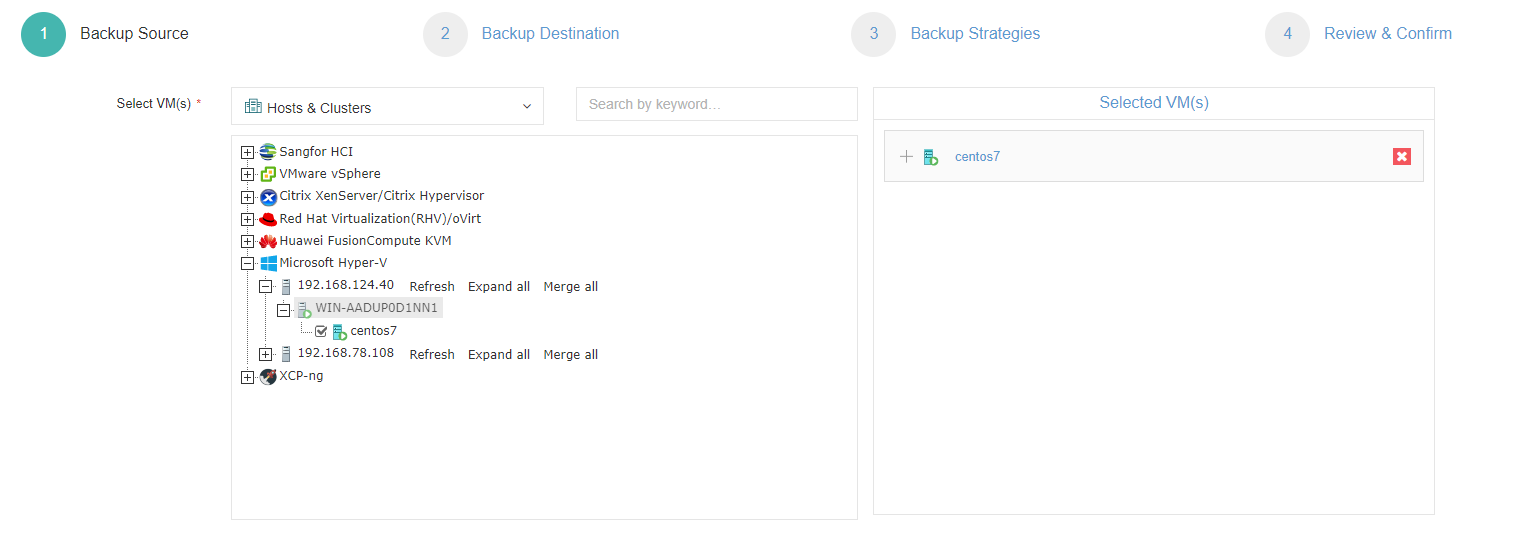
2. Select backup storage
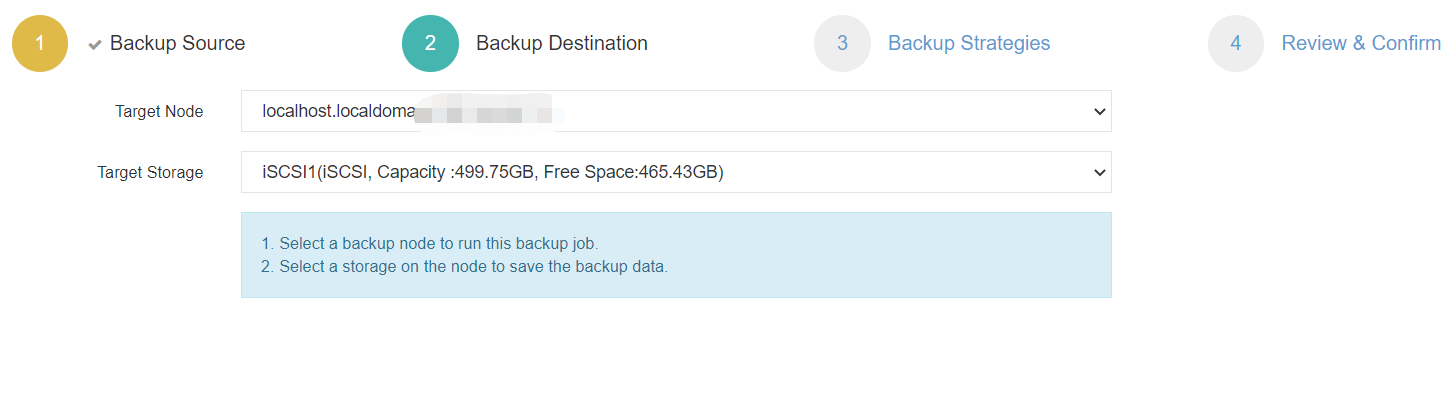
3. Select backup strategies
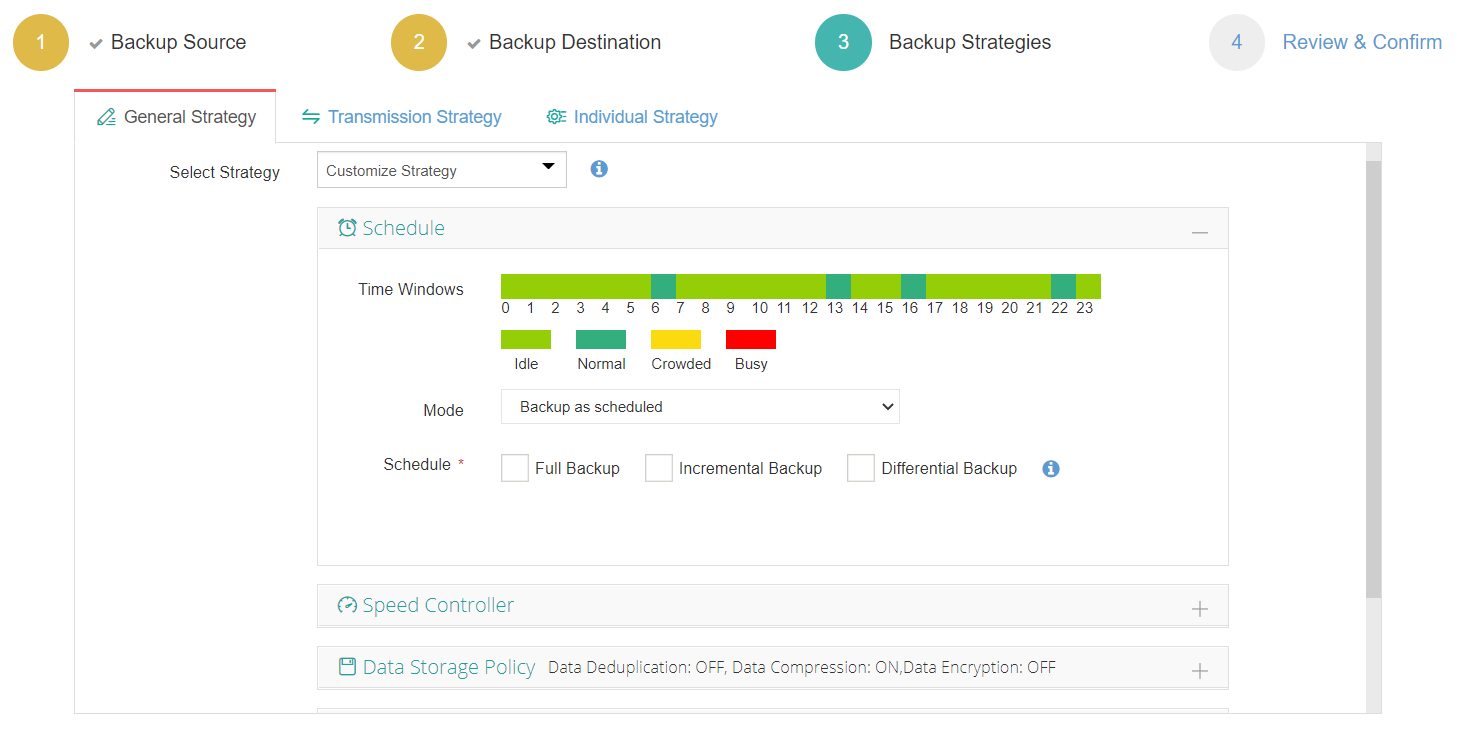
4. Submit the job
Vinchin Backup & Recovery has been selected by thousands of companies and you can also start to use this powerful system with a 60-day full-featured trial! Also, contact us and leave your needs, and then you will receive a solution according to your IT environment.
Conclusion
Hyper-V VDI and Remote Desktop Services provide a powerful, flexible, and efficient solution for managing virtual desktops and applications. These Microsoft technologies offer centralized control, enhanced security, cost-efficiency, and superior user experience, making them ideal for modern business environments that require scalable and manageable IT infrastructures.
To efficiently protect Hyper-V environment, you can choose Vinchin Backup & Recovery to easily backup and recover your Hyper-V VMs and critical data. Don’t miss the free trial.
Share on:








