-
How to launch an instance with OpenStack dashboard?
-
How to create a VM in OpenStack with CLI command?
-
How to backup OpenStack with Vinchin Backup & Recovery?
-
Sum Up
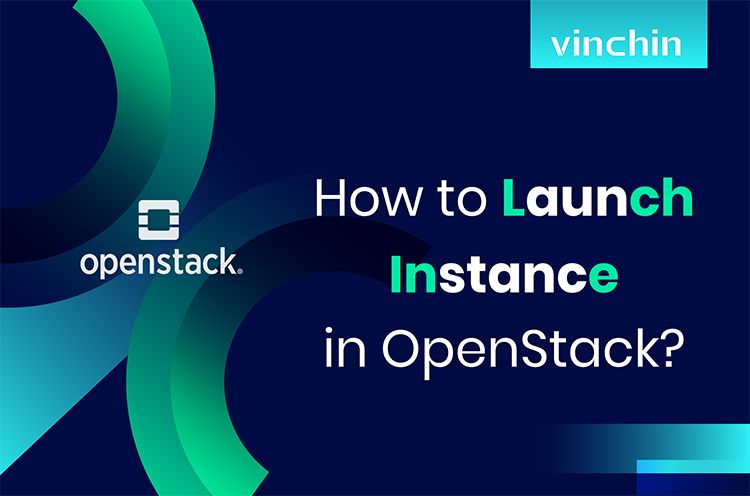
To increase work efficiency of IT environment, companies will upgrade IT solution and OpenStack is the solution to let companies better utilize the hardware resources and improve flexibility at work.
Compared with virtualization solution, OpenStack is a cloud computing solution but still can be integrated with virtualization solutions like VMware, Xen, and KVM.
Creating new VM is the first step to make the OpenStack work so let's see how to create vm in OpenStack.
How to launch an instance with OpenStack dashboard?
To create a new VM in OpenStack, you need to create the image for it. OpenStack accepts the images that you upload to the Image service Glance with local image file or url and you have copied to the persistent volume, or the snapshot that you create from an existing instance.
1. Log in to OpenStack Dashboard > click Compute > click Launch Instance
2. There will be instruction to guide you launch instance step by step. The first step is to type the basic information of the instance like Instance Nama and description. The default Availability Zone is Nova. If you wish to launch multiple instances, enter a value greater than 1. Click Next.
3. The next page will guide you to select the source of the instance. You can select to boot from image, snapshot, volume, etc. After that, click Next.
4. In OpenStack, flavor is used to define the compute, memory, and storage capacity of nova computing instances and you can do the related configuration in Flavor page. After that, click Next.
5. Select the Network for the instance. Click Next.
6. If you have finished the steps above, it is enough to click Launch Instance, or you can do more configuration like Key Pair, Metadata, etc. and then click Launch Instance.
Now you can try booting the new instance.
If you have virt-manager installed, it will also help you create new VM with GUI.
How to create a VM in OpenStack with CLI command?
To create an OpenStack VM with command, you still have to prepare or create the image first.
To check the existing image, you can run the command to get the existing images and their ID.
1. Create flavor:
nova flavor-create 1C.1G auto 1024 1 1024
2. Create Image:
openstack image create “cirros”
–file cirros-0.3.5-x86_64-disk.raw
–disk-format raw --container-format bare
–public
You can also create or upload image in other ways.
3. Create Network:
neutron net-create net0
neutron subnet-create net01 10.0.0.0/24
4. Check image:
openstack image list
You will get the image ID.
5. Check Network:
openstack network list
You will get the network ID.
6. Check flavor:
openstack flavor list
You will get the flavor ID.
7. Create new VM:
openstack server create --flavor 1C.1G --image 04243eb1-114c-4cff-91e3-4762b1a1bc2e --nic net-id=b60f404c-9334-4a02-8915-3ff1253c58eb,v4-fixed-ip=192.168.100.22 ma01
8. Check the new VM:
openstack server show ma01
If the VM is running and the status is active, the new OpenStack VM creation is successful.
How to backup OpenStack with Vinchin Backup & Recovery?
You can use the new VM to support all kinds of business systems now but you should also know that data security is important and every company should have VM backup solution.
Vinchin Backup & Recovery is the professional backup and disaster recovery solution for OpenStack environment. With this backup system, OpenStack VMs will be properly protected and all the business systems will suffer less risk.
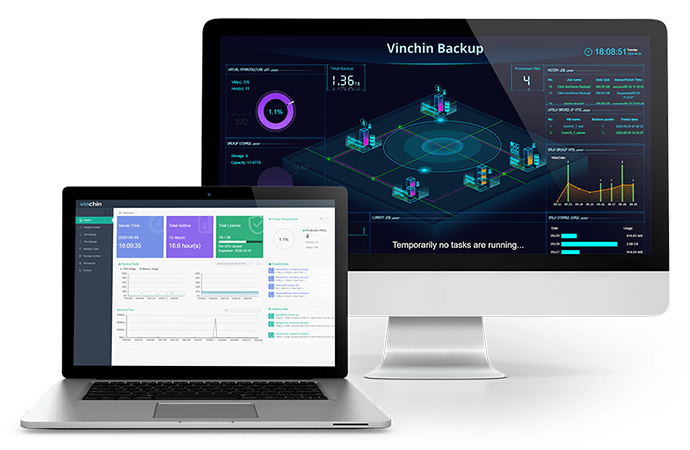
Vinchin agentless backup technology will let you quickly add all the VMs to the backup system and there will be a user-friendly web console to let you manage the backup system and create backup and restore jobs with a lot of useful backup strategies like incremental backup, data compression, data encryption, etc.
Your VM backup can help you recover failed VM and also help you replicate the VM on another host. In addition, Vinchin Backup & Recovery supports not only OpenStack, but also VMware vSphere, Red Hat Virtualization, Oracle Linux KVM, etc. so it means Vinchin Backup & Recovery can be your all-in-one backup solution. In addition, Vinchin Virtual Machine Convert Engine can let you recover OpenStack VM on another platform. In other words, you can perform V2V migration in the backup system.
Vinchin Backup & Recovery has been selected by thousands of companies and you can also start to use this powerful system with a 60-day full-featured free trial. Just click the button to get the installation package.
Sum Up
OpenStack is a popular cloud computing platform. If your company has deployed OpenStack environment, you can follow this post to create new VM with OpenStack dashboard or CLI command.
VM backup is important for data security and you can use Vinchin Backup & Recovery to easily protect all the VMs. Don't miss the free trial.
Share on:








